Alienware R9 RAM Upgrade: A Comprehensive Guide


Intro
Upgrading the RAM in an Alienware R9 system is a crucial step towards enhancing both performance and gaming experience. This guide will provide you with essential insights into the world of memory upgrades. By understanding the benefits of RAM enhancements, the process required for installation, and the performance metrics to watch for, you will be better equipped to take full advantage of your Alienware R9.
Alienware's R9 series is designed for high-performance tasks. This guide aims to illuminate the subtleties of RAM upgrades, focusing on what you need to consider before proceeding, especially regarding compatibility and installation processes. Through this guide, tech enthusiasts and gamers will gain knowledge to unlock the full potential of their systems.
Prelude to Alienware R9 and RAM Upgrades
Upgrading the RAM in an Alienware R9 system is an essential process for enhancing overall performance and gaming experience. With the advance of modern games and software, the demand for higher RAM is growing. Understanding how to perform this upgrade is crucial for tech enthusiasts and gamers alike.
Understanding Alienware R9
The Alienware R9 is known for its superior build quality and performance capabilities. This gaming desktop provides a solid foundation for gamers and power users who seek exceptional performance. Equipped with powerful processors and graphics capabilities, it also requires adequate memory to perform at its best. The R9 model supports high-performance RAM, making upgrades not just feasible but highly effective in boosting performance.
Users can easily be overwhelmed by the selection of components available in the market. Therefore, understanding the R9's specifications helps in making informed choices about RAM upgrades. The Alienware R9 generally supports DDR4 RAM. This connection to the hardware enables users to maximize their system's potential by selecting the right RAM type and configurations.
Significance of RAM in Gaming and Performance
Random Access Memory, or RAM, plays a vital role in the functionality of a computer. It acts as temporary storage for data that the CPU needs quickly while performing tasks. Insufficient RAM can lead to slowdowns and lag, especially during gaming or resource-intensive work.
When it comes to gaming, adequate RAM ensures smoother gameplay. This is crucial when a game demands immediate access to a large amount of data. Modern titles often recommend at least 16 GB of RAM for optimal performance, and more demanding applications may require 32 GB or higher. The higher the RAM capacity, the more background processes a computer can manage without affecting performance.
While some users might not realize the extent of RAM’s impact on performance, it is essentially a critical factor. Upgrading the RAM contributes to faster load times, improved multitasking capabilities, and an overall fluid experience. In the context of an Alienware R9, the right RAM upgrade can transform the user experience drastically, unlocking the full potential of this gaming powerhouse.
Types of RAM Compatible with Alienware R9
Understanding the types of RAM that are compatible with the Alienware R9 is crucial for anyone looking to enhance their gaming experience or general performance. Upgrading RAM is one of the most effective ways to increase system capabilities. However, not all RAM is created equal. Different types and configurations can yield varying benefits and must be considered carefully.
DDR4 RAM Overview
DDR4 RAM is the current standard for most modern gaming PCs, including the Alienware R9. This type provides several enhancements over its predecessors, primarily in speed and efficiency. The data transfer speed of DDR4 can reach up to 3200 MHz or higher, which allows for quicker data access.
One of the key advantages of DDR4 is its power efficiency. It operates at a lower voltage than older RAM types, which translates into less heat generation. This can be particularly beneficial for systems that undergo high-performance tasks, such as gaming or video rendering.
When considering DDR4 for the Alienware R9, it's essential to look into the specifications laid out by the manufacturer. Some models may support specific speeds or capacities, and adhering to these guidelines can ensure optimal operation. Additionally, while DDR5 is slowly becoming available, it is not yet widely supported by the Alienware R9 systems.
Single Channel vs Dual Channel RAM
The choice between single channel and dual channel RAM configuration also impacts performance significantly.
Single Channel RAM uses one channel for data transfer, which limits the bandwidth available to the system. While this can still function well for basic tasks, it does not leverage the full potential of modern high-speed RAM, potentially bottlenecking overall performance when running more demanding applications.
On the other hand, Dual Channel RAM utilizes two channels, effectively doubling the available bandwidth. This allows for better data transfer rates and can improve system responsiveness, especially in gaming and multitasking scenarios. For Alienware R9 users, adopting dual channel RAM is highly advisable to maximize the benefits of the upgrade.
"Investing in dual channel RAM often proves to be a more efficient way of enhancing performance than simply increasing the amount of RAM alone."
In summary, selecting the right RAM type—primarily focusing on DDR4 and its configurations—plays a vital role in the performance enhancements one can expect from an upgrade. Understanding these elements will lead to informed decisions that align with individual usage needs.
Determining Your Current RAM Specifications
Knowing your current RAM specifications is an essential step before undertaking any upgrade. It informs you of what your system can handle and ensures that any new RAM you purchase is compatible with your existing hardware. Ignoring this can lead to wasted money and time, as incompatible RAM may cause performance issues or fail to run at all.
Checking Installed RAM Capacity
To start, you need to determine how much RAM is currently installed in your Alienware R9. This process is straightforward and can be done using several methods. Here are the steps to find this information:
- System Properties:
- Task Manager:
- Command Prompt:
- Right-click on the 'This PC' icon on your desktop or in File Explorer.
- Select 'Properties'. This will open a window displaying basic information about your computer, including the total RAM installed.
- Press to open Task Manager directly.
- Navigate to the 'Performance' tab. Select 'Memory' on the left sidebar. Here, you can see how much RAM is installed and how much is currently in use.
- Press , type , and hit enter to open the Command Prompt.
- Enter the command and press Enter. Among the displayed information, you will find the total physical memory listed.
These methods allow you to quickly assess your current RAM capacity, which is a vital piece of information as you plan your upgrade.
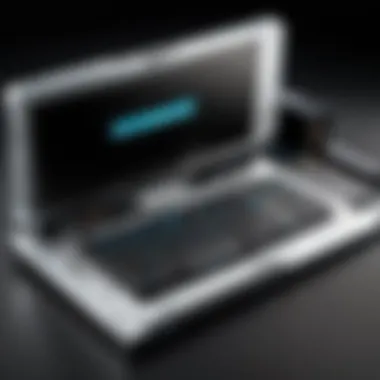

Using System Monitoring Tools
In addition to the basic methods, system monitoring tools provide more detailed insights into your RAM and overall system performance. These tools offer not just RAM specifications but also information about RAM usage patterns, which can inform your upgrade strategy.
- CPU-Z: A popular choice for many enthusiasts, CPU-Z provides extensive details about your installed memory, including:This software is free to download and easy to install. Just take a moment to familiarize yourself with its interface.
- Speccy: This tool gives a comprehensive overview of your system’s hardware. You can see RAM capacity, speed, and more in a user-friendly layout. It's beneficial for those who want to get a complete picture of their system at a glance.
- HWMonitor: While primarily used for monitoring temperatures and the status of your hardware components, HWMonitor also provides details on RAM usage and benchmarks your performance.
- Module type
- Size
- Manufacturer
- Speed
- Timings
Using these tools will not only help you check your current RAM specifications but also assist in monitoring your system's health over time. A clearer understanding of your system helps in making informed decisions regarding potential upgrades.
Choosing the Right RAM for Your Upgrade
Selecting appropriate RAM for your Alienware R9 upgrade is critical for maximizing system potential. The right RAM not only contributes to overall performance but also ensures compatibility with your existing hardware. Many users underestimate the importance of capacity, speed, and timings in their upgrade decisions. This section elucidates these factors to aid you in making an informed decision.
Capacity Considerations
When it comes to RAM, capacity is a primary factor in determining performance, especially in gaming and multitasking. The Alienware R9 typically supports a range of capacities, so it is essential to choose the right amount for your needs. Gaming, video editing, and heavy software applications can demand significant memory resources.
- 8 GB: Considered a minimum for modern gaming. Suitable for less demanding tasks.
- 16 GB: A balanced choice for gaming and typical multitasking. This capacity will smoothen gameplay for most titles available today.
- 32 GB or more: Ideal for serious gamers and content creators. It provides room for extensive multitasking, allowing numerous applications and background tasks to run seamlessly without hiccups.
Many users mistakenly think that more RAM is always better. However, excessive RAM may go unused and does not expedite performance. Analyzing your current usage can aid in making a well-informed decision. Tools such as Task Manager on Windows can offer insights into how much memory you are currently utilizing.
Speed and Timings Explained
The speed of RAM, measured in megahertz (MHz), indicates how fast the memory can transfer data. Higher speeds contribute to improved performance, but they must align with the motherboard specifications. For Alienware R9 systems, faster RAM often equates to better performance in gaming, where every millisecond counts.
Timings, often represented by a series like CL16-18-18-38, denote the latency in memory operations. Lower timings indicate faster response times, which is crucial for performance in gaming and demanding applications.
When selecting RAM, consider:
- Speed: Generally, RAM speeds of 2666 MHz or higher are recommended for optimal performance in gaming.
- Timings: Aim for lower latency RAM to enhance overall responsiveness. For example, a RAM module with CL16 is better than CL18, provided the speed is the same.
It’s important to balance both capacity and speed according to your specific requirements. Upgrading RAM in the Alienware R9 is a tailored process that reflects how you use the system.
Remember: Simply choosing the highest capacity or speed does not guarantee the best performance. Understanding the balance is key.
Ultimately, assessing these considerations serves as a foundation for an effective RAM upgrade, ensuring that your Alienware R9 meets your expectations in performance, efficiency, and future readiness.
Where to Purchase RAM for Alienware R9
When it comes to upgrading your Alienware R9's RAM, knowing where to make your purchase is an essential factor. The right retailer can provide you not only with the correct hardware but also with support and warranty options. You need to consider both the quality of the RAM and the reliability of the seller. This section will guide you through authorized retailers and online platforms, as well as provide important considerations when shopping online.
Authorized Retailers and Online Stores
There are several authorized retailers you should consider for purchasing RAM compatible with your Alienware R9. These sellers often have established reputations, allowing you to shop with confidence. Here are some of the key authorized retailers:
- Dell's Official Website: Purchasing directly from Dell ensures compatibility and quality. They often provide various RAM options specifically made for the R9 model.
- Best Buy: Known for a wide range of electronics, Best Buy also sells components for PC upgrades. In-store assistance can be particularly valuable if you need help.
- Newegg: Specializing in computer hardware, Newegg offers a large selection of RAM. Their user reviews can guide your decision-making process.
- Micro Center: This store provides both online and in-store options. You can check availability and opt for immediate pickup if needed.
Ensuring you buy from these retailers enhances your experience and reduces the risk of purchasing incompatible or substandard products.
Considerations When Shopping Online
While online shopping offers convenience, certain considerations must be kept in mind. Understanding these aspects can lead to a safer and more satisfactory purchasing process. Here are a few important points:
- Check Compatibility: Always verify that the RAM you're buying is compatible with your Alienware R9. Product descriptions often outline compatibility, but it’s good to double-check.
- Read Reviews: Before making a purchase, read customer reviews. Insights from other users can give you a clearer picture of the product's performance and reliability.
- Consider Return Policies: Look for sellers with favorable return policies. In case something goes wrong, having the option to return or exchange the RAM can save you trouble.
- Warranty Information: Evaluate the warranty that comes with the RAM. Products with longer warranty periods tend to indicate higher quality and manufacturer confidence.
- Secure Payment Options: Ensure that the website has secure payment methods. Avoid sites that do not display trust marks or robust security measures.
Always prioritize purchasing RAM from reliable sources to protect your investment and enhance your system's performance.
By following these guidelines, you can confidently navigate the purchasing process for RAM upgrades for your Alienware R9.
Preparing for the RAM Upgrade
Upgrading the RAM in your Alienware R9 is a crucial step for improving performance. Before you actually dive into installation, careful preparation is essential. Preparing properly will not only make the process smoother but also minimize risks related to data loss or hardware damage.
By gathering the necessary tools and backing up your data, you can ensure a seamless upgrade experience. This phase might seem mundane but taking these actions can save time and avoid headaches.
Gather Necessary Tools


Before starting the upgrade, it is important to have all the necessary materials at hand. Here are some essential tools for the installation process:
- Screwdriver Set: A Phillips head screwdriver is typically needed. Check the screws on your Alienware R9 case to confirm.
- Anti-Static Wrist Strap: This can help prevent electrostatic discharge. Protecting your hardware components during installation is crucial.
- Flashlight: A small flashlight could come in handy for visibility in tight spaces within your case.
- Microfiber Cloth: This is useful for cleaning any dust from the RAM slots before installation.
Having these items prepared can streamline the whole process. You will avoid frustrating interruptions when looking for a tool. This organization matters for an efficient installation.
Backing Up Your Data
Before you begin any hardware upgrade, it’s wise to back up your data. While installing RAM generally does not cause data loss, errors can occur. In some worst-case scenarios, corruption could happen or even system failure. It is better to be safe rather than sorry.
Here are simple steps to back up your data effectively:
- Use External Drives: Copy critical files to an external hard drive or USB stick. Keep everything secure.
- Cloud Storage Solutions: Services like Google Drive or Dropbox can automatically back up your files in the cloud. This method adds an extra layer of security.
- System Backup Tools: Utilize built-in backup tools on Windows or other operating systems. Creating a full system image is a smart move if you want a complete record of your system state before upgrading.
Take time to complete this step. If unexpected issues arise during the RAM upgrade, you will have peace of mind, knowing your files are safe.
"Prevention is better than cure."
Backing up ensures you can recover your system should anything go wrong during the installation.
By preparing well for your RAM upgrade, you set a solid foundation for maximizing the performance of your Alienware R9.
Step-by-Step Guide to Installing New RAM
Upgrading the RAM in your Alienware R9 can lead to significant enhancements in performance and speed. This section provides a straightforward and methodical approach to installing new RAM. Following these steps carefully will ensure that your upgrade is successful and that your system performs optimally after the installation.
Opening the Alienware R9 Case
Before you begin, it’s vital to turn off your system and disconnect all cables. This ensures safety while handling sensitive components. To open the case, locate the screws or latches that hold the side panel in place. Depending on your model, you may need a Phillips screwdriver or your hands can suffice. Carefully slide off the panel to expose the internal components of the R9. It's essential to handle components gently to avoid damage. The case itself should allow easy access to the interior, but take care not to touch anything unnecessary inside.
Locating the RAM Slots
Once the case is open, identifying the RAM slots is the next step. Look for the long slots positioned near the CPU. Typically, these slots are aligned in parallel. In most Alienware R9 models, the RAM slots may be labeled and are often color-coded to indicate which should be used for dual-channel configurations. Ensure you have a clear line of sight to the slots before proceeding, as this will make the next steps easier.
Removing Old RAM (if necessary)
If you are replacing existing RAM, start by gently pressing down on the clips located at both ends of the RAM module. This action should release the RAM module from its slot. Pull it straight out without tilting, as this can bend the connectors. If there are multiple RAM modules, repeat this process for each one you intend to remove. It’s common to upgrade by adding new RAM rather than removing the older ones, but if space or compatibility issues exist, removal will be necessary.
Installing the New RAM Modules
Now, take the new RAM modules and ensure they are correctly aligned with the slot. Each RAM module has a notch that corresponds to a bump in the slot, ensuring it can only be inserted in one direction. Firmly press down on the RAM until you hear a click, signaling it has locked into place. Ensure the clips on either side close completely. If you have more than one module, follow the manufacturer’s guidelines for optimal configuration, often requiring installation in matched pairs for dual-channel functionality.
Closing the Case and Powering On
After ensuring that all RAM modules are securely installed, it’s time to close the case. Slide the side panel back onto the chassis and secure it with screws or latches as required. Reconnect all cables and peripherals. Once everything is connected, power up the Alienware R9. Listen for any unusual sounds; the system should boot up normally.
After powering on, it’s wise to check that the new RAM is recognized by the system. You can do this by entering your system properties. With these steps, you can efficiently upgrade your RAM, leading to better performance in gaming or resource-intensive applications.
Verifying the RAM Upgrade
After completing your RAM installation on the Alienware R9, it is crucial to verify that the upgrade was successful. This verification process ensures that the new RAM is properly recognized by your system and is functioning as intended. Moreover, checking your RAM upgrade guarantees that you have achieved the performance boost you were aiming for, thus enhancing your overall gaming or computing experience.
If the RAM is not recognized, it could indicate a problem with the installation, compatibility issues, or faulty hardware. Addressing these concerns promptly can save you time and effort in the long run.
Verifying your RAM also helps you to gauge whether the upgrade meets the anticipated performance improvements. Proper checks can offer insights into how the new memory contributes to system responsiveness, multitasking capabilities, and gaming performance.
In the sections that follow, we will delve into two primary methods for verifying your RAM upgrade: checking system properties and running diagnostic tools.
Checking System Properties
The first step to verify your RAM upgrade is to check the system properties. This is a straightforward process and can usually be done through your operating system interface. Here’s how you can do it:
- Access System Information: On Windows, right-click on the Start Menu and select System. Alternatively, you can type in the search bar.
- View RAM Details: In the system window, look for the "Installed RAM" section. This should display the total memory recognized by the system. Confirm that this value matches the new RAM specifications you have installed.
- Confirm RAM Speed: If you want to see the speed and configuration, you can find this under Task Manager. Press to open the Task Manager, then go to the Performance tab and select Memory. Here, you will find detailed information about the RAM, including speed, form factor, and channels.
Checking the system properties provides immediate confirmation of the upgrade. If the values do not align with your expectations, there may be issues that need troubleshooting.
Running Diagnostic Tools

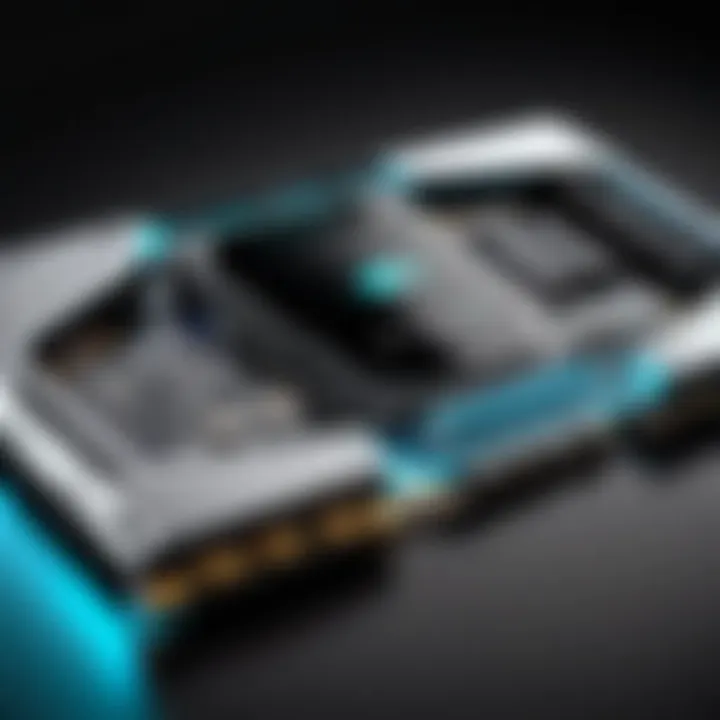
In addition to checking your system properties, running diagnostic tools can offer a deeper analysis of your RAM performance. Several tools are available that can stress test the memory and reveal potential issues. Some popular options include:
- MemTest86: A comprehensive standalone memory testing tool. You can run it from a USB drive to perform an exhaustive test of your RAM.
- Windows Memory Diagnostic: Built into Windows, this tool can be found by searching for it in the start menu. It can schedule a memory test during the next reboot.
To use Windows Memory Diagnostic:
- Initiate the Diagnostic: Search for and open the tool, click on Restart now and check for problems.
- Observe the Results: After the reboot, the tool will perform a memory test, and you can check any reported errors after the process completes.
Remember, diagnosing issues is essential. Finding and fixing memory-related problems early can prevent performance issues down the line.
Combining the information from system properties with results from diagnostic tools gives a holistic view of your RAM upgrade success. Making sure the components are correctly installed can feel rewarding and confirm that you have improved your system’s performance effectively.
Performance Benchmarks After Upgrade
Upgrading RAM in the Alienware R9 is not a simple matter of installing new components; it also involves understanding the tangible effects of the upgrade on performance. Evaluating these impacts through performance benchmarks is essential to determine how well the new RAM enhances the overall user experience. Both gamers and professionals benefit from understanding these benchmarks, which provide a clearer picture of the RAM's role in system efficiency and effectiveness.
Impact on Gaming Performance
The centerpiece of for any gaming rig is its ability to run demanding software smoothly. RAM plays a critical role in this. After an upgrade, gamers will notice significant improvements in load times, frame rates, and overall game smoothness. With increased RAM capacity, you enable the system to handle larger game environments, textures, and simultaneous operations more efficiently.
Experience advanced graphical settings without suffering from lag or frame drops. This is particularly evident in resource-heavy games like Call of Duty or Cyberpunk 2077, where the demands on memory are high. Benchmarks that involve frame rate comparisons before and after RAM upgrades show significant enhancements, often exceeding a 20% increase in frame rates under similar conditions.
Performance in Multitasking Scenarios
For users who need to run multiple applications, such as streaming software coupled with gaming, the difference can be dramatic. Higher RAM capacity allows for more applications to run simultaneously without causing slowdowns. In practical tests, users notice their systems handling video streams, Discord calls, and demanding applications with ease.
In multitasking benchmarks, RAM improvements are frequently measured in terms of responsiveness. Programs load faster and switch between tasks is smoother. For a system like the Alienware R9, which may be used for both high-performance gaming and productivity tasks, the benefits of increased RAM allow users to maximize both work and play without being constrained by system limits.
Overall, the performance benchmarks following a RAM upgrade in the Alienware R9 highlight the substantial advancements in both gaming and multitasking capabilities, essential for a well-rounded performance.
By analyzing these benchmarks, users can validate their investment decisions and ensure their upgrades align with their computing demands.
Troubleshooting Common Issues Post-Upgrade
After upgrading the RAM in your Alienware R9, you may encounter unexpected issues. This section is essential as it guides you through common problems that can arise and offers solutions to address them. Understanding these potential issues and their fixes can save you time and reduce stress. Addressing problems promptly can enhance your system's performance and prevent further complications.
RAM Not Recognized
One of the first and most common issues after a RAM upgrade is that the new memory may not be recognized by the system. This can lead to frustration, especially if you were looking forward to improved performance. Here are some key points to consider if you find that your system does not detect the newly installed RAM:
- Check Compatibility: Ensure that the new RAM modules are compatible with your Alienware R9. Refer to the specifications outlined in the user manual or online resources.
- Seating the RAM Correctly: Improper seating can easily cause detection issues. Open your case and ensure that the RAM is fully inserted into the slots. You should hear a click when it is seated properly.
- BIOS Update: Sometimes, your motherboard needs a BIOS update to recognize new hardware. Check the manufacturer's website for the latest options and steps to update.
- Testing Each Module: If you have installed multiple RAM modules, try booting with one at a time. This can help identify if a particular module is faulty or incompatible.
If, after these checks, the RAM is still not recognized, it may be worth reaching out to customer support or seeking help from the community on platforms like Reddit.
System Crashes or Instability
After upgrading RAM, system crashes or instability can also occur. This may manifest as random crashes, freezes, or blue screen errors. Here are some troubleshooting tips to resolve these problems:
- Examine RAM Timings: Sometimes, the RAM may run at higher speeds than the system can handle, causing instability. Open your BIOS settings and ensure that timings and voltages correspond with the specifications of your new RAM.
- Run Memory Diagnostics: Use built-in tools like Windows Memory Diagnostic to identify any issues with your RAM. This can quickly pinpoint if there are hardware-related problems.
- Revert to Old Configuration: If all else fails, revert to the old RAM setup to check if the previous configuration works without issues. This step can help confirm if the new RAM is indeed causing the instability.
- Check for Software Conflicts: Sometimes, old drivers or software can conflict with new hardware. Ensure that your system is up-to-date with the latest drivers and patches.
Regular maintenance and monitoring post-upgrade can significantly enhance the overall stability of your system.
By systematically addressing these common issues, you can enjoy the full benefits of your RAM upgrade without unnecessary disruption.
End: Maximizing the Value of Your RAM Upgrade
Upgrading the RAM in your Alienware R9 is not just a minor enhancement; it is a crucial step towards optimizing your system's performance. This conclusion explores the multiple dimensions of the benefits that such an upgrade provides. The importance of understanding these advantages can guide users in make informed decisions regarding future enhancements and investments in their systems.
Long-Term Benefits of Upgrading RAM
One of the principal long-term benefits of upgrading RAM is the noticeable improvement in system responsiveness. Gamers and tech enthusiasts often push their systems to the limits. Increased RAM capacity allows for better multitasking and a seamless experience when running resource-intensive applications. As games and software demand more memory, having sufficient RAM becomes essential.
Moreover, higher RAM capacity can significantly reduce loading times in games and applications. The ability to store more data in memory means faster access times, which translates to less waiting and more action. This increase in efficiency can lead to a more enjoyable gaming experience. Additionally, an upgrade can prolong the life of your system. As software evolves, requirements tend to increase. By equipping your system with a larger RAM capacity, you can ensure that it remains relevant longer, handling upgrades and new installations seamlessly.
Future-Proofing Your Alienware R9
Future-proofing is a vital consideration for anyone investing in a gaming PC, and the Alienware R9 is no different. By upgrading RAM, you not only enhance current performance but also prepare your system for future advancements. Software and gaming technologies are continually evolving. This rapid growth often demands greater memory resources than what was previously sufficient.
To achieve optimal performance for upcoming games and applications, it is important to anticipate future memory needs. Upgrading your RAM capacity now ensures you are not caught off guard when newer titles are released or when system updates require more memory.
Investing in quality RAM with a suitable speed enhances compatibility and performance. This reduces the risk of needing another upgrade prematurely, saving both time and expense down the line. Usage of brands such as Corsair or G.Skill known for reliability can solidify a good choice.
In summary, the long-term benefits of upgrading RAM can be multifaceted. Improving responsiveness and future-proofing your Alienware R9 positions it well for the demands of upcoming software. As these technological advances unfold, having upgraded RAM will provide a significant advantage, ensuring your system remains competitive and capable.



