Choosing the Perfect Pen for Your Dell Device


Intro
Selecting a pen for your Dell computer is not a trivial task. It involves understanding different aspects of compatibility, functionality, and user experience. The right pen can enhance productivity and creativity, making a significant impact on work and leisure activities. As technology evolves, so do the options available for digital pen users. Thus, it is pertinent to explore various pen models that suit different Dell devices.
In this guide, we will analyse various pens available for Dell computers. We will examine key features, technical specifications, and how these pens perform under various conditions. Readers will gain insights into selecting a pen that fits their specific needs, ensuring they make an informed decision.
Different users have different requirements. Artists may need pressure sensitivity, while business users might value simple navigation. With this guide, all types of users can find what best suits their work.
Overview of the Product
Purpose and Benefits
The primary purpose of using a pen with a Dell computer is to bridge the gap between traditional hand-writing and modern computing. A compatible pen allows users to take notes directly on screens, create art, and navigate software more intuitively. By utilizing a digital pen, users can enhance their interaction with devices, leading to improved productivity.
Target Audience
The target audience for this guide includes tech enthusiasts, gamers, artists, and business professionals. Each group has unique preferences and requirements. Understanding these differences is vital for making a suitable choice. For example, artists may prioritize pressure sensitivity, while business professionals might look for seamless integration with note-taking applications.
Key Features
When selecting a pen for a Dell computer, consider these essential features:
- Pressure Sensitivity: A higher level of sensitivity allows for varied line thickness based on pressure applied.
- Battery Life: Long-lasting battery ensures less downtime during use.
- Ergonomics: A comfortable design is crucial for extended periods of writing or drawing.
- Compatibility: Ensure the pen works with your specific Dell device model.
"Choosing the right tool can profoundly influence your creative processes and everyday tasks."
Technical Specifications
Detailed Product Specs
Technical specifications vary significantly between different pen models. Important specs include:
- Tip Size: A finer tip offers precision, whereas a broader tip is suitable for shading or larger drawings.
- Connectivity: Most digital pens rely on Bluetooth connectivity, but some may offer other options.
- Material: The quality of the materials affects durability and performance in varying conditions.
CPU Characteristics
While a pen does not directly interact with the CPU, its performance can be limited by the device's processing power. For instance, high-resolution graphics may require a faster CPU to handle complex graphics without lag.
GPU Features
A powerful Graphics Processing Unit (GPU) becomes essential when working with applications that require heavy graphics rendering like 3D modeling. A good pen should provide smooth interaction with these applications, supported by sufficient GPU capabilities.
Memory Details
Memory specifications affect how well applications run when using a digital pen. A device with adequate RAM allows for multiple applications to run simultaneously, contributing to a seamless experience.
Performance Benchmarks
Evaluating performance is crucial to understanding how different pens will function. Benchmarks are often measured in response time, line accuracy, and responsiveness to pressure variations.
Comparison with Similar Products
Market Competitors
There are a plethora of pens available for Dell computers. Some notable competitors include:
- Wacom Bamboo Ink
- Microsoft Surface Pen
- HP Tilt Pen
Comparative Analysis
Each of these products has strengths and weaknesses. For example, the Wacom Bamboo Ink tends to offer excellent pressure sensitivity, while the Microsoft Surface Pen is known for its seamless integration with Windows applications.
Best Use Cases
Certain pens excel in specified areas. For intricate digital artwork, a pen with high sensitivity is best. In contrast, for simple note-taking, a more basic model may suffice.
Installation and Setup Guide
Requirements for Installation


To use a digital pen, some basic requirements include:
- Compatible Dell device
- Installed drivers
- Necessary software for optimal usage
Step-by-Step Process
Setting up a pen for use generally involves:
- Charge the pen following manufacturer instructions.
- Install any required drivers on your device.
- Pair the pen with your Dell device via Bluetooth.
- Open a compatible application to start using the pen.
Tips for Optimizing Setup
- Ensure your device is updated to the latest software version.
- Adjust sensitivity settings to match your preferences in the application.
Help Sections and Troubleshooting
Common Issues and Solutions
Users may encounter issues such as:
- Pen not connecting: Restart the Bluetooth on your device and try again.
- Poor responsiveness: Check for software updates or consider resetting the pen settings.
Expert Tips
- Regularly clean the pen tip to maintain accuracy and performance.
- Keep your device's battery charged for optimal pen response.
Prelude to Digital Pens
The introduction of digital pens marks a significant development in the realm of technology, especially for users of devices like Dell computers. The integration of stylus technology into computing environments has transformed simple interactions into nuanced, creative expressions. Digital pens offer precision and control, making them an ideal tool for various applications, from professional design to general note-taking.
Understanding the significance of digital pens is essential for anyone looking to enhance their computing experience. They provide distinct benefits, such as improved accuracy, increased workflow efficiency, and the ability to mimic traditional writing with the advantages of digital convenience.
As many users seek tools that blend functionality and comfort, it becomes imperative to consider several elements related to digital pens, including compatibility, features, and personal preferences. Whether one is an artist requiring detailed strokes or a student needing to annotate documents, a suitable pen can drastically improve usability and satisfaction. The following sections of this article will delve deeper into digital pen features and their relevance when paired with Dell devices.
Understanding these aspects not only aids in selecting the ideal pen but also enhances the overall relationship you have with technology.
Understanding the Evolution of Stylus Technology
The evolution of stylus technology has been remarkable. Initially developed as basic touch input tools, they have transformed significantly over the years. Early stylus devices were merely pointers used on resistive screens. However, with advancements in capacitive touch technology, digital pens now possess sophisticated capabilities such as pressure sensitivity and tilt recognition.
Modern styluses are designed for precision, offering functionalities that cater to diverse user needs. For example, Microsoft's Surface Pen and Wacom's Bamboo Ink have set benchmarks in combining ergonomic design with advanced technology, ensuring users have a reliable tool in various tasks.
Why Use a Pen with Your Dell Computer?
Using a pen with a Dell computer provides numerous advantages that can vastly improve your experience. Digital pens enhance productivity, allowing for faster navigation and more accurate input methods. Users who engage regularly in tasks like drawing, annotating, or highlighting find pens especially advantageous.
Moreover, for students and professionals, digital pens facilitate effective note-taking. The natural feel of writing can lead to better retention of information compared to typing on a keyboard. Additionally, with software such as Microsoft OneNote, you can organize your notes seamlessly, leading to a more structured workflow.
Ultimately, employing a pen with your Dell computer is not merely an enhancement. It represents a shift to more intuitive interaction with technology, which can transform how you create and consume content.
Compatibility with Dell Devices
When selecting a pen for your Dell computer, compatibility is a fundamental aspect that cannot be overlooked. Understanding which pens will work seamlessly with your existing devices ensures that you maximize their potential. If a pen is not compatible, it becomes merely an object instead of a tool designed for productivity or creativity.
Identifying Compatible Dell Models
Each model of Dell computers may have different requirements and specifications. Thus, identifying which Dell models support digital pens is crucial. Typically, Dell XPS and Latitude series models have been designed to support stylus technology effectively. The Inspiron line, particularly the 2-in-1 variants, also often includes this feature.
To verify compatibility:
- Check Dell Specifications: Review the product page of your model, where compatibility with digital pens is usually mentioned.
- User Manuals: Often provide detailed information on supported accessories.
- Product Forums: Online communities, such as Reddit, provide insights from real users who can share their experiences with specific stylus brands.
Knowing your model can save you time, money and frustration while ensuring that you pick a device that will enhance your workflow.
Technical Specifications for Compatibility
Technical specifications define how a pen communicates with a Dell computer. Understanding these specifications is essential for making an informed choice. Important factors include:
- Active Pen Technology: Many Dell devices utilize Microsoft’s Active Pen technology, which allows for pressure sensitivity and quick response times.
- Bluetooth Connectivity: Some pens rely on Bluetooth for features like customization settings. Make sure your Dell model supports this function.
- Screen Compatibility: Not all screens support stylus functionality. The display must have a capacitive touch screen that recognizes input from a digital pen.
It is also beneficial to note the pen’s pressure sensitivity levels. A higher level generally allows for more nuanced and precise input, which is vital for digital artists or note-takers.


Remember, using an incompatible pen can limit the features and functions that enhance creativity and productivity.
Features of Digital Pens
In the ever-evolving landscape of technology, the role of digital pens has become increasingly vital. They serve not just as tools for writing, but as extensions of creativity and productivity for Dell computer users. Understanding the features of these pens is essential for making a well-informed decision. Factors such as pressure sensitivity, tilt recognition, and button configurations can significantly influence your experience. Knowing these specifics can help enhance your interaction with the device and optimize your work or leisure activities.
Pressure Sensitivity Levels
Pressure sensitivity in a digital pen affects how it reacts to varying amounts of pressure applied by the user. This feature allows for a more natural writing or drawing experience. For instance, when applying more pressure, the line thickness or opacity may increase, mimicking traditional pens and pencils.
When considering a pen for your Dell device, look for models with higher sensitivity levels. Most high-quality pens offer at least 2048 levels of pressure sensitivity, which is ideal for artists and designers. Users can capture nuances in their work, whether it is drawing intricate designs or taking notes in varying line weights. Therefore, understanding this feature is crucial for enhancing your creative potential.
Tilt Recognition Capabilities
Tilt recognition refers to a pen's ability to detect the angle of inclination at which it is held. This feature adds another layer of control when creating digital art or writing, allowing for variations in brush styles or line quality based on the tilt of the pen. For graphic designers or illustrators using a Dell device, this capability can significantly enhance the depth and detail in their work.
When shopping for a digital pen, assess how effectively it recognizes tilt. Some pens distinguish between different angles, providing options for shading or brush settings. The presence of this feature can influence your overall satisfaction with the pen's performance in various applications, making it an essential consideration in your decision-making process.
Button Configuration and Customization
Another critical aspect of digital pens is their button configuration. Many digital pens come with customizable buttons that can be programmed to perform specific functions, such as undo, erase, or switch between tools. This can lead to enhanced efficiency, as users can create shortcuts to frequently used tasks, saving valuable time during creative processes.
The customization aspect varies greatly among different pen models. Some may offer basic functionalities, while others allow extensive personalization of button assignments. Consider your own workflow and assess which functionalities will best serve your needs. This can greatly affect how intuitively you can use the pen in conjunction with your Dell device.
Evaluating User Experience
User experience plays a crucial role in the selection of a digital pen for your Dell computer. It's not just about having a device that works; it's about ensuring that it complements your usage style and meets your professional or personal demands. Several elements contribute to the overall user experience when using a digital pen, notably touch sensitivity and ergonomic design. These factors can greatly influence how efficiently and comfortably you use the pen over extended periods.
Reasons to focus on user experience include improving productivity, enhancing creative tasks, and ensuring comfort during long working hours. An evaluation of user experience helps identify the right blend of features in a pen that can lead to increased satisfaction and performance.
Touch Sensitivity and Responsiveness
Touch sensitivity and responsiveness are vital components when evaluating a digital pen. A pen that accurately detects pressure changes enables users to achieve varied stroke widths, mimicking traditional drawing instruments. This feature is especially important for artists, designers, or anyone engaged in graphic work.
The responsiveness of the pen involves its ability to react quickly to input. Lag can disrupt the flow of creativity or productivity, leading to frustrations. Ideally, a good digital pen should have a latency of just a few milliseconds to ensure seamless interaction with the device. High-quality sensors contribute to this performance, enhancing the writing or drawing experience.
Users should also consider how the pen interacts with the display. A higher resolution touch screen can improve accuracy; hence, a compatible pen enhances the overall experience.
Ergonomic Design Considerations
When evaluating a pen, ergonomic design should not be overlooked. A well-designed pen can reduce fatigue during extended use, which is beneficial for users who spend significant time writing, drawing, or navigating their devices. Features to assess include grip texture, weight, and shape. A pen that feels awkward or uncomfortable can hinder productivity.
Some of the key ergonomic factors include:
- Grip Texture: Anti-slip materials can offer a more secure hold, especially during long sessions.
- Weight Distribution: A well-balanced pen minimizes strain on the wrist, allowing for a more natural writing motion.
- Shape and Size: The design should fit comfortably in your hand, accommodating various grip styles.
Best Pens for Dell Computers
Selecting the best pen for your Dell computer involves understanding how various models cater to specific needs. The right pen can elevate your computing experience significantly. For artists, precise control is essential, while note-takers may prioritize comfort and battery life. Thus, choosing a pen tailored to your requirements enhances productivity and creativity.
In this section, we will explore the top recommended models known for their compatibility with Dell devices, followed by a comparative analysis of popular brands. Each product will be assessed based on performance metrics, user feedback, and overall functionality.
Top Recommended Models
When considering the best pens for Dell computers, several options stand out. Here are key models worth your attention:
- Dell Premium Active Pen: This pen comes with advanced features, including pressure sensitivity and tilt recognition. It is designed specifically for Dell devices, ensuring seamless operation.
- Wacom Bamboo Ink Plus: Known for its accuracy and ergonomic design, this pen supports Windows Ink, making it a good choice for designers.
- Microsoft Surface Pen: While primarily made for Surface devices, it is compatible with select Dell models. It offers a remarkable writing experience and good precision.
- Adonit Note: This pen is versatile, compatible with multiple devices, including Dell laptops. Its design favors those who enjoy sketching, making it suitable for artists.
These models highlight diverse preferences, from casual users to dedicated artists, accommodating various workloads.
Comparative Analysis of Popular Brands
A deeper understanding of each brand helps make informed choices. Popular brands often offer different features that cater to various user requirements.
- Dell: Known for compatibility, their pens are optimized for touch sensitivity and responsiveness. Users often find ease in integration with Dell's native software.
- Wacom: Regarded for their drawing tablets, Wacom pens excel in pressure sensitivity. They tend to attract professional artists and designers for their exceptional accuracy.
- Microsoft: Their Surface Pen is durable and versatile. It appeals to both casual users and professionals for its balance between functionality and ease of use.
- Adonit: They focus on affordability without compromising performance. Their pens are suitable for students and hobbyists who require basic features without premium pricing.
Understanding these brands gives insights into their strengths and weaknesses, allowing users to align their choice with personal criteria.
The choice of pen can fundamentally alter the usability and experience of a Dell computer. With varying functionalities and price points, it is vital to evaluate options based on personal usage patterns.
Integrating the Pen into Your Workflow

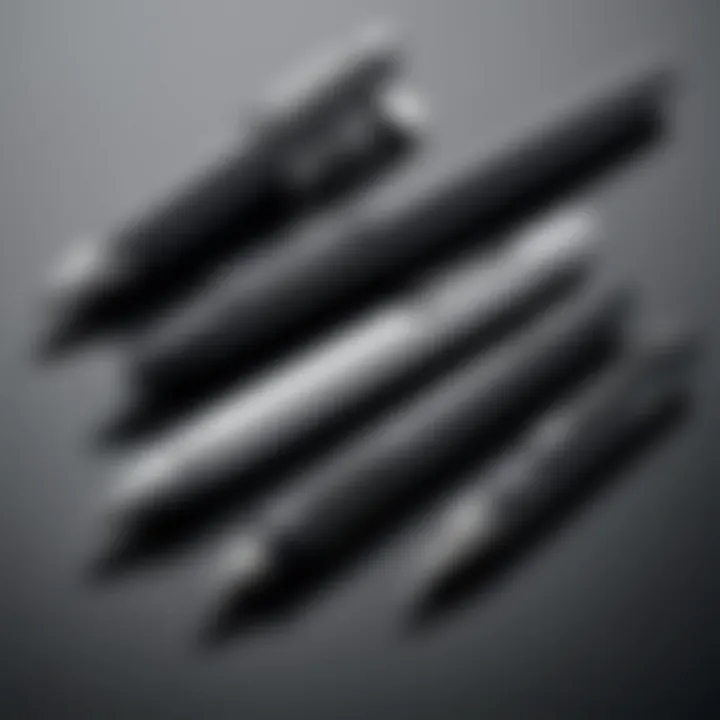
Integrating a digital pen into your work routine can significantly enhance productivity and creativity. The versatility of a digital pen allows for various practical applications ranging from detailed artwork to efficient note-taking. It is essential to understand how to effectively incorporate this tool into your workflow to fully realize its potential benefits.
Using the Pen for Design and Art
Designers and artists benefit greatly from using a digital pen with their Dell computers. The precision that a pen provides allows for intricate designs that would be difficult to achieve with a mouse. Tools like Autodesk SketchBook or Adobe Illustrator have optimized features for pen users, enabling pressure sensitivity and tilt recognition. These features allow artists to create a variety of strokes, mimicking traditional drawing techniques. The fluidity and responsiveness of a digital pen facilitate a more organic creative process.
Additionally, the ability to customize pen settings for different applications enhances user experience. Some software includes presets for brush styles and effects which can be adjusted using the pen. This property allows artists and designers to explore new styles without the need for constant switching between tools. Often, the tactile sensation of drawing with a pen contributes to a more immersive experience as compared to standard input devices.
Enhanced Note-Taking Capabilities
For professionals and students, taking notes with a digital pen opens new possibilities. The freedom to write naturally can improve information retention and enhances the overall learning process. Applications like Microsoft OneNote or Notability support handwriting input, allowing users to jot down thoughts in their own handwriting, while also enabling the organization of notes with tags and folders.
Beyond simple note-taking, a digital pen allows for the inclusion of sketches, diagrams, and annotations directly on digital documents. This provides a richer context when reviewing material later. The process of handwriting can engage different cognitive faculties compared to typing, often resulting in better comprehension and recall of information. Moreover, the transition from paper to digital reduces clutter, making it easier to archive and search notes effectively.
"The effectiveness of a digital pen lies in its ability to align with the user's natural writing style, bridging the gap between traditional and digital methods."
In summary, the integration of a digital pen into your workflow offers profound advantages. Whether for artistic purposes or efficient note-taking, the advantages become clear as individuals begin to leverage the pen's features. The enhanced experience serves as a strong argument for its place in modern workflows.
Maintenance and Care for Digital Pens
Maintaining and caring for digital pens is essential for maximizing their lifespan and performance. A well-maintained pen not only provides a better experience but also ensures that it functions properly with your Dell computer. The importance of this section lies in understanding how routine care contributes to the longevity of your device and the quality of your work.
Proper Cleaning Techniques
Cleaning your digital pen should be part of your routine maintenance. It is crucial to keep the tip and body free from dust, oils, and any other residues that can hinder performance. Here are some recommended steps for proper cleaning:
- Use a soft, lint-free cloth: Wipe down the body of the pen gently to remove fingerprints and smudges.
- Clean the tip carefully: Use a damp cloth if needed, but avoid soaking the tip. Make sure the material does not leave scratches.
- Check for debris: Occasionally inspect the pen tip for anything lodged that might affect its sensitivity. Use a gentle approach and avoid sharp objects.
By following these simple steps, you ensure that the pen maintains its precision and responsiveness.
Battery and Charging Best Practices
The performance of digital pens often relies on their power source, requiring proper battery and charging care. Mismanagement can lead to reduced functionality or even damage. Here are a few best practices for maintaining battery life:
- Avoid extreme temperatures: Store and charge the pen in environments with moderate temperature to prevent battery damage.
- Charge regularly: Do not let the battery fully discharge before recharging. It's advisable to charge after moderate use to maintain battery health.
- Use the recommended charger: Always charge your pen with the manufacturer’s charger. Using third-party chargers can lead to incompatibility issues and may damage the battery.
- Calibrate charge cycles: Occasionally allow the battery to discharge to about 20% before topping it up to 80%. This practice can help in prolonging the lifespan of lithium batteries.
By adhering to these practices, you can enhance the performance of your digital pen and ensure that it remains functional and reliable for your tasks. Keeping your tools in optimal condition reflects on the quality of your work and even contributes to a better overall experience with your Dell computer.
Future Trends in Pen Technology
The domain of digital pen technology is evolving rapidly. Staying updated with future trends is crucial for users intending to harness the complete potential of their Dell devices. Understanding advancements will impact how users interact with technology, enhancing creativity and efficiency.
Advancements in Sensory Technology
Recent developments in sensory technology are noteworthy. Manufacturers are integrating enhanced touch sensors into digital pens. These sensors improve accuracy and responsiveness, providing a more natural writing experience.
Each stroke now has various pressure sensitivity levels, allowing for different line widths and shading. This gives artists and designers significant control. Moreover, some pens are introducing haptic feedback. This feature allows users to feel a tactile response while writing or drawing, creating a richer user experience.
Additionally, some pen models are becoming more aware of hand movements. For instance, certain digital pens can detect when they are lifted from the screen. This allows users to easily switch between tools without needing to touch the screen or menu.
Integration with Augmented Reality
The integration of digital pens with augmented reality is a fascinating trend. This synergy promises to change how interactive content is created and consumed. Users can manipulate 3D models in real-time, directly with their pen on compatible devices.
With AR applications, users can sketch overlaid graphics on physical environments. This technology holds potential for diverse fields, such as education and architecture. An architect could visualize designs directly in a real space. In education, students might engage in interactive learning experiences, making concepts tangible.
However, this technology also brings challenges. The need for precise calibration is important when using augmented reality. Users must understand how these systems function together to maximize their effectiveness and avoid frustration.
In summary, recognizing and adopting future trends in pen technology can dramatically improve how users engage with their Dell computers. The developments in sensory technology and the integration with augmented reality offer new dimensions to creativity and productivity.
Finale
In this article, we examined the critical factors surrounding the selection of the right pen for your Dell computer. The choice of digital pen is not merely about its appearance or brand; it significantly influences your workflow. Understanding how pens interact with Dell devices can enhance your productivity and creativity.
Summary of Key Points
When considering the right pen, several key points emerged:
- Compatibility is crucial: Ensure that the pen you choose is designed for your specific Dell model. This affects performance, battery life, and overall functionality.
- Feature set matters: Different pens offer various features, such as pressure sensitivity and tilt recognition. These can either enhance or limit your experience depending on your intended use.
- User experience varies: Ergonomics, touch sensitivity, and responsiveness play significant roles in how comfortable and effective a pen feels during use.
- Maintenance is necessary: Regular care extends the life of your pen and ensures optimal performance. Awareness of cleaning and charging routines is essential.
- Future trends are promising: Ongoing advancements in pen technology, including augmented reality integration, suggest that the evolution of these tools will continue to enhance user experience.
Final Recommendations
For those looking to invest in a digital pen, consider the following recommendations:
- Research extensively: Before making a purchase, ensure you understand the specifications that suit your Dell device. Check compatibility with your specific model.
- Prioritize features: Identify the key features important to you. If you are an artist, focus on pressure sensitivity. If note-taking is more your style, look for pens with excellent touch sensitivity.
- Seek user feedback: Use platforms like Reddit or dedicated forums to read reviews from other users who have similar needs as yours. This can provide insight into the real-world experience.
- Maintain your equipment: Adopt proper cleaning and charging habits as this will optimize performance and longevity of your pen.
- Stay informed about the market: Keep an eye on emerging technologies in digital pens. The field is evolving quickly, and staying updated can lead you to more innovative tools that elevate your experience.
Ultimately, the right pen can transform the way you interact with your Dell computer, but it requires thoughtful consideration of your specific requirements against the available options.



