Connect Your iPhone to TV Using Adapters Effectively
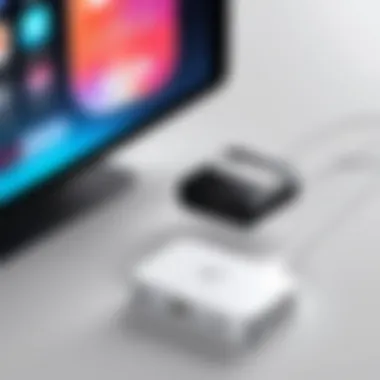

Overview of the Product
Connecting your iPhone to a TV can transform how you consume content, whether for personal entertainment or professional presentations. Using an adapter is one effective way to establish this connection. Adapters serve to bridge the gap between disparate technologies, enabling iPhone users to share their screens, watch videos, or access apps on a larger display.
Purpose and Benefits
The primary purpose of using an adapter is to facilitate a seamless connection between your iPhone and television. The benefits extend beyond just display; users can enhance their viewing experience by utilizing the larger screen for gaming, streaming, or showcasing photos. This allows for a more engaging experience for both individuals and groups, whether for casual viewing or structured presentations.
Target Audience
The target audience for this article includes tech enthusiasts, gamers, and individuals who frequently utilize their iPhone for media consumption. These users often seek high-quality streaming options and robust connectivity solutions to maximize their viewing experiences.
Key Features
When selecting an adapter, consider the following key features:
- Compatibility: Ensure the adapter matches your specific iPhone model and TV.
- Audio/Video Quality: Look for options that support high-definition video and surround sound.
- Ease of Use: Plug-and-play capabilities simplify setup and enhance usability.
- Port Selection: Multiple output options (HDMI, VGA, etc.) provide versatility for various TV models.
"Using the right adapter not only improves connectivity but also enhances overall viewing satisfaction."
Installation and Setup Guide
Setting up an adapter to connect your iPhone to a TV does not require extensive technical knowledge. However, following specific steps can ensure a smoother experience.
Requirements for Installation
- Adapter: Ensure you have the appropriate adapter, such as Apple’s Lightning Digital AV Adapter or a third-party equivalent.
- HDMI or VGA Cable: Depending on your TV, you will need a corresponding cable.
- iPhone with the Latest iOS: To avoid compatibility issues, make sure your iPhone is updated with the latest software.
Step-by-Step Process
- Connect the adapter to the iPhone’s Lightning port.
- Attach the HDMI or VGA cable to the adapter.
- Plug the other end of the cable into the TV’s corresponding port.
- Switch the TV to the correct input source (HDMI or VGA).
- Your iPhone screen should now be mirrored on the TV.
Tips for Optimizing Setup
- Check Cable Integrity: A faulty cable can lead to inconsistencies in video output.
- Ensure Power Connection: Some adapters require external power; confirm whether this is necessary.
- Explore App Settings: For certain applications, you may need to adjust settings to enhance streaming quality.
Help Sections and Troubleshooting
- Common Issues and Solutions:
- Expert Tips:
- No Display on TV: Check all connections and ensure the correct input is selected on the TV.
- Audio Issues: Verify audio output settings on both the iPhone and TV.
- Restart your iPhone and TV if connectivity fails to establish.
- Update the iOS on your iPhone for optimal performance.
Understanding the Need for an Adapter
Connecting an iPhone to a TV can seem like a straightforward task, yet it involves various technical nuances that necessitate a deeper understanding of the involved adapters. The importance of this section lies in its ability to educate the reader on why such connections are beneficial and what specific functions adapters provide.
When you connect your iPhone to a TV, you can unlock numerous functionalities, such as enhancing your viewing experience, playing games on a larger screen, and sharing media content with friends and family. This modern connectivity is indispensable for those who wish to move beyond the modest displays of smartphones. It facilitates a richer environment for both individual enjoyment and group activities.
However, the choice of adapter can significantly impact performance and compatibility. Issues like resolution, lag, and overall effectiveness are directly related to the type of adapter used. Hence, understanding the available options and their features is vital for any tech enthusiast or gamer who desires seamless integration between their devices. Knowing this can save time and frustration later.
Why Connect an iPhone to a TV
The desire to connect an iPhone to a TV often stems from the need for a more immersive experience. Mobile devices, while powerful, traditionally have smaller screens that do not do justice to high-quality videos or games. By redirecting content from an iPhone to a TV, users can appreciate their media in larger formats.
Moreover, during social gatherings, connecting an iPhone to a TV allows everyone to enjoy photos, videos, and games collectively. This act of sharing enhances social interactions and fosters a communal sense of enjoyment. Certain applications designed for streaming can benefit from larger screens, making the transition to TV both functional and aesthetically pleasing.
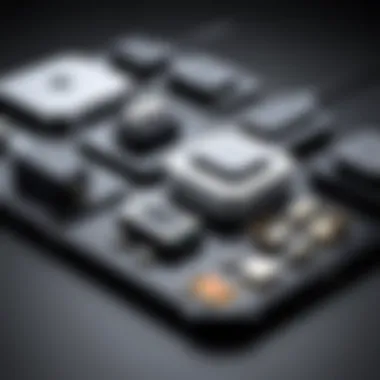
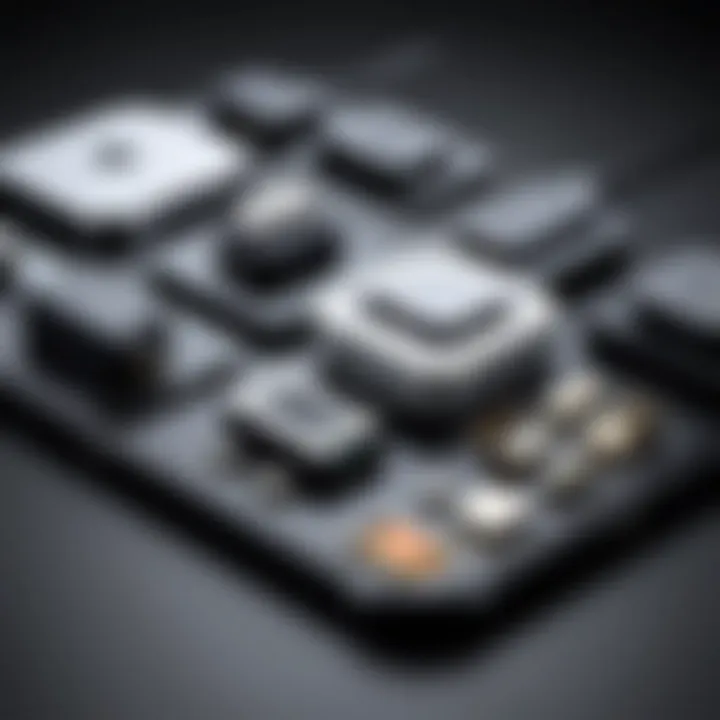
Common Uses for Screen Mirroring
Screen mirroring serves a variety of purposes that extend beyond basic viewing. Each use case may call for a different strategy in connecting your iPhone to a TV. Here are some common scenarios:
- Presentations: Professionals can project essential data in real-time during business meetings. Using apps like Keynote or PowerPoint can help enhance the visual aspect of the presentation.
- Gaming: Gamers can connect their iPhones to larger displays, providing a more engaging gaming experience. This is particularly appealing with competitive multiplayer games, where each participant sees the game on the big screen.
- Streaming Media: Users can direct movies, shows, and sports events from streaming apps like Netflix or YouTube to enjoy content on larger screens. This not only enhances visuals but also improves audio quality through TV speakers.
- Video Calls: In an era where remote communication is prevalent, mirroring an iPhone can facilitate video calls on bigger screens. This improves visibility and can create a more intimate setting for family gatherings or virtual meetings.
Types of Adapters for iPhone to TV Connections
Understanding the types of adapters available to connect an iPhone to a TV is crucial for several reasons. Choosing the right adapter can affect video quality, ease of use, and compatibility with various devices. Here, we will delve into the main types of adapters designed for this task. Each type has its own unique set of benefits, ensuring that you can find the best solution for your specific needs.
Lightning to HDMI Adapter
The Lightning to HDMI adapter is one of the most popular options for connecting an iPhone to a TV. It allows for a direct connection between the device and the television. This adapter is highly preferred because it supports high-definition video output. With this connection, users can view their iPhone content on a larger screen in stunning clarity.
- Easy Setup: The Lightning to HDMI adapter connects directly to the iPhone's Lightning port. Simply plug it into your iPhone and then connect an HDMI cable to the adapter and your TV.
- Full HD Support: Most HDMI adapters allow for 1080p resolution, making it ideal for watching movies or gaming.
- Audio Synchronization: This type of adapter passes audio and video through, providing a seamless experience.
Lightning to VGA Adapter
For older television sets or projectors, the Lightning to VGA adapter is often the go-to choice. This adapter allows users to connect an iPhone to devices that might not support HDMI connections. The VGA output is standard in many educational and business settings, making this adapter especially useful in those contexts.
- Widespread Compatibility: Many older TVs and projectors use VGA, making this a versatile option.
- Limitations in Quality: VGA connections support lower resolutions compared to HDMI, typically maxing out at 1080p.
- Separate Audio Connection: Unlike HDMI, VGA does not carry audio. Users will need to use the iPhone's headphone jack or Bluetooth for sound.
Wireless Screen Mirroring Adapters
As technology evolves, so do the methods for connecting devices. Wireless screen mirroring adapters provide a modern solution for projecting content from an iPhone to a TV. These adapters often utilize Wi-Fi to transmit video signals, eliminating the need for physical cables.
- Convenience: Wireless adapters facilitate easy set-up. After initial configuration, users can simply connect without dealing with cables.
- Mobility: Users can move around freely while streaming, giving a more dynamic viewing experience.
- Higher Compatibility: Most wireless adapters work with various screens and smart TVs, enhancing versatility.
Choosing the Right Adapter
Choosing the correct adapter to connect your iPhone to a TV is crucial for ensuring a quality streaming experience. The right adapter not only guarantees compatibility but also enhances the functionality and performance of your connection. A poor choice can lead to disappointments like low resolution, audio-video sync issues, or even complete incompatibility. It is therefore essential to evaluate various options with a focus on specific elements such as compatibility and performance factors.
Compatibility Considerations
Compatibility is the first consideration when selecting an adapter. Different iPhone models have varying specifications, including different port types. For example, newer models like the iPhone 12 use the Lightning port, while older versions may have different connectors. Therefore, it is essential to ensure the adapter you choose aligns with the port of your device.
Moreover, not all TVs support every adapter, particularly when it comes to output types such as HDMI or VGA. Before purchasing, check the supported input ports of your TV and the specifications of the adapter. Compatibility is paramount; otherwise, you risk encountering issues that may require additional troubleshooting.
Resolution and Performance Factors
Resolution and performance are other key factors that cannot be overlooked. Depending on the type of adapter, you may be limited to certain resolutions. For example, a Lightning to HDMI adapter typically supports 1080p, while some wireless adapters may only offer a lower resolution depending on the Wi-Fi network quality. This aspect is particularly critical for gamers or anyone seeking quality visual output.
When selecting an adapter, check the supported resolutions as well as the refresh rates. High-definition streaming often requires robust bandwidth, so utilizing an adapter that supports higher resolutions and faster refresh rates can significantly improve your viewing experience. Read reviews or seek feedback on the performance of adapters you are considering; user experiences can provide insights into potential issues and help you make a better choice.
"Choosing the right adapter can make the difference between a mediocre experience and one that is visually stunning."
In summary, evaluating both compatibility and resolution is essential when choosing an adapter for connecting your iPhone to a TV. This attention to detail ensures the best possible performance and enhances your overall experience.
Setting Up the Adapter
Setting up the adapter is a crucial step in connecting your iPhone to a TV. This process determines how well your device interfaces with the television, which is often integral for enjoying multimedia content. A proper setup can enhance your viewing experience, ensuring high-quality audio and visual output. Additionally, a well-executed connection avoids frustrating issues such as lag, audio sync problems, or loss of image clarity.
When using an adapter, it is vital to consider factors like the type of adapter, compatibility with your iPhone model, and the capabilities of your TV. These elements affect the overall performance. Equipping yourself with clear knowledge of the setup process can greatly promote a smooth user experience. Let's delve into the specifics.
Step-by-Step Connection Guide
Setting up your adapter involves a series of steps that are generally straightforward. Here’s a step-by-step guide that can help you through the process:
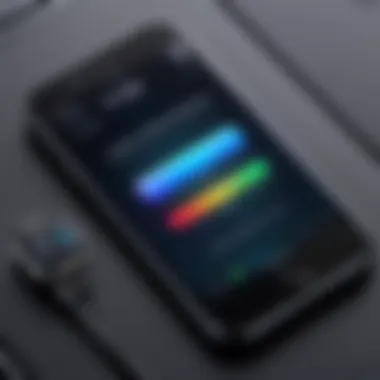
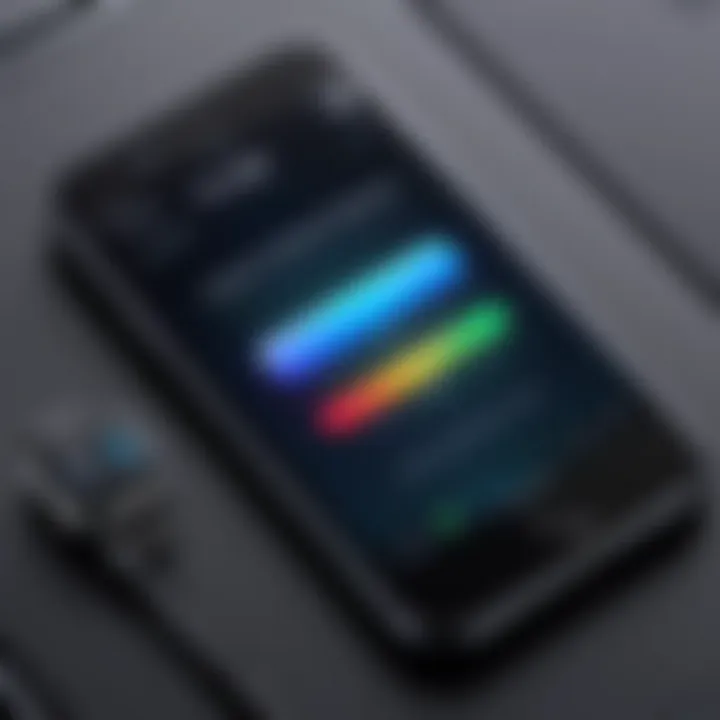
- Gather Your Equipment: Ensure you have an iPhone that supports the adapter type you have, the adapter itself (either Lightning to HDMI or VGA), and an HDMI or VGA cable.
- Connect the Adapter: Plug your Lightning end into the iPhone. This should be firm; if it feels loose, recheck the connection.
- Attach to TV: On the other end, connect the HDMI or VGA cable to the corresponding port on the TV. Only use the HDMI port if you are connecting via HDMI.
- Power On Devices: Turn on your TV and switch to the correct input source. Typically, this could be HDMI 1, HDMI 2, or VGA, depending on where your cable is connected.
- Initiate Mirroring: Go to your iPhone’s Control Center by swiping down from the top right corner (or up from the bottom on older models). Tap on Screen Mirroring and select your TV.
- Adjust Settings: If necessary, go into the TV settings for resolution adjustments to optimize the display quality.
By following these steps, you can easily set up the connection between your iPhone and TV.
Troubleshooting Common Issues
Even with the best setup, issues can arise. Common problems include:
- No Signal: If the TV shows no signal, confirm that the sources are correctly selected on the TV and check cable connections.
- Screen Mirroring Not Detected: Ensure your iPhone is connected to the same Wi-Fi network as your TV. Rebooting both devices can sometimes resolve this.
- Audio Sync Issues: If audio lags behind the video, check for settings adjustments on both devices. Sometimes, using direct HDMI rather than a converter can alleviate this.
For swift resolutions, consulting the user manuals of both your iPhone and the TV may provide additional troubleshooting tips. If all else fails, simply restarting both devices often solves many issues.
Remember, a good connection starts with utilizing quality adapters and cables. This investment can save you from connectivity headaches.
Using the Adapter for Streaming
Connecting an iPhone to a TV via an adapter opens up a wide range of streaming possibilities. Understanding how to utilize these adapters effectively enhances the overall viewing experience. Streaming can transform how we enjoy content, from movies and TV shows to video games and presentations. With the right adapter, users can project their iPhone’s screen directly onto a larger display, allowing for an immersive experience.
When selecting an adapter specifically for streaming purposes, a few essential factors come into play. These include compatibility with various streaming applications, the quality of audio and video output, and ease of use. The right adapter can not only ease the connection process but also significantly improve the quality of the streamed content, be it high-definition video or immersive audio.
Best Apps for Streaming Content
A selection of apps can maximize the advantages of using an adapter to stream content. Popular examples include:
- YouTube: Known for its vast library of videos. Using an adapter makes it simple to enjoy YouTube on a bigger screen without losing picture quality.
- Netflix: This app boasts a vast selection of movies and series. With an adapter, you can watch Netflix in full-screen mode, enhancing every scene.
- Disney+: A preferred choice for families. Streaming Disney classics through an adapter offers a delightful experience.
- Apple TV: This app provides exclusive content alongside access to popular TV networks. The adapter ensures seamless integration for a stunning display.
- Amazon Prime Video: Known for its original series and films, streaming through an adapter enhances your viewing experience significantly.
Each of these applications supports various resolutions. Therefore, it is vital to verify if the chosen adapter can support these streaming services effectively.
Managing Audio and Video Settings
Audio and video management become more crucial when using an adapter for streaming. Here are the main considerations:
- Resolution Settings: Not all adapters support 4K output. Make sure to confirm the resolution capability of your adapter and adjust settings within the iPhone to match.
- Audio Output: Check if the adapter supports digital audio output. Often, HDMI adapters will automatically configure the audio settings. If you encounter sound issues, verify the audio settings in the iPhone’s control center.
- Aspect Ratio: Some streaming apps might not auto-adjust their content display. You can adjust the aspect ratio through settings on both the app and your TV to ensure a full-screen experience.
- Latency Adjustments: Streaming high-quality video might result in lag. Low-latency adapters can minimize delays, improving synchronization between audio and video.
- Troubleshooting Common Issues: If audio or visual issues occur, consider reconnecting the adapter or restarting the application. Often, these troubleshooting steps provide instant solutions.
Streaming content through an adapter transforms ordinary viewing into an engaging experience.
Alternatives to Adapters
In the landscape of connecting an iPhone to a TV, adapters offer one method, but they are not the only option. Understanding alternatives can enhance the user experience and open doors to less complicated solutions. Two prominent alternatives include Smart TV integration and Apple AirPlay. Each of these alternatives provides a unique approach to streaming, allowing users to enjoy their favorite content on a larger screen without the hassle of physical cables or adapters.
Smart TV Integration
Smart TVs are increasingly common and often come with built-in solutions that eliminate the need for adapters. Many Smart TVs, such as those from Samsung and LG, support direct integration with iPhones. This can be done via apps that manage streaming services or by using screen mirroring features embedded in the TV’s software. The importance of smart TV integration lies in its ability to provide convenience and ease of access.
- Convenience: Users can access streaming applications directly on their TV without needing to connect any external devices.
- User Interface: Smart TVs have user-friendly interfaces, often designed for streaming purposes, simplifying interaction.
- Updates: Many Smart TV manufacturers regularly update their software, ensuring compatibility with the latest streaming technologies and formats.
However, it is crucial to check if your specific Smart TV model supports the necessary iPhone connectivity features. Not all brands may support the same apps or functionality, which is something to consider before relying solely on this alternative.
Apple AirPlay
Apple AirPlay is another robust alternative that offers wireless streaming capabilities. This feature allows users to cast content from their iPhone directly to the TV without needing cables or adapters. With AirPlay, the process can be as simple as tapping a button on your device.
Some key benefits of using Apple AirPlay are:
- Wireless Convenience: Stream content without being tethered to any cables, allowing for greater freedom of movement.
- Multiple Device Support: AirPlay can connect not only to TVs but also to speakers and other Apple devices, creating diverse multimedia experiences.
- High-Quality Streaming: AirPlay supports high-definition streaming, ensuring that content appears crisp and clear on your big screen.
Using AirPlay comes with its considerations, though. First, both the iPhone and the receiving device must be connected to the same Wi-Fi network. This can limit usability in some situations. Additionally, not all apps support AirPlay, so it is important to verify compatibility with desired content.


"Considering alternatives to adapters can simplify how you connect your iPhone to your TV, offering both flexibility and ease of use."
In summary, alternatives like Smart TV integration and Apple AirPlay provide valuable methods for connecting an iPhone to a TV. Each option has its pros and cons, but they can enhance overall accessibility and improve the viewing experience. Evaluating your device options and needs will help in making an informed decision.
Future Trends in TV and Mobile Integration
The evolution of technology has significantly shaped how users interact with televisions and mobile devices. As we move further into a digital age, the integration of these two platforms is becoming more seamless and intuitive. Understanding future trends in TV and mobile integration is critical to ensuring that consumers can take full advantage of the technological advancements available. The focus here is on wireless technology and user interfaces, two essential aspects that will define the future of media consumption.
Advancements in Wireless Technology
In recent years, there have been notable advancements in wireless technology that positively impact how we connect our devices. Technologies like Wi-Fi 6 and 5G are changing the landscape of streaming and casting. Wi-Fi 6 offers improved speed and efficiency, allowing multiple devices to be connected without the lag often associated with older standards. This is particularly significant for those looking to stream high-definition content from their iPhone to a TV. Higher bandwidth means smoother playback and less buffering.
Moreover, with the rise of 5G networks, users can enjoy faster and more reliable connections. The low latency associated with 5G will be beneficial for real-time applications such as gaming or remote desktop usage. As wireless technology advances, the reliance on physical cables will diminish, offering more freedom of movement and convenience.
"The shift towards wireless connectivity is not just a trend; it’s a fundamental change in how we will interact with our devices."
Predictions for User Interfaces
As integration between mobile devices and TVs progresses, user interfaces will likely see substantial changes. Currently, most interfaces are built around remote controls and application menus. However, the expectation is that touchscreens, voice commands, and even gesture controls will play larger roles in future interactions. This trend will probably enhance user experience, making navigation more intuitive.
Voice command technology, like that found in Siri or Google Assistant, is being refined to offer more robust control over smart home devices, TV features, and app functions. Users will be able to switch between content sources or even search for specific titles using voice alone.
Additionally, the rise of personalized interfaces means content will adjust based on individual viewing habits. Machine learning algorithms will be employed to tailor suggestions, making it easier for users to discover new content.
Culmination
In today's digital world, connecting your iPhone to a TV has become increasingly crucial. The ability to share content seamlessly across devices enhances your viewing experience and caters to diverse needs, such as gaming, streaming, or enjoying videos with family and friends. This article covers various adapter options suited for different purposes. Choosing the right adapter ultimately impacts functionality, video quality, and ease of use.
Recap of Key Points
To summarize, here are the main considerations:
- Types of Adapters: We explored Lightning to HDMI, Lightning to VGA, and various wireless options, each serving distinct purposes.
- Compatibility: Ensure that the chosen adapter works well with your iPhone model and TV brand.
- Performance Factors: Resolution and lag can differ based on the adapter type, affecting your overall experience.
- Setup Process: Understanding how to connect and troubleshoot issues can save time and frustration.
Final Thoughts on Choosing an Adapter
When choosing an adapter, several elements merit careful consideration. First, ensure that the adapter supports the resolution that matches your TV for optimal display quality. Consider user reviews and compatibility reports to avoid potential issues. Wireless options may offer convenience with more features but check for latency issues that could hinder your experience. The right choice will enhance not only your viewing experiences but also your overall interaction with technology as a whole.
Benefits of Exploring Additional Resources:
- In-Depth Knowledge: Users can enhance their expertise on existing technologies.
- Latest Updates: Staying informed about advancements in mobile connectivity helps in making future-proof choices.
- User Experiences: Forums and discussion boards like Reddit can give real-world examples and practical tips that often go beyond standard guidelines.
Having a collection of reliable resources elevates the user's ability to utilize their devices effectively. Engaging with these sources fosters a community-oriented approach where shared knowledge provides additional insights that benefit individual usage.
Further Reading on Mobile Connectivity
Understanding mobile connectivity extensively relates to using adapters for iPhone to TV connections. Articles and studies on wireless technologies, video streaming protocols, and device compatibility specifications can be quite illuminating. Mobile connectivity is not static; it evolves rapidly.
- Wireless Standards: Explore resources covering Wi-Fi, Bluetooth, and AirPlay technology to understand how these relate to viewing experiences and device integration.
- Device Manuals: Refer to official Apple documents for specific connectivity features tailored to different iPhone models. This is particularly useful for identifying which adapters or settings are optimal.
Some credible links for further reading include Wikipedia, which elaborates on key concepts and technologies, and Britannica for educational articles. Delving into these materials will assist in effectively navigating the world of iPhone-to-TV connections.
Answers to Common Questionss About iPhone and TV Connections
This section aims to clarify common queries regarding iPhone-to-TV connections. Addressing these frequently asked questions can help mitigate confusion and enhance the overall user experience. Given the variety of adapters and technologies available, users often have doubts.
Some typical questions include:
- What adapter do I need for my iPhone model? The specific adapter depends on the iPhone model and the type of TV. For Lightning ports, a Lightning to HDMI is the most common choice.
- Can I mirror my iPhone screen wirelessly? Yes, AirPlay allows wireless screen mirroring, provided the TV supports it or using an Apple TV.
- What if my TV does not have an HDMI port? In such cases, a Lightning to VGA adapter can be useful, although this may limit the resolution.
- Are there any apps needed for streaming? Many streaming platforms have dedicated apps that work seamlessly with connected devices, eliminating the need for additional software.
Refer to forums like Reddit for community questions and resolutions, which often represent real-time experiences from users.
By consolidating technical queries and practical experiences from various resources, readers can navigate their iPhone to TV connections with increased confidence.



