Ultimate Guide to Drawing Pads and Stylus for Mac
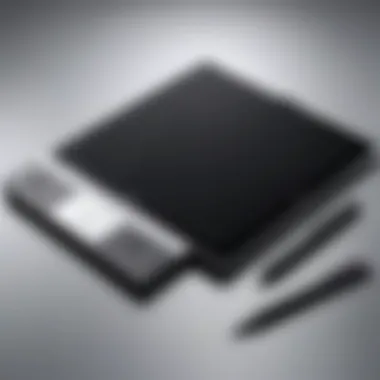
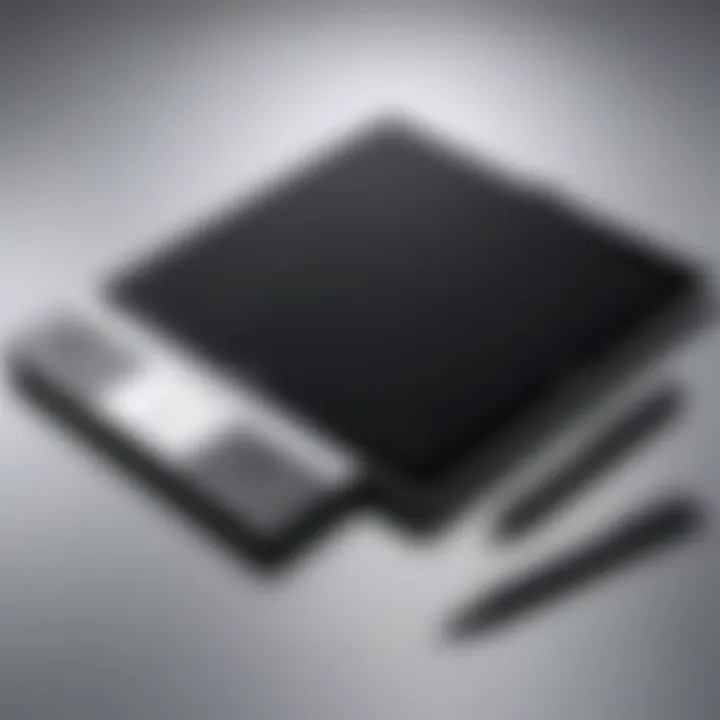
Intro
In the realm of digital artistry, selecting the right drawing pad and stylus can significantly influence a creator's workflow and output. For Mac users, compatibility and performance become imperative factors to ensure both efficiency and enjoyment in the artistic process. This guide offers a deep dive into the most prominent options available in the market, examining their features, compatibility, and overall user experiences.
Drawing pads and styluses have evolved tremendously in recent years, responding to the demands of artists, designers, and professionals alike. A well-chosen device facilitates creativity, allowing users to express their ideas with precision. Thus, understanding the diversity in features, technology, and user requirements is essential.
This comprehensive approach not only highlights the critical aspects of each product but also aids in making an informed decision in a market that is increasingly saturated. Take a moment to explore the various offerings available for Mac users, equipped with insights on compatibility and performance.
Overview of the Product
Purpose and Benefits
The main intention of drawing pads and styluses is to enhance the digital drawing experience. They offer an intuitive interface, mimicking traditional drawing techniques while providing digital advantages. By using these devices, artists can achieve greater precision and detailed work, assist in the design process, and improve overall productivity.
Target Audience
This guide targets a diverse range of users, including:
- Digital artists looking for high responsiveness and pressure sensitivity.
- Graphic designers who require accurate color representation and detailed functionality.
- Professionals in fields like architecture or engineering needing precision tools for intricate designs.
Key Features
When choosing a drawing pad or stylus, the following features are often highlighted:
- Pressure Sensitivity: Allows for variations in stroke thickness and opacity based on touch intensity.
- Tilt Recognition: Enables the device to detect the angle at which the stylus is held, replicating natural pen movements.
- Resolution: Indicates the accuracy and detail level in the strokes.
- Connectivity Options: USB-C and Bluetooth are some typical alternatives considered for ease of setup.
Technical Specifications
Detailed Product Specs
Each product will include crucial specifications, such as:
- Minimum system requirements – essential for optimal functionality.
- Dimensions and weight – important for portability.
CPU Characteristics
For some advanced drawing pads, robust internal computing may boost performance. A strong CPU handles data processing speed and responsiveness effectively, ensuring that the device communicates well with Mac systems.
GPU Features
Graphics processing units improve rendering performances. High-end devices can manage intricate designs with numerous layers efficiently.
Memory Details
Adequate RAM can contribute to smooth multitasking within design applications, helping users utilize multiple tools without lagging.
Performance Benchmarks
Evaluating a drawing pad's performance involves considering its responsiveness to pen pressure, line stability, and ability to render complex designs without significant delay.
Comparison with Similar Products
Market Competitors
In the crowded space of drawing tools for Mac, several established brands offer competitive products. Wacom, Apple, and Huion are among the leading names with various models to cater various needs.
Comparative Analysis
When analyzing products, consider:
- Drawing experience and overall user satisfaction.
- Software compatibility, particularly with popular applications like Adobe Photoshop and Illustrator.
Best Use Cases
Identifying the right pad or stylus helps in optimizing its function, such as:
- Wacom for professional artists needing precision.
- Huion for budget-friendly hunting without compromising quality.
Installation and Setup Guide
Requirements for Installation
Some devices may require specific setups, including:
- A compatible version of macOS.
- Adequate USB ports for wired connections.
- Additional software from the manufacturer.
Step-by-Step Process
While the setup process varies by device, the general steps are:
- Download necessary drivers from the manufacturer’s website.
- Connect the device to the Mac via USB or Bluetooth.
- Configure preferences using the included software.
Tips for Optimizing Setup
Ensure to adjust settings within the drawing programs to match your drawing style and preferences, which will provide the most enjoyable experience.
Questions and Answerss and Troubleshooting
Common Issues and Solutions
Addressing frequently encountered problems such as:
- Connectivity issues, which may often be resolved by restarting the device.
- Pressure sensitivity not registering, requiring driver updates or software adjustments.
Expert Tips
Seek out forums and communities online, such as reddit.com, for real-user feedback and tips for overcoming challenges.


Prologue to Digital Drawing Tools
Digital drawing tools have become integral in the realm of art, design, and content creation. They offer unprecedented flexibility and precision to artists and designers, making the process of creating digital art more accessible and efficient. Understanding the various tools available allows users to select the best options, enhancing their creative workflow.
The rise of digital art has transformed how artists express their creativity. Traditional mediums such as pencil, ink, and paint are now complemented by digital alternatives, providing users with an extensive toolkit. Drawing pads and styluses are at the forefront of this evolution, allowing for nuanced expression while leveraging the power of modern technology.
When considering digital drawing options, several key elements should be explored.
- Functionality: Drawing pads and styluses vary in their capabilities. Features like pressure sensitivity and tilt response are crucial for achieving natural strokes.
- Compatibility: It is essential that drawing tools work seamlessly with popular Mac applications. Users should check compatibility before making purchases.
- Comfort and Ergonomics: Long hours of drawing can lead to discomfort. Choosing tools that prioritize ergonomic design and user comfort can mitigate fatigue.
Moreover, the benefits of embracing digital tools include:
- Improved efficiency through undo/redo features and layers.
- Instant access to an array of colors and brushes without the need for physical supplies.
- The ability to easily share artwork online, enabling collaboration and feedback.
In this article, we will delve deeper into the specific tools available for Mac users, exploring drawing pads and styluses in detail. This exploration will include their key features, recommend products, and user experiences to gain comprehensive insights into these vital tools.
The integration of digital drawing technology continues to evolve, underscoring the importance of understanding the tools that best fit one's creative needs.
Understanding Drawing Pads
Understanding the different types of drawing pads and their features is critical for anyone interested in digital art. Mac users specifically need to consider various factors to make an informed selection. Drawing pads are not just tools; they can greatly enhance the creative process by providing a more intuitive interface compared to traditional methods. A suitable drawing pad can increase productivity, allow for better expression of ideas, and overall enhance the artwork created on a Mac. Whether you are a professional artist or a hobbyist, knowing the essential aspects of drawing pads will help you choose the right equipment for your needs.
Types of Drawing Pads
There is a range of drawing pads available on the market. Each type serves different purposes and user needs. The most common types include:
- Graphic Tablets: These tablets require a computer connection to function. They provide a direct interaction space and are typically preferred for their versatility.
- Pen Displays: These drawing pads have a screen that displays what the user is drawing. They give a more direct and visual relationship with the artwork, mimicking traditional drawing media.
- Standalone Tablets: These devices operate independently without needing to be connected to a computer. They often come with their own software and can be more portable.
Understanding the nature of each type allows for a more customized approach to drawing, depending on your requirements.
Key Features to Consider
When selecting a drawing pad, several key features should be evaluated. Each feature contributes to the overall usability and effectiveness of the device.
Pressure Sensitivity
Pressure sensitivity is one fundamental feature that enhances drawing dynamics. It refers to the tablet's ability to recognize how hard the stylus is pressed down. This allows for variations in line thickness and opacity, making digital drawings feel more natural. Most artists find a high level of pressure sensitivity beneficial, as it gives control over the artwork.
A unique aspect of pressure sensitivity is that it can range significantly among devices. Products with high sensitivity levels (around 8192 levels or more) allow for a spectrum of pressure settings. This makes them a popular choice among professionals who require that extra finesse in their work.
Size and Format
The size and format of drawing pads can greatly affect your drawing experience. Larger pads offer more space to create elaborate works, while smaller models may be more portable, fitting easily into bags. Artists must consider how they work and where they intend to use their pad.
One notable feature of size is its influence on workflow. For instance, if you primarily draw detailed illustrations, a bigger tablet makes sense. However, for sketching on the go, a compact model is more practical. Thus, understanding your own working style is key to choosing the right size.
Connectivity Options
Connectivity options determine how the drawing pad interfaces with a Mac. Most modern drawing pads connect via USB or Bluetooth. USB connections typically offer faster data transfer rates but can restrict mobility. On the other hand, Bluetooth provides flexibility and eliminates cable clutter, appealing for artists who value workspace organization.
Some devices even have multiple connectivity features, enabling a user-friendly experience. A unique aspect of connectivity is how it can affect the speed of your artistic process. Choosing the right connection type can result in smoother interactions and an overall more enjoyable drawing experience.
Stylus Selection for Mac
Choosing the right stylus for your Mac can significantly impact your digital art experience. Various factors determine the suitability of a stylus, including precision, comfort, and compatibility with different applications. Selecting the correct stylus not only enhances your drawing accuracy but also improves your overall workflow.
When considering stylus selection, focus on the specific needs of your projects and how the stylus aligns with your working style. Many artists find that a stylus with a comfortable grip and customizable buttons can elevate their creativity. Understanding these key elements will help ensure that you invest in a tool that meets your creative requirements and enhances your art.
Types of Styluses
Styluses come in various types, catering to different art styles and preferences. The main types include:
- Active Styluses: These styluses often feature pressure sensitivity and have a built-in battery. They provide outstanding accuracy, making them suitable for intricate drawings and designs.
- Passive Styluses: These are simpler devices without electronic components. They rely solely on the screen's touch sensitivity without pressure levels or tilt recognition. They are generally less expensive, but offer limited functionality.
- Tilt-Compatible Styluses: Many modern styluses support tilt functionality, allowing for a natural drawing experience. They can replicate brush strokes more effectively, adding depth to your artwork.
Choosing the right type of stylus requires understanding your artistic needs and the level of control you desire while drawing.
App Compatibility
A stylus is only as good as its compatibility with your software. Therefore, checking app compatibility is crucial before making any purchas. Popular creative applications like Adobe Photoshop, Procreate, and Affinity Designer often have specific requirements for stylus integration.
Here are a few key points to consider regarding app compatibility:
- Specific Features: Some apps may utilize advanced features, such as pressure sensitivity or tilt support, requiring active styluses for optimal performance.
- Firmware Updates: Keeping your stylus and app software updated is essential for seamless functionality. Manufacturers release updates that enhance compatibility and fix bugs.
- Community Insights: Engaging with user forums on platforms like Reddit can reveal valuable user experiences regarding stylus performance with specific applications. This information can guide your decision-making process.
Important Note: Always verify compatibility before a purchase, as not every stylus works flawlessly with every app. Investing time in research can lead to a more satisfying creative experience.
Key Brands in the Market
Understanding key brands in the digital drawing pad and stylus market is essential for informed decision-making. Each brand brings unique strengths, technologies, and options tailored for Mac users. From entry-level choices to advanced professional tools, the variety available can suit different needs and budgets. Here, we will explore three leading brands: Wacom, Huion, and XP-PEN. We will discuss their standout features, market reputation, and what sets them apart in the competitive landscape.
Wacom
Wacom is often regarded as the industry leader in drawing pads. With a history spanning several decades, Wacom has established a reputation for quality and innovation. Their products are widely used by professionals in fields such as graphic design, animation, and illustration.
One of the key features of Wacom tablets is the pressure sensitivity. Most models offer up to 8192 levels, providing artists with precise and nuanced control over their brush strokes. Furthermore, their tablets, like the Wacom Intuos and Cintiq models, have various sizes, catering to different workspace preferences. The seamless integration with popular Mac software enhances the overall user experience.
However, these advantages come at a price. Wacom's products tend to be at the higher end of the market, which may not be suitable for hobbyists or those on a budget. Nevertheless, for anyone serious about digital art, Wacom offers unmatched performance and reliability.
Huion
Huion has emerged as a formidable competitor to Wacom. They provide a range of drawing tablets that are generally more affordable without significantly compromising quality. Many users appreciate their value-for-money proposition, making Huion a popular choice among budding artists and hobbyists.
Their products, such as the Huion Kamvas and Inspiroy series, also feature impressive pressure sensitivity often comparable to Wacom’s offerings. The display tablets have vibrant screens with high resolutions, enhancing visibility and reducing eye strain during long drawing sessions. Compatibility with both Mac and PC further increases their appeal.
While Huion tablets are a great choice for those starting out, some users report issues with driver stability. The support might not match Wacom's, but many find the saving in cost worthwhile, particularly when looking for decent options without breaking the bank.
XP-PEN
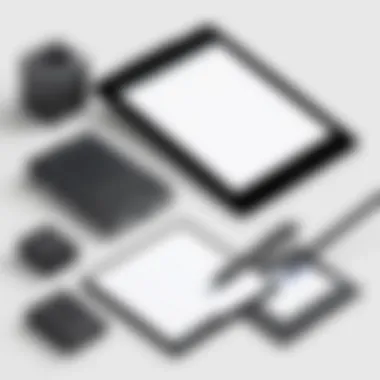

XP-PEN positions itself as another viable option for creatives seeking quality and cost-efficiency. The brand has gained traction for its simple designs and intuitive functioning. Their products, including the Deco and Artist series, focus on delivering a responsive drawing experience.
XP-PEN tablets often come with generous screen sizes and adjustable stands, which improve ergonomics during long creative sessions. They also support a decent level of pressure sensitivity, which allows for expressive drawing capabilities.
Importantly, XP-PEN boasts strong compatibility with various software on Mac, making them versatile tools for different creative needs. Users have noted a clear ease of use, though the software interface might not be as robust as that found in Wacom devices.
Comparative Analysis of Popular Products
In the realm of digital art, a comparative analysis of popular products related to drawing pads and styluses is indispensable. This section focuses on evaluating various drawing pads and styluses available in the market, especially for users of Mac systems. An in-depth analysis enables potential owners to make informed choices that better suit their artistic needs. The essence here lies in understanding specifications, brand comparisons, and user testimonials. Such insights allow for a more thorough decision-making process in a sector where products can vastly differ in functionality and price.
Drawing Pad Specifications
Drawing pads vary widely in specifications, which can include size, resolution, pressure sensitivity, and build quality. When considering a drawing pad, here are essential specifications to focus on:
- Size: The physical size of the pad can greatly affect both comfort and portability. Padding that is too large may be cumbersome for travel, while a small pad may limit expression in art.
- Resolution: Measured in lines per inch (LPI), the resolution affects the precision of drawings. Higher resolutions translate into finer detail.
- Pressure Sensitivity: This feature determines how well the pad detects pressure changes from the stylus. A higher pressure sensitivity allows for more nuanced strokes, capturing the artist's intent more accurately. Pressure levels can range from 2048 to 8192 levels in some premium options.
- Connectivity: Most drawing pads offer USB connections, while some boast Bluetooth capabilities. It's necessary to confirm that the chosen pad is compatible with the Mac system to ensure a seamless experience.
A few noteworthy products to analyze include:
- Wacom Cintiq – Known for its high sensitivity and excellent build quality.
- Huion Kamvas – Offers an impressive balance of quality and price.
- XP-PEN Artist Pro – Features a variety of sizes with robust connectivity options.
Stylus Functionality
Stylus functionality is another critical component to consider when analyzing digital art tools. The usability of a stylus goes beyond simple drawing capabilities.
- Pressure Levels: The same principle applies here as with drawing pads. Some styluses offer extensive pressure sensitivity, allowing for fine control over line thickness and opacity.
- Tilt Recognition: Certain advanced styluses can detect the angle at which they are held, facilitating techniques akin to traditional art like shading.
- Ergonomics: The feel of the stylus in hand can impact the overall experience of drawing. A well-balanced pen with a comfortable grip can reduce strain during longer sessions.
- Compatibility: Not all styluses work similarly across different pads. It is essential to verify whether the stylus can pair with the intended drawing pad on Mac.
For example:
- Wacom Pro Pen 2 – Highly regarded for its accuracy and versatile functionality.
- Huion PW500 – An affordable option with decent pressure sensitivity and build quality.
- XP-PEN Deco – Offers a good balance of functionality and price for entry-level users.
User Experiences and Reviews
User experiences and reviews play a vital role in the selection of digital drawing tools. They provide potential buyers with insights that technical specifications alone cannot offer. These evaluations often reflect real-world usage, highlighting strengths and weaknesses that may not be apparent during initial product research.
Feedback from users can guide enthusiasts and professionals in their decision-making process. It helps to illuminate how well a drawing pad or stylus performs in various creative applications. The aggregated reviews can also reveal patterns in satisfaction or dissatisfaction related to particular features, such as pressure sensitivity or ergonomics.
Professionals vs.
Hobbyists
The needs of professionals and hobbyists differ significantly in the context of digital drawing tools. Professionals often seek equipment that supports a high level of precision and functionality, as their work might involve commercial art or detailed graphic design. They may prioritize features like advanced pressure sensitivity, customizable buttons, and compatibility with high-end software like Adobe Photoshop.
On the other hand, hobbyists typically look for intuitive tools that deliver enjoyable experiences without the complexities of professional requirements. Many prefer budget-friendly options that still provide good quality. While some hobbyists may eventually transition to more advanced tools, the initial focus is often on user-friendliness and enjoyment over high-end features.
Key Differences:
- Functionality Needs: Professionals may have specialized software needs; hobbyists often use general tools.
- Budget Considerations: Professionals may be willing to invest more; hobbyists look for budget options.
- Learning Curve: Professionals expect complex setups; hobbyists prefer easy-to-use interfaces.
Common Challenges Faced
Every user encounters unique challenges when using drawing pads and styluses. For professionals, technical issues might arise with driver compatibility or software integration, potentially disrupting workflow. Such interruptions can lower productivity and lead to frustration.
Hobbyists, while more flexible in their requirements, also face challenges. Common problems include difficulty in mastering new software or inadequacies in basic drawing functions. This learning curve can be disheartening, especially if the chosen tool does not adequately meet their needs.
Common Challenges Include:
- Driver Issues: Problems with installation or compatibility with Mac software.
- Software Integrations: Not all pads work seamlessly with all applications.
- Performance Consistency: Variability in responsiveness during use may affect the drawing experience.
Understanding what other users have experienced is crucial. It helps in making informed choices that align with your specific needs and skills.
Ultimately, user experiences and reviews are indispensable in guiding both professionals and hobbyists. By examining the voices of real users, one can better navigate the complexities of the market and find tools that suit individual creativity and workflow patterns.
Integrating Drawing Pads with Mac Software
Integrating drawing pads with Mac software is essential for maximizing the productivity and creativity of digital artists. Most artists rely on specific software to bring their visions to life. Understanding how drawing pads work with various applications enhances the overall user experience. This section highlights key software used in digital drawing and how they interplay with drawing pads.
Creative Applications
Adobe Photoshop
Adobe Photoshop is one of the leading creative software choices for digital artists. It plays a significant role due to its robust features focused on image editing and painting. One key characteristic is its extensive brush library. This library allows artists to customize their brushes to suit their artistic process.
Photoshop's pressure sensitivity support is notable. It translates the pressure applied with the stylus into brush size or opacity, offering a more natural drawing experience. However, the software requires a somewhat powerful Mac for optimal performance. For budget-conscious users, this can be a consideration. See more about Photoshop here.
Affinity Designer
Affinity Designer stands out with its vector graphic capabilities, appealing to those who need precision in their art. Its key characteristic is the speed of performance compared to other applications. Users appreciate how it can handle complex designs without lag.
The unique feature of Affinity Designer is its ability to switch between vector and raster workspaces seamlessly. This flexibility is advantageous for artists who use both techniques. In comparison to Photoshop, it often has a lower price point, making it a favorable option for many. More on Affinity Designer can be found here.
Corel Painter
Corel Painter is tailored specifically for mimicking traditional art styles. Its specialized brushes, that replicate oils, watercolors, and pastels, are part of what makes it unique. This key characteristic defines its appeal to fine artists, as it enables a more tactile drawing experience.
The unique feature of Corel Painter is its extensive brush customization options allowing for personal expression. However, it can require a learning curve to fully utilize all features, which may deter some beginners. Despite this, its ability to closely imitate traditional art techniques makes it a powerful tool for the right artists. More details on Corel Painter can be seen here.
Productivity Tools
Notability
Notability is vital for artists looking to combine note-taking with sketches. Its key characteristic is the simplicity of use, making it an easy choice for both students and professionals. Users can annotate PDFs or create projects in a straightforward interface.
Its unique feature is the ability to record audio while taking notes. This can be beneficial during lectures or meetings. However, the app may lack advanced features found in dedicated drawing software. Users need to balance this with their specific needs. Learn more about Notability here.
GoodNotes
GoodNotes excels as a versatile digital notebook. Its key characteristic is the realistic handwriting experience it provides, making it perfect for sketching or jotting down ideas. Many appreciate its organized document structure, which facilitates easy navigation.


The unique feature of GoodNotes is its powerful search functionality. It allows users to search handwritten notes, which adds significant value for users managing extensive notes. Still, it may lack some specialized tools for detailed drawing that other applications provide. Further information on GoodNotes can be accessed here.
Setting Up Your Drawing Space
Setting up your drawing space is a crucial part of enhancing your digital art experience. A well-organized area can greatly impact both productivity and creativity. When you are comfortable and have all the tools within reach, it reduces distractions and allows you to focus on your work. Therefore, you must consider various factors in your layout and software configuration.
Optimal Equipment Layout
Creating an optimal equipment layout involves positioning your drawing pad, stylus, and Mac in a way that promotes ergonomic comfort. Here’s what to consider:
- Accessibility: Make sure your drawing pad is close to your Mac. This minimizes the need to stretch or awkwardly reach for tools. A nearby USB hub or wireless connection is helpful.
- Surface: Use a stable, flat surface for your drawing pad. A desk or table that is both sturdy and spacious can support prolonged use without strain.
- Lighting: Proper lighting reduces eye strain. Position your drawing space near natural light sources, or use task lighting to illuminate your work area without causing glare on your screen.
- Seating: An adjustable chair can significantly improve comfort. Ensure your chair supports good posture, helping you maintain focus during long hours of creative work.
Overall, the right layout can minimize discomfort and increase efficiency. A clutter-free, organized space enhances both creativity and productivity.
Software Configuration
Software configuration can make a difference in how effectively your drawing pad and stylus work with your Mac. Here are a few key points regarding software settings:
- Driver Installation: Ensure you install the latest drivers for your drawing tablet. This ensures compatibility and optimal performance with your Mac.
- Sensitivity Settings: Adjust pressure sensitivity settings based on your preferred style of drawing. Many applications allow you to customize these settings, giving you better control.
- Application Preferences: Familiarize yourself with the preferences of your design software. Tools like Adobe Photoshop or Corel Painter often offer options for shortcut keys and canvas settings, which can streamline your workflow.
- User Profiles: For users who share their equipment, setting up individual profiles can help preserve personalized settings. This means each user can have their customized setup without disrupting others.
Achieving the right software configuration is just as important as your physical workspace. It maximizes your tools’ potential, enhancing your overall digital drawing experience. A careful setup empowers artists to express their creativity without unnecessary hassle.
Maintaining Your Drawing Pad and Stylus
Maintaining your drawing pad and stylus is essential for ensuring optimal performance and longevity of these tools. Digital drawing can be an expensive investment, and taking care of your equipment can preserve its functionality. This section addresses critical aspects of maintenance, focusing on cleaning techniques and troubleshooting common issues. It will help readers develop good habits that enhance their creative experience while using drawing pads and styluses compatible with Mac.
Cleaning and Care Techniques
Proper cleaning and consistent care of your drawing pad and stylus can significantly impact their usability. Here are some practical cleaning tips:
- Surface Cleaning: Use a microfiber cloth slightly dampened with water or a gentle cleaning solution. This helps in removing smudges and dirt without damaging the pad's surface. Avoid using abrasive materials as they can scratch the surface.
- Stylus Maintenance: Regularly clean the nib of the stylus to avoid any build-up of residue. A simple wipe down with a clean cloth is often sufficient. If the nib appears damaged, replacing it may enhance drawing accuracy.
- Storage: When not in use, store your drawing pad flat and protect the stylus nib with a cap or reserve it in a designated pouch. This minimizes risks of accidental damage.
By incorporating these cleaning practices, you can prevent dirt and oil from affecting the performance of your tools. This basic upkeep ensures your drawing experience remains smooth and enjoyable.
Troubleshooting Common Issues
Even with regular maintenance, issues may still arise when using your drawing pad and stylus. Understanding how to troubleshoot can save users time and frustration. Here are some common problems and solutions:
- Stylus Not Responding: Ensure that the stylus is charged properly, or if it has replaceable batteries, confirm they are functional. Restarting the drawing software or rebooting the Mac can help establish a fresh connection.
- Lagging Performance: If there is noticeable lag when drawing, check for software updates for both the drawing application and the drivers for the drawing pad. Sometimes, optimizing performance settings in the software can also make a difference.
- Inaccurate Cursor Positioning: This can occur when the calibration of the drawing pad is off. Refer to the manufacturer's instructions for recalibrating the device properly.
- Surface Wear: Over time, the drawing pad surface may wear down. Keep an eye on areas that show heavy use and consider applying a protective film to prolong its life.
Being proactive in maintenance and troubleshooting can drastically enhance your experience and effective usage of drawing tools.
Regular cleaning and proper troubleshooting are pivotal in maintaining your drawing tools. By addressing these aspects, users can avoid common pitfalls and enjoy their digital drawing experience to the fullest.
Recent Trends in Digital Art Tools
The field of digital art is evolving rapidly. New tools and technologies are shaping how artists create, making it essential for users to stay informed about recent trends. Understanding these trends helps tech enthusiasts, designers, and hobbyists make informed choices in selecting drawing pads and styluses compatible with Mac systems.
Emerging Technologies
Emerging technologies are at the forefront of digital art advancements. These include developments in artificial intelligence, augmented reality, and software optimizations. AI-based tools are not only streamlining the creative process but also offering innovative features such as style transfers and automated image enhancements. Drawing pads are increasingly integrating advanced tracking systems that improve pressure sensitivity and response times.
Moreover, augmented reality applications are reshaping how artists interact with their work. They allow users to visualize their creations in real environments, enhancing the overall design experience. Companies are focusing on refining touch sensitivity, offering better precision for digital artists. This shift will not only elevate the quality of artwork but also broaden the accessibility for users of varying skill levels.
"Adopting new technologies can dramatically enhance the creative output of digital artists."
User Preferences and Shifts
User preferences in digital art tools are continuously shifting. With a rise in mobile and portable devices, many artists favor drawing pads that allow flexibility. The demand for lightweight options with extensive compatibility features is growing. Users prefer drawing pads that offer seamless interaction with multiple software platforms without extensive setup processes.
Additionally, there is a noticeable trend towards customizable styluses. Artists want tools that they can adapt to their individual styles, be it in grip, buttons, or functionalities. Manufacturers are responding with products that prioritize user experience, such as ergonomic designs and programmable buttons that can be tailored to specific applications or workflows.
In summary, recognizing these trends guides Mac users in choosing the right tools for their creative processes. Staying aware of emerging technologies and shifts in user preferences can lead to better usability and artistry in a medium that values both innovation and personal expression.
Cost Considerations
Cost considerations are a critical factor when evaluating drawing pads and styluses for Mac users. With a wide array of products available at various price points, determining the right balance between price and functionality can greatly affect your digital art experience. Understanding the financial implications allows users to make informed decisions that align with their budget and artistic needs.
Budget Options vs.
Premium Products
When choosing between budget options and premium products, one must evaluate their own usage patterns. Budget-friendly drawing pads tend to offer basic functionality, enabling users to perform essential tasks without overly elaborate features. These products are often sufficient for beginners or casual users who engage in light drawing or note-taking.
However, premium products provide a range of advanced features such as high pressure sensitivity, larger active areas, and better build quality. They cater to serious artists who require tools that deliver greater precision and performance. Investing in a premium drawing pad can enhance workflow and end results, potentially offering a higher return on investment in the long run.
It is crucial to consider specific needs when evaluating whether to opt for budget or premium products. High-quality alternatives such as the Wacom Intuos Pro offer refined pressure sensitivity and connectivity options that can greatly optimize one’s digital art experience.
Long-term Value Analysis
Analyzing the long-term value of drawing pads and styluses is important for discerning consumers. While lower-cost options may seem appealing initially, they often lack durability and extensive features, leading to higher replacement costs over time. Consumers should assess how frequently they plan to use these tools and consider the ease of upgrades.
Purchasing premium drawing pads may require a higher upfront investment; however, their longevity and performance often justify the cost. For instance, the XP-PEN Artist Pro offers not only enhanced capabilities but also better software integration, adding to its overall value.
Investing in a quality drawing pad is not just a purchase; it's a commitment to growth in your artistic journey.
Finale
In synthesizing the various elements discussed throughout this guide, it is crucial to emphasize the significance of drawing pads and stylus compatibility with Mac systems. The integration of these tools amplifies the digital art experience, providing artists with precision and versatility that is hard to replicate using traditional methods.
The importance of understanding the compatibility between drawing pads and styluses with Mac cannot be understated. Not all devices function equally with macOS, so it is paramount for users to research which tools will provide seamless performance. This consideration will enable smoother workflows and more satisfying creative expression.
Drawing pads such as those made by Wacom, Huion, and XP-PEN are noted for their robust technology in pressure sensitivity and responsiveness. Each brand offers various models with features tailored to different artistic needs, whether for professional digital painting or casual doodling.
Likewise, the choice of stylus should align with the intended applications and software usage. Different styluses offer various sensitivities and functionalities that can either enhance or hinder the creative process.
Key points to take away from this guide include:
- Compatibility is essential. Ensuring that your chosen drawing pad and stylus work with your Mac is fundamental to achieving the best experience.
- Analyze features carefully. Consider pressure sensitivity, connectivity, and size based on your artistic requirements.
- Stay informed about trends. The digital art landscape is always evolving, so staying abreast of new technologies and user preferences can guide better purchasing decisions.
Ultimately, making an informed choice about drawing pads and styluses will not only enhance your digital art capabilities but also transform your overall experience with creative tools. As the digital landscape continues to evolve, keeping these considerations in mind will empower you to navigate a market filled with options effectively.
Invest in the tools that support your creativity, as they can make a significant difference in your artistic journey.



