Comprehensive Guide to Laptop Docking Stations
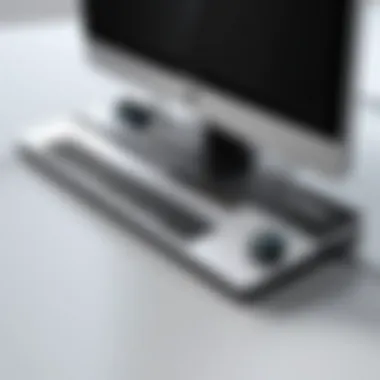

Overview of the Product
Purpose and Benefits
In today’s fast-paced world, a laptop is no longer just a device for taking notes or drafting documents. It’s often the central hub for media consumption, gaming, programming, and more. Laptop docking stations serve as a crucial bridge between a portable workstation and a robust desktop setup. Essentially, these handy devices allow users to connect their laptops to multiple peripherals like monitors, printers, and external drives with minimal hassle.
The benefits are manifold: they streamline workflow, reduce cable clutter, and often give a power boost—maximizing productivity without compromising the user experience. Once you connect a laptop to a dock, it becomes a miniature powerhouse, allowing for seamless transitions between mobile and stationary tasks.
Target Audience
When it comes to the audience for laptop docking stations, the scope is broad. Key groups include:
- Tech enthusiasts hoping to enhance their workstation capabilities.
- Gamers looking for a seamless transition between portable and extensive setups.
- Professionals who juggle multiple tasks and need efficient peripherals for better productivity.
- Students who want to optimize their study spaces without the mess of tangled cables.
Key Features
Focusing on key features, there are certain specifications to consider when purchasing a docking station. Each tech enthusiast might prioritize differently based on individual needs:
- Port selection: USB-C, HDMI or DisplayPort for video output, Ethernet for internet connectivity.
- Charging capability: Many docks can power your laptop even while connected to other devices.
- Multiple Monitor Support: Ideal for those needing expanded desktop real estate.
- Size and Design: Depending on aesthetics and portability, choices range from big and bulky to sleek and minimalistic.
Whether you’re looking to connect a single monitor or multiple peripherals, understanding these features will assist in making an informed choice.
"Choosing the right docking station isn’t merely about having ports; it’s about enhancing your workspace efficiency."
Technical Specifications
Detailed Product Specs
When discussing docking stations, the specifications tend to vary significantly. A good dock will provide not just USB ports but also other connections, such as HDMI for video output and an Ethernet port for that direct wired internet connection that is invaluable for online gaming or streaming.
- USB-C Ports: For versatile connectivity and charging capability.
- Thunderbolt Support: Provides high-speed data transfer for demanding tasks like video editing.
CPU Characteristics
While docking stations don’t directly influence CPU performance, they can impact your laptop's overall efficiency. Some models offer hot-plug support, making it easier to swap devices without shutting down the system.
GPU Features
Docking stations with external GPU support can significantly enhance graphics performance. This means that if you’re a gamer or a designer, you might want to look for specific docks that integrate with dedicated graphics cards.
Memory Details
The dock itself typically doesn't have memory; however, its ability to support multiple devices helps reduce the workload on your laptop. This makes multi-tasking smoother, especially when using resource-intensive applications.
Performance Benchmarks
Performance benchmarks will vary based on usage. Signal loss, data transfer rates, and peripheral responsiveness are crucial metrics that differentiate high-quality docking stations from subpar ones. It’s essential to read user reviews and conduct research to understand real-world performance.
Comparison with Similar Products
Market Competitors
Numerous brands have made a name for themselves in the docking station market, such as:
- Dell: Known for reliable and robust docking solutions.
- CalDigit: Offers high-speed Thunderbolt docks.
- Anker: Famous for affordable yet efficient docking stations.
Comparative Analysis
When considering these options, think about aspects like price, user reviews, and specific features that cater to your needs. A dock may be high-priced but could offer additional functions that justify its cost. Conversely, a budget option might work for someone just needing basic connectivity.
Best Use Cases
- For Gamers: High-bandwidth docks with dedicated GPU support.
- For Professionals: Multi-port solutions that allow for quick access to essential devices.
- For Students: Compact models that are easy to move and set up in various locations.
Installation and Setup Guide
Requirements for Installation
To get started with a docking station, ensure you have the following:
- A compatible laptop model.
- Necessary cables (USB-C, HDMI).
- A clear workspace to avoid clutter.
Step-by-Step Process
- Connect the Dock: Start by plugging in the dock to a power source.
- Attach Cables: Connect your laptop using the suitable cable (USB-C for most modern laptops).
- Add Peripherals: Hook up monitors, keyboards, and mice to the dock.
- Power On the Laptop: Finally, turn on the laptop and ensure it recognizes the connected devices.
Tips for Optimizing Setup
- Keep firmware updated for best performance.
- Use a good quality HDMI or DisplayPort cable for video connections to avoid display issues.
- Position your dock for easy access to the ports and cable management.
Questions and Answerss and Troubleshooting
Common Issues and Solutions
- No Display Output? Check connections to ensure everything is plugged in properly.
- Performance Lag? Ensure that the docking station drivers are updated.
Expert Tips
- Always research compatibility with your laptop model before purchase.
- Consider future needs; buying a dock that supports more devices than you currently own can save trouble down the line.
Preface to Docking Stations
In today’s fast-paced digital world, the versatility of laptop docking stations is becoming increasingly significant for both personal and professional settings. When we talk about laptop docking stations, we don’t just refer to a convenient accessory; we’re discussing a vital tool that enhances connectivity and productivity. These devices act as hubs, connecting multiple peripherals to a single laptop, transforming it from a portable machine into a full-fledged workstation.
Defining Docking Stations
A docking station is essentially a device that allows a laptop to easily connect with various peripherals like monitors, keyboards, mice, and external storage. It simplifies the transition from a mobile setup to a desktop environment with a single connection. You could say it’s like giving your laptop the ability to expand its capabilities without making any major changes.


Imagine this: you’re working from home, and you have to switch from your laptop to a larger monitor for a presentation. Instead of unplugging and swapping cords for every single connection, with a docking station, one click and all devices are integrated. It’s a straight shot, a no-brainer, really, for anyone seeking streamlined operations.
Historical Context
If we roll back the clock a bit, the evolution of docking stations mirrors the growth of laptop technology itself. Initially, laptops were bulky machines with limited functionality. Early docking stations were clunky and often proprietary, designed exclusively for specific brands or models. They were heavy beasts, almost like having to haul around an entire suitcase just to get your workstation set up.
With the introduction of USB and more adaptable technology, docking stations began to slim down and diversify in function. Now, we see models that cater to various needs—from simple USB-C options to sophisticated Thunderbolt docks capable of supporting high-resolution displays and extensive peripheral arrays. These advancements illustrate how the tech landscape has shifted; it’s no longer about just portability, but about seamless integration into a wider ecosystem.
In essence, understanding the history of these docking stations puts into perspective just how far we've come. It highlights the progress in tech compatibility, adaptability, and functionality. No longer are users constrained to a one-size-fits-all model, which is a breath of fresh air in a market that's all about choices.
"Docking stations represent not just a shift in technology, but a shift in how work environments are perceived and utilized."
By the end of this guide, we’ll peel back the layers of what a docking station can do—helping you navigate through this compelling tech landscape with confidence.
Types of Docking Stations
When setting up a workspace, be it at home or in a bustling office, understanding the types of docking stations available is essential. Each offering distinct benefits tailored to varying user needs, the right choice can significantly enhance your experience. Ignoring this detail might leave you with a setup that just doesn’t quite fit your requirements.
Traditional Docking Stations
Traditional docking stations are akin to that old reliable toolbox. They provide a solid foundation for older laptops that may lack the modern connectivity options. With standard ports for USB devices, HDMI, and even Ethernet, these docking stations often come with a mechanical connector that locks the laptop in place.
The primary advantage here lies in their rugged design. Many businesses still rely on older models, meaning compatibility is generally not a question. However, users should be aware that while they work well for basic tasks, modern demands might compel a shift toward more versatile options. Anyone still attached to a traditional docking station might be missing out on the flexibility offered by newer alternatives.
USB-C Docking Stations
As the technology landscape has evolved, so too have docking stations. USB-C docking stations take the baton from traditional varieties, resembling a sleek Swiss army knife packed with features. These docking stations leverage the USB-C standard, which enables faster data transfer rates and supports various peripherals with a single cable connection.
Benefits of USB-C docking stations include:
- Universal Compatibility: As more devices adopt USB-C ports, these docks are becoming increasingly relevant.
- Flexibility: Many come equipped with numerous ports, including USB-A, HDMI, and even SD card readers.
- Simplicity: Connecting your laptop often requires just one cable, reducing clutter on your desk.
However, it’s worth keeping in mind that users must ensure their laptop is USB-C compatible. So, before diving into purchasing one of these space-savers, take a gander at your laptop’s specs.
Thunderbolt Docking Stations
In the realm of performance, Thunderbolt docking stations reign supreme. These devices utilize the Thunderbolt technology that allows them to transfer data at lightning speeds—up to 40 Gbps. For creative professionals or gamers needing to push graphics-heavy content, there’s little competition here.
Notable advantages to consider:
- Exceptional Speed: Perfect for handling data-heavy tasks, such as video editing or gaming.
- Daisy-Chaining: Users can connect multiple Thunderbolt devices for expanded functionality without cluttering their setup.
- Multi-Display Support: Capable of supporting several 4K displays, this is a choice worth considering for those who work extensively on large screens.
However, the price point for Thunderbolt docks can be steep. Weighing the benefits against the cost is key, especially if budget constraints are tight.
"Choosing the right docking station is about understanding your needs and how each type caters to them."
Functionality and Advantages
When considering the landscape of modern technology, understanding the functionality and advantages of docking stations becomes paramount. These devices not only serve as a bridge between your laptop and a plethora of peripherals but also amplify the overall user experience. The primary draw for many users includes the promise of enhanced connectivity options, improved productivity, and the ability to support multiple displays. Each of these facets plays a vital role in tailoring the work environment, whether it's for gaming, professional tasks, or everyday computing.
Enhanced Connectivity Options
Docking stations shine when it comes to connectivity. Instead of juggling peripherals like a circus act, users can easily connect monitors, keyboards, mice, and more with a single cable. This centralization simplifies the setup, turning a cluttered workspace into a streamlined oasis.
For instance, a typical docking station may offer a range of USB-A and USB-C ports, HDMI or DisplayPort connections, and even Ethernet for a stable internet connection. This versatility is crucial for those who have shifting needs in their work or play, whether it’s switching between working from home or at the office.
- USB Ports: Having multiple USB ports means no more hunting for adapters or running out of space to plug in devices. It's all there, ready at your fingertips.
- HDMI/DisplayPort: Connection options don't just stop at all the USBs. Dual monitor setups can increase efficiency, allowing for a side-by-side comparison of spreadsheets or even gaming on one screen while streaming on another.
The ability to instantly switch from one device to another without dealing with the tedious process of plugging and unplugging cables is an often-overlooked convenience that docking stations provide.
Improved Productivity
In the hustle and bustle of today's fast-paced environment, productivity is the golden grail. Docking stations contribute significantly by providing an organized, functional workspace. When everything is connected smoothly, attention can pivot from setup frustrations to the tasks that matter.
Users often find that their workflow increases thanks to the accessibility of devices. A survey among tech enthusiasts revealed that nearly 70% noticed a marked improvement in their efficiency upon adopting a docking station into their workspace.
- One-Click Access: With everything interconnected, powering up the whole setup can be executed with one click. This immediacy is a time-saver and allows for quick transitions in task types.
- Minimized Distractions: When the workspace feels clutter-free and organized, it's easier to focus. Fewer cords underfoot mean fewer reasons to get snared in a tangle and lose your rhythm.
Improved productivity is not purely a function of having more tools; it’s about integrating those tools seamlessly into your daily routine.
Support for Multiple Displays
Supporting multiple displays is perhaps one of the foremost advantages offered by docking stations. In a world where visual information overload is commonplace, having the ability to extend or duplicate screens can enhance comprehension and multitasking abilities dramatically.
Imagine working with a laptop while also having a massive monitor displaying relevant data. The ease of switching your gaze between screens can mean the difference in tackling sizable projects efficiently versus feeling trapped in tab juggling.
- Extended vs. Mirrored Displays: Users can choose between having a single extended desktop to spread out tasks or mirrored displays to present the same content across multiple screens. This flexibility is particularly valuable in presentations or collaborative settings.
- Enhanced Visuals: Gaming setups frequently leverage multiple monitors to create an immersive environment. Footage on one screen while maintaining real-time communication on another is a game-changer.
Overall, the ability to connect several monitors facilitates an enriched user experience, allowing for a comprehensive approach to both work and leisure.
"In technology, the simpler the process, the more effective the result. Docking stations exemplify simplicity in connectivity." - Tech Enthusiast 2023
Taking all these aspects together, it is clear that understanding the functionality and advantages of laptop docking stations is not merely an academic exercise, but a practical inquiry into how we can streamline our digital lives. As technology continues to evolve, so too does the necessity for efficient and effective solutions like docking stations.
Compatibility Considerations
When dealing with laptop docking stations, understanding compatibility is the name of the game. Launching into the world of these devices without a solid comprehension of what they can and cannot do might lead you down a rabbit hole of frustration. Here's why it matters so much.
Laptop Compatibility
Choosing a docking station that fits your laptop like a glove is paramount. Not all docks are created equally; some are designed specifically for certain brands or models. For instance, a dock meant for a Dell laptop might not have the right connectors for a Lenovo device, and this mismatch can leave users scratching their heads and questioning their purchase.
Several factors to keep in mind include:
- Port Type: USB-C is king for many modern laptops; however, older models might still rely on legacy ports like USB-A, HDMI, or even VGA.
- Physical Size: Larger laptops often have different thermal designs or power needs compared to their slimmer siblings. Ensure your dock supports your laptop's physicality.
- Manufacturer Specifications: Some manufacturers boast their proprietary docking stations that enhance performance, so checking if your laptop has such a station might save you trouble down the road.
Also, remember what they say: "Measure twice, dock once." Taking the time to research compatibility can save you a heap of headaches later.
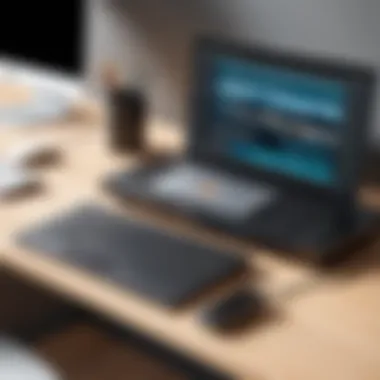

Operating System Compatibility
Now let's talk operating systems. The underlying software can be just as crucial as the hardware in ensuring compatibility. A dock may connect seamlessly to your laptop only for you to find out it's not recognized due to software limitations. Glaringly obvious issues can arise with different operating systems, notably Windows, MacOS, and Linux.
- Driver Support: Windows typically has extensive driver support for most docking stations, while some may require specific drivers for full functionality.
- Updates: Regular OS updates can sometimes affect how well a docking station works. For instance, an OS upgrade might lead to a temporary loss of functionality until driver updates roll out.
- User Forums: Always a wise move to check platforms like reddit.com where users share real-world experiences about compatibility with their setups.
Understanding the nuances of laptop and OS compatibility transforms a potentially bumpy experience into a smooth operation.
Be mindful of the above aspects, and you’ll set yourself up for success in the greater docking station universe.
Key Features to Look For
Choosing the right docking station goes beyond price and brand loyalty. It’s about finding a device that meets your specific needs and enhances your overall experience. As we navigate this tech-driven landscape, several key features stand out as crucial in guiding your decision-making process. Understanding these features can ensure that your docking station not only fits seamlessly into your workspace but also maximizes its capabilities to elevate your productivity and efficiency.
Number of Ports
When selecting a docking station, the number of ports it offers may well be the single most important feature to consider. In today’s world, where multitasking is the order of the day, having a variety of ports can be a game changer. Generally, you want a docking station that provides ample USB ports, HDMI outputs, and other connections that cater to your specific gadgets and accessories.
Often, tech enthusiasts find themselves in situations where they need to connect multiple devices at once—think external monitors, USB peripherals, and even charging cables. With a higher number of ports, users can connect everything they need without having to juggle cables or unplug devices constantly.
It's also worth noting that the types of ports available vary greatly. USB-A, USB-C, and HDMI are typical connectors in most stations. Depending on your devices, ensuring a mix of these could make all the difference. For example, a gamer may require more USB ports for keyboards and mice, while a business professional might prioritize HDMI for dual monitors. Therefore, before making a purchase, assess how many devices you regularly connect and ensure the docking station has you covered.
Power Delivery
Another significant feature to look out for is power delivery capabilities. The convenience of charging your laptop and other devices through the docking station cannot be overstated. Some docking stations come equipped with power delivery technology that can supply power to your laptop while simultaneously supporting other devices.
This means fewer cables cluttering your workspace, as you can charge everything through one source. However, check for the wattage output; some models might only supply enough power to keep your device charged, leading to slow performance during heavy usage. For instance, if you own a high-performance laptop, opting for a dock with superior power delivery ensures that you won’t face sudden power dips during resource-heavy tasks.
Network Connectivity
In an era where remote work and high-speed connectivity are critical, the network connectivity feature of a docking station cannot be overlooked. Many docking stations come with Ethernet ports that provide a more stable internet connection compared to standard Wi-Fi. If you’re streaming, downloading large files, or engaging in competitive gaming, having a reliable wired connection is invaluable.
Make sure you investigate if the docking station supports modern standards like Gigabit Ethernet. This can enhance your experience tremendously, especially in professional settings where a drop in internet connection can lead to setbacks. Conversely, if you're frequently moving, consider whether the docking station has wireless capabilities as well. This versatility can be a key differentiator based on your work environment.
"When it comes to docking stations, prioritize features that elevate your workflow rather than just adhering to brand popularity."
Setting Up a Docking Station
Setting up a docking station is a crucial step that can greatly enhance your computing experience. Whether you are a professional needing efficiency or a gamer desiring seamless gameplay, understanding how to properly connect and configure your docking station makes all the difference. It’s not just about convenience; the right setup can optimize performance, simplify workspace organization, and even prolong your devices' lifespan.
Before diving into the nitty-gritty, consider this: docking stations are the unsung heroes of the tech world. They allow you to connect multiple peripherals with a single cable, transforming your workspace into a powerhouse. So, let’s take a closer look at two critical aspects of this journey: Connecting Your Laptop and Configuring Settings.
Connecting Your Laptop
Connecting your laptop to a docking station is straightforward, but a few careful steps ensure a smooth experience:
- Power Off the Laptop: Always start by turning off your laptop. This minimizes potential issues during the connection process, especially with traditional docking stations.
- Locate the Docking Port: Most docks will have a specific place for the laptop. Ensure that the connection aligns with the guides, as improper connection can lead to hardware damage.
- Connect the Dock’s Power Supply: If your docking station requires an external power source, plug it into the wall and make sure it’s successfully supplying power to the dock.
- Plug in the Laptop: Carefully slide the laptop onto the docking platform until you feel or hear it click into place secure.
- Attach Additional Peripherals: Connect all external devices like printers, monitors, and USB drives. Connecting a large monitor or a separate keyboard can significantly enhance your productivity.
In case your dock has multiple connection types — USB-C, HDMI, or Thunderbolt — make sure to use the correct ports. Misconnections can lead to performance issues.
Configuring Settings
Once your laptop is securely connected, configuring the settings is the next vital step. This ensures that all peripherals work seamlessly together. Here's how to navigate those settings:
- Display Settings: Go to your laptop's display settings to adjust how the monitor is recognized. If you connect a second monitor, you may choose between extending or mirroring your display.
- Audio Configuration: If your docking station includes audio output, ensure that your laptop routes sound through the correct device. You can easily do this by right-clicking on the sound icon in the taskbar and adjusting the settings.
- Driver Updates: Sometimes, the dock requires specific drivers to function optimally. Check the manufacturer’s website for downloading updated drivers you might need.
- Power Settings: If your dock offers power delivery features, ensure that your laptop’s settings support it. You might want to go into the device manager to check battery optimization settings, so your laptop stays powered even while in use.
Setting up your docking station is more than just plugging in cables. It’s about creating a personalized and efficient workspace.
Taking the time to carefully connect and configure your devices can greatly affect your workflow. Whether transitioning from office to home or simply setting up for a gaming session, the way you tread through these setups can have a lasting impact. Prefer a more user-friendly experience? Remember to explore and consult your device manuals when needed, as this can often be a treasure trove of information.
Potential Limitations
Understanding potential limitations of docking stations is crucial, as it helps users identify any shortcomings that might affect their daily operations. While these devices can enhance productivity and streamline setups, they are not without their challenges. Users should consider these limitations before making a purchase or integrating one into their workflow.
Compatibility Issues
When evaluating docking stations, compatibility issues often emerge as a prominent concern. Not all laptops can seamlessly connect with every docking station on the market. A few aspects to keep in mind include:
- Connector Types: Different docking stations utilize various connection types such as USB-C, Thunderbolt, or older connectors like HDMI or VGA. If your laptop does not support the specific type of port available on the docking station, you will face connectivity difficulties.
- Operating System Conflicts: Docking stations may not function optimally across diverse operating systems. Windows, macOS, and Linux can each present unique challenges. Firmware updates or software drivers may also be required to ensure smooth performance.
- Brand-Specific Limitations: Some manufacturers create docking stations optimized for their devices. Using a docking station from one brand with a laptop from another may lead to reduced functionality or might not work at all.
The importance of verifying compatibility cannot be overstated. It's prudent to conduct research or check the manufacturer’s specifications to ensure that your docking station will work with your laptop model.
Performance Constraints
Another pertinent limitation relates to performance constraints. While docked laptops see an increase in connectivity options, certain performance issues can arise, such as:
- Data Transfer Speeds: Docking stations vary in the data transfer speeds they provide. Using a lower-quality dock may result in slower data transfer, which can be frustrating during high-volume tasks.
- Power Delivery Limitations: Some docking stations may struggle to deliver adequate power to charge devices while simultaneously supporting peripherals. This becomes especially critical for users with power-hungry laptops that require more juice.
- Display Output Limitations: Users expecting to connect multiple high-resolution monitors should take care. Not all docking stations can handle 4K displays or multiple outputs effectively. This could lead to decreased refresh rates or resolution when using multiple screens.
In summary, while docking stations can significantly enhance a user’s setup, limitations in compatibility and performance can hinder the overall experience. Addressing these limitations through informed decision-making is essential for leveraging the full benefits of docking stations.
Common Use Cases
Understanding the practical applications of docking stations is crucial when deciding on the right device for your needs. These versatile tools allow users to maximize their workstation setups, optimize performance, and enhance overall productivity. Below, we delve into specific environments where docking stations shine, providing insights on how they can effectively serve distinct user requirements.
Office Setup
In a bustling office environment, every second counts and efficiency is key. A docking station acts as a central hub for all your connectivity needs. It can eliminate clutter by reducing the number of cables running from each device back to the laptop. For instance, consider a typical office setup with multiple monitors, a keyboard, mouse, and external hard drives. A well-chosen docking station can offer all the ports needed, making it simple to set everything up with just a single connection to the laptop.
Moreover, the ability to connect multiple screens can lead to a significant boost in productivity. Studies have shown that individuals using dual monitors can increase their output by as much as 30%. This gain isn’t just a number; it means getting more work done in less time, leading to improved efficiency overall. With a docking station, transitioning from working on the go to a fully set-up desk is seamless, offering a professional edge for employees and remote workers alike.
Home Office
As remote work becomes a staple for many, the importance of a well-designed home office takes center stage. A docking station allows for an easy and effective solution to create a well-connected workspace at home. Imagine a few different devices vying for connection: a laptop, a printer, perhaps a tablet or another computer. With a docking station, it becomes a straightforward task to plug everything into a single hub.
In addition, many people enjoy personalizing their workspace with additional screens or ergonomic adjustments. Docking stations not only support this flexibility but also maintain the clean aesthetics of a home office. They help reduce cable clutter and make the space look polished.
Thus, whether you’re in a professional environment or your cozy nook at home, a docking station elevates your working conditions, making every task smoother and more organized.


Gaming and Multimedia
For gaming enthusiasts and multimedia creators, the docking station can significantly enhance the experience. Many modern games demand high graphics performance, and having multiple peripherals connected efficiently is crucial for a smooth gaming session. A docking station allows gamers to connect their keyboard, mouse, large monitors, and even VR headsets without hassle. Imagine getting ready for a game night; it’s just a matter of docking the laptop, and you’re ready to dive into the action.
Moreover, video editors or 3D modelers often require vast amounts of data transfer and multi-device setups. A robust docking station can streamline these workflows, ensuring everything from external drives to display monitors functions flawlessly. This alleviates potential connectivity frustrations and allows the user to focus on their creative endeavors rather than technical issues.
"A well-placed docking station can be the difference between chaos and productivity."
Embracing these common use cases not only clarifies their relevance but also underscores the adaptability of docking stations in catering to modern tech needs.
Comparative Analysis of Popular Models
When considering a docking station, it’s crucial to review the top options available in the market. Understanding the comparative strengths and weaknesses of various models can save a user from poor investment decisions. This section aims to guide readers through the plethora of choices, focusing on reliability, features, and overall performance attributes of each model.
Top Brands
A few brands stand out in the docking station arena, each known for its unique qualities:
- Dell: Known for its efficient integration with Dell laptops, it often comes equipped with multiple ports and power delivery systems. Users appreciate the sturdy design and aesthetic appeal.
- Hiearcool: While a lesser-known name, Hiearcool is gaining traction owing to its affordability and functionality. It’s especially popular among budget-conscious consumers looking for solid basic features.
- Plugable: This brand excels in compatibility and performance. They often provide versatile docking solutions that cater to both Windows and Mac users. Additional support and updates are also a notable highlight.
- CalDigit: Renowned for premium performance, especially in Thunderbolt 3 docking stations. The build quality is exceptional, which, along with their expanded connectivity options, makes them a frequent choice for professionals relying on multiple displays.
- Anker: While better known for charging accessories, Anker’s docking stations pack quite a punch. Their focus on USB-C connections has attracted a tech-savvy consumer base eager for efficient workflow functionalities.
The brand you choose could easily hinge on your specific laptop requirements, so keep that in mind when weighing your options.
Price Range Overview
Prices for docking stations vary significantly based on features, brand reputation, and overall build quality. Here’s a rough breakdown of price ranges:
- Budget Range ($20 - $50): Typically, these models are basic USB hubs with a few ports. They work well for light users who just need a few extra connections.
- Mid-Range ($50 - $150): This range includes more versatile solutions, like those from Hiearcool and Plugable. Here, users can expect multiple connection options, decent power delivery, and overall better build quality.
- High-End ($150+): Products such as those from CalDigit may fit here. They usually offer advanced connectivity options, robust performance, and extensive support for multiple displays and faster data transfer rates.
Investing in a higher-grade model often results in a more seamless experience. The additional cost usually translates into better hardware and features that aid in productivity and satisfy performance expectations.
"An informed choice can often keep headaches away down the road. Prioritize functionality over flashiness whenever possible."
Evaluating models across these sectors can help align your selection with your specific needs, saving not just your wallet but also time in the long term.
User Feedback and Reviews
When navigating the market of laptop docking stations, understanding user feedback and reviews proves vital for making informed choices. These insights not only encapsulate the real-world experiences of everyday users but also serve as a litmus test for a docking station's performance and reliability in diverse scenarios. The weight of user opinions lies in their authenticity, often revealing nuances that product specifications might overlook.
Customer Insights
Customer feedback acts like a double-edged sword. On one side, users share firsthand accounts, providing a realistic overview of their experiences. For instance, a user might express satisfaction with how quickly their docking station enables multiple device connections. Another may detail frustration when the product fails to recognize peripherals intermittently. Such narratives help potential buyers glean actionable intelligence on ease of use, setup process, and everyday functionality. Understanding these elements can guide decision-making and prevent future investment disappointments.
Key Considerations from Customer Reviews
- Ease of Setup: Many customers emphasize how easy it is to plug and play versus models that require technical know-how.
- Durability: Users often comment on the longevity of the device, which can be a deciding factor for professionals who rely on these setups daily.
- Port Variety: Reviewers frequently note which ports are most commonly used and whether the docking station meets those needs plateaus or fails.
In addition, customer feedback can highlight common concerns, such as whether the docking station properly supports the laptop's brand or if it integrates easily with existing technology setups. This information is invaluable as it paints the whole picture and not just bits from marketing claims.
Expert Opinions
While customer feedback is essential, it often complements the expertise found in professional reviews. Experts can provide a level of analysis that amalgamates various customer experiences with technical specifications and industry standards. These reviews dive deeper into aspects such as build quality, performance under stress, and compatibility across multiple systems.
Professionals might justify why one model outperforms another by referring to benchmarks and using jargon like bandwidth management or thermal performance. For instance, a tech reviewer could examine how well a Thunderbolt docking station maintains data speed across four external displays.
Importance of Expert Analysis
- Benchmark Testing: Experts conduct tests that often quantify performance metrics, which can be more affirming than subjective customer experiences.
- Comparative Reviews: Industry analysts are usually adept at contrasting multiple models and can offer insights into the best value for the features provided.
In summary, user feedback and expert opinions blend to create a comprehensive understanding of laptop docking stations. Performing due diligence by considering both facets is critical, as it ensures that choices are aligned with personal or professional needs. Through these reviews, buyers can avoid the pitfalls of joining the ranks of disappointed customers and instead find products that will enhance their productivity and work experience.
“Customer feedback is invaluable; it keeps companies on their toes and products continuously improving.”
Future Trends in Docking Technology
As technology marches on, the world of laptop docking stations is evolving at a breakneck pace, reflecting broader trends in both connectivity and consumer demands. This section dives into what lies ahead for docking stations, pinpointing emerging advancements and sustainable practices that hold the potential to redefine how users interact with their devices.
Advancements in Connectivity
In recent years, we've witnessed a surge in connectivity options and protocols which have not just enhanced the versatility of docking stations but also significantly improved user experience. The landscape of port technology is continually shifting, with USB-C becoming the darling of the tech community. It’s no longer just about the number of ports; it's about their capability and speed. USB4, for instance, is on the horizon and promises to elevate data transfer rates, supporting as much as 40 Gbps. This would mean quicker file transfers and better overall performance, especially beneficial for video editors and gamers who require substantial bandwidth.
Another trend to watch is the integration of wireless technology. Imagine setting up a dock without a physical connection; this may sound like something out of a sci-fi movie, but wireless docking is gradually making its way into the mainstream. Future docking solutions could adopt Wi-Fi 6 for better performance, slashing the lag, and providing more reliable connections.
"The shift to wireless technologies is about convenience, but staying connected without wires brings new challenges, especially in terms of speed and stability."
Moreover, with the rise of modular designs, users might find themselves able to expand their docking stations according to their evolving needs—adding or removing components like additional HDMI outputs or Ethernet ports at will.
Sustainability and Innovation
As awareness about environmental responsibilities increases, there's a palpable shift in focus towards sustainable practices in the tech industry. This also extends fiercely into docking station development. Manufacturers are now prioritizing eco-friendly materials and designs that reduce electronic waste. Many future docking solutions are expected to embrace a modular approach, allowing users to replace individual components instead of discarding the entire station. This could significantly lower the environmental footprint associated with electronic devices.
In terms of energy efficiency, advancements are being made to ensure that docking stations consume less power while in use and when on standby. Energy-efficient power delivery technologies like Power over Ethernet (PoE) are emerging, which could allow docking stations to use a single cable to both power a device and connect it to the network. This isn’t merely a trend; it’s a necessity given the increasing emphasis on reducing energy consumption.
Sustainability also intersects with longevity. The future isn’t just about creating new products quickly; it’s about innovating in a way that results in durable products that remain relevant longer. This kind of thinking pushes design teams to imagine docking stations that can adapt to multiple standards over time—ensuring users are not left behind when new technologies are adopted.
In summary, as we look ahead, the evolution of docking station technology appears to be driven by an intricate dance between enhanced connectivity and sustainability. Users, whether they are tech enthusiasts, gamers, or professionals, will undoubtedly benefit from these advancements, reaping the rewards of greater functionality, efficiency, and a lighter ecological footprint.
End
In the whirlwind of modern technology, understanding the nuances of laptop docking stations plays a pivotal role in enhancing user experience. These devices are not just accessories; they are vital tools that elevate productivity and streamline workflows, especially in an era where remote work and hybrid environments are becoming the norm. Choosing the right docking station can make all the difference in your daily operations, whether for work or leisure.
Recap of Key Points
As we wrap up this comprehensive guide, let’s revisit some key takeaways:
- Functionality: Docking stations enhance connectivity by offering various ports, making it simple to connect multiple devices.
- Types: There’s a docking station for every need—be it traditional, USB-C, or Thunderbolt. Each type serves different purposes, catering to diverse tech requirements.
- Compatibility: Before investing, understanding your laptop’s compatibility with docking stations is crucial. Check both your device’s ports and operating system.
- Features: Look for essential features like power delivery for charging your laptop, multiple display support, and network connectivity options. They can vastly improve performance.
- User Feedback: Gaining insights from customer reviews and expert opinions can guide you towards making an informed decision. Each user’s experience can shine a light on strengths or weaknesses of specific models.
"The right docking station can turn a simple laptop into a full-fledged workstation, transforming how you interact with technology."
Final Thoughts
In closing, investing in a quality docking station can significantly reshape your computing experience. It's not merely about convenience; it’s about enhancing your efficiency and enabling seamless multitasking. As technology continues to evolve, so do the features of docking stations. Stay informed on trends and advancements to ensure you pick a device that not only meets your current needs but is also future-proof.
The landscape of tech is ever-shifting, and being equipped with the right tools, like a docking station, is a step toward staying ahead. Utilize the insights gained in this guide; make choices that align with your specific requirements, and you’ll find your technology working for you rather than the other way around.



