Utilizing a Hebrew Keyboard on Mac: A Comprehensive Guide
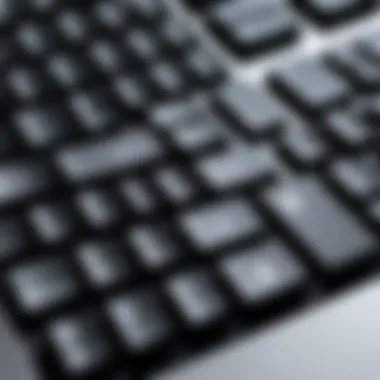

Intro
In our increasingly globalized world, the ability to type in different languages has become essential, particularly for those interested in Hebrew culture or language. Using a Hebrew keyboard on a Mac can open up new avenues for communication and understanding. This guide is designed to showcase the various aspects of adopting a Hebrew keyboard on macOS, covering everything from setup procedures to advanced tips for maximizing proficiency.
In this comprehensive guide, readers will explore the different types of Hebrew keyboards available, understand the necessary software configurations, and learn how to address common challenges. Our aim is to provide tech enthusiasts and learners with the insights they need to effectively use a Hebrew keyboard.
Overview of the Product
Using a Hebrew keyboard on a Mac is not merely a matter of switching layout or fonts. It is about engaging with a rich linguistic tradition and enhancing your typing efficiency.
Purpose and Benefits
A Hebrew keyboard on a Mac allows users to immerse themselves in Hebrew text easily. Whether for personal use, academic pursuits, or professional tasks, typing in Hebrew becomes seamless. The primary benefits include:
- Enhanced productivity when engaging with Hebrew documents.
- Greater accessibility for users who are fluent in Hebrew or are learning the language.
- Improved interaction with Hebrew software, social media, and collaborative tools.
Target Audience
This guide targets a variety of users:
- Tech enthusiasts looking to expand their keyboard skills.
- Gamers engaging with Hebrew-language games or communities.
- Computer builders aiming for language inclusivity in their setups.
Key Features
When utilizing a Hebrew keyboard on a Mac, there are unique features that users should be aware of:
- Multiple Layout Options: Users can choose between various Hebrew layouts, such as standard and phonetic, to suit their typing needs.
- Software Compatibility: Programs like Microsoft Word, Google Docs, and web applications support Hebrew typing, enhancing usability.
- Typing Tools: Many applications exist to assist in learning Hebrew typing, which allows for gradual skill development.
Technical Specifications
While Hebrew keyboards may vary in design, their functionality remains consistent. Importantly, Mac allows for diverse configurations.
Detailed Product Specs
Most Hebrew keyboards for Mac are similar in specifications. They typically use standard QWERTY layouts modified for Hebrew letters. Both USB and Bluetooth options are widely available.
CPU Characteristics
Since the keyboard's functionality relies on the CPU's ability to interpret key commands, using a modern Mac ensures responsive performance.
GPU Features
The GPU comes into play when engaging with applications that support Hebrew typography and graphics, enhancing the visual output.
Memory Details
Hebrew typing does not require substantial memory, but having sufficient RAM helps keep applications responsive while switching between languages.
Performance Benchmarks
Performance often hinges on individual typing speed and proficiency rather than any hardware limitation. Therefore, practice is crucial for improving efficiency.
Installation and Setup Guide
Setting up a Hebrew keyboard on a Mac is a straightforward process but requires some attention to detail.
Requirements for Installation
All you need is:
- A compatible Mac running at least macOS Mojave.
- A Hebrew keyboard or the ability to switch keyboard layouts on your existing device.
Step-by-Step Process
- Open System Preferences: Click on the Apple logo, then select System Preferences from the dropdown.
- Select Keyboard: Click on the Keyboard option.
- Input Sources: Navigate to the Input Sources tab and click the plus sign (+) to add a new keyboard layout.
- Add Hebrew: Search for Hebrew, choose your preferred layout, and confirm.
- Switching Layouts: You can now switch between your original language and Hebrew using the input menu in the menu bar.
Tips for Optimizing Setup
- Customize shortcuts for easier layout switching.
- Familiarize yourself with the keyboard layout by practicing in a text editor.
- Consider using software like Rosetta Stone or Duolingo for typing practice in Hebrew.
Commonly Asked Questionss and Troubleshooting
During their journey, users may encounter several issues. Understanding common problems and expertise solutions can make the experience smoother.
Common Issues and Solutions
- Typing Lag: Ensure your device is not running too many applications simultaneously.
- Layout Confusion: Refer to layout diagrams available online or print them for quick reference.
Expert Tips
Engage in regular practice, participate in Hebrew typing forums, and utilize keyboard shortcuts to streamline your workflow.
Prelims to Hebrew Keyboards on Mac
Hebrew is a language with a rich history and cultural significance. Its script is not just a means of communication but also a symbol of identity for many. As technology increasingly encompasses diverse languages, utilizing a Hebrew keyboard on a Mac becomes essential for effective communication, whether personal or professional. This section aims to elucidate the relevance and significance of using Hebrew keyboards on Mac systems.
Significance of Hebrew Script in the Tech Landscape
The Hebrew script holds a unique place in the digital world. With the rise of globalization, the ability to communicate in Hebrew has become increasingly important for businesses, education, and cultural exchange. Many tech enthusiasts who engage with Israeli technology firms or use Hebrew content require efficient typing solutions.
Moreover, as the demand for digital Hebrew content grows, so too does the need for accessible typing tools. This encompasses everything from online writing platforms to programming forums. A Hebrew keyboard lays the groundwork for seamless integration and usage of Hebrew in various digital spaces.
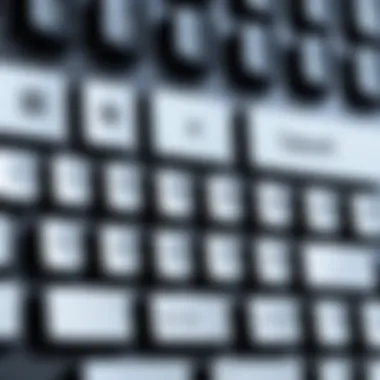
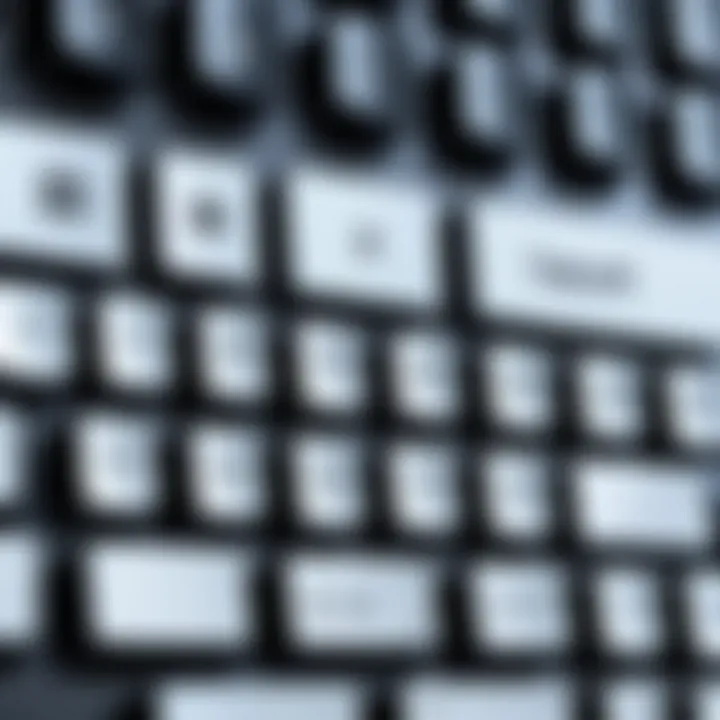
Using Hebrew in technical documents, coding, or online discussions enriches the language's presence in the tech landscape. Furthermore, by utilizing Hebrew, users contribute to wider accessibility and inclusivity. As Hebrew gains traction in the tech sphere, its keyboard layouts have been optimized for easier adaptation on platforms like Mac.
Thus, understanding the significance of Hebrew script is not merely about language use but touches on cultural appreciation, technological integration, and user adaptability in a diverse digital world. This foundation will guide us as we explore the practical aspects of using Hebrew keyboards on Mac systems.
Types of Hebrew Keyboards Compatible with Mac
Understanding the types of Hebrew keyboards functional on macOS is crucial for users looking to optimize their typing experience in the Hebrew language. The choice between physical and virtual keyboards can greatly affect efficiency, comfort, and overall productivity. This section elaborates on these types, detailing their benefits and what users should consider when making their selection.
Physical Hebrew Keyboards
Physical Hebrew keyboards are tangible devices tailored for Hebrew typing. They come with the Hebrew alphabet printed on their keys. One significant advantage of these keyboards is their tangible feedback. Users can feel the keys and often type faster because they don’t have to look at the screen constantly. Moreover, a physical keyboard eliminates the issue of mispressing keys that may occur when using a virtual setup.
When pursuing a physical Hebrew keyboard for Mac, several factors should be considered:
- Layout Compatibility: Ensure that the keyboard is compatible with Mac systems. Not all keyboards are, and using a non-compatible keyboard can lead to functionality issues.
- Key Quality: The build quality of the keys can impact comfort during extended typing sessions. It’s advisable to choose a keyboard with responsive and durable keys.
- Wired vs. Wireless: Some users prefer wired keyboards for reliability, while others opt for wireless options for convenience and flexibility.
Some recommended physical Hebrew keyboards include:
- Logitech K230: Compact and wireless, designed for comfort.
- Genius K215: Known for its durability and tactile feedback.
- MOTO BlueTooth Hebrew Keyboard: Offers a sleek design and responsive keys.
Virtual Hebrew Keyboards
Virtual Hebrew keyboards are software-based solutions that can be accessed on Mac systems. They allow users to type in Hebrew using an existing English keyboard layout. This option is particularly useful for individuals who do not want to physically replace their keyboard and prefer temporary solutions to facilitate Hebrew typing.
The benefits of virtual keyboards include:
- Flexibility: Virtual keyboards can be activated and deactivated easily, making it simple to switch between languages while typing.
- Accessibility: Users can customize or change layouts according to their preferences without acquiring new hardware.
- Integration: Many virtual Hebrew keyboards integrate seamlessly with various applications, such as word processors and communication tools.
However, users should take note of:
- Learning Curve: Typing efficiently with a virtual keyboard may take time, especially for those unfamiliar with Hebrew characters.
- No Physical Feedback: Unlike physical keyboards, virtual setups lack the tactile response, which can slow typing speed for some users.
Popular virtual keyboard options include:
- Gboard: A versatile keyboard app from Google that supports multiple languages, including Hebrew.
- Apple's Built-in Keyboard: macOS offers a built-in option that supports Hebrew typing.
Selecting between a physical or virtual Hebrew keyboard depends on personal preference, typing habits, and specific needs. These options provide flexibility for different user scenarios and can significantly enhance the Hebrew typing experience on Mac systems.
Installing Hebrew Keyboard Layout on Mac
Installing a Hebrew keyboard layout on a Mac is an essential step for anyone looking to type efficiently in Hebrew. As Hebrew continues to integrate into technology, especially in Israel and among Hebrew-speaking communities worldwide, understanding how to set up a Hebrew keyboard layout can enhance communication and productivity.
Accessing Keyboard Preferences
To begin the installation, you must first access the Keyboard Preferences. This can be done through the System Preferences on your Mac. Follow these steps:
- Click on the Apple icon in the top left corner of your screen.
- Select System Preferences from the dropdown menu.
- Locate and click on Keyboard.
Once you're in the Keyboard Preferences, you will find various options related to your keyboard settings. This area allows you to customize key behaviors, including language and layout settings, providing a solid foundation for multilingual typing.
Adding Hebrew Layout
After accessing the Keyboard Preferences, you can now add the Hebrew layout:
- In the Keyboard tab, select the Input Sources option.
- Click on the + button at the bottom left corner of the panel.
- Scroll through the list of available languages and find Hebrew.
- Select Hebrew and click Add.
Once added, you will have the option to switch between Hebrew and your default language by clicking on the language icon in the menu bar. Alternatively, you can also use a keyboard shortcut for a quicker transition.
By customizing your keyboard layout, you not only open up new linguistic possibilities but also enhance your overall typing efficiency when working in Hebrew.
In summary, installing a Hebrew keyboard on Mac is a straightforward process that facilitates better engagement with Hebrew script. By understanding how to access the preferences and add the layout, anyone can unlock the full potential of typing in Hebrew on their Mac devices, catering to both personal and professional needs.
Switching Between Keyboard Layouts
Switching between keyboard layouts is a critical aspect for users who operate multiple languages on their Mac. This feature becomes essential when transitioning between Hebrew and other languages. It provides adaptability and flexibility needed for efficient communication in a bilingual environment. Users can easily navigate through various text inputs without having to physically change their keyboards, saving both time and effort.
This ability to switch layouts allows for seamless writing in both Hebrew and English, reducing the likelihood of typing errors. Furthermore, understanding how to effectively manage these layouts can enhance productivity, especially for those who frequently engage in tasks that require them to alternate between different languages. The convenience of fast layout changes can contribute significantly to a more pleasant user experience.
Shortcut Keys for Language Switching
Keyboard shortcuts serve as an efficient method for switching between Hebrew and other languages. By utilizing simple key combinations, users can change input settings quickly without diving into menus each time. Common shortcuts can enhance user experience and eliminate the need for excessive mouse movements.
Here are the main shortcut keys implemented on Mac for language switching:
- Command + Space: This default shortcut allows users to toggle between the previously used languages.
- Control + Space: This is often used to open the Input menu, providing a quick way to choose between multiple layouts.
- Option + Command + Space: For users with more than two languages, this combination can help cycle through them.
Shortcut keys not only ease the process but also reduce cognitive overload.
Assigning or customizing these shortcuts can further streamline the typing process. Users often experience a significant boost in efficiency by learning these combinations.
Moreover, Mac's keyboard preferences allow for customization of shortcuts, ensuring users can select the options that fit their typing habits best. Accessing these settings can be done as follows:
- Open System Preferences.
- Navigate to Keyboard and then select the Shortcuts tab.
- Here you can customize various shortcuts to better suit your keyboarding style.
Efficient language switching is not just about speed; it also requires familiarity. Practice switching layouts often to build muscle memory. Gradual adjustments in switching frequency can enhance the typing experience in both Hebrew and other languages.
Using Transliteration Tools
Transliteration tools play a significant role in bridging the gap between different scripts and languages. For users who may not be familiar with the Hebrew keyboard layout or who simply prefer using a Latin-based input system, transliteration can offer a practical solution. This method allows users to type Hebrew characters using the Latin alphabet, converting their input into the appropriate Hebrew script seamlessly.
The integration of transliteration tools enhances the overall user experience by providing an alternative that can be more intuitive for those accustomed to typing in English. This option is particularly beneficial for individuals who are learning Hebrew or those who use Hebrew infrequently. By facilitating a smoother typing process, these tools can significantly increase typing speed and reduce the likelihood of errors.
When using transliteration software, a few important considerations must be taken into account. Users should ensure the tool they choose accurately reflects the sounds and structures of the Hebrew language. Some software may prioritize phonetic input, while others might have a more direct mapping of Latin characters to Hebrew letters. Researching and testing different tools can aid in finding the solution that best meets individual needs.
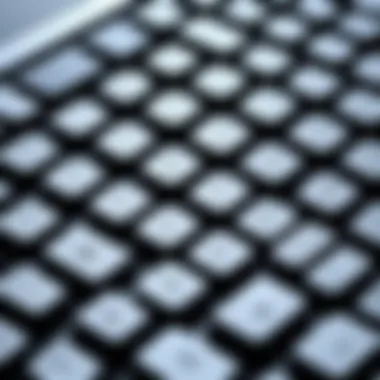
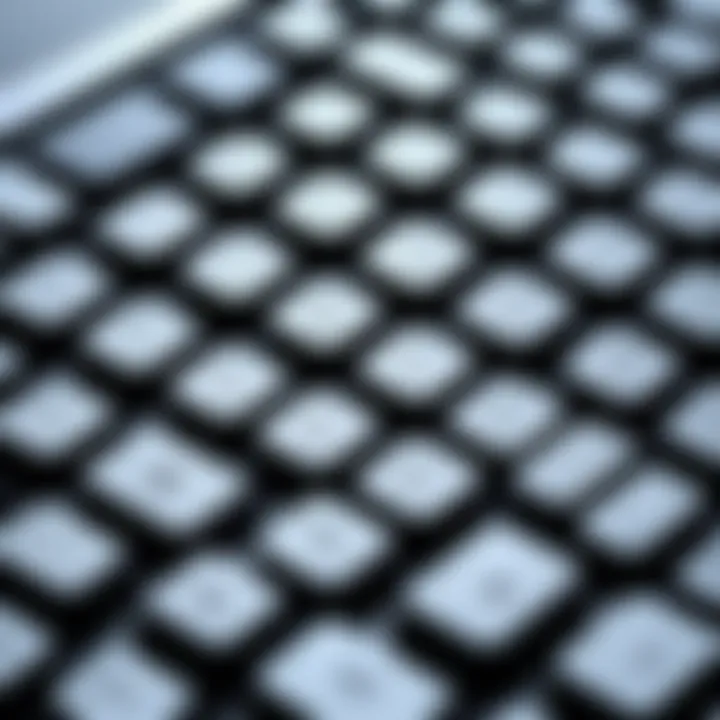
Overall, the incorporation of transliteration tools represents a strategic enhancement for anyone engaging with Hebrew on Mac systems. With these tools, typing in Hebrew becomes accessible and more efficient, ultimately empowering users in their linguistic endeavors.
Overview of Transliteration Software
Transliteration software varies widely in its features and capabilities. Some applications focus solely on converting input from Latin letters to Hebrew characters, while others offer comprehensive language assistance, including vocabulary tools, grammar checks, and even pronunciation guides.
Here are a few notable transliteration software options available for Mac users:
- Google Input Tools: This web-based tool allows users to type in Hebrew using simplified Latin characters. The software automatically converts text into Hebrew as you type, enabling a smooth transition between languages.
- Keyman: A versatile keyboard software that includes Hebrew transliteration options. Keyman's customizable interface allows users to adapt layouts to their preferences, making typing more intuitive.
- Hebrew Keyboard for Mac: This application can be downloaded from the Mac App Store and offers various input methods, including transliteration. It simplifies the process of entering Hebrew text without needing to memorize keyboard layouts.
Each option has its own unique functions and user interfaces. It's advisable to explore the settings and preferences of these tools to maximize typing efficiency and meet specific requirements.
Utilizing transliteration tools not only enhances typing speed but also allows users to engage with Hebrew text in a way that is more natural for them. This facilitates easier communication and comprehension, which is vital in today's diverse digital landscape.
Common Challenges with Hebrew Keyboards on Mac
Navigating the world of Hebrew typing on a Mac is not without its obstacles. Understanding these common challenges is crucial for users who wish to enhance their typing experience. Tackling these difficulties can significantly improve efficiency and user satisfaction. The goal here is to provide practical solutions and insights that can help streamline the process of using Hebrew keyboards.
Typing Errors and Solutions
Typing errors are one of the most common issues faced by users when transitioning to Hebrew keyboards. Given the difference between Hebrew and Latin scripts, users may frequently hit the incorrect keys. This leads to unintended character outputs, which can be frustrating especially for beginners.
To alleviate typing errors, consider the following solutions:
- Familiarize Yourself with the Layout: Spend some time learning the layout of your Hebrew keyboard. A visual guide can be particularly helpful. Marking frequently used keys may help, too.
- Use Typing Practice Software: There are various applications designed to help improve typing speed and accuracy. Programs like TypingClub or Keybr can be adapted for Hebrew. They provide structured practice environments that can reinforce memory of the keyboard layout.
- Adjust Keyboard Settings: Make sure that the input source is set correctly in your Mac's preferences. Often, errors occur when users mistakenly switch between layouts.
By applying these methods, one can significantly reduce the occurrence of typing errors and enhance overall proficiency.
Text Display Issues
Along with typing errors, text display issues present another common hurdle for Hebrew typing on a Mac. Hebrew is read from right to left, and sometimes applications do not properly support this orientation. This may result in incomplete or misaligned text display, which can confuse users and disrupt workflow.
Addressing text display issues can involve:
- Check Application Compatibility: Not all software can handle right-to-left languages effectively. Before selecting an app for your work, ensure it has robust support for Hebrew text.
- Adjust Display Settings: Sometimes, font settings can affect how Hebrew characters are displayed. Ensure that the font you are using supports Hebrew properly. Fonts like Arial and David are often reliable.
- Use Text Alignment Options: In word processors, utilize the text alignment features available. By setting the alignment to right, you can improve the readability of Hebrew text.
Understanding and addressing these issues can greatly enhance the experience of typing in Hebrew on Mac. It is important to stay persistent and explore options that work best for your needs.
Enhancing Typing Efficiency in Hebrew
Enhancing typing efficiency when using a Hebrew keyboard on Mac is crucial for users wanting to engage effectively with the language. Whether you are a writer, programmer, or student, efficient typing saves time and increases overall productivity. With a good understanding of shortcuts and software alternatives, users can navigate the Hebrew language with greater ease.
Keyboard Shortcuts for Hebrew
Keyboard shortcuts can significantly speed up typing in Hebrew. Utilizing these shortcuts can save time and reduce the strain on your hands. Below are some essential shortcuts specific to Hebrew typing on Mac:
- Switching Languages: Command + Space to switch between Hebrew and other languages.
- Open Emoji & Symbols Viewer: Control + Command + Space to access more symbols that can be useful when writing in Hebrew.
- Cut, Copy, Paste: Command + X to cut, Command + C to copy, and Command + V to paste selected text.
Focusing on these shortcuts helps streamline the typing process, reducing the likelihood of errors and improving overall efficiency. As users become more familiar with these commands, their fluency in Hebrew typing grows, allowing for quicker text creation and editing.
Recommended Typing Software
To further boost typing efficiency, several software applications and tools can assist users in Hebrew typing. Some of these tools enhance the typing experience by providing support for transliteration and predictive text. Here are a few recommended options:
- Hebrew Keyboard by Arnon: This app allows seamless switching between Hebrew and other languages and includes handy shortcuts.
- SwiftKey Keyboard: Known for its predictive text capabilities, SwiftKey supports multiple languages, including Hebrew, and adapts to your writing style as you use it.
- Google Input Tools: This is a free tool that offers transliteration support for Hebrew, making it easier to type phonetically. This can be very helpful for beginners.
By integrating these software tools into your workflow, you can optimize your typing efficiency while engaging with the Hebrew language on your Mac.
Remember: Efficiency in typing evolves with continuous practice and adaptation. Try different software and shortcuts to find what works best for your style.
Exploring Hebrew Language Resources
Exploring resources for learning Hebrew is essential for both new and experienced users of Hebrew keyboards on Mac. Such resources enhance understanding not only of the language but also of the keyboard's layout and functionality. The right tools can make the process of typing in Hebrew more intuitive and effective. Furthermore, having access to various platforms for practice and education can dramatically boost one's fluency and typing speed.
Online Learning Platforms
Online learning platforms provide a rich array of resources for those looking to improve their Hebrew typing and language skills. These platforms typically offer courses tailored to different levels, from beginners to advanced learners. Specific aspects of online platforms include:
- Structured Courses: Many platforms like Duolingo and Rosetta Stone offer a systematic progression through Hebrew language skills, ensuring learners build a solid foundation.
- Interactive Exercises: Engaging exercises that promote active learning and immediate feedback can reinforce new concepts quickly.
- Community Support: Forums and discussion groups within these platforms foster interaction among learners. Participants may share tips on using Hebrew keyboards efficiently.
- Flexibility: Online learning allows users to study at their own pace, accommodating busy schedules and promoting a personalized learning experience.
Online learning platforms are a vital tool to bridge the gap between typing mechanics and language comprehension.
Mobile Applications for Hebrew Typing
Mobile applications have surged in popularity as convenient tools for Hebrew typing. They cater especially well to users who are on the go or prefer learning in smaller, manageable doses. Key elements of mobile applications include:
- User-Friendly Interfaces: Applications such as Memrise and HelloTalk are designed with intuitive interfaces, making them accessible to users with various levels of language proficiency.
- Speech Recognition: Some mobile apps offer voice-to-text features in Hebrew, helping users practice pronunciation while typing.
- Real-Life Conversation Practice: Apps often connect learners with native Hebrew speakers, providing a practical opportunity to apply skills learned in a more formal setting.
- Notifications and Reminders: Many applications come with reminder features to help establish and maintain a consistent study schedule.
These applications complement the skills acquired on a Hebrew keyboard, ensuring that typing becomes second nature.
Comparative Analysis of Hebrew Keyboards
The analysis between physical and virtual Hebrew keyboards is essential for users looking to optimize their typing experience on Mac systems. Each type offers distinct advantages, and understanding these differences can help in making a more informed choice. With the growing need for Hebrew typing among various user demographics, it becomes crucial to explore which option suits specific needs best.
Physical vs.
Virtual Keyboards
When discussing the two categories of keyboards, we can observe varying characteristics:
Physical Keyboards
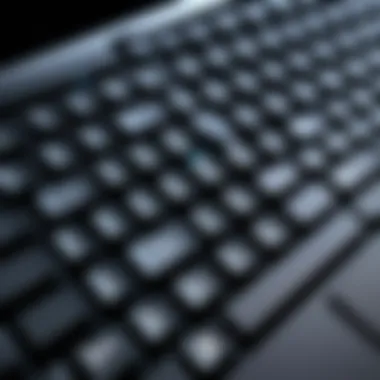

- Tactile Feedback: Physical keyboards provide a tactile response that many users find preferable. This can lead to increased typing speed and accuracy.
- Build Quality: Products like the Logitech K810, designed for multiple languages, are solid and durable.
- Accessibility: For some, the presence of physical keys can reduce mis-typing, especially for non-native speakers learning Hebrew.
Virtual Keyboards
- Flexibility: Virtual keyboards, like the one integrated into macOS, allow for easy switching between languages without needing an additional hardware. This is beneficial for users who frequently switch contexts.
- Space Saving: Using a virtual keyboard can free up desk space, which is ideal for minimalist setups.
- Customization: Users can often customize the layout or features of virtual keyboards based on personal preference or specific tasks.
In summary, the choice between physical and virtual Hebrew keyboards hinges on personal preferences and specific use cases. While physical keyboards offer a solid feel and reliability, virtual keyboards bring convenience and flexibility. Each type plays a crucial role in enhancing user experience, allowing individuals to choose the one that aligns with their linguistic and typing demands.
Consider what suits your working style best when deciding your keyboard approach. Both options have merits that can greatly influence your efficiency during Hebrew typing.
Hebrew Keyboard for Gaming on Mac
Gaming has become a significant domain where linguistic capabilities matter. As gamers often engage in online platforms, effective communication can enhance the experience. Using a Hebrew keyboard on a Mac offers a way for Hebrew-speaking gamers to connect and interact seamlessly. This section discusses the various aspects that make the Israeli language relevant in the gaming world, and how the use of a Hebrew keyboard facilitates better engagement.
Importance of Language in Gaming
In a largely interactive environment, language can shape the dynamics of gameplay. Here are some key points regarding the importance of language:
- Communication Among Players: In many games, especially multiplayer ones, communication is vital. Players need to share strategies, team up or negotiate. Having a Hebrew keyboard helps in communicating fluently with fellow gamers who also speak Hebrew.
- Game Localization: Many games are localized to support different languages. However, playing in Hebrew may enhance the immersive experience. A Hebrew keyboard allows players to navigate in-game menus, read instructions, and interact with storylines without confusion.
- Community Engagement: An inclusive gaming community promotes better interaction. The ability to type in Hebrew allows players to participate in forums and discussions, share experiences, and connect with others.
- Skill Development: For non-native speakers, gaming can enhance language skills. Typing quickly in Hebrew during gameplay can improve fluency and comfort with the language.
There are also considerations that gamers need to be aware of. Adapting to a Hebrew keyboard layout may require time. Gamers who are accustomed to standard layouts may face initial challenges. Also, it's vital to ensure that the game supports Hebrew characters for greater accessibility.
In summary, using a Hebrew keyboard on a Mac for gaming is not just about typing; it's about enriching the gaming experience, fostering community, and enhancing personal skills. As the gaming landscape evolves, the Hebrew-speaking community will continue to benefit from tailored language tools.
Accessibility Features for Hebrew Users
Accessibility features for Hebrew users on Mac systems are crucial to ensure that all users can engage effectively with their devices. This becomes particularly important in a world where technology is tightly woven into everyday life. The ability to type, read, and interact in Hebrew can greatly impact productivity and communication for users with diverse needs. Such features are designed not only to improve usability but also to foster inclusivity within the tech landscape.
The significance of these accessibility options cannot be overlooked. They allow individuals who may have difficulty with traditional input methods to still leverage their Mac environments effectively. This includes features tailored for users with disabilities, such as visual impairments or motor function challenges. Here are some key considerations regarding these features:
- Customizable settings: Users can modify keyboard shortcuts, text size, and display settings, creating a personalized and comfortable workspace.
- Assistive technology integration: Many built-in accessibility tools, such as VoiceOver, enable users to interact using spoken commands, which can be particularly beneficial for Hebrew typing.
- Educational resources: Offering tutorials or guides within accessibility settings can help users understand how to make the most out of these tools.
These features not only enhance the user experience but also break down barriers that may prevent Hebrew speakers from utilizing technology effectively. Inclusivity should be one of the core considerations for developers, providing equal access to all users.
Voice-to-Text Options
Voice-to-text options serve as a powerful tool for Hebrew users, allowing them to transcribe their speech into text efficiently. These options can bridge the gap for those who find it challenging to type using traditional methods. Voice recognition technology has advanced significantly, making transcription quicker and more accurate.
Using this feature can offer the following benefits:
- Increased efficiency: Users can dictate longer texts without needing to worry about typing errors or speed.
- Enhanced accessibility: For users with physical disabilities, voice-to-text can make it much easier to communicate and engage with their Mac devices.
- Language support: Many voice-to-text applications support Hebrew language, ensuring users can vocalize in their native script.
Utilizing voice recognition technology allows users to express their thoughts without the limitations of manual typing.
Implementing voice-to-text technology on a Mac is typically straightforward. Users can access this feature through the System Preferences under Keyboard, where they can enable Dictation specifically for Hebrew. It may also be worth exploring third-party applications that can integrate with Mac for enhanced performance.
Feedback from Users
User feedback is a vital component in understanding the usability and effectiveness of Hebrew keyboards on Mac systems. This section encompasses the collective experiences shared by users who have navigated the complexities of typing in Hebrew. Insights from real users provide context and illustrate practical challenges and solutions that may not be evident in technical documentation alone.
User Experiences with Hebrew Keyboards
User experiences with Hebrew keyboards vary significantly, reflecting individual needs and preferences. Many users report a steep learning curve when they first switch to Hebrew layouts. This initial struggle can lead to typing errors. However, feedback often highlights the importance of regular practice. Users mention that after consistent use, muscle memory develops, easing the transition.
Some users find physical Hebrew keyboards, such as those produced by Logitech or Apple, to be their preferred option. They praise the tactile feedback and clear key markings. In contrast, others prefer virtual keyboards that can be easily switched. Many users appreciate the flexibility that software offers, allowing them to choose layouts based on specific tasks or applications.
Feedback also reveals enhancements through software solutions. Programs like Hebrew Typing Tutor aid users in becoming proficient, offering structured lessons and quick feedback. For gamers, insights emphasize the necessity of quick adaptability. They often seek keyboards that allow seamless switching between languages without interruption.
"For rare characters, I used to struggle, but after downloading a good transliteration tool, typing became a breeze," a user stated on forums.
While some users face challenges with text display issues, they often find solutions in the Mac accessibility settings. They appreciate the ability to modify preferences to suit their specific needs, such as larger text sizes or distinct key sounds.
Overall, the feedback collected from users not only highlights the challenges but also shines a light on the solutions that contribute to a better typing experience in Hebrew. There is a clear indication that the type of keyboard—be it physical or virtual—is highly subjective, contingent on personal comfort. User experiences demonstrate that a tailored approach can greatly enhance typing efficacy and enjoyment.
Future Developments in Hebrew Typing on Mac
The field of language input, particularly Hebrew typing on Mac, continues to evolve rapidly. This evolution is crucial for users who seek to enhance their typing efficiency and overall experience. As technology advances, so does the potential for improved tools and solutions for typing in Hebrew. This section explores the significant aspects of future developments, emphasizing their importance and the benefits they offer to users.
Emerging Technologies in Language Input
Recent developments focus on integrating more user-friendly interfaces and smarter input options. This means that typing in Hebrew on Mac may soon become even more intuitive and accessible for various users. One notable trend is the incorporation of artificial intelligence into language input systems. AI can help predict words and phrases, making typing faster and reducing errors.
The growth of machine learning has also led to better autocorrect and predictive text functions. These technologies adapt to user habits over time, thus improving performance based on individual typing habits. This adaptability is particularly beneficial for users who switch between languages frequently.
Moreover, we are seeing advancements in voice recognition technology. Users will have the ability to dictate text in Hebrew directly, which eliminates the need for manual typing entirely. This is significant for those who find typing cumbersome or have physical limitations.
Key Considerations
- User Accessibility: Enhanced tools will make Hebrew typing more accessible for individuals unfamiliar with the script, opening avenues for education and communication.
- Typing Speed: In-built functionalities aim to boost typing speed significantly, allowing for more efficient communication in professional and personal environments.
- Integration with Other Software: Future tools are likely to integrate seamlessly with existing software, such as word processors and email clients, streamlining workflows for users.
By embracing emerging technologies, the experience of typing in Hebrew on Mac is poised to improve dramatically, catering to a wider audience and enhancing fluency in the language.
Continued research and development in this niche area will ensure that typing in Hebrew on Mac systems remains relevant and beneficial for all users.
End
In this article, the exploration of Hebrew keyboards on Mac has provided a comprehensive understanding of the importance of integrating Hebrew script in today's technology landscape. The increasing relevance of Hebrew input tools highlights the need for users to have access to efficient and adaptable typing methods. By acknowledging the variety of keyboard options available, both physical and virtual, users can tailor their experience to their specific needs.
The guide has also discussed installation processes, shortcut keys, and software extensions that streamline Hebrew typing. For many, this simplicity encourages not just effective communication in Hebrew but also enhances their overall digital experience. Additionally, elucidating common challenges and their solutions demystifies the learning curve associated with utilizing Hebrew keyboards.
Understanding accessibility features and future developments informs users about ongoing advancements. This knowledge not only empowers users but ensures they stay current with evolving technologies. With the right tools and tips, engaging with Hebrew typing on a Mac can become not just a task but an enjoyable activity.
In summary, engaging with Hebrew typing on Mac systems is vital for fostering a multicultural tech environment. This article aims to equip users with the knowledge and skills required to navigate this landscape proficiently.
Summarizing Key Points
- Key significance of Hebrew script in tech reflects the growing global connectivity.
- Options for physical and virtual Hebrew keyboards cater to different user preferences.
- Step-by-step installation and switching processes enhance usability.
- Inclusivity in design, with accessibility features, encourages wider adoption.
- Future technologies assure ongoing improvement in language input systems on Mac.
- Addressing common challenges enables users to overcome barriers to efficient typing.
Overall, this guide serves as an essential resource for tech enthusiasts, gamers, and anyone aiming to master typing in Hebrew on their Mac. By understanding the tools, resources, and practices, users can achieve fluency and confidence in Hebrew typing.



