HP Elite Battery Replacement: A Detailed Guide


Intro
When it comes to maintaining your HP Elite laptop, one of the most critical aspects is ensuring the battery is in top-notch condition. These devices are often powerful tools, whether for work, gaming, or creative pursuits. However, a dwindling battery can quickly turn a reliable companion into a significant inconvenience. Knowing when and how to replace your battery is crucial for optimal performance. This guide dives into every nook and cranny of the battery replacement process, making it easy for you to keep your device running smoothly.
Overview of the Product
Purpose and Benefits
Replacing the battery in your HP Elite laptop serves multiple purposes. First and foremost is enhanced performance. A new battery can restore the original vigor of your laptop, often translating into longer usage time and more efficient power management. Additionally, a fresh battery can mitigate issues related to slow charging or unexpected shutdowns during critical tasks. This not only improves your workflow but also extends the overall lifespan of your device.
Target Audience
This guide is tailored for tech enthusiasts, gamers, and computer builders who rely on HP Elite laptops. If you've ever found yourself frustrated by a lagging battery or a device that refuses to hold a charge, this information is for you. Whether you're a casual user who just wants to keep your laptop alive for a few more meetings or an avid gamer who needs reliable power for gaming marathons, understanding battery replacement is essential.
Key Features
The HP Elite series isn’t just known for its sleek design or its performance capabilities; it also offers a range of features that complement battery longevity. Some models come with energy-efficient components that work hand in hand with their battery designs, optimizing overall performance. Features like fast charging and smart battery management ensure you get the most out of your new replacement.
Installation and Setup Guide
Requirements for Installation
Before you roll up your sleeves, gather the necessary tools:
- A compatible replacement battery (ensure it is genuine HP)
- A small Phillips screwdriver
- An anti-static wrist strap (optional but recommended)
Step-by-Step Process
- Power Down: Make sure your laptop is completely shut down. Remove any external devices connected to it.
- Remove the Back Cover: Using the Phillips screwdriver, unscrew the back panel. Be gentle and keep the screws in a safe place.
- Locate the Battery: Find the old battery; it will likely be marked clearly.
- Disconnect the Old Battery: Carefully unplug the battery connector from the motherboard.
- Disconnect and Remove: Once you've unplugged it, gently pull the old battery out of its slot.
- Insert the New Battery: Slide your new battery into place and push the connector firmly into the motherboard.
- Reattach the Back Cover: Screw the back panel back in, ensuring not to overtighten.
- Power It Up: Turn on your laptop; ensure it recognizes the new battery.
Tips for Optimizing Setup
- Ensure your replacement battery is from a reliable source. Third-party batteries might look tempting but could compromise performance.
- After installation, you might want to calibrate your new battery by letting it charge to full and then draining it completely once or twice. This can help enhance performance.
Questions and Answerss and Troubleshooting
Common Issues and Solutions
If your new battery doesn’t charge:
- Make sure all connections are secure.
- Check for any visible damage to the connector.
If your laptop powers off unexpectedly:
- Update your laptop’s BIOS; sometimes compatibility issues can arise.
- Verify that your battery is indeed compatible with your specific model.
Expert Tips
- Regularly check your battery health using software tools available on the HP website. They can provide insights into how well your battery is performing over time.
- Avoid letting your battery dip below 20% too consistently, as this can shorten its life.
Prolusion to HP Elite Battery Replacement
Understanding the significance of battery replacement in the HP Elite series can't be understated. These devices are designed to offer high performance, catering to a range of users from business professionals to gamers. When the battery health declines, not only does it affect performance, but it also impacts overall usability. An efficient battery is crucial for maintaining productivity, especially for those who rely on portability and long-lasting operation.
Understanding the Importance of Battery Health
Battery health is the backbone of any laptop’s functionality. An HP Elite laptop, even the most robust model, can become just a paperweight without an efficiently working battery. Over time, a battery can undergo wear and tear, affecting its ability to hold charge. When that happens, users may face several issues. At best, it may merely be inconvenient. But at worst, a failing battery can lead to unexpected shutdowns, data loss, and a decline in performance. Thus, keeping an eye on battery health ensures that the device runs smoothly. It also means fewer interruptions, allowing users to work or play without the fear of sudden power failure.
Overview of HP Elite Series
The HP Elite series is renowned for its durability and longevity. These laptops are engineered with advanced technology, making them popular among tech enthusiasts and professionals alike. They boast features like strong security measures, extensive connectivity options, and impressive processing power. However, no matter how elite the series may be, the reality remains that batteries have a finite lifespan. Knowing the specifics about your model and the typical indicators of battery deterioration is essential. Having an understanding of your device will help you make informed decisions about the impending need for a replacement.


The HP Elite series encompasses a variety of models, including laptops that cater to different user requirements. Whether it’s the lightweight HP EliteBook for business purposes or the HP Elite x2, known for its versatility, each offers unique value. Recognizing your laptop's specific battery requirements can make a significant difference in your device's performance and longevity. Knowing what you own is just as crucial as knowing when to replace its battery.
Signs of a Failing Battery
Recognizing the signs of a failing battery is crucial for any HP Elite user. While a functioning battery provides the necessary power for your device, a deteriorating one can lead to unplanned interruptions and potential data loss. Being aware of the symptoms not only extends the lifespan of your laptop but also helps in making timely decisions regarding replacements or repairs. Many users overlook these signs, often until they face a critical situation. Thus, let's delve into the telltale signs that your battery might be waving a red flag.
Decreased Battery Life
One of the first and most apparent indicators of a battery in distress is a noticeable decline in battery life. If your HP Elite was once able to run through a full workday without needing a charge, but now you find yourself tethered to a wall outlet after just a couple of hours, this should set off alarm bells.
This decrease can happen gradually, making it tricky to pinpoint the exact moment a battery starts to fail. You might find yourself adjusting your daily routine around charging times, which can be quite the hassle. Instead of wondering why your battery isn’t holding charge like it used to, it's better to routinely check its health. Tools like the built-in Windows battery report can provide insights into your battery's capacity and cycle counts.
Overheating Issues
Another common symptom of battery problems is overheating. While it's normal for laptops to generate some warmth during intense tasks—like gaming or video editing—if you notice your device feeling hotter than usual, it could be a sign that the battery is struggling. An overheating battery can not only slow down your device but also pose safety risks, like damaging internal components or, in rare cases, causing a fire hazard.
Monitor how often the fan kicks into overdrive and whether the machine starts to feel excessively warm during regular use. If your laptop's temperature frequently runs hotter than a summer day, it may well be time to look into battery replacement options.
Unexpected Shutdowns
Lastly, unexpected shutdowns can send shivers down any user's spine. You might be chugging along with your work, only for your HP Elite to suddenly power down, often without warning. This unpredictability can stem from a failing battery that can no longer supply sufficient power, even when it appears to have a decent charge left.
In many instances, this abrupt loss of power can damage files or affect ongoing tasks, leading to productivity hiccups. If your laptop turns off suddenly, particularly when unplugged and in the midst of performing low-intensity tasks, such as browsing or typing, then it’s likely time to get the battery checked or replaced. An ounce of prevention is worth a pound of cure; recognizing these signals early on can save you much headache in the long run.
"If your laptop is like a trusty steed, a failing battery is akin to a horse that’s been ridden too hard and needs rest."
In summary, keeping an eye out for decreased battery life, consistent overheating, and unexpected shutdowns is essential for maintaining your HP Elite's reliability. Understanding these signs can help you take proactive measures before complications arise.
Choosing the Right Replacement Battery
Choosing the right replacement battery for your HP Elite device is a cornerstone for maintaining optimal performance and durability. This decision influences not just how long the laptop runs on a single charge, but also impacts the overall health of your computer. With various options available, it's vital to weigh the pros and cons meticulously. The battery you select can determine if you’re stuck tethered to an outlet or if you can enjoy the freedom of mobility.
Key Considerations
The importance of picking the correct battery cannot be overstated. Here’s what to keep in mind:
- Quality and Performance: A high-quality battery enhances device performance and lifespan.
- Warranty: OEM batteries often come with a warranty, providing peace of mind.
- Cost vs. Value: Third-party batteries may seem less expensive upfront, but if they degrade quickly, they might cost you more in the long haul.
- Safety Standards: Batteries that do not meet specific safety standards can become fire hazards or damage your device.
By understanding these aspects, you can make an informed decision that aligns with your priorities.
OEM vs. Third-Party Batteries
When choosing a replacement battery, one of the first decisions to make is whether to opt for an OEM (Original Equipment Manufacturer) battery or a third-party alternative. Each option has its distinct laneway with benefits and drawbacks:
- OEM Batteries
- Third-Party Batteries
- Reliability: OEM batteries are designed specifically for HP devices, ensuring compatibility.
- Performance Consistency: These batteries often match the original specifications, delivering reliable performance.
- Warranty Support: Most OEM products come with a warranty, providing added security.
- Cost-Effective: Generally, third-party batteries come with a lower price tag, which can be tempting especially for budget-conscious users.
- Variety of Options: There are numerous brands available, giving buyers a chance to compare features and prices.
- Risk of Quality Variation: Quality can vary widely; not all third-party batteries are equal. It may take some research to find a trustworthy brand.
In summary, while an OEM battery guarantees compatibility and reliability, a third-party battery can be cost-effective if you do thorough research.
Checking Compatibility
Before you make a purchase, ensuring battery compatibility is crucial. HP Elite laptops come in various models, each possibly requiring a different battery type. Here are the steps you should take to confirm compatibility:
- Model Number: Check your laptop’s model number, usually found on a sticker on the underside of the device.
- Battery Number: Locate the old battery's part number to find a matching replacement.
- Specifications: Review the voltage and capacity specifications on the original battery and ensure the replacement matches.
- Consult Manufacturer Guidelines: Refer to the HP website or technical support for guidance on compatible batteries for your specific model.
Preparing for Battery Replacement
Preparing for the battery replacement of your HP Elite device is not just a process; it’s an essential step towards ensuring your laptop operates at its best. With the rapid pace of technology, efficient device performance hinges on battery functionality. A well-prepared approach minimizes the risk of errors, accidents, and potential damage. Understanding what you'll need and the precautions to take makes the undertaking smoother and more effective.
Gathering Necessary Tools

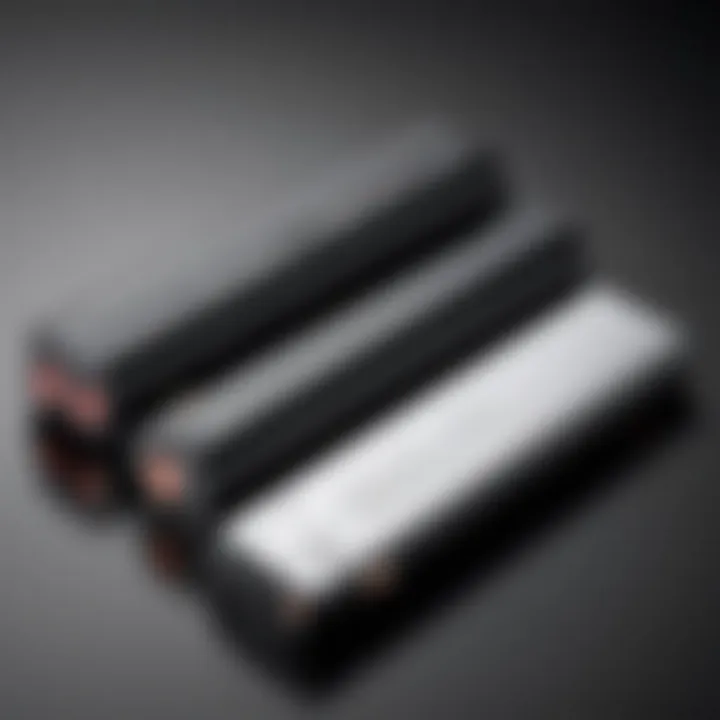
Before diving into the actual replacement, you need to gather the right tools. Having the right tools makes the process not only easier but also more efficient. Here’s a quick list to help you out:
- Screwdriver Set: A Phillips or Torx screwdriver, depending on your model.
- Plastic Pry Tool: This is invaluable for opening the casing without scratching or damaging surfaces.
- Anti-Static Wrist Strap: Helps prevent static electricity from damaging sensitive components.
- Tweezers: Handy for grasping tiny screws or components that are hard to reach.
- New Replacement Battery: Ensure it’s compatible with your HP Elite model.
Make sure you’ve got everything in front of you. Having to run around the house hunting for tools is not a great way to start.
Understanding Safety Precautions
Safety should always come first when dealing with electronics. Here are a few best practice guidelines to keep in mind:
- Power Down Completely: Ensure your laptop is turned off and unplugged before starting any work.
- Discharge Static Electricity: Even if you're using an anti-static wrist strap, it's good practice to touch a grounded surface, like a metal part of your desk or a radiator.
- Work in a Clean Environment: A clutter-free workspace reduces the chances of losing screws or damaging components.
- Avoid Metal Objects: Keep keys, coins, and similar items away from your workspace, as they can easily cause short circuits or scratches.
- Handle Components with Care: Laptop parts can be delicate. Use tweezers or your fingers carefully to avoid damage.
Always remember, "Preparation is half the victory." The right tools and precautions can save you time and trouble down the line.
By taking the time now to prepare and set up, you’ll make a potentially frustrating task a whole lot easier and more manageable. The subsequent stages of the battery replacement process will be far simpler once you've laid this strong foundational groundwork.
Step-by-Step Battery Replacement Procedure
When your HP Elite laptop begins to show signs of battery trouble, knowing how to replace the battery becomes crucial. The procedure is not just about swapping out batteries; it’s about ensuring that your device operates reliably for your specific needs. A proper replacement enhances performance and can prolong the life of your laptop. This section walks you through the steps, laying out a clear plan to tackle the task efficiently. Each step carries its significance, impacting everything from your troubleshooting confidence to your laptop’s overall longevity.
Powering Down the Device
Before jumping into any hardware replacement, it’s wise to power down your laptop completely. Not only does this prevent accidental resets, but it also minimizes the risk of electrical shorts, which could damage either the old or new battery. To shut down your laptop:
- Save all your work.
- Click on the Start button, select "Shut Down," and wait for the laptop to turn off completely.
Taking time to double-check that everything is saved and exited can save a lot of headaches later. You don’t want to find yourself with a device that is hot and potentially malfunctioning,
Removing the Battery Cover
With the device powered down, the next task is to tackle the battery cover. Each HP Elite model may have its peculiarities on how this is done, but generally, removing it is straightforward. Look for any visible screws on the bottom of the laptop. Use a Phillips screwdriver to gently lift them away. Some models might have a simple push latch or tab that unlocks the cover.
- Check if the model has a marked area for cover removal.
- Keep the screws safe in a little container to avoid losing them.
Once the cover is off, you’ll often find the battery nestled snugly in its compartment.
Disconnecting the Old Battery
In this stage, care is paramount. The battery is usually held in place with clips or screws, and you must take caution not to force anything. If screws are present, unscrew them carefully. For clips, you may need to gently push them to release the battery. Once free, locate the connector cable, which is often a small ribbon or wired connection.
- Grasp the connector gently, never pull on the wires directly.
- If needed, use a plastic spudger or a similar tool to disengage the connector without risking damage to the motherboard.
Safely set the old battery to one side, ensuring it is not connected and avoiding any potential hazards.
Installing the New Battery
Before you put in the new battery, it’s good practice to check its compatibility once again. Look for labels or tags on it. Once confirmed, position the new battery in the same sitting as the old. Make sure it fits snugly, aligning all connectors correctly.
- Slide the battery back into its compartment, ensuring any clips engage properly.
- Reconnect the battery cable, ensuring a firm but gentle connection.
This step marks a high point; a firm connection can assure proper functioning.
Reassembling the Device
With the new battery fitted perfectly, it’s time to reassemble everything. Pay attention to how the cover fits back—sometimes it’s a simple press on method, while other times it requires a bit of coaxing or a gentle push to click back into place.
- Replace all screws you removed earlier and ensure they are tightened gently but not overly so, as you don’t want to strip any threads.
- Make sure there are no loose components hanging around.
Before turning the device back on, do a visual check to ensure everything seems in place. If you clear this stage without any hitches, you're almost done.
"Taking these careful steps not only grants you the satisfaction of a job well done but also significantly improves your HP Elite’s overall performance.


Making sure that you feel confident through this process is key. Once the cover is back on and everything is secured, your HP Elite laptop is officially ready to boot back up. If you've done everything right, that new battery will work like a charm."
Post-Replacement Maintenance and Care
Once you've successfully replaced the battery in your HP Elite device, the journey isn't quite over. Proper maintenance and care are crucial to ensure that the new battery functions effectively and lasts as long as possible. Managing battery health can make the difference between a device that fizzles out after a year and one that serves you well for years to come.
Calibrating the New Battery
Calibrating your new battery is one of the first steps after installation. Some might think of it as an unnecessary step, but neglect it at your own risk. Battery calibration helps in establishing a more accurate representation of the battery's capacity, which is essential for managing performance. To calibrate, charge the battery to 100%, then allow the device to run down completely until it powers off. Afterward, charge it straight to 100% again without interruptions. This simple process can optimize your battery's lifespan.
Optimal Charging Practices
Adopting optimal charging habits is key to prolonging your battery's longevity. Here are a few practical guidelines:
- Avoid Constant Deep Discharges: Letting your battery fall under 20% can strain it. Charge it when it hits around 30% to keep it happy.
- Frequent Short Charges: Regularly topping up your battery can be less stressful than long, full charges. Think of it as a quick coffee break; short and frequent is better than a single long session.
- Stay Away from Extreme Temperatures: Batteries don’t like heat. Using your device on soft surfaces like beds or couches can trap heat.
"The key to battery longevity is all in how you charge it. Don't let it perish between extreme highs and lows."
Battery Lifespan Maximization
Maximizing battery lifespan involves more than just charging habits; it also considers how you use your device. Here are some helpful considerations:
- Monitor Background Applications: Unplug those apps that drain your battery when you’re not using them. Use task managers to identify any power-hungry beasts.
- Adjust Brightness Settings: The display often consumes more battery than you think. Lowering screen brightness or using adaptive brightness can extend usage times.
- Stay Updated: Regular updates to your operating system often include power management improvements. Keep your HP Elite current to take advantage of these tweaks.
Incorporating these practices into your routine can greatly enhance battery performance and life. Ultimately, a proactive approach to battery maintenance can save both time and money in the future.
Common Battery Issues and Troubleshooting
When it comes to maintaining the health of your HP Elite battery, having the know-how to troubleshoot common problems can save you both time and headaches. Recognizing issues like a battery that refuses to charge or one that constantly emphasizes erroneous charge levels is essential. These problems can cripple your device’s performance and, if left unattended, may lead you down the road of more extensive repairs or replacements. A thorough understanding of how to address these issues enables you to keep your device running smoothly and enhances overall user experience.
Battery Not Charging
This is perhaps one of the more frustrating battery issues you may encounter with your HP Elite device. When the laptop refuses to acknowledge the power flowing from the charger, panic can easily set in, leading you to think the worst. However, there can be a variety of reasons behind this.
- Faulty Charger: It might be as simple as a defective charger. Before you jump to conclusions about your battery, check if the charger isn’t damaged. Look for frayed cords or bent connectors.
- DC Jack Issues: If the connection point where the charger plugs into your laptop is murky or loose, it can prevent adequate power transfer. Ensuring a snug fit will often solve the problem.
- Battery Needs Recalibrating: Sometimes, a little recalibration is all it takes. When was the last time you drained your battery down to zero and then charged it to 100%? This can help reset its charge gauge.
"Always keep an eye on that small battery icon in the corner. It can tell you a lot if you just listen."
If you've gone through these typical culprits and the battery still isn’t charging, then it may be that your battery is nearing the end of its lifecycle and needs replacing.
Battery Indicating Incorrect Charge Levels
In another common battery issue, your HP Elite device might show a strange discrepancy in its charge levels. Maybe it tells you you have 90%, but the moment you unplug the charger, your laptop dies. This can be caused by a few factors as well.
- Software Glitches: Sometimes, the problem lies not within the hardware but the software. Updating your operating system, or reinstalling battery drivers, can often rectify these readings.
- Calibration Needed: Just like before, you might want to recalibrate. Draining the battery completely and fully charging it can often help the computer get its gauge in sync.
- Degradation of Battery Cells: Older batteries can start to crumble under pressure and provide incorrect readings due to the wear and tear of individual battery cells. If that's the case, it's high time to think about replacing it.
Recognizing and resolving these common battery issues can prolong the life of your HP Elite device and enhance your overall computing experience. Don't ignore simple signs that might suggest a deeper hardware issue lurking beneath the surface.
Finale
Wrapping up, the significance of this topic cannot be overstated. The process of replacing the battery in an HP Elite laptop isn't just about swapping out an old part for a new one; it's a crucial aspect of maintaining your devices' performance and longevity. When you take the time to understand the intricacies involved in battery replacement, you are not only ensuring that your laptop operates optimally but also safeguarding your investment in technology.
Recap of Key Points
Throughout this guide, we delved into several essential elements:
- Signs of a Failing Battery: Recognizing indicators like decreased battery life and unexpected shutdowns gives users the foresight to take action before it's too late.
- Choosing the Right Replacement Battery: Understanding the difference between OEM and third-party options helps in making informed purchases. Checking compatibility ensures that you are not left in a lurch with an incompatible battery.
- Preparing for Battery Replacement: Gathering tools and adhering to safety precautions can significantly ease the replacement process, preventing potential mishaps.
- Step-by-Step Battery Replacement Procedure: Detailed steps outlined in this article will provide clarity and confidence during the replacement.
- Post-Replacement Maintenance: Adopting proper calibrating practices and optimal charging can drastically improve your new battery's lifespan and performance.
- Common Battery Issues and Troubleshooting: Knowing how to tackle and solve frequent battery problems can save both time and frustration.
These points underscore the article's commitment to providing an honest, comprehensive resource tailored to tech enthusiasts and gamers alike.
Encouragement for Proactive Maintenance
Lastly, it’s vital to emphasize the importance of proactive maintenance. The reality is, batteries can deteriorate over time, and waiting for signs of failure may lead to inconvenient outages during critical moments.
Taking a proactive approach means regularly checking battery health and being aware of manufacturer recommendations. Careful monitoring of charging habits can prolong the battery’s life and prevent issues rather than reacting to them as they arise. Not just about the occasional replacement, maintaining an HP Elite laptop is a routine process, fostering longer usage cycles and ensuring that your device remains a reliable partner in your daily tech endeavors.
"An ounce of prevention is worth a pound of cure."



