Upgrade Storage in Lenovo Flex 5: Step-by-Step Guide
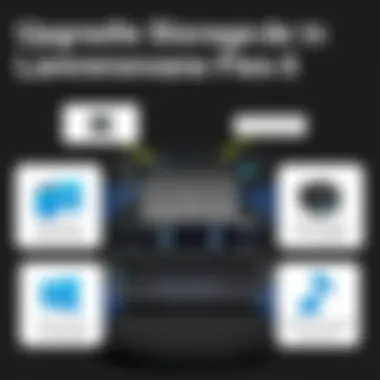

Intro
When it comes to boosting the performance of your Lenovo Flex 5, upgrading the storage can often be the most impactful change one can make. As more applications require increased data storage, and with files growing in size, having adequate storage is vital. Whether you're juggling large files for video editing, loading up games, or just need extra space for documents and software, knowing how to effectively upgrade your storage is crucial.
In this guide, we’ll delve into the specifics of what makes the Lenovo Flex 5 a standout choice for users seeking flexibility and performance. This laptop offers a blend of portability and capability, making it a preferred option among tech enthusiasts, gamers, and those who enjoy building or customizing their own setups. By the end of this guide, you'll not only understand how to enhance its storage capacity but also grasp the significant benefits this could yield for your overall user experience.
Understanding the Lenovo Flex
Grasping the nuances of the Lenovo Flex 5 is crucial for anyone looking to upgrade its storage. This versatile device caters to a wide array of users, from students to professionals, and even gamers. A proper understanding of its specifications and overall functionality aids in making informed upgrade decisions while enhancing both performance and productivity.
Overview of the Model
The Lenovo Flex 5 is well-known for its convertibility and sleek design. It boasts a 360-degree hinge, allowing users to seamlessly shift between laptop and tablet experiences. This hybrid nature may point to its core target audience: those who need flexibility in demands. Whether you're sketching ideas in tablet mode or tackling documents in laptop format, the Flex 5 adjusts to meet your needs.
Equipped with a full HD touchscreen, the model offers an intuitive interaction method that sets it apart from traditional laptops. The keyboard is decent, with reasonable travel and responsiveness, making it an enjoyable experience when typing lengthy papers or coding projects. Moreover, the added security feature of a fingerprint reader fosters a layer of protection without cumbersome passwords.
Furthermore, the flexibility extends to its configurations, with several options available for processor power, RAM, and storage type. This means users can tailor their Flex 5 experience to some degree, including choosing between SSDs and HDDs for storage, thus influencing overall speed and capacity.
Key Specifications and Features
Understanding the key specifications of the Lenovo Flex 5 can inform decisions regarding upgrades:
- Processor Options: It offers various Intel Core processors, from i3 to i7, which significantly affects speed and multitasking capabilities.
- Memory: Configurations typically range from 4GB to 16GB of RAM. Higher RAM equates to better performance in demanding applications like photo editing or gaming.
- Display: The full HD display not only enhances visuals but also supports touchscreen functionality—a vital feature for creative tasks.
- Storage: Choices between SSDs and HDDs alter the user experience. While SSDs provide faster data retrieval times, HDDs may offer larger capacities for those wanting to store extensive media collections.
Moreover, the device can support dual storage setups, enabling the possibility to have both an SSD for fast access and an HDD for ample storage. In the context of storage upgrades, being informed about these specs equips users to optimize their Lenovo Flex 5 and tailor it to their specific needs.
To excel in performance, upgrading storage is often a vital step in maximizing the capabilities of the Flex 5, catering to varying user demands.
Understanding both the model itself and its specifications lays a solid groundwork for future discussions on storage upgrades, ensuring that readers are poised to make enhancements that not only meet but exceed their expectations.
Importance of Storage in Computing
In today's digital landscape, where information is generated at breakneck speed, the significance of storage capacity in computing can't be overlooked. Users of devices like the Lenovo Flex 5 often face the ever-increasing need for both space to store data and the speed to access it quickly. This section investigates how storage affects overall computing performance and user experience, which is vital for anyone looking to upgrade their Lenovo Flex 5.
Having ample storage is akin to having a spacious garage. Imagine trying to fit all your tools and toys into an overflowing closet. Not only does it become a hassle to find what you need, but you also miss out on utilizing equipment that could enhance your productivity or leisure time. Similarly, insufficient storage on your Flex 5 can lead to performance bottlenecks, slowdowns, and frustrating limitations when running demanding applications, games, or multitasking.
Storage Capacity vs. Performance
When discussing storage in computing, the balance between capacity and performance comes to the forefront. Capacity refers to how much data your device can hold, whereas performance involves how quickly and efficiently that data can be accessed. For instance, a 1TB SSD provides significant space, but if it’s an older model, it may not deliver the speed you desire.
- Capacity:
- Performance:
- This is critical for users dealing with large files, such as video editors or gamers with extensive libraries. Just like a suitcase that can hold more allows for a variety in travel, better capacity lets users store diverse files without worry.
- Solid State Drives (SSDs) generally offer better read and write speeds than traditional Hard Disk Drives (HDDs). This translates to faster load times, quicker boot-ups, and an altogether smoother computing experience.
Ultimately, the choice between capacity and performance hinges on individual needs. A gamer might prioritize performance for a better gameplay experience, while a creative professional could lean towards capacity to store large design files.
Signs of Insufficient Storage
Knowing the symptoms of inadequate storage can save users from facing a performance downturn. Here are some classic signs that your Lenovo Flex 5 might be crying out for more room:
- Frequent notifications about low disk space—those messages are not just annoying, but also critical.
- Sluggish performance when launching applications or multitasking. If your devices are crawling worse than molasses in winter, it’s likely a storage problem.
- System crashes or hangs when attempting to save large files or during updates. It’s a red flag that storage is tight and might cause data loss.
- The inability to install new applications or software, which places a serious limit on your Flex 5's potential.
Recognizing these signs is the first step toward enhancing your computing experience. Upgrading storage not only addresses current issues but also sets the groundwork for future demands.
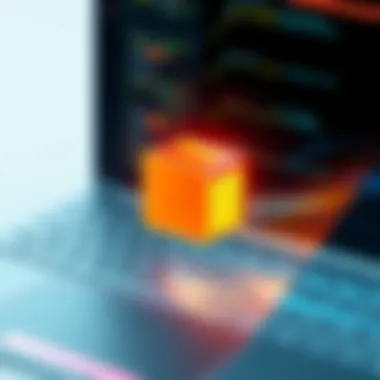

In this digital age, storage isn't just about space; it’s about ensuring systems run optimally to handle the challenges thrown at them. Users of the Lenovo Flex 5, or any tech-savy individual, must weigh these factors carefully to avoid pitfalls that could affect their productivity and enjoyment.
Types of Storage Upgrades
Choosing the right type of storage for your Lenovo Flex 5 can significantly enhance your device's performance and longevity. With the rapidly evolving landscape of technology, making an informed decision about storage upgrades is vital for various computing needs. Whether you're a gamer looking for speed, a professional handling large files, or just someone who enjoys multitasking efficiently, understanding the options available will arm you with the knowledge needed to maximize your Flex 5's capabilities.
SSD vs. HDD: What to Choose?
When it comes to upgrading storage, one of the first decisions to make is between Solid State Drives (SSDs) and Hard Disk Drives (HDDs). Each type has its merits and shortcomings, which can influence your choice dramatically.
- Speed: SSDs typically offer much faster read and write speeds compared to HDDs. For example, while an HDD might read files at a rate of 120 MB/s, an SSD can push that number above 500 MB/s. For gamers and creatives working with high-resolution media, this speed difference can mean quicker load times and overall smoother performance.
- Durability: SSDs are known for their resilience against physical shocks because they have no moving parts, unlike HDDs that rely on spinning disks. This means that if you’re frequently on the go or at risk of bumps and drops, an SSD might be a safer bet.
- Cost: Generally, SSDs tend to be more expensive per gigabyte compared to HDDs. If maximum storage for the least amount of money is your priority, HDD is often the better choice.
- Capacity: While both options are available in various sizes, HDDs often offer larger capacity at lower prices. It’s suitable for those storing vast amounts of data, like extensive media libraries.
In a nutshell, for tasks requiring high-performance and speed, SSDs are the way to go. On the other hand, if you need mass storage on a budget, HDDs can still hold their weight. The choice here hinges on your specific needs and budget.
Hybrid Solutions and Their Benefits
If you find yourself torn between SSDs and HDDs, hybrid storage solutions present an intriguing middle ground. A single device combining both SSD and HDD technologies, a hybrid drive optimizes performance by using the SSD for frequent tasks while the HDD stores larger files.
- Performance Optimization: With a hybrid solution, your operating system and applications can be installed on the SSD portion, leading to faster boot times and quicker application launches. Meanwhile, the HDD can house your less frequently accessed data.
- Cost-Effectiveness: While SSDs can be pricey, hybrid solutions can reduce storage costs by providing a balance of speed and capacity. You get high performance without breaking the bank.
- Flexibility: Users who require both speed and capacity can benefit enormously from hybrid drives, as they can effortlessly manage documents, photos, and applications all in one space.
Utilizing a hybrid storage solution may be particularly advantageous for Lenovo Flex 5 users looking to strike a perfect balance between daily performance needs and ample storage.
By carefully evaluating your storage requirements and weighing the benefits of SSD, HDD, and hybrid solutions, you can make a storage choice that not only meets your present needs but also accounts for future demands.
Preparing for the Upgrade
When it comes to enhancing the storage capacity of your Lenovo Flex 5, taking the right preparatory steps is paramount. Preparation is not just a preliminary phase; it's the bedrock of a successful upgrade. Jumping into the process without proper groundwork can lead to unexpected hurdles, not to mention wasted time and resources.
Before you embark on this journey, consider the benefits of thorough preparation. Knowing what you're working with can save you a bunch of headaches down the line. Compatibility issues can crop up if you’re not equipped with the right information, and they can derail your plans quicker than a rabbit in a race! Moreover, having your tools and materials sorted out can speed up the installation process, turning what could be a chore into a more manageable task.
Check Compatibility and Specifications
First and foremost, you need to understand all the moving parts of your Lenovo Flex 5. This step is critical because not all drives will work with your system, and it would be a shame to invest time and money into components that won't fit.
- Identify your current storage type: Depending on the model, your Lenovo Flex 5 may utilize an M.2 SSD or a traditional 2.5-inch HDD. Knowing which one you have will guide your selection for an upgrade.
- Review specifications: You can find your model specifications in the Lenovo Vantage software or on their official website. This will give you the lowdown on maximum storage capacities, compatible drive types, and any particular requirements.
- Consult user forums: Sites like Reddit are hotbeds for user experiences. Here, you can gauge which upgrades have been successful or problematic for users with similar setups.
Remember, familiarity with these specifics not only helps you avoid potential pitfalls but also empowers you to make informed selections that genuinely enhance your device.
Gathering Necessary Tools and Materials
Once you’ve established compatibility, the next order of business is roundin' up your gadgets and gadgets. The right tools can turn a stressful upgrade into a smooth operation. Here’s a checklist you shouldn't overlook:
- Screwdrivers: Typically, you'll need a precision Phillips head and possibly a Torx screwdriver. These will help you access the internals without much headache.
- Anti-Static Wrist Strap: It’s wise to protect your components from static discharge. A little precaution goes a long way in ensuring your components remain safe.
- Pry Tool: If you need to open the casing, a plastic pry tool can help you do it without scratching or damaging your laptop.
- New Storage Drive: Ensure it’s the model you’ve confirmed was compatible earlier. Consider purchasing from reputable sellers to avoid counterfeit parts.
- Backup Drive: In case you need to back up your data before the upgrade. It’s always a smart idea to keep a copy of your files safe.
With these tools in hand and your knowledge set, you're ready to tackle the upgrade process with confidence. Proper preparation not only sets the stage for a successful transition but also enriches your understanding of your device, ultimately enhancing your overall experience.
Step-by-Step Upgrade Process
Upgrading the storage of your Lenovo Flex 5 is not just about adding more space; it’s about enhancing the overall functionality and performance of the device. This process can seem daunting to some, but breaking it down into manageable steps makes it more accessible. Each step plays a vital role, ensuring that your device is not only operational post-upgrade but also well-optimized for your needs.
Powering Down and Disassembling the Device
Before anything else, ensure that the Lenovo Flex 5 is powered down completely. It’s paramount to disconnect it from any power source and remove any peripherals to prevent accidental electric shocks or damage. Here’s how you might approach this:
- Shut Down the Device: Navigate through the operating system to safely shut it down. Planning ahead helps to avoid losing open files.
- Remove External Devices: Take out USB drives, HDMI cables, or any other connections. This clears the workspace and allows you freedom of movement.
- Disassemble the Back Panel: Use a suitable screwdriver, often a Phillips #00, to carefully unscrew the back panel. Be gentle; the casing can be delicate. If your device has clips, lightly pry them apart to prevent breaking anything.
"Patience is key when dealing with delicate electronics. Rushing can lead to mistakes you’ll regret later."


Installing the New Storage Drive
Once the back panel is off, you’ll find the hard drive or SSD compartment. Installing the new storage drive is crucial, as it determines the performance improvements you gain:
- Identify the Current Drive: Take note of how the existing storage drive is configured—this will serve as a guide during installation.
- Remove the Old Drive: Carefully disconnect any cables and lift the old drive straight out, keeping grounding in mind to avoid static damage.
- Insert the New Drive: Position your new drive inside the slot in the same orientation as the original. Connect any necessary cables securely.
- Ensure Compatibility: Before sealing up, double-check the specs of your new drive against the Lenovo Flex 5 requirements. It’s wise to refer to resources like Wikipedia for standards concerning SSD and HDD specifications.
Reassembling and Testing the Device
With the new storage installed, it’s time to put everything back together. This final step is just as important as the others:
- Replace the Back Panel: Carefully reposition the back cover, ensuring that all components are neatly tucked inside. Screw it back on, but avoid overtightening as this may crack the casing.
- Power the Device Back On: Reconnect the power and boot up your Flex 5. If all has gone well, it should recognize the new storage during the start-up process.
- Check System Settings: After the boot, go into the settings to ensure your new drive is detected. Look for storage settings in the system configuration.
- Run Diagnostics: To ensure everything is functioning well, consider running a disk check utility. This can catch unexpected issues or format concerns immediately.
Following these steps systematically not only ensures a successful storage upgrade but also reinforces your understanding of the device's internal workings. This way, you’ll feel more competent and confident in future upgrades or repairs.
Post-Upgrade Considerations
After successfully upgrading the storage in your Lenovo Flex 5, it's crucial to take a few extra steps to ensure that the new setup runs smoothly. Post-upgrade considerations can significantly enhance performance and longevity of the system. Ignoring these aspects could lead to unnecessary hiccups down the line, so let's get into the specifics.
Formatting and Configuring New Storage
Once the new storage drive is installed, formatting it is often the first thing on the agenda. The process involves preparing the drive to be used by the operating system. This is particularly true if you’ve opted for a brand-new SSD or HDD without any pre-existing data.
- Choose the Right File System: Selecting an apt file system is paramount. For Windows users, NTFS is generally the go-to, as it supports large files and includes robust security features. Conversely, if you're a Mac user, APFS or HFS+ should be considered. Each choice has its particular advantages and might make a difference based on how you intend to use the drive.
- Performing the Format: You can easily format the new storage through the Disk Management tool in Windows. Here’s a quick overview:
- Partitioning: If your needs dictate, consider partitioning the drive. This can be particularly beneficial for users who want to separate personal and work data or wish to maintain specific configurations for different types of files.
- Configurations Matters: Don't forget to tweak the settings, like enabling TRIM for SSDs, to keep it performing at its best. Just running the format isn’t enough; making adjustments tailored to your use can extend the lifespan and responsiveness of your new drive.
- Press and select Disk Management.
- Locate your new drive in the list.
- Right-click on it and select Format.
- Choose the file system and allocation unit size, then let it do its thing.
"A well-configured storage solution sets the foundation for an efficient system."
Data Migration Strategies
Moving your data from the old storage drive to the new one is often one of the most daunting tasks. However, with some clear strategies, organizing this migration can be made simpler. Here are some preferred methods:
- Backup First: Before doing anything drastic, back up your data to an external source or cloud service. This acts as a safety net in case things go sideways during the transfer.
- Cloning Software: Utilizing cloning software (like Macrium Reflect or Acronis True Image) can automate most of the process, allowing you to replicate your old drive's data onto the new one seamlessly. Make sure the software supports your new storage type.
- Manual Transfer: If cloning isn’t feasible, a manual transfer is the backup route. Sync your important files using an external drive or cloud storage services such as Google Drive or Dropbox. This method is slower but effective.
- Check File Integrity: After the transfer, always cross-verify that your crucial files made it intact. Empty folders or file corruption can lead to major headaches, especially when trying to access significant projects later.
By adhering to these post-upgrade considerations, you set your Lenovo Flex 5 up for optimal performance while keeping your important data secure and organized. Consistent maintenance following your upgrade will keep everything running like a well-oiled machine.
Maintaining Optimal Performance
To get the most out of your Lenovo Flex 5, maintaining optimal performance is paramount. Regardless of whether you use your device for work, gaming, or content creation, consistent performance ensures that you don't encounter lags or crashes that can hinder your productivity or entertainment experience. By placing focus on system checks, updates, and data management, you can keep your Flex 5 running like a well-oiled machine.
Regular System Checks and Updates
Engaging in regular system checks and updates plays a vital role in optimizing your laptop's performance. These practices not only enhance security, but they also improve system efficiency and responsiveness.
- Operating System Updates: Keeping your operating system up to date is crucial. These updates often include patches, bug fixes, and new features that might improve system performance. Schedule updates during times you don’t plan to use the device to minimize disruption.
- Driver Updates: Your Lenovo Flex 5 uses various drivers to manage hardware components like graphics cards and network adapters. Outdated drivers can lead to compatibility issues and potential slow-downs. Use tools like Windows Device Manager or Lenovo's official support site to find and install the latest drivers.
- System Health Check: Regularly run built-in diagnostic tools to check for hardware issues or necessary repairs. The Lenovo Vantage software can assist with this, offering insights into battery status, storage health, and potential issues needing resolution.
"An ounce of prevention is worth a pound of cure." Taking a proactive approach helps ensure that small issues don’t balloon into major, performance-beating headaches.
Keeping a routine of checks instills a habit that benefits your device and your user experience in the long haul.
Clearing Unnecessary Files and Data
Digital clutter can bog down your system, leading to sluggish performance and frustrations during use. Knowing how to effectively clear unnecessary files is essential for maintaining a lean, responsive machine.
- Temporary Files: Over time, your computer accumulates temporary files that take up storage and slow down processes. Windows has built-in tools like Disk Cleanup or Storage Sense that can scan and help remove these files effortlessly.
- Uninstalling Unused Applications: Evaluate installed applications regularly. Uninstalling those you no longer use can free up precious storage space and can even improve boot times. Accessing this through Settings > Apps > Apps & Features can quickly aid in decluttering.
- Cloud Storage Options: Utilizing cloud storage for files that you don’t need immediate access to can also help. This can free up local storage, allowing for better performance for the applications you use more frequently.
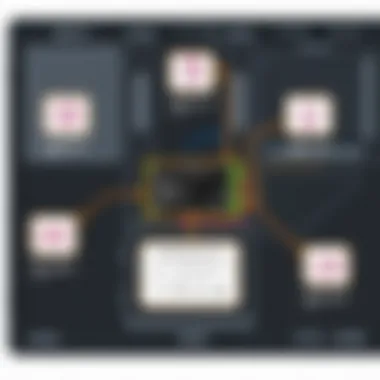

Regularly cleaning up your system goes hand-in-hand with upgrading storage capacities. By ensuring you've got ample free space, it enhances the capabilities of your new drives, ensuring they perform at their best.
Overall, integrating these practices into your routine will keep your Lenovo Flex 5 in tip-top shape, enabling seamless performance across various tasks.
Potential Issues and Troubleshooting
Upgrading storage in your Lenovo Flex 5 can greatly enhance its performance and longevity. However, like any technical process, it comes with its own set of potential problems. Understanding these issues ahead of time can save you valuable time and frustration down the line. This section delves into common installation errors and performance lags that users might encounter during or after the upgrade process. Being aware of these can help you navigate challenges effectively and ensure your device runs smoothly.
Common Installation Errors
When you're diving headfirst into an upgrade, a few things can go awry. Installation errors are not just pesky—they can halt your progress and leave you with a less than optimal setup. Here’s a look at some of the most frequent mistakes:
- Incompatibility: One of the first hurdles is using a storage drive that's not compatible with your Flex 5. It’s essential to double-check the specifications outlined in your model's manual or on Lenovo's official site.
- Incorrect Connections: Think of it as putting together a jigsaw puzzle. If you don’t fit the pieces right, you'll end up with a mess. Make sure that you’re connecting the new drive securely. A loose connection can lead to the drive not recognizable by the system.
- BIOS Settings: Sometimes, after installing a new storage drive, the BIOS settings may need a little tweaking. If the drive doesn’t show up, check if it's enabled in the system settings. It might just be a simple switch that needs flipping.
- Driver Issues: After installing different types of drives, especially SSDs, ensure that your drivers are current. Outdated drivers can prevent the new storage from functioning at optimal capacity.
Being mindful of these potential errors not only makes the initial upgrade smoother but also prepares you to act fast if anything seems off. Remember, it’s always a good practice to refer to Lenovo’s support or community forums if you hit a snag.
Resolving Performance Lags
If you've recently upgraded your Lenovo Flex 5 and are encountering sluggish performance, there might be several factors at play. Identifying and addressing performance lags is crucial to enjoy the full advantages of your new storage. Here are some strategies to tackle potential performance pitfalls:
- Check Storage Health: Utilize software tools to monitor your SSD or HDD’s health. On occasion, new drives may have defects which could impact speed.
- System Updates: Keeping your operating system updated can significantly impact your machine’s performance. An update might bring enhancements specifically geared toward optimizing storage performance.
- Defragment HDD: If you've chosen an HDD, regularly defragmenting it can breathe new life. This reduces the time it takes for files to fetch—remember, fragmentation can slow things down considerably.
- Manage Background Processes: Sometimes, the system may be processing too many tasks at once. Visiting your task manager to identify and halt any unnecessary applications running in the background can free up valuable resources.
- Reinstall Drivers: If you're noticing delays, reinstall your storage drivers. This can eliminate conflicts and improve communication between your operating system and storage drive.
Keeping a close watch on performance after an upgrade can make a world of difference. Don’t hesitate to apply these fixes or consult with online forums and tech communities if the problem persists.
In sum, being aware of common installation errors and techniques to resolve performance lags will help ensure a seamless experience as you upgrade your Lenovo Flex 5’s storage. By anticipating these issues, you can make informed decisions, troubleshoot effectively, and get the most out of your enhanced machine.
Future-Proofing Your Lenovo Flex
Upgrading your storage is not just a one-time task; it’s about preparing your Lenovo Flex 5 for the challenges of tomorrow. As technology progresses at a blistering pace, ensuring that your device is equipped to handle future demands is of utmost importance. Whether it’s for gaming, content creation, or general productivity, you’ll want to be sure that your Flex 5 can keep up. Future-proofing goes beyond mere storage capacity; it involves evaluating existing capabilities and aligning them with what might be needed down the road.
Assessing Future Needs
Understanding your future needs requires a bit of foresight. What are your current computing habits, and how might they evolve? If you’re delving into gaming, video editing, or heavy multitasking, these activities require more storage and better performance. Ask yourself:
- What software do I currently use? This can give hints about what you may need.
- Am I planning to use more intense applications soon? If you’ve got your eyes set on the latest games or editing software, more storage might be just the beginning.
- How do I manage my files? Do you create large files regularly? That might require a shift in storage strategy to accommodate quantites of data.
With these considerations in mind, it's essential to opt for a storage solution that can scale with your demands. If you're unsure, engaging in forums like reddit.com can provide insights based on shared experiences from others who’ve navigated similar journeys.
Keeping Up with Technological Advancements
Tech is always evolving, which makes it crucial to keep your Lenovo Flex 5 in sync with innovations. SSDs are advancing, becoming cheaper and faster while larger capacities become standard. For instance, PCIe 4.0 NVMe drives offer incredible speed improvements over older interfaces. Consider the benefits:
- Speed: Faster boot times and quicker load screens.
- Capacity Options: Larger drives allow for extensive libraries of applications and files.
- Price Trends: Newer technology tends to drop in price over time.
By monitoring tech advancements, you can make informed decisions on when to upgrade. Having a flexible storage strategy that takes these innovations into account not only enhances your Flex 5's performance but also safeguards your investment in the long run. It’s about striking a balance between immediate needs and future potential.
To wrap it up, future-proofing your Lenovo Flex 5 isn’t just a review of what the device can do today, but a crucial analysis of what it will need to accomplish tomorrow. Your proactive approach today will enhance performance and longevity later.
Closure
The conclusion serves as a crucial wrap-up in the journey of upgrading storage in the Lenovo Flex 5. It not only synthesizes the insights shared throughout the article but also reinforces the importance of understanding the entire upgrade process. By recognizing the challenges and benefits associated with such upgrades, users stand to significantly enhance their experience with this versatile machine.
Summary of Key Points
In summary, several key points emerged from our discussion:
- Understanding Storage Needs: Knowing whether to opt for an SSD or HDD is paramount. SSDs offer speed and performance, while HDDs cater to larger storage at a lower cost.
- Compatibility Is King: Before purchasing any components, verifying compatibility with the Flex 5 model can save time and avoid unnecessary hassles.
- Tools Matter: Gathering the right tools can streamline the upgrade process. A simple screwdriver can make all the difference.
- Data Management: Successfully migrating your data and configuring new storage is critical to make sure that all your old files and applications are intact after the upgrade.
- Regular Maintenance: This involves ensuring that both the operating system and storage drives are consistently checked and updated to keep performance up to par over time.
- Future-Proofing: As tech advances, planning for future storage needs helps in choosing the right components from the start.
Final Thoughts on Upgrading Storage
Upgrading storage in the Lenovo Flex 5 is more than just swapping parts; it's about adapting to the demands of modern computing. With gaming, graphic design, and data-intensive applications becoming everyday norms, ensuring your device is equipped to handle these tasks can elevate your overall computing experience. It’s important to approach this upgrade with intention and research.
In an era where data reigns supreme, making informed decisions about storage components not only enhances your device but also offers an edge in performance. So, whether you're all about playing the latest games smoothly or working with large multimedia files, taking the leap to enhance your Lenovo Flex 5’s storage can bring about noticeable improvements. When handled right, this aspect of upgrading could be the key to unlocking your device's true potential.



