Evaluating Lenovo Machines for SolidWorks Performance
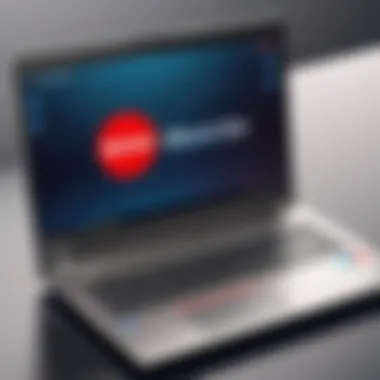
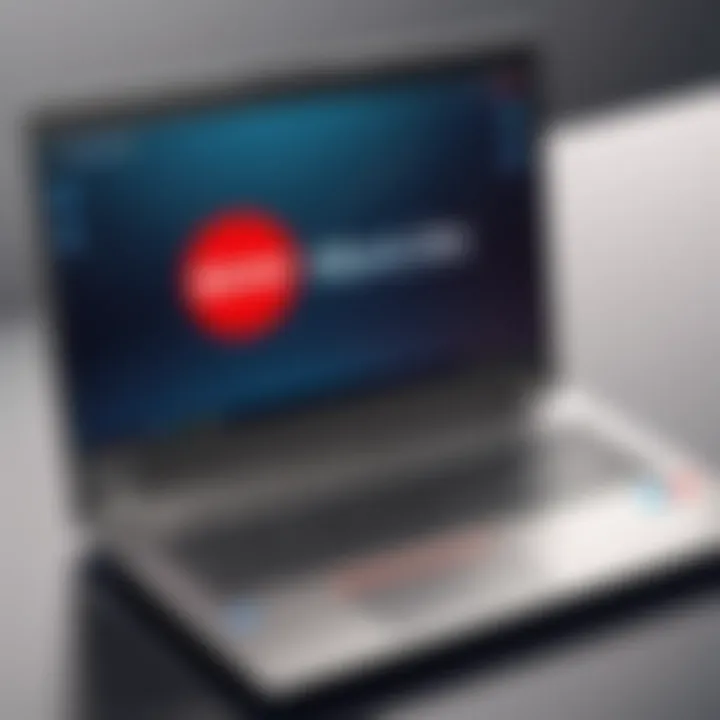
Overview of the Product
In today’s digital landscape, where design precision is paramount, the hardware you choose for applications like SolidWorks can make a world of difference. Lenovo machines have carved a niche for themselves in this arena, emerging as formidable contenders for professionals who rely on robust performance in 3D CAD design.
Purpose and Benefits
Lenovo’s line of laptops and desktops is particularly tailored for engineers, architects, and designers who need to harness the full capabilities of SolidWorks. The primary purpose is to provide reliable machines that not only meet the software’s demanding requirements but also empower users to work deftly and efficiently.
Benefits include:
- Enhanced Performance: Thanks to high-end CPUs and GPUs, Lenovo devices ensure smoother rendering and modeling processes.
- Superior Reliability: Lenovo products are well known for their durability, providing peace of mind during lengthy projects.
- Versatile Options: The variety of models available allows users to choose machines based on their specific needs—whether for portability or power.
Target Audience
The primary audience includes:
- Engineers seeking precision and efficiency in design.
- Architects who must visualize concepts in three dimensions.
- Designers involved in product development and prototyping.
- Tech enthusiasts and gamers, who may find that SolidWorks application runs well on high-performance models.
Key Features
Lenovo’s offerings stand out due to their key features, such as:
- High-speed CPUs from Intel and AMD, enabling multitasking and performance under pressure.
- Advanced GPU configurations for robust graphics processing, essential in rendering complex models.
- Ample RAM capacity, allowing smoother operation of intensive applications.
- Solid-state drives (SSDs) for rapid data access and efficient file management.
Technical Specifications
Diving deeper into the technical specifications reveals what makes Lenovo machines a strong fit for SolidWorks applications.
Detailed Product Specs
Different models, such as the Lenovo ThinkPad P Series and Legion Series, offer varying configurations. Each is designed to tackle SolidWorks components with ease, providing a balance of power and efficiency.
CPU Characteristics
Performance hinges heavily on the CPU. Lenovo’s machines typically incorporate Intel Core i7 or i9, or AMD Ryzen 7 or 9 processors, which offer outstanding computational power. This translates to shorter calculation times and smooth operation during complex tasks.
GPU Features
Graphics capability is crucial for SolidWorks users. Lenovo machines can be equipped with NVIDIA Quadro or GeForce RTX series GPUs, providing exceptional graphics performance necessary for detailed 3D renderings. These graphics cards also support ray tracing and AI-enhanced workflows, which can significantly enhance visual clarity and speed.
Memory Details
With most models supporting an expandable RAM capacity of up to 64GB or more, users can ensure their Lenovo machines can handle the intensive demands of SolidWorks applications without breaking a sweat.
Performance Benchmarks
When put to the test, Lenovo machines have consistently scored high performance ratings in benchmarks tailored for CAD applications. This includes solid functionality under pressure during large-scale designs and complex simulations, which can often slow down lesser machines.
Comparison with Similar Products
In the sea of options for SolidWorks applications, it’s worth comparing Lenovo machines against competitors in the market.
Market Competitors
Brands like Dell (Precision series), HP (ZBook series), and Apple (MacBook Pro) often come up against Lenovo. Each of these offers machines with solid specifications but might face challenges in specific areas like upgradeability or cost-performance ratio.
Comparative Analysis
While Dell and HP often display superior customization options, Lenovo provides more straightforward solutions with factory-tested configurations that often require less tweaking.
Best Use Cases
For users focusing on engineering and highly detailed design tasks, Lenovo’s ThinkPad P Series might be preferable due to its robust build quality and reliable thermal management. In contrast, the Legion Series could serve well for users who occasionally shift towards gaming or require extra graphical power.
Installation and Setup Guide
Setting up a Lenovo machine to work efficiently with SolidWorks involves a few steps.
Requirements for Installation
Ensure your machine meets or exceeds the following basic requirements:
- Compatible operating system (Windows 10 or higher)
- Adequate disk space (at least 5 GB for installation)
- Updated graphics drivers
Step-by-Step Process
- Prepare for installation: Ensure your machine is connected to a stable power source and internet.
- Download SolidWorks: Obtain the latest version from the official website or your organization’s portal.
- Run the Installer: Follow the on-screen prompts—select options for custom installation if needed.
- Activate the software: Use your license key to activate SolidWorks once installation is complete.
Tips for Optimizing Setup
- Ensure all drivers are up to date; this can enhance performance.
- Regularly clean temporary files and use disk optimization tools to maintain speed.
Commonly Asked Questionss and Troubleshooting
Common Issues and Solutions
- SolidWorks Crashing: Ensure that your GPU drivers are updated and that the system resources are not maxed out.
- Installation Errors: Check your system compatibility and disk space.


Expert Tips
- It’s wise to keep your system clean and updated regularly to avoid potential slowdowns.
- Consider training sessions for best practices in using SolidWorks efficiently with your new Lenovo machine.
Understanding SolidWorks Requirements
When it comes to harnessing SolidWorks for design and engineering, understanding its requirements is critical. SolidWorks isn’t just any software; it’s a powerful tool that demands considerable hardware resources to function optimally. This section aims to dissect those requirements, shedding light on their significance in ensuring that your Lenovo machine can handle the rigors of this software.
Overview of SolidWorks
SolidWorks is a robust 3D CAD (Computer-Aided Design) program that enables designers and engineers to create detailed models and simulations. This software stands out because of its comprehensive modeling capabilities, allowing users to visualize their designs in a realistic and functional manner. From conceptual phases to detailed engineering drawings, SolidWorks is reducing the gap between imagination and implementation.
However, the complexity of the designs often means that users experience significant performance issues if the underlying hardware doesn’t meet established benchmarks. That's where tailoring your Lenovo machine to meet SolidWorks' needs becomes vital.
Essential Hardware Specifications
In order to employ SolidWorks effectively, there are certain hardware specifications one must prioritize.
Processor Expectations
At the heart of any computer is its CPU, or Central Processing Unit. For SolidWorks, a high-performance processor is crucial. This software benefits from multi-core processors as they can handle multiple tasks simultaneously, something that’s common when working on complex assemblies. The typical expectation would be a processor such as the Intel Core i7 or AMD Ryzen 7, as they offer good clock speeds along with multiple cores.
One unique feature of modern CPUs is their turbo boost technology, which allows the processor to operate at higher speeds during intensive tasks. This ensures that when you’re rendering or simulating your designs, your computer won’t lag behind.
However, keep in mind that not all processors are created equal. While some might be affordable, their performance could be a compromise that becomes apparent when you push your tasks. Investing in a more powerful CPU can save you time and frustration.
Graphics Card Requirements
SolidWorks leans heavily on graphics processing. As such, a professional-grade graphics card—like NVIDIA’s Quadro series or AMD’s Radeon Pro—is a common recommendation. These graphics cards are optimized for CAD applications, offering improved drivers that ensure stability and enhanced rendering capabilities.
A crucial aspect here is the ability of these GPUs to handle real-time visualizations. With SolidWorks, the designs often change rapidly, and you want a graphical output that reflects that without lag. The unique advantage of having a dedicated graphics card for this purpose is that it offloads work from the CPU, allowing it to focus on calculation-intensive tasks.
Missing out on a good GPU can lead to frustrating performance shortfalls, especially when rendering complex models that require smooth graphics.
Memory and Storage Needs
Turning to memory, or RAM, this is yet another vital component. SolidWorks typically demands at least 16 GB of RAM for optimal use. However, for more extensive projects or simultaneous applications running, 32 GB or even 64 GB might be necessary. The ability of RAM to handle multi-tasking and allow quick access to frequently used data cannot be overstated.
With storage, the choice between SSD and HDD can dramatically affect the experience. An SSD, or Solid State Drive, offers faster data retrieval speeds, which means files load quicker, and tasks run smoothly. When dealing with intricate designs, waiting for an HDD could become a bottleneck.
To summarize:
- Strong CPU: Look for multi-core processors, ideally Intel Core i7 or AMD Ryzen 7.
- Powerful GPU: Prioritize professional-grade graphics cards from NVIDIA’s Quadro series or AMD’s Radeon Pro.
- Ample RAM: Aim for a minimum of 16 GB, with 32 GB being optimal for larger projects.
- Fast Storage: Choose SSD over HDD for quicker access to files and data management.
Lenovo's Position in the Tech Landscape
Understanding Lenovo’s role in the tech landscape is crucial for anyone considering a machine for SolidWorks applications, as the brand represents a solid balance between performance and reliability. Lenovo stands out in a crowded market, offering a variety of options that cater to different user needs. In a digital world where efficiency is paramount, having the right tools to support complex 3D design work can make or break a project. This section will explain how Lenovo machines stack up when it comes to SolidWorks, focusing on the brand’s history, its evolution in the technology sector, and the diverse array of products it offers that can address user requirements effectively.
Brand Overview
Lenovo has carved out a noteworthy reputation since it took over IBM's PC division in 2005. It comes with a rich legacy that lends credibility to its product range. The company has consistently invested in innovation, ensuring that its offerings keep pace with advancements in technology. This commitment to quality and performance has contributed to Lenovo becoming one of the leading PC manufacturers globally.
Their dedication to ensuring both consumer and enterprise needs are met plays a significant role in shaping their position within the market. As new technologies emerge, Lenovo adapts, maintaining a focus on key areas such as design, processing power, and graphics capabilities—attributes essential for applications like SolidWorks.
Lenovo's Product Range
Lenovo offers a diverse portfolio of machines, aimed at catering to various user demographics, from casual users to professional designers. Three standout series include the ThinkPad, Legion, and Yoga, each with its unique traits and advantages.
ThinkPad Series
The ThinkPad Series is synonymous with business functionality. With a longstanding reputation for durability and a robust build, it’s no wonder that many CAD professionals gravitate towards this line. One of the leading characteristics that sets the ThinkPads apart is their ergonomic keyboard, which enables long hours of uninterrupted productivity—critical when fine-tuning designs in SolidWorks.
Additionally, many models come equipped with powerful Intel Core processors and ample RAM, making them suitable for processing complex designs. The ThinkPad’s unique feature—its comprehensive security measures—adds a layer of peace of mind for users who deal with sensitive design data.
However, while they shine in business settings, some might find them lacking in flashy design when compared to other brands targeted at the gaming crowd.
Legion Series
In contrast, the Legion Series caters primarily to gamers but has much to offer SolidWorks users as well. The hallmark of the Legion line is its robust graphical capabilities, featuring NVIDIA GeForce RTX GPUs that deliver outstanding performance. This makes them highly effective for rendering intricate 3D models within SolidWorks.
Legion laptops and desktops shine due to their thermal management systems, which ensure that hardware remains cool during intense use. This series is a beneficial choice for those who don’t mind a bit of gaming flair in their machines. However, some users may find these machines to be heavier than traditional business laptops, potentially making them less portable.
Yoga Series
The Yoga Series introduces flexibility into the mix. These hybrids are 2-in-1 devices perfect for users who want the option to switch between laptop and tablet modes. The key characteristic of Yoga devices is their touch screen functionality, allowing for greater interaction with design software like SolidWorks.
A standout feature of the Yoga series is its adaptive hinge, facilitating seamless transitions between different modes. This versatility can be a distinct advantage in collaborative environments, where quick presentations or sketches are often necessary. The trade-off, however, might be in raw processing power when compared to more dedicated machines like the ThinkPad for heavy-duty design work.
In summary, Lenovo offers a spectrum of choices for users engaged in SolidWorks. Each series—ThinkPad, Legion, and Yoga—addresses particular needs, whether it’s robust processing, graphical performance, or flexibility. The variety caters to a broad audience, ensuring that users can find a Lenovo machine tuned to their requirements.
Choosing the Right Lenovo Model for SolidWorks
Choosing the right Lenovo machine to run SolidWorks is a critical decision for designers and engineers alike. SolidWorks, known for its complex 3D modeling capabilities, requires machines that can handle demanding computations and graphics rendering. Making the right choice can mean the difference between smooth workflows and frustrating lag. When evaluating Lenovo models, it's essential to consider individual needs, the extent of SolidWorks usage, and the specific features each model offers.
Understanding the needs means digging into factors like budget, the scale of projects, and the nature of tasks you usually handle. Those who work on large assemblies or intricate simulation analyses will require far more powerful machines than someone doing basic design work. Lenovo offers a broad spectrum of laptops and desktops, each with their own attributes tailored to different types of users.
Being informed about this selection process—whether it’s for a laptop like the ThinkPad or a desktop from the Legion series—helps ensure productivity and satisfaction with your device over time.
Assessing Performance Against Requirements
Performance assessment is foundational when selecting a laptop or desktop for SolidWorks. Key metrics include CPU power, GPU capabilities, memory capacity, and storage speed.
- Processor Power: Look for Intel Core i7 or higher, or AMD Ryzen 7 and 9 processors which excel at multitasking and complex calculations.
- Graphics Card: A dedicated GPU, like NVIDIA Quadro or GTX series, supports smooth rendering and visualization.
- RAM: Aim for at least 16GB of RAM; more if you're typically working on sizeable projects.
- Storage: SSDs are favored for their speed, especially in loading large files.


Selecting a Lenovo model that meets or exceeds these specs can significantly enhance performance and reduce downtime during projects.
Powerful Options for Heavy Users
Heavy users of SolidWorks often include CAD professionals and engineers focusing on extensive design tasks. For them, performance is non-negotiable.
Top Models for CAD Professionals
When selecting top models suitable for CAD professionals, look at Lenovo's ThinkPad P Series and Legion series. The P Series is equipped with powerful CPUs and dedicated graphics cards tailored for high-performance tasks.
- Key Characteristics: The ThinkPad P53, for instance, boasts up to an Intel Xeon processor and NVIDIA Quadro GPU.
- Unique Features: It also has a range of display options, including 4K, which enhances visual precision in design work.
This model is particularly beneficial due to its reliability and build quality. For intensive SolidWorks operations—like simulations—this combination offers a competitive edge. The downside may be its weight compared to ultrabooks, but the power it packs makes it worth the carry.
Workstation Class Recommendations
For those needing top-of-the-line performance, Lenovo's workstation-class models, such as the ThinkStation series, truly stand out.
- Key Characteristics: Designed for heavy computational tasks, these systems often include Xeon processors and ample cooling solutions.
- Unique Features: Workstations can be configured with multiple GPUs for parallel processing, which is advantageous for complex work in SolidWorks.
The performance gains are tremendous, but the premium pricing might be a consideration for budget-conscious users looking for alternatives.
Budget-Friendly Choices
Budget constraints shouldn’t stop one from accessing decent performance for SolidWorks applications. Lenovo accommodates this with various mid-range options and desktops that provide reliable service without breaking the bank.
Mid-Range Lenovo Laptops
Mid-range options, such as the Lenovo Flex Series, strike a balance between performance and price. With solid CPUs and sufficient graphics capabilities, these can handle most SolidWorks tasks comfortably.
- Key Characteristics: These laptops often feature Intel Core i5 to i7 processors and modest RAM configurations.
- Unique Features: They also come with touchscreen capabilities, making navigation within SolidWorks smoother.
Pros include affordability and decent performance for minor tasks, while cons might involve a slower response in heavy simulations or rendering.
Affordable Desktops
Lenovo’s IoT series of desktops can be a fantastic choice for those looking for an affordable yet functional solution for SolidWorks.
- Key Characteristics: They typically include ample storage and reasonably powerful processors without straying too far from budget limits.
- Unique Features: Some models support SSD upgrades, enhancing the overall speed and efficiency for design work.
The major advantage here is cost-effectiveness. Nevertheless, users should be aware that these desktops might lack the high-end graphics capabilities of pricier options, making them better suited for simpler projects.
Key Components to Consider in Lenovo Machines
When it comes to utilizing SolidWorks effectively, the right hardware can be the difference between a seamless experience and a frustrating one. Thus, choosing a Lenovo machine for SolidWorks applications necessitates an understanding of the key components that impact performance. Each part plays a role in how the software runs—from the simplest sketch to complex assemblies. For those serious about 3D CAD, prioritizing these elements ensures efficiency and productivity.
Central Processing Unit (CPU)
The CPU is the heart of any computer, much like a conductor in an orchestra. For SolidWorks, powerful processors can handle hefty calculations in a breeze. Look for multi-core CPUs, as SolidWorks can leverage multiple cores for faster rendering and simulations. Generally, Intel's i7 or i9, or AMD's Ryzen 7 or 9 series, are favored choices. The higher the clock speed and core count, the better your design experience will be, especially when dealing with large assemblies or simulations.
Graphics Processing Unit (GPU)
Graphics cards are another crucial part of the equation. SolidWorks heavily relies on the GPU for rendering images in real time. Opt for professional-grade GPUs like NVIDIA’s Quadro or AMD’s Radeon Pro series. These GPUs are designed to handle CAD workloads, ensuring smoother performance as you manipulate complex models. Integrated graphics simply won't cut it here.
RAM Specifications
Essentially, RAM acts as your machine's short-term memory. When running SolidWorks, having ample RAM can prevent bottlenecks, allowing you to multitask and switch between large files easily. Aim for at least 16GB if you're dabbling in simpler projects, but 32GB or more is preferable for heavy users. More RAM means less loading time and more efficient work.
Storage Choices
Storage options play a pivotal role in the overall performance of Lenovo machines. This is not just about how much data you can keep but also how quickly you can access it.
SSD versus HDD
Solid State Drives (SSDs) are known for their speed. Loading projects, booting up your system, or even saving files happens in the blink of an eye when using an SSD. This speed can drastically reduce downtime, something every SolidWorks user values. On the contrary, traditional Hard Disk Drives (HDDs), while offering more storage for less money, are slow. Their spinning disks make data retrieval a tedious affair—certainly not ideal when time is of the essence.
Having an SSD can be a game changer for your SolidWorks workflow.
Capacity Considerations
Evaluating storage capacity is equally important. Consider your workflow: how many projects will you keep on your device at any time? If you tend to have multiple large files simultaneously, lean towards higher capacity, such as 1TB or more for SSDs. Though SSDs are pricier, their speed and reliability are often justified by increased productivity. An optimal balance between capacity and performance can mean the world for efficient SolidWorks operation.
In summation, understanding these key components will greatly aid in the evaluation of Lenovo machines for SolidWorks. A well-balanced blend of powerful CPUs, robust GPUs, ample RAM, and fast storage will ensure that your machine isn’t just adequate, but truly capable of tackling even the most daunting 3D CAD challenges. Engaging with design work on a reliable system sets the stage for professional-quality outcomes, ultimately leading to success in your projects.
Real-World Performance Evaluation
When it comes to utilizing Lenovo machines for SolidWorks applications, real-world performance evaluation stands as a crucial pillar. The nuanced play between hardware capabilities and software demands can often resemble a dance between partners. It’s imperative to witness these machines in action beyond theoretical specifications or marketing jargon. Actual performance can dramatically influence productivity, project timelines, and user satisfaction.
Evaluating how these machines run SolidWorks in real scenarios provides valuable insights about latency, rendering speed, and overall user experience. Such evaluations are paramount because the stakes in design work are high; errors can be costly—both in time and resources. Additionally, the responsiveness of your workstation may direct your creative flow, enabling or stifling it. Therefore, understanding how Lenovo machines fare under different workloads and Conditions helps inform the decision-making process for potential buyers.
Benchmarks and Test Results
When assessing Lenovo's performance with SolidWorks, benchmarks emerge as a guiding star. They serve as metrics alongside real-time test results to provide clarity on how different machines stack up against one another. Various credible organizations and tech enthusiasts regularly run benchmark tests on machines, specifically targeting graphics performance, CPU load, and RAM efficiency during SolidWorks operations.
Some common benchmarks include:
- Cinebench: While originally designed for video rendering tasks, it has become a solid reference for 3D processing capabilities. Lenovo models equipped with high-end CPUs show impressive scores in rendering tasks under test.
- SPECviewperf: Primarily focused on the graphics performance of various GPU architectures, it evaluates how well a system handles professional 3D applications, including SolidWorks.
- Geekbench: This evaluates overall performance across systems. Users often look at single-core performance, which can be particularly telling of how a machine executes tasks in SolidWorks that require quick computations.


The numbers themselves tell a story, yet it’s essential to dive deeper to understand what they represent in day-to-day workflows. A machine might score high on Geekbench, but a user's experience may vary significantly based on other factors such as thermal throttling, driver stability, and the work environment.
User Experiences and Feedback
No theoretical model or benchmark can fully encapsulate the real-world experiences of users. This section sheds light on how actual SolidWorks users relate to their Lenovo devices. Feedback is collected from various platforms, insightful forums such as Reddit or tech-specific community pages, where users freely share their thoughts and experiences.
User feedback often emphasizes different aspects:
- Reliability: Many users highlight how dependable Lenovo machines are during intensive tasks. The ThinkPad series, for instance, has a long-standing reputation for durability and reliability under pressure.
- Thermal Management: Fortunately, Lenovo has produced systems that maintain optimal temperatures even under high workloads. Users often report less thermal throttling compared to competitors, which is vital for sustained performance during lengthy modeling sessions.
- Value for Money: Users frequently compare Lenovo offerings against other brands, noting a balance between price and performance. The feedback indicates that, for many CAD professionals, a Lenovo workstation can provide significant advantages without burning a hole in one’s pocket.
A standout example is a user discussing the Lenovo Legion series in a Reddit thread:
"I used to struggle with overheating issues on my previous laptop. But the Legion machine handles everything I throw at it without skipping a beat! Totally worth it for my SolidWorks projects!"
Overall, real-world performance evaluation is not merely a snapshot of numerical data; it's a continuous narrative shaped by user experiences and rigorous testing. It allows prospective buyers to make informed choices based on solid evidence rather than promises.
Tips for Optimizing SolidWorks on Lenovo Devices
Optimizing SolidWorks on Lenovo devices is a vital aspect for anyone engaged in 3D CAD design. Proper optimization not only improves the software’s functionality but ensures that users maximize their machines’ potential. In this context, understanding software configuration and maintenance practices can significantly enhance the overall experience and workflow.
Software Configuration
Configuring SolidWorks correctly can lay the groundwork for effective usage. To start, ensuring that your Lenovo system has the latest software updates is crucial. SolidWorks frequently rolls out patches and updates that improve performance and fix compatibility issues.
Next up, the Graphics settings in SolidWorks play a key role in how efficiently models render and respond. Users should enable the "Use Software OpenGL" option only for troubleshooting. When everything is functioning well, sticking with the hardware acceleration is advisable as it allows for richer visualization experiences.
Once that's sorted, customizing template settings is another important aspect. If you're constantly creating similar types of models or drawings, tailoring templates can save time and reduce repetitive tasks. For example, setting default dimensions, font sizes, and styles can streamline your workflow significantly.
As for add-ins, only enable the ones you actively use. This minimizes load times and frees up system resources. Overloading your system with unnecessary add-ons during modeling can lead to sluggish performance.
"A well-tuned system is like a finely crafted instrument; it plays much better with some careful adjustments."
Furthermore, consider using Lightweight Mode for parts and assemblies that are not currently being edited. This mode reduces memory usage and enhances speed during complex modeling tasks. Familiarity with these settings can make a real difference.
Hardware Maintenance Practices
When it comes to keeping your Lenovo machine in top form for SolidWorks use, a bit of preventive maintenance goes a long way. Regular cleaning of the interior and exterior of your laptop or desktop ensures optimal airflow and prevents overheating. Dust and grime can wreak havoc on your system performance.
Another key aspect is upgrading components when necessary. If your device starts to lag, especially during rendering tasks, it might be time to think about an upgrade. Consider boosting your RAM or switching to a faster PCIe SSD if you haven't done so already. A well-storaged system can lead to faster loading of large projects, enhancing your overall productivity.
Don’t forget about regular software checks. Keeping your operating system and all related software updated can reduce the chance of compatibility problems. Regularly check for driver updates as well. Graphics drivers, in particular, can make a sharp difference in your system's ability to handle demanding designs.
Lastly, think about managing your backup options. Regularly back up important projects and files. Lenovo devices, especially with storage configurations that allow for dual drives, provide excellent opportunities to manage data safely. Investing time in backups can save you countless hours in the event of an unexpected system failure.
In summary, when leveraging SolidWorks on Lenovo machines, careful configuration and regular maintenance can greatly enhance both the efficiency and reliability of your design work.
Comparing Lenovo with Other Brands
When diving into the realm of 3D CAD applications, especially with software like SolidWorks, it’s crucial to evaluate the landscape of available machines. Lenovo stands as a formidable option among various competitors. However, understanding where it fits compared to other brands can provide valuable insight into your decision-making process. This evaluation is more than just performance; it is about realizing how Lenovo’s strengths can enhance your design work alongside or even against major players in the market such as Dell, HP, and Apple.
Performance Across Major Competitors
In the competitive world of technology, performance often becomes the differentiating factor. Lenovo machines, especially in the ThinkPad and Legion series, are known for their reliability and robust hardware configurations. When measuring up against brands, let’s consider some key parameters:
- Processor Power: Lenovo tends to offer a wide range of processors, from the Intel i5 to i9, making it versatile. For those needing to run solid modeling software like SolidWorks, their high-end models perform admirably when competing against systems using similar Intel chips from Dell.
- Graphics Performance: The GPU is a major player in rendering capabilities. Lenovo's incorporation of NVIDIA cards like the RTX series in their workstations gives them an edge, primarily when pitted against brands using integrated graphics or older models.
- Thermal Management: Major brands handle heat dissipation differently. Lenovo generally receives good feedback for thermal efficiency, compared to HP’s sometimes aggressive cooling fans that can be noisy.
With these attributes in mind, one can see how Lenovo stands tall in terms of performance. However, while performance is key, the overall user experience also counts.
Value Proposition and Cost Analysis
When weighing your options, price plays a pivotal role. Lenovo's machines often strike a good balance between performance and affordability, but it's essential to explore how they fare in the value proposition arena compared to other brands.
- Cost-Effectiveness: Lenovo tends to offer competitive pricing for the specs provided, particularly in their ThinkPad series. You may find that they provide a better CPU/GPU combination at a lower price than HP or ASUS gamers’ options.
- Warranty and Support: Lenovo's warranty terms might give you more peace of mind, especially for business and professional use. Customers have experienced varied opinions on customer service responsiveness, with some reporting better reliability from Lenovo compared to brands like Acer.
- Resale Value: When it comes time to upgrade, many users find Lenovo machines retain value well. Their durability and brand reputation often make them a preferred choice for those wanting to sell their machines later on.
In summary, while the performance metrics paint a favorable picture for Lenovo in the realm of CAD applications, understanding the full value landscape ensures you’re making an informed choice. It’s not just about what the specs say; it’s about how they translate into your actual use case, balancing performance with cost, longevity, and support.
“Every tool has its price, but the right tool can save you heaps in time and frustration.”
Closure and Final Recommendations
As we draw this discourse to a close, let’s ponder the merit of devising a well-rounded conclusion for evaluating Lenovo machines tailored for SolidWorks applications. It's not just about final thoughts; it’s about synthesizing the crucial insights gleaned from the discussion.
First and foremost, understanding the nuances of workstation capabilities can influence the effectiveness of your design processes. Choosing the right Lenovo model isn’t merely a choice; it’s akin to setting up a sturdy foundation for a towering skyscraper. SolidWorks leans heavily on robust graphics, reliable processing power, and adequate memory. With a deft selection of components in Lenovo’s arsenal, users can marry performance and efficiency seamlessly.
Considerations here involve not only specs but also factors like the longevity of your investment. Whether you’re a dedicated CAD professional or a hobbyist, a judicious decision will spare you future headaches, ensuring that your machine can handle the growing complexities in software updates or project demands.
"The right machine can turn aspirations into achievements."
Recapping Key Takeaways
The crux of this article was to underline how Lenovo machines can meet the stringent demands of SolidWorks applications. To summarize essential points:
- Processor: Powerful CPUs are non-negotiable; they act as the engine for your design efficiency.
- Graphics Card: A reliable GPU is vital, given SolidWorks’ rendering and visualization intricacies.
- Memory: Solid RAM capacity ensures that multitasking runs smoothly without sluggish interruptions.
- Storage: Opting for SSD over HDD can lead to faster data access, which makes a noticeable difference in performance.
Keeping these specifications in mind can ease the path toward selecting the right device.
Making Informed Choices
Making educated decisions about Lenovo hardware can save users from potential pitfalls. Here are some considerations:
- Evaluate Your Needs: Determine the extent of your SolidWorks usage. Are you engaging in complex assemblies or simple parts? This distinction influences what specs you truly require.
- Budgeting Wisely: Understand that while high-end specs tempt many, they may not always align with your actual needs. Balance pricing with the features you actually need.
- Review User Feedback: Pay attention to real-world experiences from other users. Platforms like Reddit or tech forums offer invaluable insights that can inform your decision-making process.
- Stay Updated: Technology evolves quickly. Stay abreast of new Lenovo models or updates that could enhance your SolidWorks experience.
By taking these factors into account, anyone can navigate the Lenovo landscape with confidence, paving the way for a fruitful design journey.



