Ultimate Guide to Replacing the MacBook Pro A1502 Keyboard


Intro
Replacing the keyboard on a MacBook Pro A1502 can be a daunting task. This guide aims to simplify the process for you. Understanding the common issues that arise with the keyboard is crucial. Many users experience problems such as unresponsive keys, sticky keys, or complete keyboard failure. Addressing these issues promptly is essential to maintain the functionality of your device.
By following this guide, you will gain insights into the tools needed for replacement and clear, step-by-step instructions to follow along. It is also important to consider whether to attempt the replacement yourself or seek professional help. This decision may depend on your comfort level with technical tasks and the resources available to you.
Taking time to understand the specific components of your MacBook Pro A1502 will make the replacement journey smoother. Furthermore, ensuring that you select compatible replacement parts can greatly affect the outcome. This guide will equip you with the necessary knowledge for effective maintenance and longevity of your MacBook Pro.
Overview of the Product
Purpose and Benefits
The MacBook Pro A1502 is designed to offer a balance of performance and portability, catering to a variety of users from professionals to students. A functional keyboard is integral for effective communication, productivity, and overall use of the device. However, over time, wear and tear can lead to keyboard malfunctions. Understanding how to replace the keyboard can help extend the life of your device.
Target Audience
The information in this guide is tailored for tech enthusiasts, gamers, and individuals who prefer hands-on engagement with their devices. Those who seek to optimize their laptop experience will find value in learning how to replace the keyboard correctly.
Key Features
The MacBook Pro A1502 boasts several features that enhance user experience, such as:
- Retina display for vibrant visuals
- Lightweight design for portability
- High-performance internals suitable for demanding tasks
- Reliable battery life, crucial for on-the-go use
Technical Specifications
Detailed Product Specs
Knowing the specifications of your MacBook Pro A1502 is vital. Here are the key specs:
- Model: A1502
- Screen Size: 13.3 inches
- Resolution: 2560 x 1600 pixels
- Weight: Approximately 3.48 pounds
CPU Characteristics
The A1502 typically features Intel's dual-core processors, which deliver solid performance for various applications, from simple web browsing to video editing.
GPU Features
Depending on the configuration, it includes Intel’s integrated graphics, providing adequate support for many graphic-intensive tasks.
Memory Details
The device can come with configurations ranging from 4GB to 16GB RAM, impacting the multitasking capabilities.
Performance Benchmarks
User reviews and benchmarks show that the A1502 maintains excellent performance under typical workloads, making it a reliable choice for many users.
Installation and Setup Guide
Requirements for Installation
Before beginning the installation process, gather the following tools:
- P5 Pentalobe screwdriver
- T5 Torx screwdriver
- Plastic spudger
- ESD wrist strap to prevent static damage
- Replacement keyboard compatible with A1502
Step-by-Step Process
- Power off the MacBook and unplug all cables.
- Remove the back cover using the P5 Pentalobe screwdriver.
- Disconnect the battery, ensuring no power flows to the device.
- Remove the old keyboard. This may require unscrewing additional screws and releasing clips carefully.
- Install the new keyboard, ensuring it fits properly with all connectors aligned.
- Reconnect the battery and put back the cover.
- Power on the device to test the new keyboard functionality.
Tips for Optimizing Setup
Ensure that you handle all components gently. Taking your time to double-check connections can prevent future issues.
Questions and Answerss and Troubleshooting
Common Issues and Solutions
- Unresponsive keys: Ensure the keyboard is correctly connected.
- Repeated keystrokes: Check if any keys are sticking or if the replacement is faulty.
Expert Tips
- Always use high-quality replacement parts to ensure longevity.
- Keep your device clean to prevent further issues with keyboard performance.
Prolusion to MacBook Pro A1502 Keyboard
Replacing the keyboard on the MacBook Pro A1502 can be an important process for many users. This section introduces the keyboard's significance and outlines the considerations to keep in mind. Understanding the basics of the MacBook Pro A1502 keyboard helps set the stage for the replacement procedure.


Overview of MacBook Pro A1502
The MacBook Pro A1502 is a model that has gained popularity among users for its performance and design. It features a robust build quality, Intel processors, and support for high-resolution display. This model was part of Apple’s transition to a more compact design, where the keyboard naturally became an integral part. However, over time, users might experience issues with the keyboard that necessitate a replacement.
Functional keyboards are crucial for executing day-to-day tasks. They are not merely a series of buttons; they form an essential interface between the user and the device. Hence, it’s vital to address any malfunctions in a timely manner.
Importance of Functional Keyboard
A well-functioning keyboard impacts productivity significantly. For professionals and casual users alike, the keyboard serves as the primary means of interaction. Poorly functioning keys can lead to frustration and decreased efficiency. Tasks that rely on typing, like coding, writing, or browsing, become arduous with sticking or unresponsive keys.
Additionally, when considering long-term use of a device, the keyboard's condition plays a pivotal role in the overall user experience. Frequent issues with the keyboard can signal a decline in the device's overall health, affecting performance and usability. Therefore, recognizing and addressing keyboard issues promptly is key.
A functional keyboard is not just about typing; it reflects the condition of the entire device.
Regular maintenance and immediate action on keyboard faults are crucial for maximizing the lifespan of the MacBook Pro A1502. This guide aims to equip readers with the necessary knowledge for effective keyboard replacement while highlighting the relevance of the keyboard in daily operations.
Common Keyboard Issues
The functionality of the keyboard is vital for any computing experience, especially for MacBook Pro A1502 users. Understanding common keyboard issues allows users to identify problems early, preventing further damage and ensuring better longevity for their devices. This section will explore three prevalent problems: sticking keys, unresponsive keys, and key cap displacement. Addressing these issues not only enhances performance but also enriches user satisfaction.
Sticking Keys
Sticking keys can arise due to debris accumulation or wear over time. This issue manifests when a key does not return to its original position after being pressed. Users often find themselves frustrated, as this can disrupt typing flow and make basic tasks tedious.
- Debris Accumulation: Dust, crumbs, or other small particles can hinder the movement of keys, making them stick.
- Worn Mechanism: Years of use may result in wear on the key mechanism itself, causing it to function poorly.
To address sticking keys, users should start with regular cleaning. A compressed air canister can be beneficial in removing trapped particles. In severe cases, replacing individual key switches may be necessary.
Unresponsive Keys
Unresponsive keys present a significant challenge, as they can render typing impossible. This problem often indicates a deeper issue, whether it is software-related, electrical, or a fault in the connection.
- Software Glitches: Sometimes, software may not recognize key presses due to bugs or conflicts.
- Hardware Failures: Issues like damaged connections between the keyboard and the motherboard can lead to certain keys failing to respond.
Troubleshooting steps should begin with checking software settings, such as language preferences. If problems persist, visual inspection and potential hardware intervention may be necessary to restore functionality.
Key Cap Displacement
Key cap displacement refers to the situation where a key has become loose or completely detached. This can occur from vigorous typing or improper removal during cleaning. While it may seem trivial, the impact on typing can be quite profound.
- Loose Key Caps: When a key cap is not securely fastened, it can become wobbly, leading to mispresses.
- Full Detachment: A key may detach entirely, leaving the underlying mechanism exposed and unusable.
Users can often reattach loose key caps themselves if they remain intact. However, for broken caps, purchasing replacement key caps or complete key sets may become necessary. This issue highlights the importance of cautious handling during cleaning processes.
In summary, understanding these common keyboard issues can empower MacBook Pro A1502 users. By recognizing symptoms early, users can take appropriate action, ensuring that their keyboards remain functional and effective for all needs.
Tools for Keyboard Replacement
Replacing the keyboard of a MacBook Pro A1502 can be a meticulous process. Having the right tools is essential not only for efficiency but also for ensuring a successful installation. Using improper or inadequate tools can lead to damage, which may complicate the replacement process and increase repair costs.
Essential Tools Required
To begin the keyboard replacement, gather the following tools:
- P5 Pentalobe Screwdriver: This tool is vital for removing the screws on the back cover.
- T5 Torx Screwdriver: This screwdriver is required for the internal screws holding the keyboard in place.
- Plastic Spudger: A non-conductive spudger helps detach the battery and keyboard connectors without damaging sensitive components.
- Tweezers: These can assist in handling small screws and components, ensuring precision throughout the replacement process.
- Suction Cup Tool: Useful for safely lifting the back cover of the MacBook without causing scratches or damage.
These tools are typically available in laptop repair kits or can be sourced individually. Making sure you have the right tools will save time and ensure a smoother replacement experience.
Safety Equipment
Safety during the replacement process is often overlooked but is just as important as having the right tools. Here are some recommended safety equipment items:
- ESD Strap: An Electrostatic Discharge strap protects sensitive electronic components from static electricity. This is crucial for preventing damage while handling internal parts.
- Safety Goggles: Protect your eyes from potential debris when removing the back cover or working close to delicate parts.
- Work Mat: A static-free mat not only provides a clean workspace but also keeps screws and minor components from rolling away or getting lost.
Using safety equipment ensures your physical safety and also protects the MacBook during the keyboard replacement process. Always prioritize safety for a hassle-free experience.
Preparing for Replacement
Preparing for the keyboard replacement process is a crucial step. Not only does it involve gathering the necessary tools and parts, but it also emphasizes the importance of data security and warranty considerations. A smooth preparation phase can significantly reduce the likelihood of complications during and after the replacement.
Backing Up Your Data
Before you start any hardware modifications, it is imperative to back up your data. Performing a backup ensures that you won't lose valuable files or settings in the process. Accidental data loss can occur due to unexpected issues like hardware failure or software glitches while replacing the keyboard.
There are several methods to back up your data on a MacBook Pro A1502:
- Time Machine: This built-in macOS feature allows you to create hourly backups, which can be restored later if needed. Simply connect an external hard drive, access Time Machine from System Preferences, and follow the prompts to begin the backup.
- iCloud Drive: For a more cloud-based solution, you can enable iCloud Drive. This automatically saves your documents, photos, and other essential files to the cloud, offering an easy retrieval option.
- Manual Backup: You can also manually copy important files to an external storage device. This might include documents, media files, and anything else critical to your work or personal life.
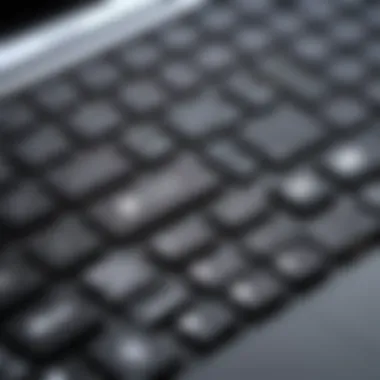

Backing up your data is simple but essential. It helps avoid stresses that come with replacement work.
Assessing Warranty and Service Options
Before initiating any replacement work, assessing the warranty and service options available for your MacBook Pro A1502 is advisable. Understanding the warranty can save time and resources, particularly if you are still covered.
- Warranty Status: Check your AppleCare status. If the warranty is still valid, consider utilizing Apple's service options first. Any repair handled by Apple keeps your warranty intact, which is an essential factor in the long run.
- Authorized Service Providers: If your warranty is active, you can also visit an authorized repair center. They have the right tools and training to execute keyboard replacements without nullifying existing coverage.
- Third-Party Services: If your warranty has expired, you might contemplate third-party repair services. While often more economical, ensure the provider has a solid reputation and guarantees their work before proceeding.
Step-by-Step Replacement Process
Replacing the keyboard on a MacBook Pro A1502 requires careful execution of each stage. This process not only restores keyboard functionality but also reinforces the understanding of device internals. Each step is critical as it affects both the immediate success of the replacement and the longer-term integrity of the device.
Powering Down the Device
Before beginning, powering down your MacBook Pro A1502 is essential. This is the first step which ensures that no data is lost and no electrical components are damaged during the process. Shut down the device via the Apple menu to ensure it is not in sleep or hibernation mode.
Always remember to unplug any peripherals. This prevents any accidental activation or damage to connected devices during the replacement work.
Removing the Back Cover
After powering down, the back cover must be removed. This cover shields the internal components from dust and physical damage. Using a P5 Pentalobe screwdriver will allow for proper access to the screws on the device's back.
- Place the MacBook on a soft surface, screen down.
- Remove the screws methodically. It’s beneficial to organize these screws to avoid confusion during reassembly.
- Once all screws are removed, gently lift the cover off, taking care to avoid any unnecessary force which might damage the clips.
Disconnecting the Battery
Now it is time to disconnect the battery. This is a safety measure that prevents any power from flowing while you work on the keyboard. Locate the battery connector; it typically sits near the logic board.
- Use a spudger tool to carefully lift the battery connector from its socket.
- Ensure you do this gently to avoid damage to the connector or surrounding components.
This step is crucial for preventing short circuits or accidental activation of other components during disassembly.
Detaching the Old Keyboard
With the battery safely disconnected, proceed to detach the old keyboard. This stage requires patience because the keyboard is often glued in place.
- Carefully unscrew any screws securing the keyboard.
- Utilize a spudger to pry away the keyboard gently, ensuring not to apply excessive force.
If resistance is noted, it may be beneficial to check for overlooked screws.
Installing the New Keyboard
Once the old keyboard has been successfully removed, the new keyboard can now be installed.
- Align the new keyboard in the correct orientation. Ensure that all connectors are properly aligned.
- Press down gently to fit it into place. Reinsert any screws that were removed earlier to hold the keyboard securely.
This step will reestablish the tactile experience typical of MacBook Pro devices, enhancing your usage.
Reassembling the MacBook
The final stage is reassembling the MacBook. Follow these concluding steps carefully:
- Reconnect the battery by aligning the connector and gently pressing it back into its socket.
- Replace the back cover by aligning it correctly and securing it with the screws previously organized.
Restoration of the back cover will complete the replacement and prepares the device for powering up again.
Post-Replacement Considerations
Post-replacement considerations are crucial in ensuring that the replacement process of the MacBook Pro A1502 keyboard has been successful. After the new keyboard is installed, several aspects can determine how well the keyboard will function moving forward. Neglecting these steps might lead to further complications, invalidating the benefits of replacing the keyboard in the first place. This section will cover two core areas: testing the new keyboard and updating driver software. Both are integral to confirming the functionality and longevity of the new components.
Testing the New Keyboard
Once the keyboard replacement is complete, testing is essential. This verifies that everything is working as intended. Begin with simple tasks like typing in a document or browsing the internet. Pay attention to the following aspects during the test:
- Responsiveness: Each key should respond promptly without delay.
- Consistency: Ensure that all keys are functioning uniformly as expected.
- Special Functions: If your MacBook has function keys, confirm that these work for specific tasks, like adjusting volume or brightness.
If any issues are detected during testing, it is crucial to reassess the installation. Keys may not be properly connected or seated, so reiterate the steps related to detaching and reconnecting the keyboard, ensuring no key connections are loose.
Updating Driver Software
Once the new keyboard is confirmed to be operating correctly, the next step is to check for driver software updates. MacOS typically handles driver requirements well, but an update can enhance performance further. It's advisable to follow these steps:
- Open System Preferences: Navigate to the Apple menu and select it.
- Select Software Update: This will allow you to see any available updates for your Mac.
- Install Updates: If any updates are present, take the time to install them. This can improve keyboard sensitivity and overall responsiveness.
Keeping the driver software current ensures that your MacBook Pro A1502 functions efficiently with the new keyboard. Regular updates can prevent compatibility issues related to system resources and enhance the keyboard's interaction with the operating system.
Remember, proper testing and updating are keys to a seamless transition to your new keyboard, ultimately prolonging the life of your MacBook Pro.
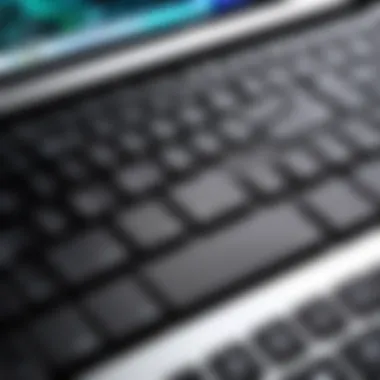

Professional Assistance
When facing keyboard issues with the MacBook Pro A1502, seeking professional assistance can be a crucial decision. While some users may feel confident in their ability to replace a faulty keyboard, the intricacies involved can sometimes surpass basic technical skills. Understanding the nuances of electronic components, along with their delicate assembly, often distinguishes a successful self-repair from a potential disaster.
The importance of professional assistance stems from several key elements. Technicians are equipped with the necessary expertise and specialized tools to handle repairs efficiently. They can swiftly diagnose any underlying issues that may not be immediately apparent. Moreover, opting for professional help can save time and reduce stress, allowing users to avoid the frustration of trial and error.
A notable benefit of working with a skilled provider is the improved quality of repair. Professionals adhere to strict standards, ensuring that the new keyboard is installed correctly, minimizing risks associated with improper handling. Additionally, many service providers offer warranties on their work, providing peace of mind in case future issues arise.
It is imperative to assess the situation realistically. If a user feels unsure about their own capabilities or if the keyboard problem appears more complex than initially thought, reaching out to a professional is sensible.
Remember: A successful repair not only enhances functionality but can also extend the life of your MacBook Pro A1502.
Recognizing When to Seek Help
Determining when to seek professional help can be challenging for many users. The first indicator is often the complexity of the problem. If the keyboard exhibits multiple issues—such as sticking, unresponsive, or dissipated keys—this usually points to either extensive damage or an underlying problem that requires expert knowledge. Also, if your attempts to rectify the keyboard have failed, this should signal the need for professional insight.
Another factor to consider is the urgency of the matter. If the keyboard plays a critical role in your daily tasks—be it work or leisure—delaying resolution might hinder productivity. In such cases, engaging an expert can expedite the repair process and mitigate downtime.
Choosing the Right Service Provider
Selecting an appropriate service provider requires careful consideration. Start by researching local repair shops or authorized service centers that specialize in Apple products, particularly the MacBook Pro A1502. Reviews and ratings from previous customers serve as valuable indicators of service quality.
Additionally, inquire about the technician's experience specifically with the MacBook Pro series. Not all repair professionals have equal experience with every model, particularly models as sensitive as the A1502.
Price is another vital factor, but it should not be the sole criterion. While affordability is important, prioritize durability and quality over cost. Look for service providers who offer a reasonable warranty, indicating their confidence in the repair work performed.
Selecting Compatible Replacement Parts
Choosing the right replacement parts for your MacBook Pro A1502 keyboard is critical for ensuring optimal performance. When it comes to laptop components, compatibility is paramount. Using the correct parts not only guarantees functionality but also greatly affects the lifespan and reliability of your keyboard.
OEM vs.
Third-Party Keyboards
When selecting a new keyboard for your MacBook Pro A1502, you will encounter two primary options: OEM (Original Equipment Manufacturer) and third-party keyboards. Each comes with its advantages and disadvantages.
OEM Keyboards are those manufactured by Apple or authorized suppliers. They provide a perfect fit and maintain the original quality standards set by Apple. This option ensures that the keyboard will integrate seamlessly into your device, preserving aesthetic integrity and functionality.
On the other hand, third-party keyboards are produced by other manufacturers. They can be significantly more affordable than OEM parts. However, the quality can vary greatly, and compatibility issues may arise. It's crucial to research and read reviews regarding specific brands and models before making a decision.
Factors to Consider in Parts Selection
When selecting replacement parts for your MacBook Pro A1502 keyboard, several factors should be evaluated:
- Compatibility: Ensure that the parts are designed for the A1502 model. Check specifications and model numbers.
- Quality: Assess the material quality of the keyboard. OEM parts typically use higher-grade materials than some third-party options.
- Price: Determine your budget. While OEM parts may be pricier, consider the long-term value they provide.
- Warranty: Check if the replacement parts come with a warranty. This can provide peace of mind about the investment.
- Reviews: Read consumer reviews and expert opinions to understand performance and reliability.
Selecting compatible replacement parts is not merely about convenience. It's about maintaining the functionality and extending the life of your MacBook Pro A1502. Making informed decisions here will lead to better performance and fewer issues down the road.
Maintenance Tips for Keyboard Longevity
Keeping the keyboard of your MacBook Pro A1502 in top condition is essential for an optimal user experience. Regular maintenance not only enhances performance but also extends the lifespan of the keyboard. By incorporating simple routines and being mindful of potential hazards, users can prevent many of the common issues that lead to a keyboard replacement. This section delves into effective cleaning practices and strategies to avoid common damage, ensuring your keyboard remains functional for years to come.
Regular Cleaning Practices
Cleaning the keyboard is not just about aesthetic appeal; it plays a critical role in maintaining its functionality. Dust, crumbs, and oils from skin can accumulate between keys, leading to malfunctions over time. A few straightforward steps can help you keep your keyboard clean and operating smoothly.
- Turn Off the Device: Always power down your MacBook Pro before cleaning to avoid accidental key presses or damage.
- Use Compressed Air: Periodically, use a can of compressed air to blow out debris. Hold the can upright to avoid moisture buildup.
- Microfiber Cloth: Dampen a microfiber cloth with water or a suitable cleaning solution. Wipe the keys gently to lift away dirt and oils. Avoid using paper towels, as they may create scratches.
- Isopropyl Alcohol: For a deeper clean, use a small amount of isopropyl alcohol on the cloth. Test in an inconspicuous area first to ensure no discoloration occurs.
- Regular Schedule: Aim to clean the keyboard every few weeks, but increase the frequency if you eat or drink near your MacBook.
These practices will help in maintaining not only cleanliness but also responsiveness of the keys, reducing the risk of sticking or unresponsive scenarios.
Avoiding Common Damage
While regular cleaning is significant, preventative measures can be just as crucial. Here are some tips to help mitigate damage:
- Keep Liquids Away: Spills can be disastrous. Make it a habit to keep drinks away from your workstation.
- Use a Keyboard Cover: Consider using a silicone keyboard cover. This thin layer protects against spills and dirt while still allowing for tactile feedback.
- Gentle Pressing: When typing, apply gentle pressure. Avoid striking keys too hard, as this can cause internal mechanisms to wear out.
- Proper Environment: Ensure your cihaz is in a stable environment. Avoid areas with excessive heat, humidity, or dust, as these conditions can harm the keyboard over time.
- Watch for Wear: Regularly inspect the keyboard for any signs of wear, such as changes in key texture or responsiveness. Early detection can save time and money in the long run.
Taking proactive steps to maintain your keyboard will pay dividends, both in functionality and overall satisfaction.
Incorporating these maintenance tips can significantly enhance the longevity of your MacBook Pro A1502's keyboard. By prioritizing cleanliness and damage prevention, users can ensure a better overall experience while extending the life of their device.
Culmination
In this article, the focus has been on the critical task of replacing the keyboard on the MacBook Pro A1502. Maintaining a working keyboard is essential for effective usage of the laptop. When it malfunctions, productivity can decline significantly. Those interested in the repair process have been provided with comprehensive insights into several key aspects.
Recap of the Replacement Process
The replacement process consists of detailed steps that ensure the keyboard serves its function properly once installed. Start by properly powering down the device to avoid any electrical issues. After removing the back cover, disconnecting the battery is crucial to prevent shock hazards. The actual detachment of the old keyboard involves careful handling to avoid damaging other internal components. Installing the new keyboard follows, ensuring all connections are secure. Finally, reassembling the MacBook should be done with precision, checking each step for clarity and security. Thorough testing afterward makes sure the new keyboard is fully functional. This systematic approach is essential for a successful replacement.
Final Thoughts on Keyboard Maintenance
Maintenance is equally important as replacement. Regular cleaning practices can prevent dust buildup that may lead to sticking keys or other issues over time. Avoiding common damage, such as spills or dropping the device, can prolong the life of the keyboard. Consider periodic checks to ensure keys are functioning as intended. Maintaining not only the keyboard but also the overall device ensures longevity and reliability, which are crucial in today’s fast-paced environment. Proper care validates the investment made in devices like the MacBook Pro A1502, keeping its performance consistent for years to come.
Remember: A functioning keyboard is vital for leveraging the full potential of your MacBook Pro A1502. Regular maintenance significantly reduces the need for frequent replacements.



