Explore Raspberry Pi 3 Touch Screen Integration
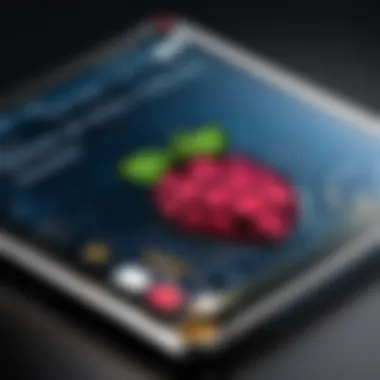
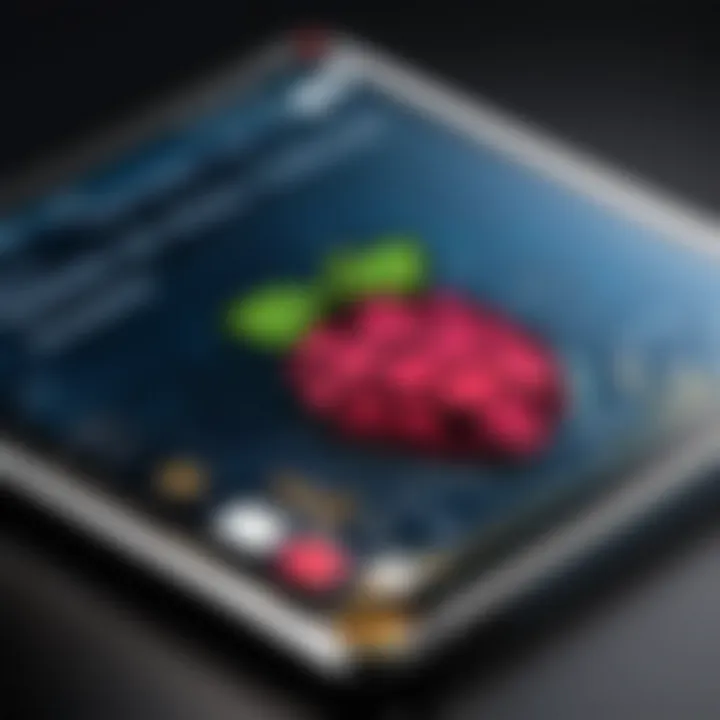
Intro
The integration of touch screen technology with the Raspberry Pi 3 is a fascinating area for both enthusiasts and professionals. This platform offers a versatile way to interact with applications and projects. The Raspberry Pi 3 not only serves as a computing hub but also opens the door to innovative interfaces that can enhance user experience.
Touch screens have become ubiquitous in today’s digital world. Their ability to make user interactions more intuitive makes them highly desirable for various applications. Understanding how to effectively use touch screens with Raspberry Pi 3 requires an exploration of the product, technical specifications, and installation processes.
Overview of the Product
Purpose and Benefits
The addition of a touch screen to a Raspberry Pi 3 project can dramatically improve its functionality. It allows for direct interaction with software applications, making it easier to navigate menus, access data, or control devices. This simplicity in operation enables a broader range of usability across various fields, such as education, automation, and even DIY gaming projects.
Some benefits include:
- Increased Engagement: Users can interact directly with applications.
- Enhanced Learning Experience: Ideal for educational purposes, offering interactive learning tools.
- Customizability: Users can build specific interfaces tailored to their projects.
Target Audience
This technology appeals to a diverse audience, including:
- Tech Enthusiasts: Individuals who enjoy exploring new technologies and projects.
- Gamers: Developers wanting to create interactive gaming experiences.
- Computer Builders: DIY builders looking to enhance projects.
Key Features
Touch screens connected to Raspberry Pi 3 often exhibit several notable features, such as:
- Multi-Touch Capability: Support for simultaneous touches, enhancing interaction.
- Resolution Options: Varying resolutions for sharper displays.
- Durable Design: Often built to withstand frequent usage in various environments.
Technical Specifications
Detailed Product Specs
To achieve an optimal experience, understanding the technical specifications of the touch screen is crucial. Features such as size, resolution, and interface (HDMI, GPIO) play a role in performance.
CPU Characteristics
The Raspberry Pi 3 houses a Broadcom BCM2837 processor, with a quad-core ARM Cortex-A53 architecture. This efficient CPU offers good processing power for handling touch inputs and rendering graphics.
GPU Features
The VideoCore IV GPU in Raspberry Pi 3 enhances the graphical output. This improves the fluidity of user interfaces when paired with a touch screen.
Memory Details
With 1GB of RAM, the Raspberry Pi 3 supports multi-tasking effectively, making it suitable for applications that require real-time responses.
Performance Benchmarks
When paired with a capable touch screen, benchmarking results typically show smooth operation and rapid response times. Direct comparisons often highlight faster user interaction versus traditional input methods.
Installation and Setup Guide
Requirements for Installation
To install a touch screen, consider the following:
- Raspberry Pi 3 board
- Compatible touch screen (like the Waveshare 3.5 inch touchscreen)
- Power supply
- Necessary cables
Step-by-Step Process
- Connect the Touch Screen: Use the HDMI port or GPIO pins as per the screen's requirement.
- Install the Operating System: Raspbian is commonly used, along with necessary drivers.
- Configure Settings: Adjust display settings to optimize resolution and touch sensitivity.
Tips for Optimizing Setup
- Ensure proper power supply to avoid performance issues.
- Regularly update the firmware for compatibility and performance enhancements.
Common Questionss and Troubleshooting
Common Issues and Solutions
Issues may arise during installation, such as:
- No Display: Check connections, or consult the manufacturer’s guide.
- Unresponsive Touch: Calibrate the touch settings via the settings menu or software tool.
Expert Tips
- Use a high-quality power supply to minimize issues.
- Keep your system updated with the latest software.
Intro to Raspberry Pi
Understanding Raspberry Pi 3 is crucial for anyone interested in integrating touch screen technology into their projects. The Raspberry Pi 3 serves as a versatile platform for various applications, thanks to its low cost, compact size, and extensive support community. By leveraging this technology, users can create innovative interfaces that enhance interaction and functionality. This article will explore the significance of Raspberry Pi 3 in the realm of touch screen applications while detailing necessary hardware and installation processes.
Overview of Raspberry Pi
Launched in 2016, the Raspberry Pi 3 builds on its predecessors by offering improved performance, connectivity, and usability. It features a 1.2 GHz quad-core ARM Cortex-A53 processor, making it capable of handling complex tasks that earlier models struggled with. This increased processing power allows for seamless operation of touch screen interfaces.
In terms of connectivity, the Raspberry Pi 3 comes equipped with built-in Wi-Fi and Bluetooth capabilities. These features enable easy integration with various peripherals and sensors, which is essential for modern touch screen applications. Moreover, its compatibility with multiple operating systems enhances its utility across different projects.
Specifications and Features


The specifications of Raspberry Pi 3 include:
- Processor: 1.2 GHz Quad-Core ARM Cortex-A53
- RAM: 1 GB LPDDR2
- Networking: 802.11n Wi-Fi, Bluetooth 4.1
- Ports: 4 x USB 2.0, 1 x HDMI, 1 x Ethernet, GPIO connectors
- Storage: Micro SD card slot for OS and data storage
These features make the Raspberry Pi 3 an attractive choice for tech enthusiasts, computer builders, and gamers alike. The presence of GPIO connectors allows for easy interfacing with touch screens and other input devices, making it an essential element in modifying and developing custom applications. Furthermore, the community support is extensive, providing ample resources for troubleshooting and guidance.
Understanding Touch Screen Technology
Touch screen technology is increasingly essential for projects that incorporate the Raspberry Pi 3. As users seek more intuitive and dynamic interfaces, understanding various touch screen forms becomes crucial. By examining different touch screen types, their functionalities, and specific use cases, developers can select the most appropriate interface for their applications. Such considerations can enhance user engagement and provide smoother interactions in various environments.
Types of Touch Screens
There are several types of touch screens available, each with its distinct characteristics, advantages, and limitations. Knowing these can aid in making informed decisions for Raspberry Pi projects.
Resistive Touch Screens
Resistive touch screens operate by detecting pressure applied on the screen. A significant aspect of resistive screens is their affordability. These screens can be advantageous for projects needing a budget-friendly option. They work well in scenarios where the user may have to wear gloves or use a stylus to interact.
Key characteristics: Resistive touch screens are composed of multiple layers, mainly two flexible sheets separated by a thin gap. When pressure is applied, these layers come into contact, triggering an electrical signal that registers the touch.
Advantages: The primary benefit of resistive touch screens is their high accuracy and ability to register touches even with non-fingertip objects. Their affordability often leads to significant popularity, especially among hobbyists and educational environments.
Disadvantages: However, they do have limitations. Resistive screens generally provide a lesser visual quality than other types. They also tend to have a shorter lifespan when compared to capacitive options, as repeated pressure can impair functionality over time.
Capacitive Touch Screens
Capacitive touch screens work differently from their resistive counterparts. They use capacitance changes caused by the user's finger to detect touch. The key advantage of this technology is its responsiveness and clarity.
Key characteristics: Capacitive screens consist of a glass panel coated with a transparent conductive material. When a finger touches the surface, an electrostatic field changes, allowing for accurate detection.
Advantages: They typically offer superior touch sensitivity and greater multi-touch capabilities. This makes them ideal for applications requiring quick navigation, such as gaming or interactive displays.
Disadvantages: However, capacitive screens may not work well with gloved hands or styluses unless they are designed for that purpose. Additionally, they generally come at a higher price point than resistive screens, which might be a consideration for some projects.
Infrared Touch Screens
Infrared touch screens utilize an array of X-Y coordinates through infrared light beams. This type allows for touch detection without any physical contact, which benefits certain projects.
Key characteristics: Infrared screens use an invisible grid of infrared LED lights and photodetectors to register touches. When an object breaks the light beams, the exact location of the touch is detected.
Advantages: The most notable feature of infrared touch screens is their durability. They can be designed for large displays or kiosks, making them a popular choice for commercial applications.
Disadvantages: One potential drawback is their susceptibility to environmental factors such as dirt or direct sunlight, which may interfere with touch detection.
How Touch Screens Work
Touch screens operate through various technologies, each using different mechanisms for touch detection. For resistive screens, it is the pressure that triggers the response, while capacitive screens rely on the electrical properties of the user's body. Infrared screens utilize light beams, illustrating the distinct ways these interfaces effectively interact with users.
Understanding how these technologies work helps in defining the interfaces that align best with specific project needs, paving the way for optimized functionality.
A keen appreciation of these aspects enables project designers to choose the right type of touch screen. Selecting the most suitable touch screen technology is a foundational step in developing Raspberry Pi 3 applications, ensuring an effective and engaging user experience.
Compatibility of Touch Screens with Raspberry Pi
Understanding the compatibility of touch screens with Raspberry Pi 3 is crucial for anyone looking to build projects using this platform. The Raspberry Pi 3, with its versatile architecture, supports various touch screens, each offering unique benefits and potential drawbacks. When selecting a touch screen, several critical aspects should be considered. You need to evaluate whether the screen meets the specific requirements of your project in terms of functionality, ease of connection, and software compatibility.
A compatible touch screen enhances interaction and usability. Several models work seamlessly with Raspberry Pi 3, allowing for a smoother user experience. It is essential to ensure the touch screen you choose not only fits your technical needs but also integrates well with the Raspberry Pi's features.
Recommended Touch Screen Models
Several recommended models exist for Raspberry Pi 3. Notable options include the official Raspberry Pi 7" Touchscreen Display, Waveshare 5" HDMI Touchscreen, and the Elecrow 10.1" Touchscreen. Each offers unique size, resolution, and interface options, catering to different project requirements and user preferences. For example, the official 7" touchscreen enhances portability while providing good resolution, making it ideal for projects needing a compact, yet functional interface.
Connectivity Options
HDMI
HDMI is a widely used standard for connecting displays. It is essential for Raspberry Pi 3 projects due to its high quality in transmitting video and audio. The characteristic of HDMI is its ability to deliver high-definition output, which is beneficial for applications requiring greater visual clarity. The unique feature of HDMI is that it also carries audio signals, simplifying the connection process since you need fewer cables. However, it does have limitations, such as the need for compatible monitors or displays supporting HDMI input.
GPIO Interface
The GPIO (General Purpose Input/Output) interface allows direct connection to the Raspberry Pi's GPIO pins. This form of connection is significant for touch screen models designed explicitly for GPIO. The key aspect of GPIO is its flexibility in customization, accommodating a wide range of peripheral devices. A unique feature of using GPIO is that it often supports resolution specifics tailored to each screen, and it can also lead to lower power consumption compared to other interfaces. However, configuring GPIO may require more technical knowledge, presenting a disadvantage for beginners.
USB Interfaces
USB interfaces are another popular choice for touch screens connected to Raspberry Pi 3. They are straightforward to set up, often requiring plug-and-play operations. The key characteristic of USB interfaces is their broad compatibility with devices like touch screens and peripherals. A unique feature of USB is its ability to deliver power along with data, providing a cleaner setup. Yet, some users may experience limitations regarding the power output of USB ports, potentially requiring additional power sources for larger touch screens.
In summary, understanding the compatibility of touch screens with Raspberry Pi 3 is essential for successful integration. Choosing the right model and connection method will significantly impact the performance and user experience of your project.
Setting Up a Touch Screen with Raspberry Pi
Setting up a touch screen with Raspberry Pi 3 is a crucial step in maximizing the potential of this microcomputer platform. This setup allows users to create more interactive projects, bringing a user-friendly interface to various applications. The right configuration transforms simple tasks into more engaging experiences, making it particularly valuable for both hobbyists and professionals. By understanding the essential elements and benefits of setting up touch screens, users can tailor their projects to better meet their needs.
Required Hardware Components
Touch Screen
The touch screen is the primary hardware component essential for interaction. Choosing the right model can enhance the overall user experience significantly. Most users prefer capacitive touch screens because they offer better sensitivity and multi-touch capabilities compared to resistive types. A popular choice is the Raspberry Pi 7-inch Touch Display. This screen integrates smoothly with the Raspberry Pi and provides a clear display with robust functionality. It connects directly to the GPIO pins, simplifying the setup process.
One unique feature of many modern touch screens is their support for multi-touch gestures. This feature improves user interaction, allowing for a more intuitive experience. However, not all touch screens offer equal performance under various lighting conditions, which is a consideration when selecting a display for outdoor applications.
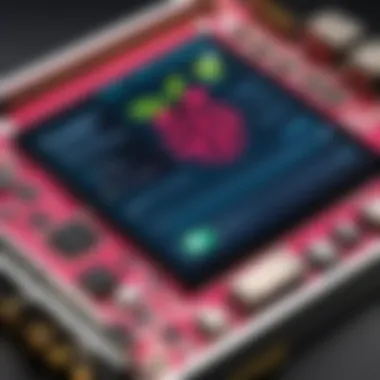
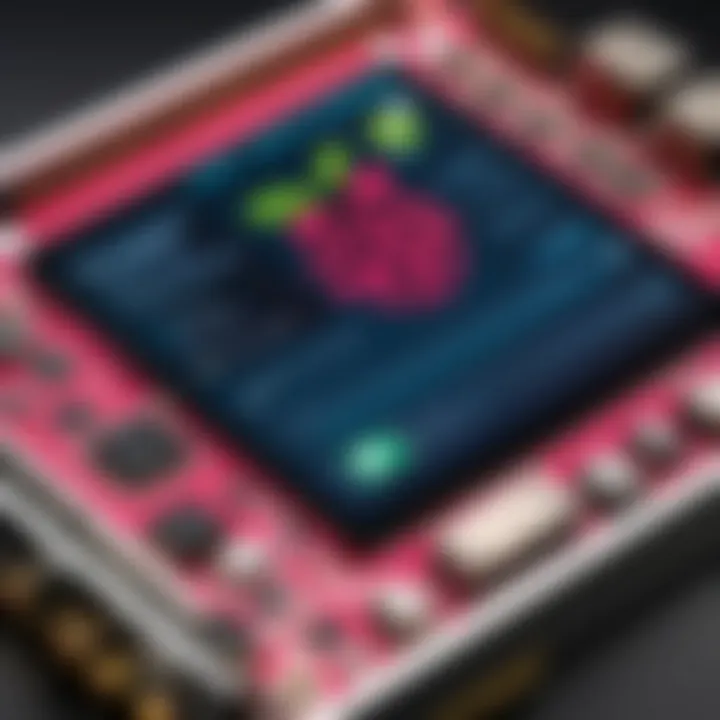
Power Supply
Power supply plays a vital role in ensuring the smooth operation of the touch screen and Raspberry Pi. A reliable power source helps prevent unexpected shutdowns and performance issues. It is essential to use a power supply that meets the current requirements of both the Raspberry Pi and the attached touch screen. Most setups benefit from using a 5V/2.5A power adapter, which can sufficiently power both devices simultaneously.
An important characteristic of this power supply is its capability to maintain voltage stability. Some users might consider using battery power; however, this typically leads to shorter runtimes and inconsistencies in voltage delivery.
Cables and Adapters
Cables and adapters are often overlooked but are essential for a successful setup. The right cables ensure proper connectivity between the touch screen, Raspberry Pi, and power supply. For instance, HDMI cables are commonly used for video output, while USB cables may be required for touch interface data.
A specific feature to consider is the length and quality of the cables. Shorter and high-quality cables reduce signal loss, enhancing performance. However, longer cables may lead to a delay in touch response and are less suitable for rapid interactions. Consideration of cable management is also important, as a messy installation can create confusion during troubleshooting.
Installation Process
Connecting the Touch Screen
Connecting the touch screen to the Raspberry Pi is straightforward but requires attention to detail. Proper connection ensures that both video and touch functions work seamlessly. Once the screen is positioned, connecting it via HDMI and powering it through the GPIO pins is recommended. Many find that using the official Raspberry Pi touch screen simplifies this connection process.
This connection method is beneficial because it reduces the number of required peripherals, providing a cleaner setup. Nevertheless, users must ensure that the HDMI port is working properly to avoid any display issues later.
Configuring the Raspberry Pi OS
Configuring the Raspberry Pi OS to recognize and appropriately use the touch screen is necessary. This involves editing a few settings in the operating system's configuration files. It is often a straightforward process that leads to improved functionality. Knowledge of basic Linux commands may be beneficial during this phase.
What stands out in this configuration is the option to set touch screen calibration. Proper calibration helps ensure that the screen accurately responds to touches. Misconfigured settings can lead to frustrating user experiences, thus taking time to configure settings is worth the effort.
Testing the Touch Screen Functionality
After installation and configuration, testing the touch screen functionality is critical. This simple check can save time and frustration. Most users can easily open a terminal and check input response; this typically involves using specific commands to see if the screen registers touches appropriately.
It’s beneficial to perform this test before proceeding with application development. Early identification of issues can streamline the entire project process. Moreover, confirming that the touch functionality works correctly will bolster confidence in the setup, allowing users to focus on creativity rather than troubleshooting.
Developing Applications for Touch Screens on Raspberry Pi
Developing applications that utilize touch screen interfaces on the Raspberry Pi 3 is a crucial aspect in maximizing the potential of this versatile platform. The integration of touch screens facilitates a more intuitive interaction between users and their devices. This level of engagement is particularly beneficial for projects involving home automation, educational tools, and kiosks. Moreover, it represents an opportunity to innovate within the realm of user experience, allowing creators to design more aesthetically pleasing and functional interfaces.
Several factors make this topic so relevant. First, touch interfaces allow for a more dynamic way to interact with applications compared to traditional input methods. They engage users directly, making them feel connected to the task at hand. Secondly, the Raspberry Pi 3's affordability and accessibility empower a broad audience, from hobbyists to professionals, to experiment with touch screen applications. Lastly, the growing interest in smart technology further underscores the importance of developing easy-to-navigate touch interfaces.
Programming Languages and Frameworks
Python
Python serves as a fundamental programming language for developing applications on Raspberry Pi 3 touch screens. Its simplicity and readability make it particularly appealing for beginners and seasoned developers alike. One key characteristic of Python is its extensive library support, enabling quick integration of various functionalities, such as user interface design and interactivity.
The unique feature of Python is its versatility. Developers can create applications ranging from simple scripts to complex systems with relative ease. However, while Python excels in ease of use, its interpreted nature can lead to slower performance in resource-intensive tasks when compared to compiled languages. Overall, Python's approachable syntax and wide-ranging capabilities make it an excellent choice for touch screen applications.
Kivy
Kivy is another compelling option when creating applications for Raspberry Pi touch screens. It is an open-source Python library specifically designed for developing multitouch applications. A key characteristic of Kivy is its ability to function across various platforms, including Linux, Windows, and Android, which provides a high degree of flexibility.
The unique feature of Kivy is its support for multi-touch events, allowing developers to implement gestures and rich interaction models effectively. While Kivy's adaptability is a significant advantage, it does come with a more complex setup process, which may pose a challenge for newcomers. Nonetheless, for projects requiring advanced touch features, Kivy stands out as a beneficial framework.
Tkinter
Tkinter holds a prominent position as the standard GUI toolkit for Python. It allows developers to create simple applications and is included with most Python installations. A key feature of Tkinter is its straightforward approach to interface design, making it accessible for developers who may not have extensive experience in GUI programming.
The unique aspect of Tkinter is its ease of use, which can result in faster development times for straightforward applications. However, its limitations become apparent in more complex projects, where responsiveness and modern aesthetics may fall short. Despite this, Tkinter remains a powerful tool for quick and effective application development on Raspberry Pi touch screens.
Design Considerations for Touch Interfaces
When designing touch interfaces for applications on the Raspberry Pi 3, several considerations should be taken into account. User experience is paramount; thus, layouts should be clear, and interactive elements must be easily accessible. This ensures that users can navigate without frustration.
Another vital aspect is responsiveness. Touch interfaces need to react quickly to user input. Delays can lead to a poor experience, emphasizing the importance of efficient coding practices and proper resource management.
Moreover, employing large buttons and sufficient spacing between interactive elements decreases the likelihood of misclicks. This is particularly beneficial for users who may not have the dexterity needed for smaller touch targets.
Troubleshooting Common Issues
When working with Raspberry Pi 3 and touch screens, various problems may arise. Understanding how to troubleshoot these issues is essential for a smooth experience. Troubleshooting not only enhances user satisfaction but also ensures that projects run effectively and establishes a deeper familiarity with the technology. Addressing common issues in touch screen interfaces can save time and frustration, making it an invaluable skill for tech enthusiasts, gamers, and computer builders alike.
Touch Screen Not Responding
One of the most common problems is when the touch screen does not respond to any input. A non-responsive screen can occur for several reasons. Start by checking the physical connections. Ensure that all cables are secure and properly connected to both the Raspberry Pi and the touch screen. Loose cables can prevent the device from recognizing touches. If the connections are secure, verify that the power supply is adequate. An insufficient power supply can cause erratic behavior.
Software settings might also be the culprit. Ensure that the correct drivers are loaded. Different touch screens may require specific drivers that can be installed via the terminal. Use the following command to check installed packages:
If the drivers are absent, download and install them. Sometimes the configuration files may be set up incorrectly. Reloading or modifying these settings can help resolve the issue. If all else fails, rebooting the device can refresh the system and solve temporary glitches.
Calibration Problems
Calibration issues may present themselves once the touch screen is functional but inaccurately responds to input. Calibration is crucial for ensuring that touches correspond correctly with the display output. To calibrate, use a calibration tool suitable for your operating system. On Raspberry Pi, you can use a tool like , which provides a straightforward way to configure the screen. After installing with:
You can run it by entering the following command:
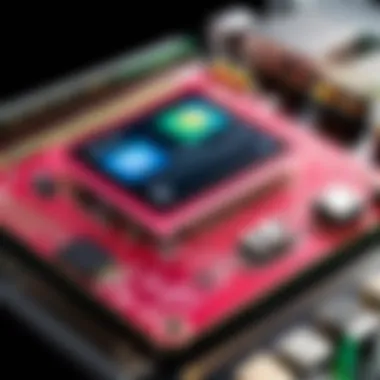

Follow the on-screen instructions to touch various parts of the screen for an accurate calibration setup.
After calibration, test the touch responsiveness. If issues persist, review the calibration matrix found in the file. Sometimes the matrix may not translate touches correctly, requiring manual adjustment.
Expanding the Capabilities of Raspberry Pi Touch Screen Projects
Expanding the capabilities of touch screen projects with the Raspberry Pi 3 can significantly enhance the overall functionality and user experience. The integration of various components and technologies, such as sensors and network connectivity options, allows for the development of sophisticated applications that extend beyond simple touch screen interactions. This section will explore how incorporating additional sensors and connectivity solutions can transform your Raspberry Pi project into a more dynamic and responsive system.
Integrating Additional Sensors
Integrating additional sensors into your Raspberry Pi touch screen project can greatly elevate its interactivity and functionality. Sensors like temperature sensors, motion detectors, and light sensors add layers of automation and real-time data collection. For instance, by using a temperature sensor, the project could display the ambient temperature on the touch screen, allowing users to monitor their environment directly.
When implementing sensors, there are a few key considerations to keep in mind:
- Type of Sensor: Choose sensors that fit the project's needs. Options include temperature sensors like DS18B20 or motion sensors such as the PIR sensor.
- Compatibility: Ensure that the chosen sensors can interface smoothly with the Raspberry Pi 3 and the touch screen. Libraries such as Python's RPi.GPIO facilitate easy communication between components.
- Data Management: Develop a method to display or utilize the sensor data effectively on the touch screen. Consider using frameworks like Kivy or Tkinter for a more user-friendly representation.
Network Connectivity Options
Network connectivity options are essential for expanding the capabilities of Raspberry Pi touch screen projects. By allowing wireless or wired internet connections, you can enable remote control, data sharing, and online access to information.
Wired Ethernet
Wired Ethernet provides a stable and reliable internet connection. This is particularly crucial for projects requiring constant data transmission or streaming. The key characteristic of wired Ethernet is its speed and reliability, which makes it a popular choice for industrial applications.
- Unique feature: Wired connections are less prone to interference than wireless options, providing a consistent performance.
- Advantages: Fast transfer rates, stable connection, and security are major benefits of using wired Ethernet.
- Disadvantages: The need for physical cabling can limit flexibility in project placement.
Wi-Fi
Wi-Fi is another effective connectivity option for Raspberry Pi touch screen projects. Its convenience and flexibility allow users to connect their devices without the hassle of cables. With Wi-Fi, projects can be easily placed in various locations without concern for Ethernet access.
- Key characteristic: It allows a broad range of devices to connect simultaneously, ideal for projects needing multiple connections, such as IoT applications.
- Unique feature: Wi-Fi can enable remote access to applications through mobile and web interfaces.
- Advantages: Wireless freedom and ease of installation are significant benefits.
- Disadvantages: Wi-Fi can be susceptible to interference and have variable speed, influenced by distance from access points.
Bluetooth
Bluetooth is useful for short-range communication and is particularly effective in projects requiring connectivity with mobile devices or peripherals like keyboards and mice.
- Key characteristic: Bluetooth's low energy consumption makes it suitable for battery-powered projects.
- Unique feature: It allows for device pairing, enabling seamless integration with smartphones and tablets.
- Advantages: Easy setup and energy efficiency stand out as its strengths.
- Disadvantages: Limited range compared to Wi-Fi and potential connection complexities can pose challenges.
By expanding the capabilities of your Raspberry Pi 3 projects through sensors and various connectivity options, you can create a more engaging and responsive experience that meets diverse user needs.
Case Studies of Raspberry Pi Touch Screen Applications
Incorporating touch screen interfaces into Raspberry Pi 3 projects opens a new realm of possibilities for innovation and creativity. It is important to explore real-world applications to gain insights into the benefits and potential challenges of these technologies. Case studies play a crucial role in this exploration, demonstrating not only how touch screens can enhance user experiences but also showcasing practical implementations that others can learn from. The following sections highlight two pertinent applications that leverage touch screen technology with Raspberry Pi 3.
Home Automation System
A home automation system powered by Raspberry Pi 3 with a touch screen interface enhances convenience for users. This project allows individuals to control various home devices from a single location. A well-designed touch screen can serve as a centralized command center for lighting, heating, and security.
Primary Components:
- Raspberry Pi 3: Acts as the main controller.
- Touch Screen: The user interface for control.
- Smart Devices: Lights, thermostats, cameras, etc., compatible with automation protocols.
Users can customize layouts on the touch screen to fit their preferences, improving interaction efficiency. The graphical user interface (GUI) can display device status, allow for scheduling, or even offer real-time monitoring of home conditions.
“A well-implemented home automation system can lead to energy savings and increased security.”
In this project, it is essential to consider interoperability with different smart devices. Using protocols like MQTT or HTTP ensures that the Raspberry Pi 3 can communicate easily with various gadgets. There might be some challenges with device compatibility, but careful selection of hardware and proper programming can resolve these issues.
Interactive Learning Platforms
The Raspberry Pi 3 and touch screen combination is also a promising option for creating interactive learning platforms. Educational institutions and individuals can harness this technology to develop applications that facilitate engaging learning experiences. A touch screen can serve as an interface for educational tools that combine multimedia elements seamlessly.
Key Features of Learning Platforms:
- Interactive Content: Ability to display quizzes, videos, and interactive lessons.
- User Engagement: Touch inputs allow for more intuitive navigation and participation.
- Remote Access: Options for online lessons through cloud-based applications.
This application not only enhances student engagement but also promotes active learning. Instructors can use touch screen systems to present information dynamically. Moreover, the content delivered can be easily updated to suit changing curriculum and learner needs.
Developing such a platform may involve using programming languages such as Python with libraries like Kivy for the GUI. Educational applications can also leverage community resources and showcases available on platforms such as Reddit and GitHub.
Focusing on these case studies highlights the tangible benefits that touch screen interfaces bring to Raspberry Pi 3 projects while encouraging readers to explore their potential further.
Future Trends in Touch Screen Technology and Raspberry Pi
The intersection of Raspberry Pi 3 technology with touch screen interfaces is poised to transform how users interact with devices and applications. Understanding the future trends in this area offers insights into the advancements and opportunities available. It highlights the versatile pairing of hardware and technology, enabling exciting projects that go beyond simple user interfaces.
Advancements in Touch Technology
Touch technology continues to evolve rapidly, influenced by various factors such as consumer demand, miniaturization, and application requirements. Key advancements include:
- Gesture Recognition: Moving beyond basic touch inputs, modern interfaces can recognize hand gestures. This feature allows for a more immersive user experience, which is essential for complex applications, such as gaming or virtual simulations.
- Enhanced Sensitivity and Precision: Manufacturers are pushing touch sensitivity to new levels. This improvement allows touch screens to detect lighter touches and provide more precise user interactions.
- Multi-Touch Capabilities: Most current touch screens support multi-touch functionality, allowing for simultaneous input from multiple touch points. This capability is essential for applications requiring gestures, such as pinching to zoom or rotating images.
- Flexible and Bendable Displays: Research and development into flexible touch displays open doors to innovative designs and applications. This technology can lead to new form factors, making devices more portable and adaptable.
These advancements not only improve the end user experience but also spark new ideas for Raspberry Pi application development, from prototyping to product design.
Potential Developments for Raspberry Pi
As technology continues evolving, so does the Raspberry Pi platform. Future developments particularly relevant to touch screen interfaces might include:
- Improved Processing Power: The introduction of more powerful Raspberry Pi models could facilitate the development of applications requiring higher processing capabilities. This change is advantageous for complex graphical interfaces or multitasking functionalities.
- Software Enhancements: As programming languages and development platforms become more refined, they will provide developers with more tools to create advanced applications. Such enhancements could support better integration with touch interfaces.
- Expanded GPIO Capabilities: Future iterations of Raspberry Pi may introduce more General-Purpose Input/Output (GPIO) pins, allowing for more extensive connectivity options. This change would support an increased variety of touch screen models and expand the potential of interactive projects.
"Innovation in touch screen technology is integral to the future of interaction in Raspberry Pi applications."
- Wireless Connectivity Improvements: The integration of advanced wireless technologies, like 5G, could dramatically improve network-dependent touch screen applications. By enabling faster data transmission, users can expect a more seamless experience in real-time interactions.
In summary, the evolution of touch screen technology combined with the innovative spirit behind Raspberry Pi creates a fertile ground for developing unique and forward-thinking applications. Staying updated with these trends is vital for developers and enthusiasts alike, as they explore the potential of touch screens in their Raspberry Pi projects.



