Understanding Memory Sticks for Enhancing Samsung TVs


Intro
Memory sticks, often referred to as USB flash drives or thumb drives, serve as a vital accessory for Samsung TVs. Understanding their functionality and compatibility can greatly enhance your viewing experience. This guide aims to provide you with a comprehensive understanding of memory sticks tailored specifically around Samsung television models.
By exploring aspects such as storage capacity, file format compatibility, and troubleshooting tips, users will gain insights that can improve how they interact with their devices. The objective is to ensure you're aware of what memory sticks can offer when connected to your Samsung TV, unlocking added versatility in your entertainment setup.
Overview of the Product
Purpose and Benefits
Memory sticks play a crucial role in expanding the capabilities of Samsung TVs. They allow users to store and play various multimedia files, including videos, photos, and music. The main benefits include:
- Additional Storage: Many Samsung TVs have limited built-in storage. Memory sticks offer a simple solution to increase this capacity.
- Media Playback: Users can watch videos or showcase photos directly from the memory stick without the need for external devices.
- Software Updates: Some memory sticks can be used to update the television’s firmware, ensuring optimal performance and access to new features.
Target Audience
The content is crafted for a diverse group of individuals. Whether you are a tech enthusiast exploring the capabilities of your Samsung TV, a casual viewer wanting to store and access media, or a gamer looking to save your game data and media, understanding how to use memory sticks can elevate your experience.
Key Features
Memory sticks offer several features that make them particularly suited for use with Samsung TVs:
- Plug-and-Play Functionality: Many sticks can be simply inserted into the USB port and will be recognized by the TV immediately.
- Performance Range: Different memory sticks have varying read/write speeds, enhancing or limiting playback quality depending on the device used.
- File Format Support: Compatibility with a range of file formats is essential for seamless operation.
Technical Specifications
Detailed Product Specs
When selecting a memory stick for your Samsung TV, consider specifications such as:
- Storage Capacity: Typically available in various capacities ranging from 8GB to 1TB or more.
- Read/Write Speeds: Measured in MB/s, these speeds affect media playback quality and loading times.
Memory Details
The type of memory technology can also influence performance. Options include:
- NAND Flash: Common in consumer devices, providing decent speeds and reliability.
- 3D NAND: Offers improved speed and durability.
Performance Benchmarks
Waste no time in assessing the performance benchmarks before purchasing a memory stick. Higher read and write speeds can save time when transferring files and enhance playback quality.
Installation and Setup Guide
Requirements for Installation
To use a memory stick, ensure your Samsung TV has available USB ports. Compatibility can depend also on the TV model.
Step-by-Step Process
- Plug the memory stick into the TV’s USB port.
- Navigate to the TV’s settings menu.
- Select the input source related to the USB drive.
- Access your media files from the displayed menus.
Tips for Optimizing Setup
- Always safely eject the memory stick after use to avoid any data corruption.
- Regularly check for software updates that may enhance USB functionality with your TV.
Answers to Common Questionss and Troubleshooting
Common Issues and Solutions
- Memory Stick Not Recognized: Make sure the memory stick is properly formatted (preferably FAT32) and check for connectivity issues.
- Playback Issues: Confirm that the file formats are supported by the TV.


Expert Tips
- For best performance, prefer memory sticks with higher read/write speeds.
“Selecting a compatible memory stick can transform your viewing experience on Samsung TVs.”
Prologue to Memory Sticks
Memory sticks are essential tools for enhancing the functionalities of modern electronics, particularly in the context of Samsung TVs. As technology progresses, the need for additional storage and seamless media playback increases. Memory sticks serve this purpose effectively, allowing users to store and access a vast array of content, from movies and music to games and applications.
Defining a Memory Stick
A memory stick, commonly known as a USB flash drive or thumb drive, is a portable storage device that uses flash memory to save and transfer data. It connects to devices such as TVs, computers, and gaming consoles via a USB port. The compact nature of memory sticks makes them practical for personal use; they can carry significant amounts of data in a form factor that can fit in a pocket. The capacity of a memory stick can vary widely, ranging from a few gigabytes to multiple terabytes, which provides flexibility depending on user needs.
The Role of Memory Sticks in Modern Electronics
In today's digital landscape, memory sticks play a crucial role in connecting various devices and expanding their capabilities. Here are some of the key factors:
- Data Transfer: Memory sticks facilitate quick data transfer between devices, making it easier to share content on the spot. This is especially beneficial for users who wish to transfer video files or photographs.
- Media Playback: Samsung TVs can directly read data stored on memory sticks, allowing users to enjoy their favorite media without the need for additional hardware. This simplifies the viewing experience.
- Ease of Use: With user-friendly designs, memory sticks can be easily plugged into a USB port, and data retrieval is usually straightforward, making them ideal for users of all skill levels.
Memory sticks serve as a bridge in the tech ecosystem, seamlessly linking storage needs with user interfaces across various devices.
They represent a convergence of convenience and functionality, making them indispensable tools in the age of digital content consumption.
Importance of Memory Sticks for Samsung TVs
Memory sticks are essential for optimizing the functionality of Samsung TVs. They not only enhance the overall experience but also allow users to unlock multiple features that come with modern televisions. As streaming becomes a popular way to enjoy content, the ability to use a memory stick can significantly improve accessibility and convenience in media consumption.
Enhancing Media Playback Capabilities
One of the primary benefits of using a memory stick with Samsung TVs is the ability to expand media playback capabilities. By leveraging a memory stick, users can store and play a variety of media formats, including high-definition videos, music files, and images. This adaptability is crucial for those who prefer to view their own content rather than relying solely on streaming services.
When you connect a memory stick, you provide the TV with more than just additional data storage. The integration allows for seamless playback and quicker access to your favorite films or shows. Samsung TVs are equipped to handle a wide range of file formats, such as MP4, AVI, and MKV, enabling a versatile viewing experience tailored to individual preferences.
Additionally, memory sticks help in providing smoother playback by buffering data more effectively than some other storage solutions. This results in fewer interruptions, making for a more enjoyable viewing experience with less frustration from lag or loading times.
Expanding Storage Options
Another significant aspect of memory sticks is their role in expanding storage options for Samsung TVs. Many users encounter limitations with built-in storage, especially when a large library of media is involved. Here, memory sticks serve as a simple and effective solution to this common challenge.
Users can choose from various capacities when selecting a memory stick, ranging from a few gigabytes to several terabytes. This flexibility means that users can find the right storage capacity that meets their needs, whether it's for casual viewing or extensive media collections.
Moreover, the ability to easily swap memory sticks makes management of files straightforward. For instance, a user can organize content by genre or type and quickly switch out the memory stick based on the viewing mood. This operational efficiency can greatly enhance the user experience, allowing for more spontaneous and varied viewing choices.
In summary, memory sticks significantly enhance the functionality of Samsung TVs by allowing better media playback and offering expanded storage. This versatility ultimately leads to a more enjoyable and customized viewing experience.
Types of Memory Sticks Available
When considering memory sticks for Samsung TVs, it is essential to understand the various types available in the market. Each type offers unique features that cater to different needs and preferences. Selecting the right memory stick can significantly enhance your viewing experience and provide efficient storage solutions.
USB Flash Drives
USB flash drives represent one of the most versatile memory stick options. They come in various storage capacities, from just a few gigabytes to several terabytes. This variety allows users to find an appropriate flash drive for their specific needs. The primary advantage of USB flash drives is their straightforward plug-and-play functionality. Most Samsung TVs easily recognize them once plugged into the USB port.
However, when choosing a USB flash drive, it is crucial to consider both data transfer speeds and durability. Faster data transfer rates ensure smooth playback of high-definition videos, while a durable casing can protect against physical damage. Brands like SanDisk and Kingston are known for their reliable performance and longevity. Additionally, look for flash drives labeled as USB 3.0 or newer, as they provide improved speeds compared to older USB 2.0 versions.
MicroSD Cards
MicroSD cards are another popular option for expanding storage on Samsung TVs. Their compact size makes them convenient for various devices, including smartphones and tablets. MicroSD cards are ideal for users who prefer a more discreet storage solution while maintaining high capacity. They easily integrate into Samsung smart TVs with compatible slots or via an adapter.
Choosing the right microSD card involves understanding the class ratings. Cards with higher class ratings, for example, Class 10 or UHS-I, typically provide faster read and write speeds, essential for smooth video playback. The Kingston Canvas Select or Samsung Evo series can deliver reliable performance for users focusing on quality and speed.


External Hard Drives
External hard drives are suited for users that require significant storage capacity for their Samsung TVs. With options that can exceed several terabytes, they provide ample space to store extensive libraries of movies, TV shows, and personal media. This massive capacity makes them an optimal choice for content creators or binge-watchers who accumulate large volumes of data.
Benchmarking an external hard drive's performance includes evaluating its connection interface. Drives with USB 3.0 or USB-C connections offer faster transfer rates than traditional USB connections. Brands like Western Digital and Seagate offer a wide selection of external hard drives, each catering to different user requirements, from portability to maximum storage capacity.
In summary, understanding the types of memory sticks available—USB flash drives, microSD cards, and external hard drives—will help you make inform decisions. Each type provides unique advantages, making it easier to find the right match for your Samsung TV needs.
Compatibility with Samsung TVs
Understanding the compatibility of memory sticks with Samsung TVs is crucial for users who want to maximize their viewing experience. The right memory stick can enhance media playback, expand storage options, and facilitate smoother performance. If the memory stick is not compatible, users may experience issues such as file recognition errors or playback problems. Therefore, knowing what works and what doesn't is essential.
Checking Compatibility Requirements
Before purchasing a memory stick, it is important to check the compatibility with your specific Samsung TV model. Samsung TVs generally support USB flash drives, MicroSD cards, and external hard drives, but not all devices are created equal.
Key points to consider include:
- USB Port Type: Check the type of USB ports available on your TV. Most Samsung TVs feature USB 2.0 or USB 3.0 ports. USB 3.0 offers faster data transfer, so a memory stick with this feature might improve performance.
- Storage Capacity: Ensure the memory stick’s capacity aligns with what the TV supports. Many newer models can handle large capacities, ranging from 32GB to 2TB, but always refer to the user manual for limits on older models.
- Power Requirements: External drives may require more power than a standard USB flash drive, which can affect compatibility. Look for devices labeled as self-powered to ensure smooth operation.
- Brand Restrictions: Sometimes, specific brands may be recommended by Samsung. This can often lead to a better experience. Using a well-known brands such as SanDisk or Samsung itself may yield better results.
Important: Always refer to the product specifications of both the memory stick and the Samsung TV to guarantee compatibility.
Supported File Formats
When utilizing memory sticks with Samsung TVs, it’s not just about physical compatibility; file formats also play a significant role in how well media is played. Samsung TVs support various file formats, but understanding these can significantly enhance usability. Commonly supported formats include:
- Video Formats: MKV, MP4, AVI, MOV
- Audio Formats: MP3, AAC, WMA
- Image Formats: JPEG, PNG, BMP
File compatibility can affect how smoothly media plays. Unsupported formats may not display or play correctly on the TV. Before transferring files, it is advisable to convert them to a supported format if necessary. This helps avoid playback errors and enhances overall functionality.
By carefully checking compatibility requirements and understanding supported file formats, users can ensure a seamless experience when using memory sticks with Samsung TVs.
Installation and Setup Process
The installation and setup process for memory sticks in Samsung TVs is crucial for unlocking their potential. Proper installation ensures that the memory stick works effectively, allowing for optimal performance in media playback and storage expansion. Understanding the correct procedures will save time and frustration, especially in a world where immediate access to digital content is expected.
Inserting the Memory Stick
Inserting the memory stick into a Samsung TV is a straightforward task, yet it is essential to perform it correctly. Most Samsung TVs come equipped with USB ports located either on the back or the side of the unit. To begin, make sure the TV is turned off. This will prevent any potential damage to the memory stick or the TV itself.
- Locate the USB Port: Identify the USB port on your Samsung TV. It may be labeled clearly. If unsure, consult the user manual for specific details regarding the model you own.
- Insert the Memory Stick: Align the memory stick with the USB port and firmly yet gently push it in. Ensure that you are inserting it in the correct orientation; do not force it, as this could cause damage.
- Power On the TV: Once the memory stick is securely in place, power on your Samsung TV. The device should recognize the memory stick upon startup.
Important: Always use high-quality memory sticks that are compatible with your device to avoid issues down the line.
Navigating TV Settings for Access
After successfully inserting the memory stick, accessing its contents on a Samsung TV requires some navigation through the system settings. Here is how to do it.
- On-Screen Menu: Press the Home button on your remote control. This will direct you to the main menu of your Samsung TV.
- Selecting Source: Navigate to the source selection option. Choose the USB device option, which may be labeled as “USB” or the name of the memory stick you inserted.
- Access Files: You will now see the contents of the memory stick. Files may be divided into categories like videos, photos, and music. Select the appropriate category for playback.
- Adjust Settings if Necessary: If you encounter difficulties accessing your files, you may need to check your TV's settings. Look for options related to device management and ensure that the USB device is allowed or enabled.
Understanding the installation and setup of memory sticks enhances your experience with a Samsung TV. The simplicity of inserting a memory stick and navigating the settings transforms the television into a more capable media hub. By following these steps, users can seamlessly expand storage and access their favorite content with efficiency.
Optimal Usage of Memory Sticks
Optimal usage of memory sticks is essential for maximizing their effectiveness with Samsung TVs. Proper practices can significantly enhance user experience, improve file management, and ensure compatibility with various media formats. This section will examine specific elements, benefits, and considerations notably associated with the use of memory sticks. By understanding these aspects, users can avoid common pitfalls and enjoy a more seamless interaction with their devices.
Supporting High-Quality Formats
Samsung TVs support a variety of media formats that can be played through memory sticks. Users should prioritize high-quality formats to get the best viewing experience. Formats such as MP4, MKV, and AVI are commonly used for video files. Adopting high-resolution content like 4K videos is also possible, but it requires memory sticks with sufficient storage capacity and transfer speeds.
Choosing a memory stick with USB 3.0 or higher is beneficial. This technology offers faster data transfer rates compared to USB 2.0. A fast memory stick combined with high-quality formats ensures smoother playback and reduces buffering. Morever, users must check if the specific Samsung TV model supports 4K or HDR formats to take full advantage of the advanced features.
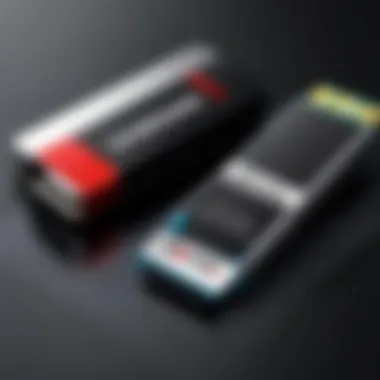
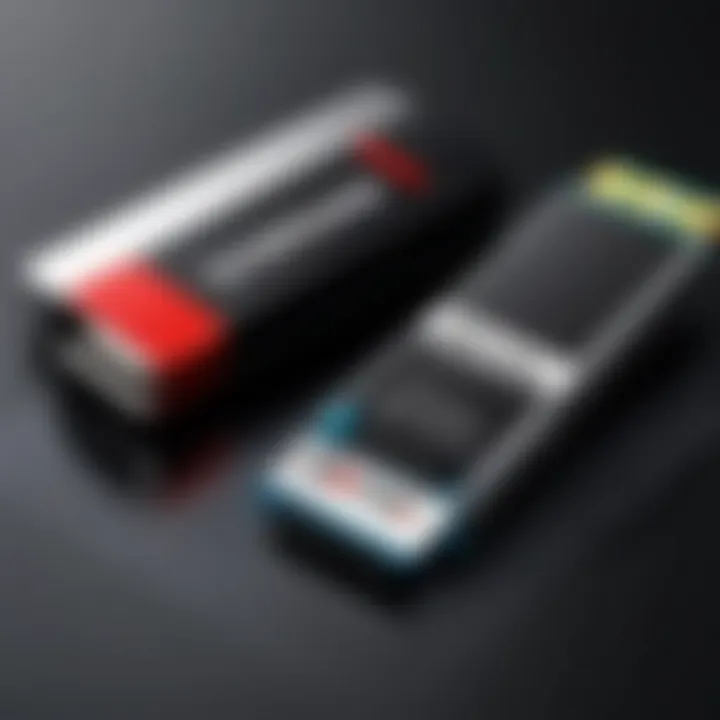
Transferring Files Between Devices
Transferring files between devices is a vital function of memory sticks, making them versatile tools for tech enthusiasts. This capability allows users to move videos, photos, and other files easily from computers, cameras, or smartphones directly to the Samsung TV.
To initiate file transfers, first, connect the memory stick to the source device. Use file management software, like Windows Explorer or macOS Finder, to select the files you wish to transfer. Once the files are copied, eject the memory stick safely to prevent data corruption.
After transferring, simply insert the memory stick into your Samsung TV. The TV's interface should recognize the drive automatically, allowing users to access and view their files without additional setup. Additionally, ensure that all files are in compatible formats to avoid errors or recognition issues.
By integrating these practices, users can ensure a fluid operation of memory sticks with their Samsung TVs. Proper usage maximizes content enjoyment and simplifies file management.
Troubleshooting Common Issues
In the realm of technology, encountering problems is an inevitability. Thus, understanding how to troubleshoot common issues is an essential aspect of utilizing memory sticks with Samsung TVs effectively. The goal here is to ensure a smooth experience by addressing two significant types of problems: recognition issues and playback errors. By focusing on these areas, users can minimize frustration and maximize the utility of their memory sticks.
Recognition Issues
Recognition issues often surface when a Samsung TV fails to detect a connected memory stick. This can happen for various reasons, ranging from hardware compatibility to format problems. Here are some common factors that can cause these issues:
- Incompatible Format: Ensure that the memory stick is formatted in a format compatible with the TV, such as FAT32 or exFAT. Using NTFS can often lead to recognition failures.
- Insufficient Power: Some memory sticks, especially larger capacity ones, may require more power for proper functioning. If the TV's USB ports do not supply adequate power, the device may not be recognized.
- Faulty USB Port: Checking if the USB port on the TV is functioning properly is crucial. Trying different ports or testing the memory stick on another device can pinpoint the problem.
To resolve these issues, start by verifying the format of your memory stick. Reformat if necessary, but remember it will erase all data. Next, attempt to connect the device to another USB port on the TV. Finally, if recognition issues persist, testing the memory stick on a different TV or computer can help confirm if the issue lies with the memory stick itself.
Playback Errors
Playback errors are another common concern when using memory sticks with Samsung TVs. These errors can manifest in various forms, such as stuttering video, sound issues, or failure to play specific file formats. Here are key points to consider:
- File Compatibility: Samsung TVs may not support all video or audio file formats. Ensure that the files you are trying to play are in supported formats, such as MP4, AVI, or MKV. High-definition files may also cause playback errors if the memory stick does not have sufficient read speeds.
- Corrupt Files: Sometimes, the files themselves may be corrupt. Verifying file integrity on a computer can rule out this possibility before attempting to play on the TV.
- Memory Stick Performance: The speed of the memory stick also matters. Low-quality memory sticks may not handle high-quality playback well, leading to errors during video playback.
To troubleshoot playback errors, start by checking the compatibility of the files you are attempting to play. Converting files into a compatible format may resolve many playback issues. Testing other files or different memory sticks can further identify the cause of the problem. If playback errors continue, consider the quality of your memory stick and upgrading if necessary.
Important Note: Regularly updating the firmware of your Samsung TV can help improve compatibility with external devices, including memory sticks.
Future of Memory Sticks in Technology
The future of memory sticks represents a vital component in the evolving landscape of technology, particularly in relation to smart devices such as Samsung TVs. Memory sticks not only provide expanded storage but also enhance the overall user experience by facilitating seamless media playback and file management. As technology advances, memory sticks are expected to become more integrated with smart systems, offering greater efficiency and enhanced features.
Advancements in Storage Technology
Storage technology is progressing rapidly. The introduction of newer, faster interfaces is reshaping how memory sticks operate. USB 3.0 and USB 3.1 provide significantly higher transfer speeds compared to older connections. These advancements mean that users can expect quicker loading times and smoother playback, especially when streaming high-definition content. Moreover, the capacity of memory sticks is continually increasing. It is common now to find memory sticks offering multiple terabytes of storage in a compact form factor. This increase in capacity enables users to save a larger number of high-quality media files without stress.
In addition, newer flash memory technologies are emerging. 3D NAND technology is one such development, allowing for more data to be stored in smaller spaces. The result is not only increased storage capacity but also improved durability and efficiency. Technology firms are integrating advanced error correction methods, making memory sticks more reliable. This reliability is crucial when connected to devices like Samsung TVs, where consistent performance is expected.
Potential for Smart TVs
Smart TVs continue to revolutionize how media is consumed, and memory sticks play a significant role in this development. Samsung TVs, known for their smart capabilities, can leverage memory sticks to expand functionality beyond built-in storage limitations. Memory sticks allow users to install applications and store various media types, enriching the overall content experience.
The incorporation of memory sticks as an extension of smart TV capabilities can facilitate a more personalized viewing experience. Users can store their favorite apps, music, and films, making them readily accessible. Furthermore, as smart TVs become more sophisticated, the potential for memory sticks will grow. Future advancements could include enhanced compatibility with cloud services or the ability to quickly swap between personal and family accounts with ease.
These advancements in storage technology and smart integration elevate the utility of memory sticks, underscoring their import as essential peripherals in digital ecosystems.
End
In this article, we explored various facets of memory sticks as they pertain to Samsung TVs. The significance of understanding memory sticks cannot be overstated when one considers their role in enhancing the home entertainment experience. Utilizing the right memory stick can amplify media playback, expand storage capacities, and facilitate smoother file transfers.
Memory sticks are not just functional tools; they represent a means to unlock the full potential of your Samsung TV. Therefore, it's crucial to consider specific elements such as storage capacity and supported file formats. These aspects can profoundly impact the performance and usability of your TV.
Key Benefits
- Improved Media Playback: A well-chosen memory stick can ensure high-quality playback of various media formats.
- Increased Storage Options: More storage equates to more content accessible at your fingertips.
- Enhanced Compatibility: Knowing the compatibility requirements aids in making informed purchasing decisions.
Considerations
When selecting a memory stick, consider factors like speed, capacity, and compatibility with your specific model of Samsung TV. Each device has its requirements that must be met to function efficiently. This understanding helps avoid common issues, such as recognition failures or playback errors.
"Selecting the correct memory stick is essential for an optimal Samsung TV experience."
In summary, thorough research into memory sticks is beneficial for tech enthusiasts, gamers, and average consumers alike. This article serves as a guide to navigating the selection, installation, and troubleshooting of memory sticks, ensuring that your Samsung TV fulfills its potential as an entertainment hub.



