Upgrading RAM on Lenovo ThinkPad T14: A Complete Guide
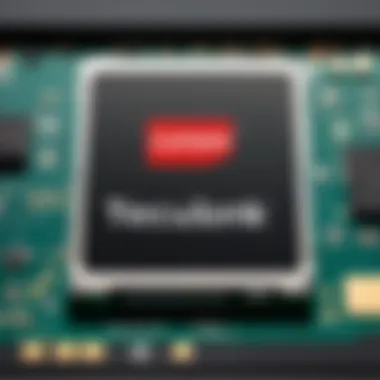

Overview of the Product
The Lenovo ThinkPad T14 stands out in the corporate world as a powerhouse for productivity. Designed with the professional in mind, it offers a balance of performance, durability, and cutting-edge features. In this guide, we will focus on upgrading its RAM, an essential upgrade for those looking to enhance their multitasking capabilities and overall system performance.
Purpose and Benefits
Upgrading the RAM in a Lenovo ThinkPad T14 can lead to significant improvements. Perhaps you're dealing with sluggish performance when running multiple applications or encountering frustrating lag during intense tasks. Increased RAM ensures smoother operation, enabling you to handle more data simultaneously. It's particularly beneficial for users who run heavy software like virtual machines, data analysis tools, or graphic design applications, enhancing efficiency and user experience.
Target Audience
This guide targets tech enthusiasts, gamers, and computer builders who are looking at the inner workings of their Lenovo ThinkPad T14. Whether you're a casual user wanting a boost in speed or a professional seeking to get every ounce of performance from your machine, this article aims to empower you with the knowledge needed to tackle the RAM upgrade confidently.
Key Features
Lenovo has jam-packed the T14 with features that make it a favorite among its users:
- Exceptional Build Quality: The ThinkPad T14 is known for its robust chassis and spill-resistant keyboard, ensuring longevity even in tough environments.
- Versatile Connectivity: With multiple USB ports, HDMI, and Ethernet, users can connect various devices effortlessly.
- Security Features: Options include a fingerprint reader and webcam shutter, providing peace of mind for sensitive work.
- Display Options: Users can choose between FHD, UHD, and touch displays, allowing customization based on their preference.
Technical Specifications
Detailed Product Specs
When upgrading RAM, it’s essential to understand the technical specifications of your device. The Lenovo ThinkPad T14 typically includes:
- Processor: Up to Intel Core i7 available, offering powerful performance for demanding tasks.
- GPU: Integrated Intel UHD Graphics 620 or optional NVIDIA GeForce GTX 1650 Ti making it suitable for light gaming and graphic work.
- Memory Capacity: Standard configurations range from 8GB to 32GB DDR4 RAM.
CPU Characteristics
Lenovo offers a variety of CPU options. For instance, with an Intel Core i7, you’re looking at high clock speeds and multiple cores, contributing to better overall performance and responsiveness.
GPU Features
While the integrated GPU handles everyday tasks with ease, those opting for the NVIDIA variant can engage in more demanding graphics applications. Upgrading RAM can further enhance the GPU's performance by ensuring it isn't bottlenecked during intensive usage.
Memory Details
The T14 supports DDR4 RAM, with dual-channel configurations available for improved bandwidth. Keeping this in mind will help in selecting the correct RAM for your upgrade.
Performance Benchmarks
In terms of performance, increasing the RAM from 8GB to 16GB can result in noticeable improvements. Benchmarks show that rendering times for large projects can decrease significantly, and overall system responsiveness is elevated.
Installation and Setup Guide
Requirements for Installation
Before proceeding with the RAM upgrade, ensure you have:
- Compatible RAM modules (ideally from brands like Crucial, Kingston, or Corsair for reliability).
- A clean workspace and basic tools like a Phillips screwdriver.
- An antistatic wrist strap to prevent static discharge that can damage the laptop components.
Step-by-Step Process
- Shut Down and Unplug: Ensure your ThinkPad T14 is completely powered off and unplugged.
- Remove the Back Cover: Using a screwdriver, unscrew the back cover carefully and avoid stripping the screws.
- Locate RAM Slots: Identify the RAM slots. On most configurations, they are easily accessible after removing the cover.
- Install the New RAM: Align the RAM module and gently insert it at an angle before clicking it down into place.
- Reassemble the Laptop: Place the back cover and screw it securely. Plug your laptop back in and power it on.
Tips for Optimizing Setup
To ensure your RAM upgrade runs smoothly, consider these tips:
- Make sure the RAM modules are of the same specifications for optimal dual-channel performance.
- Check BIOS settings to ensure the new memory is recognized. Sometimes, a quick update is all that’s needed.
Questions and Answerss and Troubleshooting
Common Issues and Solutions
- Laptop Won’t Boot After Upgrade: Double-check RAM seating and ensure you are using compatible modules.
- Memory Recognition Issues: Update the BIOS to see if it resolves recognition problems.
Expert Tips
- Always power down and unplug your device before making any upgrades to prevent electrical damage.
- Keep your old RAM in case you need to revert to the original configuration.
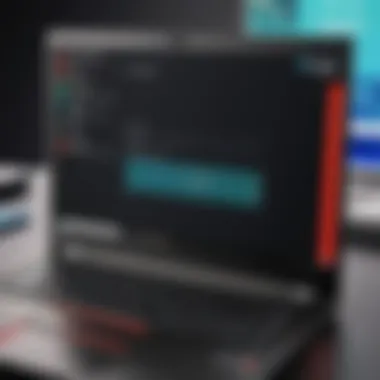

Prelims to RAM Upgrades
Upgrading the RAM in your Lenovo ThinkPad T14 can be a pivotal move that breathes new life into your device. As technology continuously evolves, software demands increase, making it increasingly clear that the existing amount of memory might not sufffice for optimal performance. In this section, we delve into the fundamentals of RAM and why recognizing when to upgrade is essential for ensuring your laptop can handle current and future workload demands.
Defining RAM and Its Role
Random Access Memory (RAM) is a type of volatile memory that allows your computer to store data temporarily while it’s in use. Picture it as your desk in an office: the bigger the desk, the more documents you can work on simultaneously without having to shuffle things around. RAM is the workspace your system uses to manage tasks and store active data. When you run programs like word processors, spreadsheets, or even resource-intensive graphic design software, they rely on RAM to function efficiently. It's like having enough lanes on a highway for traffic to flow smoothly; without sufficient RAM, you can expect bottlenecks that slow down your entire computing experience.
Importance of Upgrading RAM
Upgrading RAM can transform your device from a sluggish, frustrating experience into a responsive, efficient tool. First and foremost, additional RAM allows for enhanced multitasking without the dreaded lag. It enables your ThinkPad T14 to juggle multiple applications concurrently, from browsing with several tabs open to running demanding software all at once.
Moreover, as software updates roll out, newer versions often come packed with additional features that demand more resources. Without a RAM upgrade, your device could struggle to keep pace. This becomes especially crucial for gamers and professionals who rely on high-performance applications for smooth operations. Returning to our earlier office analogy, if your desk is overflowing with papers, you end up digging through piles to find what you need. The same happens when your RAM is maxed out: applications slow to respond, and system performance drops.
"Expanding your RAM is akin to expanding your desk space; a little room can make a world of difference in productivity."
By upgrading, you are not merely enhancing your laptop's performance; you are investing in a tool that meets your productivity and creative needs effectively. Keep in mind the interplay between your computer's CPU and RAM—the two must work harmoniously for maximum output. All in all, understanding the value of RAM upgrades is vital for anyone who desires a responsive and powerful computing experience.
Overview of the Lenovo ThinkPad T14
When discussing the Lenovo ThinkPad T14, it’s essential to appreciate its intrinsic value within the broader context of computing. This machine is not just a portable device; rather, it’s a tool designed for efficiency, productivity, and versatility, making it a favored choice among professionals and tech enthusiasts alike. As we delve into this guide on upgrading RAM, understanding the nuances of the T14’s design and specifications can provide critical insight into just how much the device can be optimized.
Hardware Specifications
The Lenovo ThinkPad T14 boasts a mix of robust specifications that cater to a wide range of users. The heart of this laptop is typically an Intel Core i5 or i7 processor, which provides a solid base for daily tasks, from running complex spreadsheets to streaming media content. Depending on the configuration, the device can come with 8GB, 16GB, or even 32GB of RAM initially, positioning it well for multitasking.
Another notable feature is the storage options available, which include speedy NVMe SSD options that can reach high read and write speeds. Having faster storage is crucial, especially when paired with an upgrade in RAM, as it significantly reduces bottlenecks.
Most configurations also support full HD displays, ensuring that visuals are crisp and clear, which is vital for design work or programming tasks. The ThinkPad T14's balanced performance and versatile features make it a prime candidate for RAM upgrades, given its potential for increased productivity.
- Processor Options: Intel Core i5/i7
- RAM Configurations: 8GB, 16GB, 32GB
- Storage: NVMe SSDs for speed
- Display: Full HD with great color accuracy
Designed for Professionals
Professionals across varied fields, from software development to finance, find the Lenovo ThinkPad T14 an appropriate choice for their demands. Its build quality is often praised; the laptop is made to endure the rigors of daily use, with a design that is both sleek and functional.
Moreover, the keyboard is widely recognized as one of the best in the business. The tactile feedback and layout cater to users who spend long hours typing, reducing fatigue. Features like spill resistance add an extra layer of protection, a thoughtful design element that shows Lenovo's commitment to its user base.
Additionally, the T14 is equipped with comprehensive connectivity options, including USB-C, traditional USB, HDMI, and even Ethernet ports. This flexibility supports various peripherals and network setups that professionals may require. The ability to upgrade RAM not only enhances performance but aligns with the T14's core philosophy of adaptability and resilience, making it a well-rounded choice for anyone looking to boost their productivity.
- Solid Build Quality: Resilient and portable
- Excellent Keyboard: Tactile feedback, spill-resistant
- Versatile Connectivity: Multiple ports for different needs
"The ThinkPad T14 is built for the modern professional, balancing power with portability, ensuring that users can perform at their best wherever they are."
Assessing Your RAM Needs
Upgrading RAM is not just about slapping in more memory; it's about a clear understanding of what your machine can handle and where your current resources fall short. Knowing your RAM needs provides the foundation for a successful upgrade. This section will help you get a grip on the current usage of your RAM and identify potential performance gaps.
Determining Current Usage
The first step in this journey is to take stock of your existing RAM usage. It’s like checking the gas tank before a long road trip. You can do this using tools built right into your operating system. For Windows, the Task Manager is a friend here. Press to open it, then navigate to the "Performance" tab.
You’ll see a real-time graph showing how much memory is being used. If you often find it hovering near the upper limits, you might be narrowly escaping performance issues.
Here are some common usage scenarios to consider:
- Everyday tasks: If you're mainly browsing, streaming, or running basic applications, about 8GB could be adequate.
- Multitasking: Running several programs at the same time demands more. If you use software like Adobe Creative Suite or have multiple browser tabs open, then 16GB or more is advisable.
- High-performance needs: Gamers or professionals working with massive datasets or virtual machines should set their sights higher, often needing 32GB or beyond.
With this knowledge, you can effectively gauge where you stand. Let’s move on to recognizing the gaps in performance.
Identifying Performance Gaps
Once you have appraised your current RAM usage, focusing on the performance gaps will help you realize the improvements you can achieve with an upgrade. Performance gaps manifest in various forms:
- Lagging during multitasking: If juggling multiple windows or applications leads to sluggishness, it's a telltale sign.
- Application freeze: Experienced a program hanging while waiting to load? That's often a cry for more RAM.
- Long boot times: If you feel like you've made a cup of coffee before your system starts up, that might be a red flag.
You can also look at benchmarking tools to give you a clearer picture. Software like CPUID HWMonitor or UserBenchmark can help identify how efficiently your current RAM is operating.
Furthermore, don’t dismiss subjective experiences. Think back to the last time you thought, "This could be faster." Those moments can guide you toward decisions that enhance your overall computing experience.
In sum, assessing your RAM needs isn't merely a checklist; it's a deep dive into understanding how your machine serves you currently and how it could potentially do better. Knowing where you stand sets the stage for making informed decisions, ultimately leading to a more responsive and efficient Lenovo ThinkPad T14.


Compatibility Considerations for RAM Upgrades
When it comes to upgrading RAM on the Lenovo ThinkPad T14, understanding compatibility is pivotal. A well-chosen RAM upgrade can enhance performance dramatically, but picking the wrong type or dimensions can lead to a tangled mess. Thus, here we dive into specific elements that you should consider to ensure your upgrade goes off without a hitch.
Types of RAM Supported
The Lenovo ThinkPad T14 supports DDR4 SDRAM, which has become an industry standard for many modern laptops. This type of RAM is favored for its speed and efficiency. But not all DDR4 RAM is created equal!
- SODIMM: The T14 specifically uses SODIMM (Small Outline Dual Inline Memory Module) form factor, which is compact enough to fit in its slim chassis.
- Speed Requirements: The compatible RAM should ideally operate at 3200 MHz, which strikes a good balance between speed and power consumption. Higher speed RAM can be used, but it may not yield any noticeable performance boost due to limitations imposed by the motherboard and CPU interfaces.
When selecting RAM, it’s crucial to consult the Lenovo T14’s user manual or the official Lenovo website to confirm the specifications. Going for matched pairs can maximize performance; utilizing dual-channel architecture allows for improved memory throughput and stability.
Maximum Upgradable Capacity
One of the standout features of the ThinkPad T14 is its generous max upgradable memory capacity. The laptop can accommodate up to 32 GB of RAM. This opens the door to substantial improvements in multitasking and handling heavy applications, such as graphic design software or virtual machines.
- Default Configurations: Most T14 models come with either 8 GB or 16 GB of RAM. If you've opted for the lower configuration, it’s worth considering a dual 16 GB upgrade.
- Motherboard Capabilities: Always remember to check the motherboard's capabilities. Even if the RAM is physically compatible and installed correctly, it won’t do much good if it exceeds the prescribed limits set by the motherboard.
Brand Preferences and Recommendations
While it’s tempting to throw in just any RAM you can find, going with reputable brands can save you a heap of headaches later. High-quality RAM not only ensures compatibility but also minimizes the risk of stability issues.
- Crucial: Known for their reliable memory products; Crucial makes RAM specifically compatible with Lenovo systems.
- Corsair: Often favored by gamers and builders, Corsair offer performance-driven RAM that also works well for professional applications.
- Kingston: Another established company, Kingston is noted for producing durable and dependable memory options.
When you’re looking to upgrade, it’s often useful to check user reviews online and forums like Reddit, where real users share their experiences with specific RAM brands on the T14. Often, practical insights can lead you to the optimal purchase.
Keep in Mind: Always ensure that your selected upgrades align with the manufacturer's specifications to avoid performance bottlenecks and compatibility issues.
Upgrading RAM: A Step-by-Step Guide
Upgrading the RAM on your Lenovo ThinkPad T14 can dramatically enhance its performance and responsiveness. As software demands continue to outpace hardware capabilities, having sufficient RAM is paramount. This section lays out a clear, step-by-step approach that demystifies the upgrade process. As you go through the steps, you’ll understand the necessary preparations, the tools required, and the best practices to ensure your RAM upgrade is successful, maximizing your machine's efficiency.
Gathering Required Tools
Before diving into the upgrade procedure, assembling the right tools is crucial. Here’s a quick rundown of what you’ll need:
- Screwdriver (Phillips head): A standard Phillips screwdriver is necessary for opening your laptop casing. Ensure it is of the right size to avoid stripping screws.
- Anti-static wrist strap: This prevents static electricity, which can damage sensitive components. If you don't have one, grounding yourself by touching a metal object can suffice.
- Plastic spudger or pry tool: This handy tool helps in safely prying open the case without scratching or damaging the chassis.
- Cloth or mat: A soft surface to place your components can prevent scratches and make it easier to keep track of screws and parts.
Pre-Upgrade Preparations
Preparation is half the battle won. This phase involves both physical and procedural steps to ensure a smooth upgrade:
- Back up your data: Before making any hardware changes, it's wise to back up your important data. This way, you avoid any unexpected loss during the installation process.
- Update your operating system: Make sure your OS is up to date. Sometimes, hardware upgrades perform better with the latest software optimizations.
- Check warranty status: Know whether upgrading RAM will affect your warranty. Refer to the warranty policy pertaining to modifications.
- Disable power and unplug: Ensure the laptop is completely powered off and unplugged from any electrical source.
- Locate your user manual: Having the ThinkPad T14 manual at hand can help with specific instructions and diagrams for your model.
Physical Installation Process
Now that you’re ready, let’s get down to the meat of the operation. Follow these detailed steps for a successful RAM installation:
- Open the laptop: Using the screwdriver, carefully remove the screws on the back panel. Keep the screws organized, perhaps in a small container.
- Take off the back cover: Gently pry off the back cover using your spudger or pry tool. Patience is key here; rushing can lead to snaps or cracks.
- Locate the RAM slots: These are typically easy to spot – long, rectangular slots, often labeled. If there's an existing module, you'll likely need to unclip it.
- Insert the new RAM: Align the notch on your RAM module with the slot. Insert it at a slight angle and press down firmly until it clicks into place, ensuring a secure fit.
- Replace the back cover: Once the new RAM is in place, carefully set the back cover back on and replace the screws.
Booting and BIOS Configuration
After physical installation, it’s time to boot up your Lenovo ThinkPad T14 and confirm everything is in good order:
- Power on your laptop: Connect your laptop to power, and press the power button. Keep an eye on the screen for abnormalities.
- Access BIOS: Quickly press the appropriate key (often F1 or F2) during boot-up to access the BIOS settings. This might vary slightly based on your setup.
- Check RAM recognition: Within the BIOS menus, navigate to the system information or similar area to confirm that the new RAM is recognized and functioning.
- Adjust settings if needed: If your RAM shows up as less than expected, you may want to check compatibility or reseat it.
- Save and exit: If everything checks out, save the changes (if any) and exit BIOS to boot into your operating system.
"The difference between a successful upgrade and a frustrating experience is often in the details of preparation and installation."
By following these steps with precision, you ensure that your RAM upgrade is not just a simple task but a significant enhancement of your device’s performance. Take your time, double-check your work, and you'll reap the rewards of a well-oiled machine.
Performance Implications of RAM Upgrades
Upgrading the RAM in your Lenovo ThinkPad T14 does not just involve changing a component; it has the potential to significantly elevate the overall performance of your device. Understanding the implications of this upgrade can lead to more effective utilization of your laptop, whether for professional tasks, gaming, or creative processes. Each aspect of performance enhancement hinges on the capabilities of your RAM to manage data more efficiently, allowing you to run larger applications and multitask seamlessly.
Enhanced Multitasking Capabilities
In today’s fast-paced digital realm, multitasking is a necessity. When you're juggling between multiple applications — say, streaming, using complex software like spreadsheets, or even engaging in video calls — your system’s efficiency relies heavily on its RAM capacity. An upgrade provides room for more applications to run in the background without causing sluggish responses or crashes. More RAM means your device can keep numerous tasks in memory, reducing the time spent on loading and switching between applications.
Imagine this scenario: You’re editing photos while running a virtual machine and listening to music. If your ThinkPad T14 originally came with 8GB RAM, it may struggle, causing hiccups and long loading times. However, boosting to 16GB or even 32GB can make this multitasking endeavor smoother, allowing you to work more efficiently.


Impact on Application Performance
The applications we use daily can be like an orchestra — harmony is achieved when every instrument plays its part effortlessly. Insufficient RAM is often the unseen conductor who fails to manage these components effectively. When you upgrade, you provide your applications with the resources they need to perform at their best.
Applications that require substantial data handling, like Adobe Photoshop or high-end statistical software, can exploit the increased memory. This results in faster run times and quicker reaction to inputs. What does this translate to? Quicker edits, seamless transitions, and an overall enhanced user experience. More memory reduces the chances of bottlenecks, especially when working with large files or datasets.
Gaming and Graphic Performance Enhancements
In the gaming universe, the performance of your system is pivotal. Upgrading RAM not only boosts frame rates, but it also enhances the visual quality of games. With the gaming landscape evolving, titles are becoming increasingly demanding. Many modern games require more than the standard 8GB to perform well, particularly when playing with higher graphics settings.
A solid upgrade allows for smoother gameplay and reduces loading times dramatically. Games that seemed choppy with minimal settings can gain a fresh breath of life with enhanced RAM. As you run complex worlds or interact with multiplayer modes, the extra memory facilitates the handling of dynamic textures and environments.
"The right amount of RAM can be the difference between enjoying a game and pulling your hair out from frustration."
Potential Risks and Solutions
Upgrading RAM in your Lenovo ThinkPad T14 is typically straightforward, yet, like anything that involves tinkering under the hood, it comes with its share of potential pitfalls. Understanding these risks is crucial to ensure a smooth upgrade process. This section will shed light on common issues that may arise during installation, provide strategies to troubleshoot RAM-related problems, and equip you with the knowledge to avert mishaps.
Common Issues During Installation
Even the most seasoned tech enthusiasts can run into unexpected hitches. Here are some pitfalls to keep an eye out for:
- Improper Seating of RAM Modules: Often, users may think they’ve securely installed the RAM, but if the module isn’t snapped in properly, the system won't recognize it. It’s essential to apply firm, even pressure until you hear a click.
- Incompatible RAM: Mixing different types of RAM (like DDR3 with DDR4) or brands can lead to issues. It’s advisable to check your new RAM’s specification against the existing modules carefully.
- Static Electricity: Static is the nemesis of delicate electronics. While it sounds a bit dramatic, discharging static can damage RAM. Using an antistatic wrist strap is a smart move to ensure the long life of your components, or at least, grounding yourself by touching a metal part can help.
- Overlooking BIOS Updates: Sometimes, older BIOS versions might not support new RAM. If your upgrade isn’t recognized, check if a BIOS update is necessary.
Troubleshooting RAM-Related Problems
When things go awry post-installation, here are some steps to troubleshoot:
- Check System Configuration: Go into your System’s BIOS or UEFI settings during boot up to see if the RAM is detected. This gives you the first clue if the installation was successful.
- Run Memory Diagnostics: If your device behaves erratically or crashes, running a memory diagnostic may be warranted. Tools like Windows Memory Diagnostic or Memtest86 can help identify faulty modules.
- Reseat Your Modules: Sometimes, taking out the RAM and putting it back in can resolve recognition issues. It’s akin to rebooting with a fresh slate.
- Boot with One Module: If you have multiple RAM sticks, remove all but one and attempt to boot. This can help isolate if one stick is faulty.
- Cross-Consult Forums: Platforms like reddit.com and specialized tech forums often host a wealth of collective experience. It’s worth seeing if others have faced similar issues and how they tackled them.
Check your warranty! Sometimes an overlooked installation error may void it, especially if you’re not using official parts.
Being prepared for these potential risks and knowing how to address them can help streamline your upgrade experience. The advantages of a successful RAM upgrade far outweigh these minor inconveniences, turning potential frustration into a boost in performance.
Best Practices After RAM Upgrade
Once you've made the leap to upgrade the RAM in your Lenovo ThinkPad T14, it’s not just about the installation. Following through with a few best practices can help you maximize the potential of your new memory, ensuring your computer runs smoothly and efficiently.
Testing and Benchmarking
Testing and benchmarking serve as vital checks on your upgrade’s success. After the install, you should ensure everything is working as intended. Here are some practical steps to follow:
- Use Benchmarking Tools: Programs like MemTest86 or AIDA64 can help assess memory integrity and performance. They stress-test your RAM to catch any errors that might occur.
- Check System Performance: Monitor how well your system handles multitasking. Open multiple programs like a browser, a document editor, and perhaps some media. This will give you a firsthand account of the RAM’s impact on responsiveness.
- Observe Load Times: Pay attention to how quickly applications open and run. Is it significantly snappier than before? These factors illustrate the effectiveness of your upgrade.
Regular benchmarking can be essential; it might unearth bottlenecks you hadn’t noticed initially, suggesting further areas for enhancement.
Monitoring Performance Over Time
Monitoring your RAM's performance is key to ensuring the upgrade continues to pay off. Without regular checks, you might miss deterioration or potential conflicts that can arise later. Here’s how to keep tabs on your system’s health:
- Keep an Eye on Resource Usage: Use Task Manager in Windows to get real-time insights into memory usage. If you find your RAM frequently hits its limit, it can indicate a need for further upgrades or might suggest background processes hogging resources.
- Utilize Performance Monitoring Software: Applications like HWMonitor or Open Hardware Monitor can track various system metrics, including temperature and memory usage, over time. Keeping this data archived shows trends that can inform future upgrades or troubleshooting.
- Engage with Community Feedback: Platforms like Reddit often have threads where users share their experiences with RAM-related issues. Engaging with tech forums can provide insights into problems others have faced and how they managed them.
"The upgrade might often feel like a small tweak but can yield large dividends if followed through appropriately."
In short, adopting these best practices helps solidify the advantages you aimed for with your RAM upgrade. It’s not just about immediate gains; it’s about ensuring those gains last well into the future.
End: Final Thoughts on RAM Upgrades
Upgrading the RAM in a Lenovo ThinkPad T14 is more than just fiddling with bits and pieces of technology. It’s a vital step towards optimizing your device for whatever tasks you throw at it, be it work, gaming, or something in between. As we have seen throughout this guide, RAM upgrades bring significant benefits and practical implications that can transform your computing experience.
With the right understanding of the long-term benefits, you pave the way for smoother performance and increased productivity. A well-thought-out RAM enhancement can lead to experiences where multitasking becomes second nature, with no lag or hiccups to throw you off your game.
Evaluating Long-Term Benefits
The boost in performance after a RAM upgrade can linger long past the initial installation. When evaluating long-term benefits, consider how the enhanced memory impacts not just speed but also efficiency. Users who frequently run high-demand applications—like virtual machines or graphic design software—can find that they spend less time waiting and more time doing.
Here are some key aspects of the long-term benefits of RAM upgrades:
- Sustained Performance: Upgrading RAM helps ensure that performance remains consistent, especially as software requirements increase over time.
- Increased Lifespan: Investing in RAM now can delay future hardware upgrades. This is particularly beneficial for those aiming to get the most out of their existing machines.
- Cost-Effectiveness: Instead of purchasing a new laptop, a simple upgrade can extend the value of the T14 significantly.
Future Proofing Your Lenovo ThinkPad T14
Looking ahead, future-proofing is essential in an ever-evolving tech landscape. With software developers constantly pushing the envelope, the demands on memory increase every year. Thus, ensuring your Lenovo ThinkPad T14 has adequate RAM is a proactive step that can save you from premature obsolescence.
To future-proof your system effectively, consider the following:
- Choosing the Right Capacity: Based on your requirements, opting for the maximum supported RAM can safeguard against future increases in software demands.
- Staying Updated: Keep an eye on updates for both the hardware and software. These can provide insights into how your system’s performance stacks up against the latest developments.
- Adaptability: A well-upgraded system is adaptable to various tasks. Whether it’s editing videos or functioning as a workstation for heavy applications, a solid RAM setup can handle it all.



