Essential Video Converters for Chromebook Users
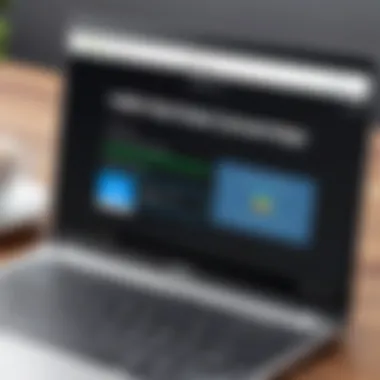
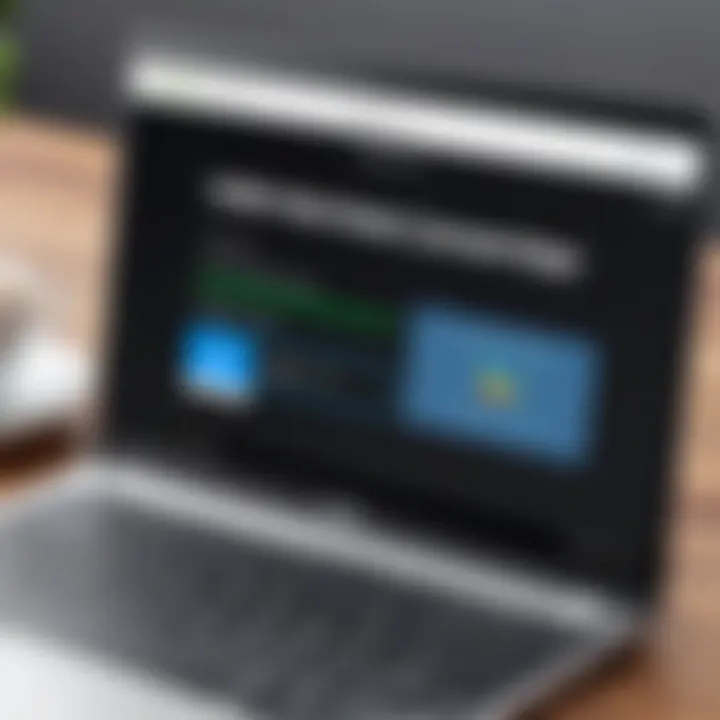
Intro
Navigating the world of video converters can seem like a daunting task, especially for users of Chromebook. As these devices grow in popularity, particularly among students and professionals, so does the need for effective media management solutions. Video converters provide users the ability to handle various video formats, ensuring compatibility and enhancing playback across different platforms. It is crucial to explore the functionality, advantages, and limitations of these tools, crafting a well-informed choice tailored to one's needs.
In this comprehensive guide, we will peel back the layers of video converters made for Chromebook, highlighting the essential features, use cases, and technical specifications that can make or break your user experience. From understanding the diverse options available in the market to tips on installation and optimization, our aim here is to equip tech enthusiasts with the knowledge and confidence necessary to make savvy decisions.
Let’s embark on this journey where every detail counts, ensuring you’re not just wandering around but are well-guided in mastering your Chromebook’s multimedia potential.
Intro to Video Converters for Chromebook
Video converters for Chromebook are not just a convenience; they’ve become an essential tool for anyone looking to navigate the diverse landscape of digital media. As more users rely on Chromebooks for their multimedia needs, understanding how these converters work and what they offer is crucial. This article aims to demystify video converters, diving into their roles and relevance for Chromebook users.
Understanding the Need for Video Conversion
In the fast-paced world of technology and communication, a great deal of attention is directed toward media consumption. Video content is ubiquitous, whether it be short snippets on social media, streaming platforms, or long-form educational material. However, not all video files are created equal. Different platforms use various formats, leading to compatibility issues during playback on devices like Chromebooks.
The necessity for video conversion stems from the fact that Chromebooks, running Chrome OS, may not support specific file formats natively. Imagine downloading a video only to discover it won’t play on your device. That’s a real headache, isn’t it? Video converters come into play by transforming various file types into formats compatible with Chromebook systems, thereby enhancing accessibility and user experience.
In essence, video conversion allows users to:
- Play videos smoothly without format hassles.
- Edit content to align with their needs without restrictions.
- Share media effortlessly across different platforms and devices.
With these capabilities, video converters serve not only as utility tools but also facilitate creativity and sharing in our increasingly digital lives.
Characteristics of Chromebook Operating Systems
Understanding the operating system is pivotal when discussing video converters. Chromebooks run on a streamlined version of Linux called Chrome OS. This operating system is designed to operate in a cloud-centric environment, which differs significantly from traditional desktop systems. The implications of this design can limit compatibility with certain software and formats, making the choice of effective video converters all the more important.
Chrome OS boasts a lightweight structure aimed at enhancing speed and simplicity. While this makes for fast boot times and quick access to web applications, it can pose challenges for video-heavy applications. Software that demands substantial processing power may not perform as expected. Moreover, certain formats like .mkv or .avi may not playback smoothly without appropriate conversion.
Adapting to Chrome OS also means considering how media is accessed and stored. The reliance on cloud storage can lead to limitations on local file management. Many video converters are designed to work seamlessly online, offering solutions that cater to the needs of a Chromebook user who is likely on-the-go and reliant on internet access.
In summary, recognizing the characteristics of Chromebook operating systems helps users appreciate the specific needs and advantages of employing video converters tailored for this environment.
"In an era where media is dominant, the tools we use to access and manipulate this content become just as crucial."
Through this exploration, it becomes clear that understanding both the necessity and characteristics of video conversion leads to a more informed decision-making process for those utilizing Chromebooks.
Key Features of Effective Video Converters
When diving into video converters for Chromebooks, knowing what makes them stand out can greatly enhance your media experience. Not all converters are created equal, and understanding the essential features can help users select tools that meet their diverse needs. Each feature plays a pivotal role, enabling users to convert and manage their video content seamlessly. Let’s break down the key elements that define effective video converters for your Chromebook.
Supported File Formats
Choosing a video converter that supports a wide range of file formats is crucial. In today’s multimedia landscape, content comes in various shapes and sizes—be it MP4, AVI, MKV, or more obscure formats. Since a Chromebook uses the Chrome OS, its compatibility with different file types is particularly important, especially when users encounter files that aren't natively playable.
👍 A good converter should efficiently handle both common and specialized formats. This ensures versatility when working with different sources, whether it's downloaded videos, user-generated content, or streaming media. Users can also benefit from tools that allow batch conversion of multiple files at once, thus saving precious time.
Conversion Speed and Efficiency
The speed of conversion can be a game-changing factor for users who prioritize time efficiency. Nobody enjoys waiting around for a lengthy conversion process, especially when a deadline looms or there’s a need for quick edits before sharing. Effective video converters should optimize performance to assure swift conversions without compromising the quality of the output.


Typically, the conversion speed can be influenced by the complexity of the file, the codec used, and even the Chromebook’s hardware specifications. Advanced converters use multi-threading and hardware acceleration to speed up the process. It’s definitely wise to choose converters that showcase impressive speed stats in user feedback, as slow tools can quickly become a source of frustration.
"Time is money, especially in our fast-paced digital world. A snappy video converter is rarely a luxury; it’s often a necessity."
User-Friendly Interface
A cluttered interface can deter even the most tech-savvy users. Hence, the usability aspect of a video converter cannot be overstated. An intuitive design allows users to navigate effortlessly through the features. Whether you're converting a single video or setting up a batch process, having clear menus and visual cues can improve the overall experience.
Key aspects of a user-friendly interface include:
- Clear Functionality: Buttons and icons should be easily understandable, even for those less tech-savvy.
- Drag and Drop Support: This is often a preferred method for users to easily upload files.
- Preview Options: Allowing users to inspect files before conversion can prevent unwanted surprises later.
Popular Video Converter Options for Chromebook
Choosing the right video converter for your Chromebook can feel similar to navigating a maze. In the realm of digital media, having options is crucial. Given the specific environment of Chromebooks, which are widely known for their cloud-centric operating systems, it's vital to understand the various avenues available when it comes to video conversion. Here, we explore some options that can cater to different needs, ensuring users can make informed choices about their media management.
Cloud-Based Solutions
Cloud-based video converters have become quite a staple for Chromebook users, reinvigorating the way we think about file handling. These solutions allow users to harness the power of online tools, eliminating the need for significant downloads that may exhaust device storage.
One of the standout benefits is the flexibility and accessibility—as long as there's internet, you’re golden! Users can convert files on-the-go, be it at a coffee shop or during a commute. Not to mention, popular services like Online Convert and CloudConvert support a diverse array of formats, which further enriches the user experience.
For the sake of clarity, consider these points:
- No Installation Required: Directly access tools via your browser.
- Cross-Device Compatibility: Use on any device with internet access.
- Space-Saving: Minimal local storage used for file handling.
However, be wary of your internet connection speed. A slow network can lead to frustrating delays, especially for larger files. As anyone knows, the cloud shines—but only when it's clear!
Extensions and Apps in Chrome Web Store
Another practical option is to explore extensions and apps available in the Chrome Web Store. These tools often provide simple, streamlined solutions tailored for the Chromebook ecosystem. Popular choices like VidPaw Video Converter or Get MP3 can enhance your media experience right from your browser.
- Convenience: Extensions easily integrate into your browsing experience.
- User-Friendly: Most are designed with simplicity in mind, catering to tech novices.
- Variety of Features: From basic conversions to advanced functionalities, there’s an app for nearly every need.
Yet, users should be mindful that extensions may have limitations compared to robust desktop solutions. They might not support elaborate batch processing or vast format selections. However, for quick conversions, they do the trick.
Third-Party Software Compatibility
While Chromebooks are often linked to internet services, the inclusion of third-party software cannot be dismissed. Some users might find themselves needing more control or features that web-based solutions don’t provide. Options like VLC Media Player are suitable for those looking to install applications directly on their device.
There are a few important considerations with third-party software:
- Increased Functionality: More tools available for those who delve deeper into video editing.
- Performance: Generally, you may find better speed and reliability with a dedicated application compared to online converters.
Nonetheless, ensure any software you consider is compatible with your Chromebook's environment; not all traditional software plays nicely with Chromebooks due to their unique operating systems. The best approach is to research and read about other user experiences before diving in.
"Utilizing a variety of tools can enhance your media management, transforming how you interact with your digital content."
In summary, each option offers its own unique set of advantages and potential pitfalls. By evaluating your specific needs and understanding the strengths and weaknesses of each type, you can select the ideal video converter suited for your Chromebook.
Benefits of Using Video Converters on Chromebook
In today’s digital age, having the capacity to convert video files is invaluable, especially for Chromebook users. With the array of media formats and devices in circulation, the importance of video conversion cannot be overstated. Each device, be it a smartphone or a smart TV, comes with its set of supported formats, making video converters essential tools. They ensure that your media is playable across various platforms, helping to bridge the gap between different technologies. Let’s navigate through the key advantages of using video converters specifically designed for Chromebook users.
Versatility of Media Formats
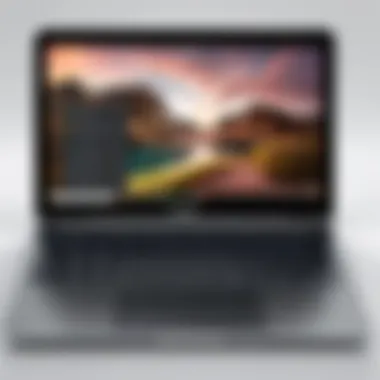
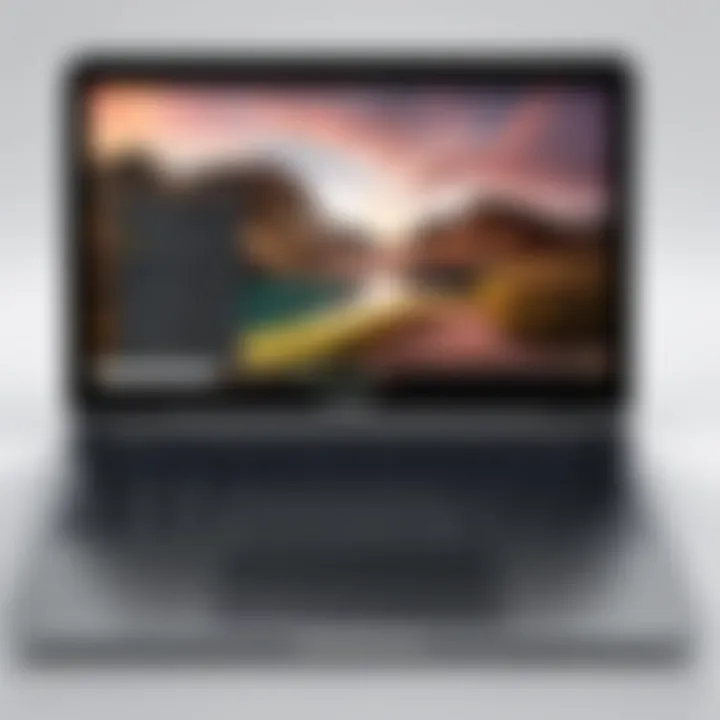
One of the foremost benefits of video converters is their unmatched versatility when it comes to media formats. Chromebooks run on Chrome OS, which might not natively support various popular video formats like MKV or AVI. Video converters, however, act as the Swiss Army knife of video files. They allow users to convert videos to formats suitable for different applications and devices.
- Broad compatibility: For instance, you might want to watch a movie on your Chromebook that was downloaded in a format not directly supported by the native player. Video converters can save the day by transforming that file into a more compatible format like MP4 or WebM.
- Customization Options: Many converters even offer customization options, such as adjusting the bitrate or altering the resolution, giving users control over the output quality to suit their preferences. This level of adaptability is particularly beneficial for individuals looking to create presentations or enhance videos for social media sharing.
Enhanced Playback Experience
The playback experience on a Chromebook can sometimes feel like a puzzle with missing pieces. By utilizing a video converter, users can ensure their videos play smoothly without encoding issues or playback glitches. Imagine trying to watch an important training video only for it to stutter or fail to play entirely. With a video converter at your fingertips, one can avoid these disasters and enhance the viewing experience.
- Higher quality output: When videos are converted using reputable software, users often find finer playback quality. Converters can also optimize files for streaming, ensuring a seamless experience whether you're displaying on a bigger screen or just enjoying it on your Chromebook.
- Multi-platform compatibility: Enhanced playback extends beyond just the Chromebook; files converted to universal standards can be viewed on tablets, smartphones, and even game consoles. This flexibility empowers users to watch their favorite media wherever they are without worrying about format restrictions.
Storage Optimization Techniques
When it comes to storage on a Chromebook, every megabyte counts. Video converters can play a pivotal role in optimizing storage by compressing video files without compromising on quality. Many users find their devices filled to the brim with media files, which can slow down performance considerably. This is where efficient storage management becomes crucial.
- File compression: Users can convert large video files into smaller, more manageable sizes. Many converters come with settings that focus on reducing file sizes while still maintaining good visual quality.
- Organizing files: Some converters even allow for batch processing, meaning multiple files can be converted and organized in one fell swoop. This is a game changer for users looking to declutter their media library while ensuring they keep only what’s essential and high quality.
"Video converters not only enhance compatibility but also free up precious storage space on your Chromebook… it's a win-win situation!"
In sum, video converters for Chromebook equip users with numerous advantages, ensuring versatile media handling, improved playback quality, and effective storage management. By understanding these benefits, users can make informed choices about the tools they need for their multimedia tasks.
Potential Limitations and Challenges
Understanding the potential limitations and challenges when it comes to using video converters on a Chromebook is crucial for users who wish to make the most of their media experience. Chromebooks are known for their simplicity and often rely on cloud-based services, but this doesn't come without its own bumps on the road. By acknowledging these limitations, users can better prepare themselves and choose the right tools that align with their needs.
Performance Constraints of Chromebook Hardware
While Chromebooks are designed to be efficient, their hardware generally lacks the power found in high-end laptops or desktops. This limitation can pose challenges when converting large video files or working with high-resolution formats. The processors in Chromebooks, often ARM or Intel Celeron, can struggle under the weight of demanding video processing tasks.
For instance, if you try to convert a 4K video, you might find the operation slow, and the device could get hot, leading to throttled performance. As a result, users may experience longer wait times and frustrated expectations. If you're planning on doing heavy video editing or frequent conversions, it might be prudent to consider your hardware specs.
Compatibility Issues with Certain Formats
Not all video converters handle every format under the sun, especially when it comes to a platform like Chromebooks, which have a unique operating system. Users often dive into a conversion task only to find out their source file is incompatible with the chosen converter, letting the air out of their sails.
For example, while popular formats such as MP4, MOV, and AVI are often well-supported, more niche formats, like MKV or specialized codecs may not be recognized. This can lead to confusion and wasted time, as users need to find alternative converters or adjust their source files. It’s essential to check the specifications of your selected video converter and ensure it meets your needed file formats before proceeding.
Internet Dependency for Cloud Solutions
Many video converters for Chromebook lean heavily on cloud capabilities, which means they need a stable and relatively fast internet connection. If you're in an area with poor connectivity, it can dampen your video conversion efforts significantly. Additionally, if you’re operating with metered data, streaming and converting videos can quickly eat into your limits, leading to unexpected charges.
Moreover, depending on cloud services limits your ability to work offline. This means that should your internet connection falter or drop, you may find yourself stuck without the ability to convert or access your files.
"Understanding these potential limitations prepares you for a smoother video conversion journey on your Chromebook. Working with the right tools will minimize frustrations and enhance your overall experience."
Choosing the Right Video Converter
Selecting the perfect video converter for your Chromebook can feel like trying to find a needle in a haystack, especially with the sheer number of options available. It's not just about finding a tool that converts formats. It's about matching the tool to your unique needs and preferences. This process can save you time, enhance your media handling, and ultimately contribute to a smoother, more enjoyable experience with your device.
Assessing User Requirements and Preferences
First and foremost, understanding your own specific requirements and preferences is critical. Ask yourself a few key questions:
- What formats do you work with? Knowing if you need to convert MP4s to AVIs or maybe just trim some clips can direct your search.
- How often will you use it? If this is a tool you'll reach for regularly, you might want something with a more robust feature set.
- What’s your tech comfort level? If you’re a tech-savvy individual, a complex tool might suit you, but if you're more of a novice, simplicity could be king.
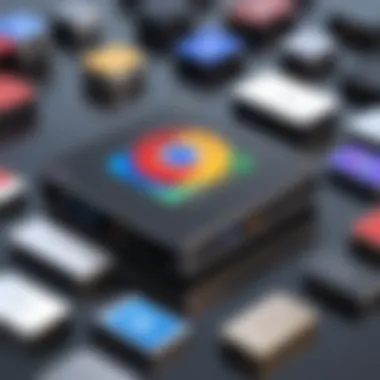
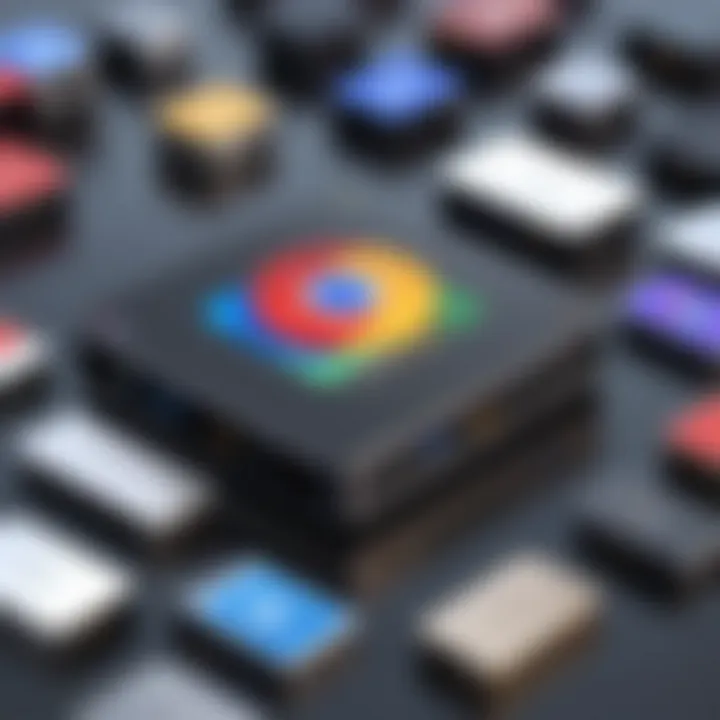
Once you clearly define what you need, it narrows down your choices significantly. The right tool should not only align with your technical skills but should also introduce ease to your workflow.
Comparative Analysis of Features
Next up is digging into the features that different converters offer. Here’s where the rubber meets the road. Here are some vital features to assess when vetting potential converters:
- Supported Formats: Ensure the converter supports the video formats you regularly encounter.
- Conversion Speed: Look for converters that speed through tasks without compromising quality.
- Editing Options: Some converters offer trimming, cropping, or even adding subtitles, which can make a big difference to users who need more than just simple conversions.
When placing these features side-by-side, taking mental notes or even jotting them down can aid in making an informed decision.
Evaluating User Reviews and Feedback
User reviews can provide invaluable insight that marketing materials often gloss over. It’s like getting the real scoop from a friend before diving into a purchase. Here’s what to look for:
- Consistency in Performance: Do users report reliable performance across various file types and sizes?
- User Support: Are users satisfied with how the company handles issues? Good post-purchase support is essential, especially for tools that may need troubleshooting down the line.
- Value for Money: Whether it’s a free tool or a paid one, consider how users feel about the investment relative to the features offered.
Taking the time to read through a selection of reviews on platforms such as Reddit or visiting dedicated tech forums can offer deeper insights into how a product holds up in the wild.
"Choosing the right video converter isn't just about features—it's about finding a tool that complements your unique workflow!"
As you reflect on each of these aspects, the process of choosing the right video converter will not feel as daunting. You’ll emerge with a clearer sense of direction, ready to optimize your media experience.
Tips for Optimizing Video Conversion on Chromebook
Video conversion on a Chromebook can sometimes feel like navigating a labyrinth, especially with limited resources and options. However, honing in on optimization techniques can significantly improve your experience. Effectively managing video conversion not only enhances the quality of output but also boosts the speed and efficiency of the overall process. Below, we’ll delve into three key areas that stand out when looking to fine-tune your video conversion endeavors.
Adjusting Conversion Settings
Getting the most out of a video converter often starts with understanding its settings. Every converter has a set of parameters that can be tweaked to match the user’s preferences.
- Resolution and Bitrate: If the target device's screen resolution is higher or lower than the original video’s, adjusting this can make a noticeable difference in quality. A high bitrate can enhance the video output but often leads to larger file sizes. Conversely, lowering the bitrate minimizes file sizes but may compromise the quality.
- File Format Selection: Make sure to choose the correct output format according to the needs of your playback device. Not all formats offer the same level of compatibility nor compression efficiency. Popular choices like MP4 or WEBM often strike a balance.
- Audio Settings: Don’t forget about sound! Many converters allow users to adjust audio settings such as sample rate and bitrate. Tinkering with these can optimize audio quality without unnecessary file storage bloat.
It’s key to explore these options, as finding the ideal balance of quality and size can save precious storage space and improve overall playback performance.
Managing Resource Utilization
Chromebooks, while handy, do face limitations in processing power compared to traditional PCs. Thus, optimizing resource utilization becomes crucial.
- Close Unnecessary Applications: Before you begin the conversion process, it’s wise to shut down any applications that aren't necessary for the task. This helps free up system resources, minimizing lag and ensuring a smoother workflow.
- Use Extension Settings: If you’re converting videos using a browser extension, check if the extension has settings that allow you to limit the amount of CPU and memory usage. This can help prevent your Chromebook from becoming overwhelmed.
- Monitor Background Processes: Regularly, go into the Task Manager to check if any background processes are consuming too much power. Killing those processes can improve the video conversion performance significantly.
By managing how your device uses its resources, you pave a smoother path for effective video conversions, minimizing potential hiccups.
Maintaining Software Updates
Outdated software can often act as a bottleneck, making it harder to achieve optimal video conversion results. Regularly updating your video converter and the Chrome OS itself plays a pivotal role in maintaining a seamless experience.
- Performance Improvements: With each update, software typically includes performance enhancements and bug fixes, which can drastically affect conversion speeds.
- New Features: Keep an eye on update notes as new features and formats may become available post-update, potentially leading to better output quality or stability.
- Compatibility: As operating systems get new versions, converters that aren't updated may start running into compatibility issues, leaving you stuck with unusable footage.
End: Navigating Video Conversion Efforts
Navigating the world of video conversion on your Chromebook is not a walk in the park. It’s a layered process, requiring a good grasp of various elements and an understanding of what is at stake. As we’ve seen throughout this article, video converters are essential tools in the digital age where flexibility and efficiency in media management matter.
Summation of Key Insights
In wrapping things up, it’s crucial to remember several key insights that we've gathered. Video converters enable users to convert file formats, making content accessible across different platforms. The benefits of supported formats, speedy conversions, and user-friendly interfaces stand out significantly. As everyday media consumption expands, versatility becomes vital. Users should assess their specific needs carefully, as the vast array of options can sometimes feel overwhelming. Don't just settle for the first software you find; consider factors like performance, interface usability, and compatibility.
Future Trends in Video Conversion on Chromebooks
Looking ahead, the landscape for video conversion tools will likely continue evolving. Innovations may center around cloud integration, leveraging the capabilities of modern internet infrastructure. As users demand higher quality and faster conversions, developers will need to innovate to keep pace. Moreover, emerging technologies like AI may soon play a role in streamlining conversion processes. Also, enhancements in integrated converters within browser extensions could be expected, making tools more accessible and efficient for everyday users.



