Exploring WD My Cloud as Your Next Storage Solution
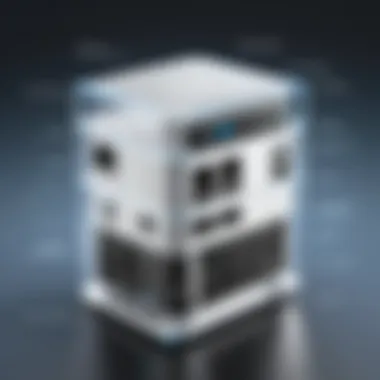

Intro
In today’s digital world, where data is king, the need for dependable storage solutions has never been greater. The WD My Cloud presents itself as more than just a mere external hard drive; it offers unique functionalities that can address various storage demands. Understanding its potential can be a game-changer for tech enthusiasts and everyday users alike. Let's unravel this intriguing device and see how it stands up against the traditional external hard drives we are accustomed to.
Overview of the Product
Purpose and Benefits
The WD My Cloud serves as a personal cloud storage solution, combining the benefits of traditional external hard drives with the flexibility of cloud technology. Essentially, it's like having your own hard drive available anywhere. This can come in handy for anyone working with large files, sharing documents, or simply seeking better organization. Some advantages include automatic backup functionality, remote access from various devices, and the ability to stream content directly to devices such as smart TVs.
Target Audience
This device doesn’t just cater to tech giants and computer builders. Whether you’re a gamer who needs extra space for game downloads, a professional handling heavy media files, or a casual user wanting easy access to their photos, WD My Cloud has something for everyone. It's particularly inviting for those who crave simplicity in managing their digital lives while appreciating some advanced features.
Key Features
- Remote Access: Access your files from anywhere with an internet connection.
- Automatic Backup: Simplifies the routine of backing up data, reducing risks of loss.
- Multiple Device Compatibility: Works well with various devices including mobile, tablets, and laptops.
- User-Friendly Interface: Designed with a straightforward approach for users at all levels.
Technical Specifications
Detailed Product Specs
The WD My Cloud series encompasses a range of models, but they generally share several core specifications. Here are some aspects to consider:
- Storage Capacity: Typically from 2TB to 16TB depending on the model.
- Connectivity: Usually features Gigabit Ethernet port; some models have USB expansion ports.
- Supported Protocols: SMB/CIFS, FTP, and AFP are commonly supported.
CPU Characteristics
The heart of the My Cloud is its performance-centric CPU, ensuring efficient data processing. Most models utilize dual-core processors that strike a balance between speed and power efficiency, making file transfers rapid yet stable.
GPU Features
While not commonly discussed, the graphics processing aspect does come into play when streaming or accessing rich media. The WD My Cloud isn't high-powered like a gaming PC but manages to handle video streams smoothly, allowing users to enjoy seamless playback.
Memory Details
Typically equipped with 256MB to 512MB DDR3 RAM, the memory capacity allows for adequate multitasking and efficient file handling. For most users, this amount strikes the right balance between cost and capability.
Performance Benchmarks
When it comes to speed, users have reported transfer speeds reaching approximately 100 MB/s under optimal conditions. Common benchmarks put the My Cloud on par with most traditional external drives, offering a similar experience when accessing large files.
"In many cases, the performance differences between a traditional external hard drive and the WD My Cloud may not be as stark as one would expect, especially for day-to-day operations."
Comparison with Similar Products
Market Competitors
When considering alternatives to the WD My Cloud, several notable options come into play. The Seagate Personal Cloud and Synology DS220j are two prominent competitors, offering varying functionalities and features tailored for slightly different audiences.
Comparative Analysis
While the WD My Cloud shines in ease of use and setup, some might look to Synology for more extensive app support and features suitable for a more technical crowd. Each product seems to have its pros and cons, making it essential for users to consider their specific needs before jumping in.
Best Use Cases
- Media Streaming: Ideal for families who enjoy watching movies and shows on various devices.
- Collaborative Work: Great for teams looking to share large files quickly and efficiently.
- Data Backup: An excellent choice for those seeking a reliable backup solution for critical files.
Installation and Setup Guide
Requirements for Installation
Setting up the WD My Cloud is fairly straightforward, but there are certain prerequisites. Make sure you have:
- A stable internet connection
- A router with an available port
- A computer or smartphone for initial setup
Step-by-Step Process
- Connect the WD My Cloud to your router using an Ethernet cable.
- Power it on and wait for the lights to stabilize.
- Install the WD My Cloud app on your device from the appropriate app store.
- Follow the on-screen instructions to link your device with the app.
- Access your dashboard to configure settings and manage your stored files.
Tips for Optimizing Setup
- Ensure that your router is up to date for best performance.
- Schedule regular backups to automate file safety.
- Consider using a static IP for more straightforward access.
Questions and Answerss and Troubleshooting


Common Issues and Solutions
- Slow Transfer Speeds: Ensure you’re using a wired connection for quicker speeds; otherwise, check for any background uploads.
- Access Problems: Rebooting both your router and the My Cloud can often resolve connectivity issues.
Expert Tips
- Frequently update firmware to ensure you have the latest features and security patches.
- Utilize the remote access feature smartly, ensuring that any sensitive files are encrypted or protected.
Foreword to WD My Cloud
Understanding the WD My Cloud is crucial for anyone looking to enhance their storage solutions. This device offers a blend of functionality and convenience, serving not just as a traditional external hard drive but as a comprehensive storage solution that caters to modern digital needs. From tech enthusiasts to gamers and computer builders, anyone seeking efficient data management can significantly benefit from its numerous features and flexibility.
Overview of the Device
The WD My Cloud is not just another hard drive; it's a network-attached storage unit that changes the game in how we manage our data. With its sleek design and user-friendly interface, the device stands ready to serve both novice users and tech-savvy individuals. It connects directly to your network, allowing for easy access and management of files from multiple devices, be it computers, tablets, or smartphones.
One of the standout elements is its single-bay architecture, which not only makes it compact but also simplifies setup and operation. However, there are multi-bay versions that offer more extensive storage solutions for those who need it. Plus, with automatic backup functionalities, users can rest easy knowing their cherished files are safe.
Purpose and Functionality
The primary purpose of WD My Cloud is to provide users with a centralized place to store and access their data. Unlike traditional external hard drives that require a direct connection, this device operates through the network, allowing for seamless access anywhere within your home or office.
Furthermore, it plays well with various multimedia content. Whether it's streaming movies, backing up photos, or sharing documents, its functionality is either designed or can be adapted to meet various user needs. Remote access capabilities allow you to tap into your stored files from anywhere. All in all, the device tries to balance ease of use with a variety of robust features.
"Cloud storage is like having a digital safe, but it can fit in your pocket."
In addition, WD My Cloud is designed to work with multiple operating systems, meaning it can easily connect to Windows, Mac, or even mobile devices without much fuss. Users can install different applications that make file management more intuitive, setting it apart from regular hard drives.
In sum, knowing how the WD My Cloud operates lays the foundation for appreciating its full potential as both an external storage solution and a part of your digital ecosystem.
Setting Up WD My Cloud
Setting up your WD My Cloud is a pivotal part of harnessing its potential as an external storage solution. The setup process is not just a routine task; it is your gateway to a whole new way of managing your data. By executing this process correctly, you can ensure that the device operates efficiently, providing seamless access to your files and enhancing your overall storage experience. This section deals with the nuts and bolts of getting your WD My Cloud up and running, and understanding the implications of each step is key.
Initial Installation Process
First things first, the initial installation is akin to laying the foundation of a house; without it, no sturdy structure can stand. Unbox your WD My Cloud with care and familiarize yourself with its components, all neatly presented. Connect the device to a power source and your router upon removing it from the box. When you see the LED light switch on, a sigh of relief usually follows, indicating that the device is alive and kicking.
Next, grab the provided Ethernet cable and hook one end into the WD My Cloud and the other into your router. With everything plugged in, it’s time to turn to your computer.
It's advisable to check for the latest firmware updates at this stage. Connecting to the WD My Cloud through your internet browser using the address specified in the manual allows you to conduct this check easily. Here’s a tip: Take a few moments to write down the device's IP address. It often saves headaches later, especially as many devices can bleed into similar naming conventions.
Configuring Network Settings
Once you've ensured your WD My Cloud is powered and recognized on your network, you’ll move onto configuring the network settings. This part can seem a bit convoluted but stay the course. Head to the settings menu through your browser interface. Here, you will be faced with options relating to your network configurations.
You have a few choices: DHCP or Static IP. DHCP is generally hassle-free for most users, as it allows the router to auto-assign an IP address. However, there are cases when a static IP might shine. For users who have a large number of devices, opting for static could ease the management burden down the line. A well-configured network can also enhance access speeds.
You should configure your workgroup settings if you plan on integrating with other devices on your network. It's like giving everyone the same neighborhood name; it facilitates communication.
Installing Software and Apps
With the network settings settled, it’s time to delve into the software side of your WD My Cloud experience. Install any required software as outlined in the manual. Downloading the WD My Cloud app for your smartphone or tablet is highly recommended. This will allow you to access your data on the go, which is particularly useful for tech enthusiasts who work remotely or travel often.
The software isn’t just about access; it provides management capabilities that enhance your experience. For instance, through the app, you’re given the ability to manage backups and specify which folders you'd like synchronized across devices.
As you dive deeper, consider integrating third-party applications that can work with your WD My Cloud. This is where the device's true flexibility shines. Applications such as Plex or others that cater to media services can turn your My Cloud into a personal streaming server.
Finally, ensure your software is kept up to date. This not only aids in security but also improves performance, ensuring that the device runs smoothly.
"Failing to prepare is preparing to fail.” Remember that this guidance, while straightforward, can greatly influence how the WD My Cloud serves you; a proper setup is the key to a solid user experience.
Main Features and Benefits
When it comes to the WD My Cloud, understanding its main features and benefits is crucial for those looking to maximize their data storage capabilities. Unlike a standard external hard drive, which serves a singular purpose, WD My Cloud opens up a world of opportunities for both casual users and tech enthusiasts alike. Not only does it offer a robust storage solution, but it also serves as a gateway for multimedia accessibility, data management, and collaborative efforts.
Storage Capacity and Scalability
One of the most applauded features of the WD My Cloud is its impressive storage capacity. The device comes in various sizes, ranging from smaller options like 2TB all the way up to hefty 16TB models. This variety allows users to select a model that aligns with their storage needs, whether they use it for storing family photos or hefty game archives.
Scalability is another aspect worth noting. Users are not locked into a specific amount of storage capacity once they make a purchase. With WD My Cloud, as data needs grow, syncing additional drives or scaling up the existing one is surprisingly straightforward.
This flexibility means that a basic user could start with a modest setup and later expand as their digital library burgeons.
Here are a few key points regarding storage capacity and scalability:
- Multiple size options ranging from 2TB to 16TB.
- Simple to expand storage through additional drives.
- Ideal for extensive collections, backing up PCs, and more.


Remote Access Capabilities
The WD My Cloud offers solid remote access capabilities, allowing users to access their files no matter where they are. For those who rely on cloud storage solutions but want more control and privacy over their data, WD My Cloud strikes a commendable balance.
Configuring remote access is as simple as connecting the device to your home network and setting up your My Cloud account. Once that's done, data can be accessed via a mobile app or web browser, so long as the user has internet connectivity.
Key Advantages of Remote Access:
- Convenience: Easily access files while on the go, whether on a business trip or relaxing at a café.
- Multi-Platform Support: Seamless compatibility with smartphones and tablets through the WD My Cloud app.
- Data Control: Unlike third-party cloud providers, you have full control over your data without sacrificing privacy.
Multi-Device Compatibility
In today's interconnected world, multi-device compatibility has become a staple for tech users. With the WD My Cloud, connecting to various devices like laptops, desktops, smartphones, and even media streaming devices is a breeze. This means you can access your music and videos from your TV, or pull up work documents on your tablet, all without a hitch.
This feature is especially beneficial in a household where diverse devices co-exist. For gamers, it means storing game files accessible from multiple consoles or PCs without needing to shuffle physical drives around. It’s the kind of fluidity that enhances the user experience dramatically.
- Works with Windows and Mac: Users can easily access their files regardless of the operating system.
- Stream Content Directly: Use WD My Cloud as a media server to stream content to compatible devices, amplifying its usability.
- Simple Integration: With many smart devices supporting seamless integration, it fits right into established home networks without a fuss.
The succinct capabilities of WD My Cloud provide a robust platform that underscores its advantages over traditional external hard drives. Each feature builds not only on its practicality but also its adaptability, making it an appealing choice for a wide audience.
Performance Comparisons
When considering how to utilize WD My Cloud as an external hard drive, it's essential to delve into performance comparisons. This section sheds light on how this device stacks up against traditional external hard drives, examining not only functionality but also real-world use cases.
Understanding these comparisons provides critical insights for tech enthusiasts, gamers, and computer builders who seek reliable storage solutions. By evaluating the performance of WD My Cloud, readers can make informed decisions about which storage medium best meets their needs.
WD My Cloud vs. Traditional External Hard Drives
In the battle of storage solutions, WD My Cloud stands as a robust contender against traditional external hard drives. While external hard drives, like those from Seagate or Western Digital, are compact and portable, they lack features that My Cloud brings to the table. For instance, WD My Cloud allows for networked storage, meaning you can access your files from multiple devices, anywhere, anytime.
Here are some key differences and advantages of WD My Cloud over traditional hard drives:
- Network Attached Storage: Unlike a regular external drive which requires direct connection, My Cloud connects through your home network, facilitating ease of access.
- File Sharing: My Cloud enables file sharing among multiple users more seamlessly than a single external drive, benefiting collaborative projects.
- Backup Capabilities: Some models offer automatic backup services for devices connected to the network, ensuring your files are safe without the need for manual transfers.
- Scalability: Expanding storage with traditional drives often means purchasing a new device. With My Cloud, increasing storage can be a bit simpler, depending on your setup.
Speed and Data Transfer Rates
Speed is the name of the game when it comes to data transfer rates, and this is where nuance matters. The WD My Cloud shows promise, but it’s essential to understand how its speeds compare with regular external drives.
Traditional external hard drives generally provide faster data transfer rates when connected directly via USB, particularly the USB 3.0 standard. They excel in quick file transfers due to their direct connection. In contrast, My Cloud operates over a network connection which can introduce latency. However, this does not mean My Cloud does not hold its own in speed.
Considerations when comparing speeds include:
- Network Speed: The efficiency of your local network impacts My Cloud's performance. A faster router will yield better transfer speeds.
- File Size: Larger files may take longer to transfer over a network than smaller files. Planning around this can mitigate concerns.
- Concurrent Access: When multiple users access the My Cloud at once, speeds may decrease due to the shared bandwidth.
Overall, while traditional external hard drives may shine in speed, the flexibility and ease of use that WD My Cloud offers can outweigh the slight disadvantages in specific contexts. Understanding these performances assessments enables better decision-making for your storage needs.
Security Considerations
When it comes to using the WD My Cloud as an external hard drive, security isn’t just a side note; it’s central to its functionality. Understanding the security mechanisms at play can make all the difference in protecting your data from prying eyes and potential loss. Not only does your data deserve to be safe from theft, but you also want to ensure that it remains intact against accidental deletions or system failures. In this section, the focus will be on two key areas: data encryption methods and user access management. Both elements contribute to a more secure experience while navigating the cloud storage landscape.
Data Encryption Methods
Data encryption is like a lock on your front door; if you have it, the chances of intruders breaking in are significantly reduced. With the WD My Cloud, there are several encryption methods available that can safeguard your files. Generally speaking, encryption converts your readable data into a coded format, making it unreadable to anyone without the proper decryption keys.
- In-Transit Encryption: This method secures your data while it travels across the internet. Generally facilitated by SSL/TLS protocols, in-transit encryption prevents data from being intercepted during uploads or downloads. It’s vital for users who often access their files remotely.
- At-Rest Encryption: Once your data is stored on the WD My Cloud, it can be encrypted to protect it from unauthorized access while at rest. This is crucial if someone gains physical access to your device and tries to access data without authorization.
- User-Defined Passwords: Each user on the WD My Cloud can create their own passwords, adding an extra layer of security. Choose a strong password—think about a combination of letters, numbers, and symbols.
"Without a strong encryption policy in place, your data is like a book left open on a public table—anyone can take a look."
User Access Management
User access management revolves around who can get in and what they can see when they do. The WD My Cloud allows for granularity in user permissions, which is essential for a more secure setup. By restricting access based on user roles, sensitive information can be kept private.
- Create User Accounts: Assign individual user accounts instead of a shared one. This ensures that each person has their own access protocols and records.
- Role-Based Permission Levels: For teams or families, the My Cloud allows you to set different permissions. For example, some users might need full access, while others may only require read-only capabilities. This ensures that everyone gets what they need without compromising security.
- Monitor Activity Logs: Keeping an eye on who accessed what, and when, can provide insights into any suspicious activities.
Useful Applications and Use Cases
Understanding the practical applications of WD My Cloud in daily scenarios is essential for users, especially the tech-savvy crowd. Unlike traditional hard drives that are often used solely for storage, WD My Cloud offers functionalities that extend beyond simple data storage. Using it effectively can not only streamline your workflow but also enhance your media experience. Here, we'll dive into two key areas: media streaming and backup solutions, alongside collaborative workspaces.
Media Streaming and Backup Solutions
Most folks nowadays crave immediate access to their media. This is where WD My Cloud shines. Leveraging this device for streaming allows users to have their films, music, and photos at their fingertips, ready to be enjoyed on various devices. Imagine watching a classic movie stored on your WD My Cloud right from your smart TV without any hassle. The ease of accessing large media libraries removes the need for cumbersome external drives scattered around.
Benefits of Media Streaming:
- Convenience: Enjoy your media without needing to transfer files every time you want to watch or listen.
- Accessibility: Access your library from anywhere using mobile devices; whether at home or on the go.
- Compatibility: Works with various platforms, meaning you can stream from multiple devices seamlessly.
For those who are cautious about data loss, using WD My Cloud as a backup solution provides peace of mind. Setting it up is straightforward, allowing you to configure automatic backups for important files. This means not worrying about that critical document disappearing because your laptop crashed. Imagine you're putting together a presentation; suddenly, your laptop updates and restarts—but your documents remain untouched on your WD My Cloud.
To stress the importance of reliable backups, consider this:
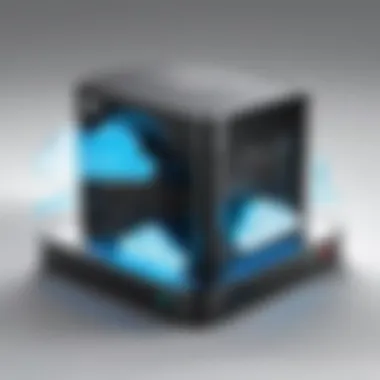

"Data that is not backed up is as good as gone!"
Collaborative Workspaces
The rise of remote working means more teams need to collaborate smoothly, regardless of geographical barriers. Here’s where WD My Cloud steps in, offering an environment supportive of teamwork. By storing documents centrally, team members can access necessary files without having to send them back and forth through emails.
Advantages for Collaborative Workspaces:
- Centralized Storage: All team members have access to the same set of documents, reducing confusion about versions.
- Real-Time Updates: When one person makes a change, others can see it almost instantly, facilitating smoother workflows.
- User Management: Control who has access to what, ensuring sensitive information remains protected.
The integration capabilities with productivity software can elevate the experience even further. For instance, teams utilizing applications like Slack or Trello can link files directly from WD My Cloud, making information sharing more cohesive.
In summary, exploring the diverse ways to utilize WD My Cloud can lead to better media experiences and more effective team collaborations. By broadening perspectives towards this device’s applications, users can greatly enhance their storage and operational efficiency, all while enjoying peace of mind that comes from knowing their data is secure.
Limitations and Challenges
As with any technology, utilizing WD My Cloud as an external hard drive presents its own set of limitations and challenges. While the device is designed for versatility, understanding these constraints is crucial for informed decision-making. This section seeks to illuminate these issues to ensure users are well-prepared to navigate potential pitfalls.
Dependence on Internet Connectivity
One of the primary challenges when relying on WD My Cloud revolves around its dependence on internet connectivity. Unlike traditional external hard drives that directly connect to your computer via USB, WD My Cloud operates over a network. This means, for effective access and functionality, a stable internet connection is a must.
When the internet connection is unstable or slow, accessing files can feel like pulling teeth. Users may experience frustrating lags or even complete access failures. Furthermore, if the power goes out or there's a network issue, your stored data becomes temporarily unreachable. Think of it this way: if your Wi-Fi is on the fritz, so is your access to your files.
Consider the potential disruption this could cause, especially if you're in the middle of an important project or trying to retrieve precious memories archived in your photos. It doesn’t just hamper efficiency; it can lead to quite the headache if you're pinning your hopes on reliability.
Potential Data Loss Risks
While WD My Cloud provides a robust solution for data storage, it's not entirely immune to data loss risks. Theoretically, data redundancy solutions such as RAID configurations mitigate some concerns. However, this does not guarantee complete safety, especially against unforeseen issues like hardware failure or network malfunctions.
In the event of an unforeseen incident, there are scenarios where data could simply vanish into thin air or become corrupted. It's important to remember that any device connected to a network is susceptible to penetration by malicious actors. In some unfortunate cases, files lost to ransomware can leave users searching for backups they never strategized (a classic case of locking the barn door after the horse has bolted).
To combat these risks, users must adopt a proactive approach. Regular backups of your data on multiple platforms can provide a safety net against unexpected surprises. This rings especially true for crucial files or projects deserving extra safeguarding against the whims of technology.
"It's not about if your data will fail; it’s about when. A little preparation goes a long way."
In summary, while WD My Cloud offers many enticing benefits, it’s not without its hurdles. Recognizing these limitations and challenges equips users with the awareness to make the most out of their experience while sidestepping common pitfalls.
Best Practices for Maximizing Performance
When it comes to utilizing the WD My Cloud as an external hard drive, understanding best practices for maximizing performance is vital for both efficiency and longevity. With a device capable of significant storage and connectivity, you want to ensure it operates at its peak potential. By focusing on a couple of essential strategies, you can enhance your user experience, minimize risk of data loss, and secure better overall performance from your server.
Regular Firmware Updates
Firmware updates serve as crucial components in maintaining the efficiency of the WD My Cloud. Often, these updates are overlooked by users who believe that their device is functioning adequately. However, it’s important to recognize that manufacturers consistently release updates to fix bugs, improve security, and enhance performance. The process of updating is fairly intuitive.
To check for updates:
- Access the My Cloud dashboard by typing the device's IP address into your web browser.
- Navigate to the settings section, where a firmware update option can be found.
- Follow the on-screen instructions to complete the update.
It might feel a tad tedious, but in the long run, this little effort helps to prioritize security against cyber threats and improves file transfer speeds. Always back up crucial data before performing updates to avoid any unexpected mishaps.
"A stitch in time saves nine" — an old adage that rings true here. By keeping your firmware up to date, you not only avoid surprises but also unlock the full potential of your device.
Optimal Data Management Strategies
Navigating through data efficiently can significantly impact the performance of your WD My Cloud. Employing optimal data management strategies ensures organized storage while facilitating quicker access. Here are a few practices worth considering:
- Organize Files and Folders: Establish a well-structured hierarchy for your files, similar to how you would organize a physical filing cabinet. Use clear naming conventions that reflect the content within, which makes locating files far easier.
- Regular Cleanup: Periodically review your stored data and remove anything that is no longer necessary. This will help in maintaining a streamlined system and freeing up storage space, allowing for smoother operations.
- Utilize Backups Wisely: Make frequent backups of your most important files. Tools like WD Backup can be used in tandem with My Cloud, to create scheduled backups. This ensures that you’re not left in a bind at a crucial moment.
- Tagging and Metadata: If you’re dealing with a vast amount of data, consider tagging files with relevant metadata. This allows for quicker searches and organized retrieval.
Adopting such strategies can make all the difference in your user experience. Keeping your data properly sorted and regularly maintained not only speeds up access times but also improves device response. In the end, effectively managing your data translates directly to performance enhancement, enabling the WD My Cloud to serve its purpose as a reliable external storage solution.
Epilogue
In the evolving landscape of digital storage solutions, understanding the practicalities and benefits of utilizing the WD My Cloud as an external hard drive is critical. This article has taken an in-depth look at how this device serves not only as a storage medium but also as a versatile solution for various needs related to file management and accessibility.
The integration of WD My Cloud into everyday usage brings forth numerous advantages, such as flexible remote access, compatibility with multiple devices, and notable scalability in storage capabilities. Moreover, its strengths lie in functionalities that traditional external hard drives may falter in, particularly concerning collaborative spaces and enhanced media management.
However, as highlighted throughout this piece, there are considerations that potential users must heed. For instance, the dependency on internet connection poses risks for consistent access to stored files. Coupled with potential vulnerabilities in data protection, it is essential to employ robust security measures to safeguard valuable information.
"In the realm where technology and storage converge, WD My Cloud emerges as a commendable contender, weaving flexibility into the fabric of digital storage."
Finally, understanding the best practices for maintaining performance and security not only augments the overall user experience but also ensures optimal functioning of the device over time. This comprehensive exploration, therefore, aims to empower tech enthusiasts, gamers, and computer builders alike to leverage the WD My Cloud effectively, making informed choices that align with their specific storage needs.
Recap of Key Points
- Versatile Usage: WD My Cloud offers multifunctional capacities beyond mere storage.
- Accessibility: Its remote access feature allows users to manage files from anywhere, enhancing convenience.
- Comparative Advantages: It stands out in comparisons to traditional external hard drives due to dynamic features like scalability and multi-device compatibility.
- Security Needs: Users must prioritize security measures to safeguard against potential risks, given its reliance on network connectivity.
- Optimal Practices: Regular updates and proper data management strategies are essential for maintaining device performance.
Final Thoughts on WD My Cloud as an External Drive
The WD My Cloud should be considered not just another piece of tech but rather a strategic tool for those looking to enhance their data management processes. From the casual user who needs quick access to files, to the professional who requires seamless collaboration across various platforms, the device is tailored to fit a range of scenarios. It offers a user-friendly setup and an intuitive interface, making it accessible for all skill levels.
In summary, as technology advances, the WD My Cloud exemplifies how modern storage solutions can adapt and cater to our diverse needs. Balancing performance, security, and accessibility, this device promises to be a valuable companion in any digital ecosystem. The exploration of its capabilities and limitations only enhances our understanding of how best to utilize it in our daily routines.



