Unlocking the Potential of Windows Server Essentials


Overview of the Product
Windows Server Essentials is a server operating system designed specifically for small businesses. It provides essential tools and functionalities that enable organizations to manage their IT infrastructure effectively without the need for extensive IT expertise. The primary purpose is to streamline operations, enhance resource management, and ensure data security. With its focus on simplicity, it empowers small business owners to maintain and customize their server environments with ease.
Purpose and Benefits
Windows Server Essentials aims to address the unique challenges that small businesses face in managing technology. By offering features such as automated backups, remote access, and simplified administration, it allows users to focus on their core business rather than IT problems. Some of the key benefits include:
- Cost-Effectiveness: Designed for small budgets, it minimizes expenses associated with IT staff or complicated server setups.
- User-Friendly Interface: The intuitive dashboard enables quick navigation through various settings and options.
- Cloud Integration: Supports seamless integration with cloud services, promoting scalability and flexibility.
Target Audience
The ideal users for Windows Server Essentials are small and medium-sized businesses that lack extensive IT resources. This operating system caters to business owners, freelancers, and startups that need an efficient and manageable IT solution. It is also beneficial for those seeking to streamline operations while ensuring data integrity and security.
Key Features
Windows Server Essentials includes several notable features that enhance its utility. These features are designed to facilitate day-to-day operations:
- Automated Backup Solution: Provides regular data backups to prevent loss and ensure recovery.
- Remote Access: Allows employees to access the server from various locations, enhancing flexibility.
- Shared Folder Management: Simplifies file sharing and access control among teams.
- User Management Tools: Streamlines the onboarding and management of user accounts.
Technical Specifications
Windows Server Essentials is built with specific technical parameters to ensure optimal performance for small businesses. Understanding these specifications can help users make informed decisions during deployment.
Detailed Product Specs
- Operating System Type: Windows Server Essentials 2016 or 2019
- Maximum Users Supported: Up to 25 users
- Max Storage Support: 7TB with RAID configurations
CPU Characteristics
A multi-core processor is recommended to run Windows Server Essentials smoothly. It is compatible with both x86 and x64 architectures. A minimum of a dual-core processor provides adequate performance for small operations.
GPU Features
Generally, a Dedicated GPU is not critical for server operations. Integrated graphics suffice for essential tasks unless high graphics processing is required for specific applications.
Memory Details
The system requires a minimum of 8GB RAM, but 16GB is recommended for comfortable multitasking and performance, especially with multiple users.
Performance Benchmarks
While specific benchmarks vary, Windows Server Essentials generally exhibits strong performance for small users. When installed on capable hardware, it reliably delivers fast load times and prompt responses.
Comparison with Similar Products
Exploring how Windows Server Essentials stacks against competitors can assist potential users in selecting the right product for their needs.
Market Competitors
Some of the key competitors include:
- Windows Server Standard: For larger organizations with more complex environments.
- Linux-based Solutions: Such as Ubuntu Server, appealing for those preferring open-source software.
Comparative Analysis
Compared to its competitors, Windows Server Essentials focuses primarily on user-friendliness. It omits advanced features suited for enterprises, aiming for simplicity instead. While Linux offers greater customization, it may require a steeper learning curve.
Best Use Cases
Windows Server Essentials is ideal for small businesses needing secure file sharing, data management, and a reliable backup solution. It is not suitable for companies with extensive requirements for database management or web hosting, where more potent solutions would be preferable.
Installation and Setup Guide
This section lists the crucial steps to install and configure Windows Server Essentials effectively.
Requirements for Installation
Before installation, ensure you have the following:
- A compatible server hardware that meets the specifications mentioned earlier.
- A license for Windows Server Essentials.
- Backup solution ready in case of any issues during installation.
Step-by-Step Process
- Insert the Windows Server Essentials installation disk or bootable USB.
- Restart the server and boot from the selected device.
- Follow the installation prompts, choosing the appropriate options for your environment.
- Once installed, configure network settings, users, and shared resources.
Tips for Optimizing Setup
- Regularly check for updates and apply them promptly.
- Set up automated backups for data security.
- Train employees on basic maintenance routines and usage.
Questions and Answerss and Troubleshooting
Below are common inquiries related to Windows Server Essentials along with potential resolutions.
Common Issues and Solutions
- Issue: Users cannot access shared files.
- Issue: Server does not back up properly.
- Solution: Check the user permissions and shared folder settings.


- Solution: Verify backup settings and available storage space.
Expert Tips
- Utilize the built-in documentation within Windows Server Essentials, which provides a wealth of information.
- Engage with online forums such as Reddit or specialized groups for community support.
Intro to Windows Server Essentials
Windows Server Essentials stands as a crucial element in the server operating system landscape, specifically designed for small businesses. Its importance cannot be overstated, as it bridges the gap between simpler operating systems and more advanced server solutions. This section will delve into the definition and purpose of Windows Server Essentials, as well as provide a historical context for its development and evolution.
Definition and Purpose
Windows Server Essentials is a variant of Windows Server primarily aimed at small businesses with up to 25 users and 50 devices. It's tailored to meet the unique needs of these enterprises by providing an easier setup and management process. Businesses operating in today's digital age require efficient data management, accessibility, and security solutions. Windows Server Essentials offers integrated features like file sharing, data backup, and remote access capabilities, making it an invaluable tool for enhancing productivity.
The primary goals of Windows Server Essentials include:
- Simplified Configuration: Designed for ease of use, it allows business owners to set up server functions without extensive IT knowledge.
- Affordable Resource Management: It provides a cost-effective solution for managing essential server tasks, ideal for small budgets.
- Improved Collaboration: The platform promotes seamless collaboration among team members by allowing shared access to files and applications.
By focusing on these points, Windows Server Essentials helps organizations maintain operational efficiency and security while optimizing their IT infrastructure.
Historical Context
Understanding the historical context of Windows Server Essentials adds depth to its relevance today. Released initially in 2012, Windows Server Essentials was aimed at filling a void left by previous small business server solutions. It evolved from its predecessor, Windows Small Business Server, which offered a broader range of features but ended up being too complex and resource-intensive for many small firms.
The transition to a more modular design marked a turning point. Windows Server Essentials adopted a streamlined approach, suitable for less technical users. Over time, Microsoft made adjustments based on user feedback, leading to improved functionalities and integrations with cloud services like Microsoft 365.
Key Historical Points:
- The original release focused on ease of use and essential functionality.
- Subsequent updates introduced features to enhance remote work capabilities.
- As technology progressed, integration with other Microsoft products became an essential selling point.
This historical journey illustrates how Windows Server Essentials has continually adapted, maintaining relevance and addressing the specific needs of small businesses in a rapidly changing technological landscape.
"Windows Server Essentials has transformed the way small businesses handle their IT needs, making powerful resources accessible to all."
Through this examination, the significance of Windows Server Essentials is clear. Its design not only simplifies processes but also provides noteworthy benefits that contribute to a business's sustainability and growth.
Key Features of Windows Server Essentials
Windows Server Essentials is designed with small businesses in mind. The key features of this operating system play a crucial role in enabling efficient management of IT resources while providing essential services for day-to-day operations. By focusing on user management, remote access, and data protection, it caters to the needs of organizations that may not have extensive IT resources. Understanding these features is vital for maximizing productivity and ensuring a secure computing environment.
User Management Tools
User management is a fundamental aspect of Windows Server Essentials. It allows administrators to oversee user accounts and access permissions efficiently. With tools such as the Dashboard, creating and managing user accounts is straightforward. Administrators can assign roles based on the needs of individual employees, ensuring that sensitive information is protected from unauthorized access.
In addition, Windows Server Essentials supports integration with existing Microsoft accounts, streamlining the process of creating user profiles. When a new employee joins, the setup process can be executed quickly, reducing downtime. Furthermore, tools for managing user groups assist in organizing team access, simplifying the administration of permissions.
Remote Access and Mobility
In today's work environment, remote access is critical. Windows Server Essentials provides built-in support for remote access, which is essential for employees who need flexibility in their work locations. The Remote Web Access feature permits users to connect to company resources securely from almost anywhere.
This functionality includes a web portal that allows users to view and share files, access email, and utilize applications such as Microsoft 365. Additionally, the ability to use Virtual Private Network (VPN) connections increases the level of security while accessing company data remotely. This integration with mobility solutions enhances not only productivity but also employee satisfaction.
Data Backup and Recovery Options
Data integrity is a top priority for any business. Windows Server Essentials includes robust backup and recovery options that help safeguard critical information. The built-in backup solutions allow users to create automated backups of both files and system states at regular intervals.
It includes features such as:
- System State Backup: This allows restoration of server settings and configurations.
- File Versioning: Users can access previous versions of files with ease.
- Restore Wizard: This user-friendly tool guides administrators through the recovery process, reducing the risk of errors
Furthermore, Windows Server Essentials permits integration with cloud services for off-site backups. This dual-layered security approach ensures that data remains protected even in the event of hardware failure or cyber threats.
"Data backup and recovery options should not be an afterthought; they are fundamental to safeguarding business continuity."
In summary, the key features of Windows Server Essentials reflect its focus on providing essential management tools for small businesses. By leveraging these capabilities, organizations can ensure secure user management, facilitate remote access, and maintain data integrity. The combination of these features makes Windows Server Essentials a vital asset for any small business looking to streamline its IT operations.
Installation of Windows Server Essentials
The installation of Windows Server Essentials forms a crucial foundation for small businesses seeking efficient IT solutions. This server operating system is designed to simplify network administration, offering intuitive tools and functionalities tailored specifically for organizations with fewer than 25 users and 50 devices. Understanding the installation process is essential because it directly impacts the usability and overall effectiveness of the system once deployed. Moreover, proper installation ensures optimal performance and security, enabling businesses to leverage technology for growth.
System Requirements
Before proceeding with the installation, it is vital to be aware of the system requirements. Windows Server Essentials has specific hardware and software prerequisites that need to be met to ensure a smooth installation.
Here are the key system requirements:
- Processor: Minimum 1.4 GHz 64-bit processor.
- RAM: At least 8 GB of RAM.
- Disk Space: Minimum of 160 GB HDD. This is required for system installation and additional storage must be allocated based on anticipated usage.
- Network Adapter: One or more Ethernet network adapters are needed.
- Graphics: An adapter supporting Super VGA (800 x 600) or higher resolution.
It is also advisable to check compatibility with existing hardware. Older systems may not support the necessary features or performance quality required by Windows Server Essentials. Ensuring that the hardware is up to par not only facilitates installation but also helps in achieving the desired operational efficiency post-deployment.
Step-by-Step Installation Process
Installing Windows Server Essentials involves several methodical steps. Following these steps carefully helps in avoiding common pitfalls and sets the stage for a successful deployment.
- Prepare the Installation Media:
Download the official Windows Server Essentials ISO file from the Microsoft website or obtain installation media. Ensure that it is a valid copy to prevent issues during installation. - Create a Bootable USB Drive or DVD:
Use tools like Rufus or the Windows USB/DVD Download Tool to create bootable media. This media will be used to start the installation process. - Boot from Installation Media:
Insert the bootable USB or DVD in the server. Restart the server and configure BIOS settings to boot from the chosen media. - Start the Installation Wizard:
After booting from the media, the Windows Setup screen will appear. Follow the prompts to select language preferences and click "Next" to proceed. - Accept License Terms:
Read and accept the license agreement to move forward with the installation. - Select Installation Type:
Choose the option for a new installation. Do not select upgrade if installing fresh. - Choose the Installation Location:
Select the drive where Windows Server Essentials will be installed. It is crucial to have adequate space available. - Configuration Settings:
Proceed with network configuration and specify server roles and features as needed. Tailor this based on your organization’s needs. - Complete the Installation:
Follow recommended settings, and the wizard will begin the installation. This step may take some time. - Finalize Setup:
Once installed, set up user accounts and configure additional preferences according to user and organizational needs.
Following these steps accurately will ensure that Windows Server Essentials is installed correctly, reducing the likelihood of technical difficulties later in the deployment process.
Understanding the installation of Windows Server Essentials is crucial for small businesses. It provides them with a reliable platform that supports their operational goals while ensuring the system is configured to leverage the software's full capabilities.
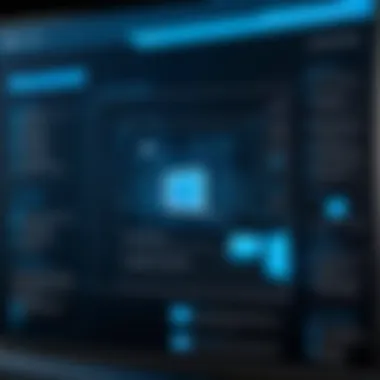
Administration and Management
The administration and management of Windows Server Essentials are critical components that ensure the smooth operation and maximum efficiency of small business IT environments. This aspect focuses on the tools and methods used to oversee server resources, maintain security, and facilitate user management. Effective administration leads to improved productivity and reduced downtime, which is essential for small businesses that rely heavily on technology for their daily operations.
Dashboard and User Interface
The Dashboard in Windows Server Essentials serves as the central management point for administrators. The user interface is designed to be intuitive, allowing users to monitor server health, manage users, and configure essential settings.
Key features of the Dashboard include:
- Active Alerts: The Dashboard shows real-time alerts about system performance or security issues.
- Server Health Overview: Administrators can quickly assess the server’s operational state.
- Simplified User Management: The interface allows for quick addition or removal of users without complex navigation.
The design prioritizes ease of use, enabling even those with limited technical skills to perform essential functions. The effectiveness of an easy-to-navigate user interface cannot be overstated. This allows quick access to vital tools and functions, ensuring that systems are optimally maintained.
Network Configuration
Effective network configuration is another fundamental component of administration. Windows Server Essentials provides tools to help administrators set up and manage network settings with relative ease. This includes configuring IP addresses, managing DNS settings, and ensuring that the network is secure against unauthorized access.
In this context, the following points are essential to consider:
- Automatic Configuration: Features like automatic IP address allocation via DHCP save time and reduce errors.
- Security Settings: Setting up a firewall and configuring VPNs ensures that sensitive data remains protected from threats.
- Connectivity Management: Administrators can easily configure connections for remote workers, facilitating smoother operations.
A well-configured network leads to better performance and security, allowing resources to be shared efficiently across devices while minimizing the risk of breaches.
User Role Assignments
Properly assigning user roles is crucial for maintaining security and operational efficiency. Windows Server Essentials provides a flexible approach to user management that becomes particularly valuable in small business environments where resources may be limited.
Key considerations include:
- Role-Based Access Control: Administrators can assign roles with specific permissions tailored to job functions, ensuring users have only the access they need.
- User Groups: Creating user groups helps simplify management by allowing bulk role assignments and policy applications.
- Monitoring Active Users: Knowing who is currently logged in and what resources they access helps in tracking usage and maintaining security.
In summary, the administration and management of Windows Server Essentials not only streamline operations for small businesses but also create a framework for secure and efficient IT infrastructure. By focusing on the dashboard, network configuration, and user roles, organizations can better harness their server’s capabilities and prepare effectively for future technological advancements.
Security Features and Best Practices
Security plays a critical role in the functionality and acceptance of Windows Server Essentials. Organizations increasingly rely on secure systems to protect sensitive data, ensure user privacy, and maintain business integrity. This section delves into the various security features available in Windows Server Essentials, offering best practices to enhance the security posture of your environment.
Built-in Security Mechanisms
Windows Server Essentials includes several built-in security mechanisms designed to fortify the server's defense against unauthorized access and cyber threats. These mechanisms work cohesively to protect user data and minimize the risk of system vulnerabilities. One of the primary features is BitLocker Drive Encryption, which secures data stored on drives by encrypting them automatically. This is particularly beneficial for protecting sensitive information from unauthorized access in case of theft or accidental loss.
Additionally, the Windows Firewall integrated within the system offers a crucial layer of protection by controlling incoming and outgoing traffic based on predetermined security rules. It’s essential to configure the firewall settings carefully to ensure that only necessary services are accessible while keeping unwanted traffic at bay.
Another important feature is Windows Defender, which provides real-time protection against malware and other threats. Regular scans and updates ensure that the latest threat definitions are in place, which helps in preventing infections before they can impact your system.
User Authentication Methods
User authentication is integral to maintaining security within Windows Server Essentials. Employing robust authentication methods significantly reduces the risk of unauthorized access. The system supports various authentication techniques, including password-based authentication, which is the most common form. However, it’s important to encourage the use of complex passwords that are not easily guessable.
To enhance security further, two-factor authentication (2FA) can be employed. This method requires users to provide two forms of identification before access is granted, adding an additional layer of security that can deter potential intruders. Implementing group policies to enforce password complexity and regular password changes can also bolster overall security.
Using Active Directory services facilitates better management of user accounts and permissions, allowing administrators to set specific access controls based on roles and responsibilities, further ensuring that sensitive data is only accessible to authorized personnel.
Regular Updates and Patch Management
Staying current with software updates is a fundamental aspect of server security. Windows Server Essentials benefits from regular updates that not only enhance functionality but also address security vulnerabilities. Each new update may include patches designed to fix known security flaws, making it crucial to implement a routine update schedule.
Administrators should enable automatic updates whenever possible to ensure timely installation of critical patches. Regular review and audits of update logs can help in identifying any anomalies or failures in the update process. It is also wise to set aside time to test updates in a controlled environment prior to full deployment to mitigate potential disruption.
Regularly updating your system is just as important as securing it from external threats.
Performance and Optimization
Performance and optimization play a critical role in the effective use of Windows Server Essentials. This operating system is designed for small businesses, and as such, its performance directly influences productivity and operational efficiency. Businesses rely on their server to manage data, support applications, and handle administrative tasks seamlessly. Optimizing all layers of the system can lead to faster processing times, reduced downtime, and a more stable IT environment.
Incorporating effective optimization techniques can also improve the user experience. Whether it involves fine-tuning hardware resources, adjusting software settings, or employing monitoring tools, the benefits are substantial. A well-optimized server can handle higher loads, support more users, and ultimately align the IT infrastructure with business goals.
Resource Management Strategies
Resource management involves ensuring that computing resources are effectively allocated and used. Windows Server Essentials provides various tools that can help manage system resources more efficiently. Here are a few strategies to consider:
- Assess Resource Utilization: Regularly check CPU, memory, and disk utilization. Use built-in tools to analyze resource consumption.
- Optimize Storage: Employ Storage Spaces to optimize disk usage. This can help in consolidating storage efficiently.
- Balance Workloads: Distribute workloads evenly across available resources. This prevents bottlenecks and maximizes performance.
- Implement Virtualization: Consider using Hyper-V to run multiple virtual machines on a single physical host. This allows for better utilization of hardware resources.
- Fine-tune Network Settings: Adjust network settings to reduce latency and increase throughput.
Implementing these strategies can enhance the overall efficiency of Windows Server Essentials.
Monitoring System Health
Monitoring system health is crucial in maintaining optimal performance. This reduces the risk of unexpected failures and downtime. Windows Server Essentials includes several monitoring tools to help administrators keep track of system health metrics.
- Performance Monitor: This tool allows administrators to track system performance over time. It offers insights into CPU usage, memory consumption, and disk activity.
- Event Viewer: Use the Event Viewer to check system logs for errors and warnings. Addressing these issues promptly can prevent larger problems.
- Task Manager: This tool provides a real-time view of resource allocation. It can help identify applications that consume excessive resources.
Monitoring should be proactive. Set up alerts to notify administrators about abnormal behaviors or threshold breaches. This can facilitate swift responses to potential issues, maintaining system reliability.
Effective performance and optimization strategies are vital for leveraging the full potential of Windows Server Essentials.
Integration with Other Microsoft Products
Integration with other Microsoft products stands as a crucial component of Windows Server Essentials. This capability allows small businesses to create a more cohesive IT environment, improving productivity and efficiency. Working harmoniously with other software and services, Windows Server Essentials facilitates seamless operations and effective data management.


Microsoft Integration
Microsoft 365 is an essential tool for many organizations. When Windows Server Essentials integrates with Microsoft 365, businesses can take advantage of cloud capabilities along with their local resources. This integration allows users to access their files and applications from anywhere, fostering remote work and collaboration.
One of the primary benefits of this integration is the streamlined user experience. Users can regularly sync data between their local servers and the Microsoft 365 environment. This feature not only helps in maintaining up-to-date information but also enhances backup reliability. Effectively, files stored in Microsoft 365 can act as a secondary repository, minimizing the risk of data loss.
Another critical element is the synergy between Microsoft Teams and Windows Server Essentials. Organizations utilizing Teams can manage internal communications more effectively. Facilitating smooth meetings, file sharing, and project collaboration becomes uncomplicated, significantly improving staff productivity. Moreover, integration simplifies user management. With a centralized administrative interface, IT staff can adjust permissions and access from one location, ensuring optimal resource allocation.
Compatibility with Other Server Editions
When considering Windows Server Essentials, it is vital to evaluate its compatibility with other Microsoft server editions. Many organizations rely on a mixed server environment. Windows Server Essentials maintains a level of compatibility that supports such diverse systems. It can work alongside other versions like Windows Server Standard and Datacenter.
This compatibility offers businesses flexibility. For instance, organizations that grow may start with Essentials and later transition to a more advanced version of Windows Server without extensive reconfiguration. Established systems often integrate various server types and applications, so maintaining interoperability is beneficial.
Additionally, the ability to communicate with other advanced services, such as Active Directory, enhances user experience and administrative capabilities. It streamlines user account management across platforms and simplifies authentication processes. Businesses can capitalize on these features to improve security and ensure employees have access to the right resources.
In summary, integrating Windows Server Essentials with other Microsoft products, including Microsoft 365 and various server editions, is essential for small businesses aiming to build a robust IT infrastructure. Such integration not only enhances productivity and collaboration but also ensures that organizations can scale as needed in a secure manner.
Use Cases and Practical Applications
Understanding use cases and practical applications for Windows Server Essentials offers significant insight into its real-world functionality. This section evaluates various scenarios where this operating system thrives, particularly highlighting its utility for small businesses and remote work dynamics. Such insights are crucial for technology enthusiasts who want practical solutions and effective infrastructure for their needs.
Small Business Implementation
Windows Server Essentials is optimized for small businesses. This system simplifies various IT tasks, allowing small companies to manage resources efficiently without the steep learning curve often associated with more complex server solutions. The streamlined interface provides easy access to user management, file sharing, and backup solutions.
- Centralized Management: With Windows Server Essentials, businesses can manage all network users and devices from a central dashboard. This functionality saves time and reduces the complexities generally tied to IT management.
- Cost-Effective: The affordability of Windows Server Essentials compared to other server operating systems makes it appealing for small businesses. This budget-friendly nature does not sacrifice essential features, ensuring that businesses can operate effectively.
- Scalability: Although initially designed for smaller environments, Windows Server Essentials can accommodate growth. Businesses can enhance their infrastructure by adding users or services as needed without significant additional investments.
Implementing Windows Server Essentials means businesses can focus on growth and efficiency, ensuring their IT systems are capable yet flexible.
Remote Work Scenarios
In today’s evolving work landscape, remote access is a significant consideration. Windows Server Essentials provides robust solutions for this emerging need. It enables businesses to create a secure and reliable environment for employees working away from the office. Here are some focal points:
- Remote Desktop Access: Through Windows Server Essentials, employees can securely access their work computers from remote locations. This flexibility ensures productivity is not hindered by geographical boundaries.
- Network File Access: With the built-in file sharing and synchronization tools, team members can access important documents and projects from anywhere. This access reduces delays and improves collaboration.
- Data Security: By implementing Windows Server Essentials, businesses can utilize various built-in security features, such as encryption and user authentication, to safeguard sensitive information when accessed remotely.
"Remote work is not just a trend; it represents a fundamental shift in how businesses operate and their IT needs."
In summary, Windows Server Essentials stands out as a comprehensive solution for small businesses aiming to optimize their IT landscapes, particularly under current remote work demands. Understanding these scenarios provides clarity on making decisions regarding infrastructure investments.
Challenges and Limitations
Understanding the challenges and limitations of Windows Server Essentials is crucial for organizations considering its implementation. As beneficial as this server operating system can be to small businesses, it is important to analyze its potential pitfalls to ensure informed decisions.
By considering scalability, support, and other limitations, businesses can devise strategies to address these issues efficiently. Below, we explore two primary challenges that organizations may face when using this operating system.
Scalability Issues
Scalability is often a concern for small businesses as they grow. Windows Server Essentials is designed to support environments with up to 25 users and 50 devices. While this may be sufficient for small organizations at first, companies experiencing rapid growth might find themselves constrained by these limits.
When a business expands, its needs in terms of resources and functionality evolve.
- Limitations on User Accounts: If an organization surpasses the maximum user count, it will need to explore alternative solutions or upgrade to a different server edition.
- Resource Allocation: The resource limitations can also affect performance. As more users connect and demand increases, the server may struggle to maintain optimal performance.
The compatibility of Windows Server Essentials with larger infrastructures is another point of concern. Transitioning to other editions might require considerable reconfiguration, which can be time-consuming. Understanding these scalability limits early on can facilitate better planning and integration into future IT strategies.
Support and End of Life Considerations
Support for Windows Server Essentials is another key issue for businesses. Microsoft has a defined lifecycle for all its products which includes phase-out periods. As products reach the end of support, users may face various challenges.
- Security Risks: Once a version reaches its end of life, it no longer receives security updates. This can expose systems to vulnerabilities, leading to potential data breaches and operational risks.
- Limited Technical Support: After the end of life, Microsoft may not provide technical support which can hamper problem-solving efforts, especially during critical system failures.
Small businesses must plan their IT strategy with these factors in mind. They should monitor the lifecycle of their software, looking for signs of nearing end of life, and prepare for migrations to newer platforms.
It's essential to stay aware of potential support gaps for Windows Server Essentials to effectively mitigate risks associated with using software that no longer receives updates.
In summary, understanding the challenges related to scalability and support is vital for maximizing the benefits of Windows Server Essentials. Businesses must evaluate these limitations to make informed choices about their IT infrastructure.
Epilogue and Future Trends
The concluding section of this article on Windows Server Essentials emphasizes the significance of understanding its future trajectory in the context of evolving technology. As businesses continue adapting to digital transformation, it is essential to identify how Windows Server Essentials can align with these changes. Future trends will not only impact how businesses use this software but also influence their overall IT strategy.
Emerging Technologies
Emerging technologies are reshaping the landscape of IT solutions, and Windows Server Essentials is positioned to integrate with many of these innovations. For instance, the rise of cloud computing has led to increased reliance on hybrid cloud environments. Small businesses leveraging Windows Server Essentials may benefit from cloud services like Microsoft Azure, allowing for scalable storage and backup options.
Moreover, advancements in artificial intelligence and machine learning are being adopted in server management tools. These technologies can help automate routine tasks, improve system monitoring, and enhance security protocols. This evolution suggests that small businesses using Windows Server Essentials must remain informed about such innovations to optimize usage.
Some key emerging technologies to consider include:
- Artificial Intelligence: Enhancing user experience and predictive maintenance.
- Machine Learning: Automating routine administrative tasks.
- Blockchain: Adding security layers for data transactions.
- Internet of Things: Enabling better connectivity and data analysis.
Predicted Changes in IT Infrastructure
As IT infrastructure evolves, small businesses will likely experience significant changes in how they deploy and manage their systems. One major shift will be towards more cloud-based solutions, which could influence how Windows Server Essentials interacts with on-premises servers. The integration of cloud services will not only enhance flexibility but also bring forth challenges regarding data migration and security.
The adoption of virtualization will also see growth, allowing businesses to maximize hardware resources and reduce operational costs. Small businesses may increasingly rely on virtual machines to run multiple server environments. Understanding these trends is vital as they will shape the future of Windows Server Essentials usage.
Considerations for predicted changes include:
- Hybrid Environments: Combining on-premises solutions with cloud services.
- Increased Mobility: Supporting remote work through enhanced access tools.
- Greater Focus on Security: Addressing new vulnerabilities in an interconnected world.
"The evolution of IT infrastructure calls for small businesses to be adaptable and proactive in integrating new technologies."
In summary, recognizing these trends is crucial for leveraging Windows Server Essentials effectively. By staying informed about emerging technologies and predicted changes in IT infrastructure, small businesses can make informed decisions that contribute to their operational efficiency and long-term success.



