Wireless Internet Solutions for Desktop Computers
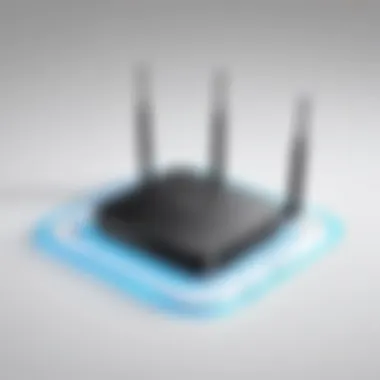

Intro
In a world deeply entrenched in connectivity, ensuring a consistent and speedy internet connection for desktop computers is not just a matter of convenience; it’s essential. With the advent of wireless technology, the options for achieving this have expanded significantly. However, many individuals still grapple with the intricacies of sifting through those options to find the most reliable solution that fits their unique needs. This article serves as a comprehensive guide, unpacking various methods for achieving a reliable wireless internet connection for desktop computers. It will cover a range of topics, from technology comparisons and setup processes to troubleshooting common connectivity issues.
Choosing the right wireless internet option is particularly crucial for tech enthusiasts and gamers who demand high-speed connections with low latency. But even everyday consumers may find themselves on the hunt for better performance. As we dive deeper, you will discover how to optimize your wireless experience while ensuring your desktop machine stays efficiently connected.
Overview of the Product
Purpose and Benefits
Target Audience
This guide is aimed primarily at:
- Tech enthusiasts: Individuals who are always looking for the latest developments in technology.
- Gamers: Those who prioritize stability and speed for a seamless gaming experience.
- Computer builders: Users who build custom PCs and want to integrate wireless capability effectively.
- Everyday consumers: Regular users seeking reliable home internet access for work or leisure.
Key Features
When considering wireless options, there are several key features to keep in mind:
- Signal Range: The distance a signal can cover.
- Speed Capability: Measured in Mbps, this indicates how quickly data can be transmitted.
- Interference Resistance: The ability to maintain a connection in the presence of other devices and networks.
- Ease of Setup: The process should be straightforward, even for less tech-savvy individuals.
Technical Specifications
Understanding the technical specifications is key to making an informed choice about wireless internet options for your desktop. While specific specs might vary by product, here are some general characteristics to consider:
Detailed Product Specs
- Standards: Look for compatibility with Wi-Fi 5 (802.11ac) or Wi-Fi 6 (802.11ax) for improved performance.
- Frequency Bands: Dual-band (2.4GHz and 5GHz) versatility can help mitigate network congestion.
CPU Characteristics
Although the CPU typically doesn’t directly influence the wireless connection itself, ensuring your computer’s CPU is modern can significantly impact overall performance when browsing or gaming. Look for a multi-core processor for best results.
GPU Features
While not directly related to wireless connectivity, a robust GPU is essential for streaming high-definition content, especially during online gaming sessions.
Memory Details
Adequate RAM capacity (8GB or more) is recommended to handle multiple tasks without lag, which complements any wireless setup.
Performance Benchmarks
It’s always wise to consult third-party reviews to see real-world performance benchmarks. Websites such as reditt.com often have posts comparing speeds and connectivity reliability.
Comparison with Similar Products
Market Competitors
When looking at wireless solutions, various products stand out in the market. For instance, the Netgear Nighthawk series competes fiercely with ASUS ROG routers, thanks to their performance and features geared toward gamers.
Comparative Analysis
- Speed: Wireless AC tends to offer better speeds than its predecessors.
- Range: Mesh systems can provide superior coverage for larger homes.
Best Use Cases
Identifying the right product can depend on your environment. For larger spaces, mesh systems like Google Nest Wifi provide extensive coverage, while compact apartments may do just fine with a traditional router.
Installation and Setup Guide
Requirements for Installation
To ensure a smooth installation process, have the following ready:
- An internet service plan
- Compatible wireless router
- Computer equipped to handle wireless connections
Step-by-Step Process
- Positioning the Router: Place it in a central location to maximize coverage.
- Connecting to Power Source: Plug it in and press the power button.
- Connecting to the Modem: Using an Ethernet cable (if necessary) to connect to your modem.
- Configuring the Router Settings: Access your router’s settings via a web browser and follow the setup wizard.
Tips for Optimizing Setup
Keep your router firmware up to date and consider enabling Quality of Service (QoS) settings to prioritize bandwidth for gaming and streaming.
Questions and Answerss and Troubleshooting
Common Issues and Solutions


- Slow Speeds: Ensure your modem is not outdated; consider resetting it occasionally.
- Dropped Connections: Interference from other devices can be a culprit; try changing the channel in your router settings.
Expert Tips
For optimal performance, make sure you use an Ethernet connection where feasible during intense activities like gaming, and put your desktop as close as possible to the router to minimize potential interruptions.
Foreword to Wireless Internet for Desktops
In today’s digital landscape, having a stable internet connection is no longer a luxury; it’s a necessity. For desktop users, wireless internet can provide the flexibility and convenience that traditional wired connections often lack. Whether you’re gaming, streaming, or engaging in remote work, understanding wireless internet options can significantly enhance your online experience.
Wireless internet opens up new avenues for connectivity, particularly for those who may not want to wrestle with a tangle of cables. With the evolution of technology, you can easily connect your desktop setup to a router without the hassle of wires. This not only cleans up your work area but also allows for easier transitions between different user needs—perfect for individuals who multitask.
The benefits extend beyond aesthetics. Wireless options can provide faster speeds, especially with newer standards like Wi-Fi 6 and emerging technologies that promise even higher throughput. This is particularly crucial for gamers or anyone utilizing data-heavy applications that demand a robust and reliable internet connection. Consider the power of a strong signal when gaming online versus the frustrations encountered with lag or disconnections: it’s like night and day.
However, while the freedom and flexibility of wireless internet sound appealing, there are essential considerations to keep in mind. Factors such as router placement, interference from other devices, and even the design of your desktop can impact performance. Adapting to these challenges will be key in making the most of wireless technology.
"Wireless isn't just a way to connect; it’s the gateway to experiencing the full potential of the internet."
This article aims to arm you with the knowledge needed to navigate the world of wireless internet for desktops. By exploring technologies, setup methods, and performance influencers, we aim to cover every nook and cranny of this complex topic. Whether you’re a tech enthusiast, a gamer, or someone simply seeking to enhance their home computing setup, grasping wireless options is your first step towards achieving an optimal online experience.
Understanding Wireless Internet Technologies
Understanding the various wireless internet technologies is crucial in maximizing the internet experience for desktop computers. Knowing how these technologies function allows users to select the right option that matches their needs, significantly enhancing connectivity, speed, and overall performance. From the widespread adoption of Wi-Fi to emerging standards that promise faster speeds, being well-informed can help users make educated decisions in a rapidly changing tech landscape.
Wi-Fi Standards Overview
Wi-Fi has evolved over the years, giving rise to a multitude of standards. Three of the most popular standards that users encounter are 802.11n, 802.11ac, and 802.11ax. Each of these variants brings its own set of characteristics and improvements, influencing how desktop computers connect to the internet.
802.11n
The 802.11n standard hit the market with a bang, marking a foundational shift in wireless technology. It can operate on both the 2.4GHz and 5GHz bands, boasting a maximum speed of 600 Mbps under ideal conditions. One significant characteristic of 802.11n is its use of Multiple Input Multiple Output (MIMO) technology, which allows the transmission of multiple data streams simultaneously.
Benefits: One of the most notable advantages of 802.11n is its backward compatibility. Users can connect older devices to 802.11n networks, which many folks find beneficial, as it bridges the gap between various technologies.
Drawbacks: However, it does have its limits. While it supports decent speeds, it might not hold up well in environments with heavy interference or multiple devices sharing the same bandwidth.
802.11ac
Moving into higher gear, 802.11ac came along, offering significant improvements. Primarily operating in the 5GHz band, it can support speeds up to 1.3 Gbps, depending on the scenario. A key characteristic of this standard is its ability to support wider channels, ranging up to 160 MHz.
Benefits: 802.11ac is particularly beneficial for users who stream high-definition video or play online games due to its high throughput and lower latency. Additionally, it includes support for beamforming, which helps focus the Wi-Fi signal directly to a device instead of spreading it out evenly.
Drawbacks: That said, 802.11ac may struggle with connectivity in areas where 2.4GHz signals are needed, as it doesn't operate on that frequency. This means users in larger homes with various floors could experience dead zones without additional hardware.
802.11ax
As internet usage continues to soar, 802.11ax, also known as Wi-Fi 6, has emerged as a prominent player. It utilizes advanced features like Orthogonal Frequency Division Multiple Access (OFDMA) to enhance connection efficiency with multiple devices. The theoretical peak speed can reach up to 9.6 Gbps, which is quite a leap compared to its predecessors.
Benefits: This standard excels in high-density environments like offices or homes with numerous internet-sucking gadgets. It manages to maintain connection quality, allowing users to stream or game without interruptions, even when many devices are online.
Drawbacks: A notable con for consumers is the need for compatible devices to reap the benefits. Not all devices support Wi-Fi 6, so upgrading might entail additional costs for hardware.
Difference Between 2.4GHz and 5GHz Bands
Choosing the right frequency band is crucial in optimizing wireless internet performance for desktop use. The two primary bands used in consumer Wi-Fi are 2.4GHz and 5GHz, each with its own features.
- 2.4GHz Band: This band has a broader range and penetrates walls better, making it favorable for larger homes. However, it typically offers slower speeds and is more susceptible to interference from devices like microwaves and cordless phones.
- 5GHz Band: On the flip side, the 5GHz band offers higher speed and less interference, catering ideally to activities such as gaming or streaming. Its downside is the limited range; walls can substantially hinder the signal, which may become troublesome in larger spaces.
Understanding these bands aids in making informed choices about hardware placement and whether certain devices are better suited for the tasks at hand.
The interplay of these technologies and bands sets the stage for effective wireless connectivity, ensuring that desktop computers can achieve reliable connections amidst a sea of devices.
Setup Methods for Wireless Internet on Desktop Computers
With the increasing reliance on wireless networks for internet connectivity, it's essential to understand the various setup methods that can be used for desktop computers. These methods provide users a range of options depending on their specific needs, preferences, and budget. The right setup can dramatically enhance the internet experience, be it for gaming, streaming, or everyday browsing. Moreover, knowing the benefits and considerations associated with each method can empower users to make informed decisions and avoid unnecessary frustrations.
Using a USB Wi-Fi Adapter
Opting for a USB Wi-Fi adapter is often considered one of the simplest and most cost-effective methods for granting desktop computers wireless internet access. Picture this: you buy a small device that is as easy to connect as plugging in a flash drive. Here's why USB Wi-Fi adapters are a popular choice:
- Ease of Use: Plug it into any USB port, install the necessary drivers (usually done automatically on modern operating systems), and you’re online in no time.
- Portability: If you use multiple devices, you can easily transfer the adapter between computers. It’s a practical solution, especially for those on the move.
- Economical: Unlike other hardware options that require installation or a considerable upfront investment, USB adapters are often budget-friendly.
However, there are a few points to ponder. Firstly, the performance of USB Wi-Fi adapters can vary significantly between models. Some may struggle with speed, especially in larger homes or offices. Additionally, users might find it cumbersome if they have multiple peripheral devices connected to their desktops, as USB ports can be limited.
Installing a PCIe Wi-Fi Card
A step up from the USB adapter, installing a PCIe Wi-Fi card might sound daunting, but it can offer superior performance. This method can offer better speeds and a more reliable connection. Here’s what to keep in mind:
- High Performance: PCIe cards typically have better antennas and more powerful hardware, allowing for faster data transfer rates and improved connectivity, especially in high-bandwidth scenarios like gaming.
- Integration: Unlike external adapters, these cards reside inside the computer tower, reducing clutter and ensuring that your setup remains tidy.
- Customizable Options: Many PCIe cards come with advanced settings and features, enabling tech enthusiasts to fine-tune their connection according to their requirements.
On the flip side, the installation requires basic technical skills and an understanding of computer hardware. Users will need to open their case and install the card into a PCIe slot, which may be intimidating for some. Further, not all motherboards are equipped to handle Wi-Fi cards, so confirming compatibility is crucial before purchasing.
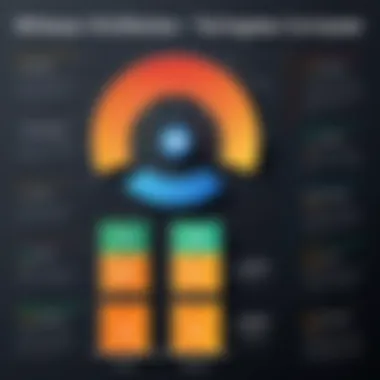
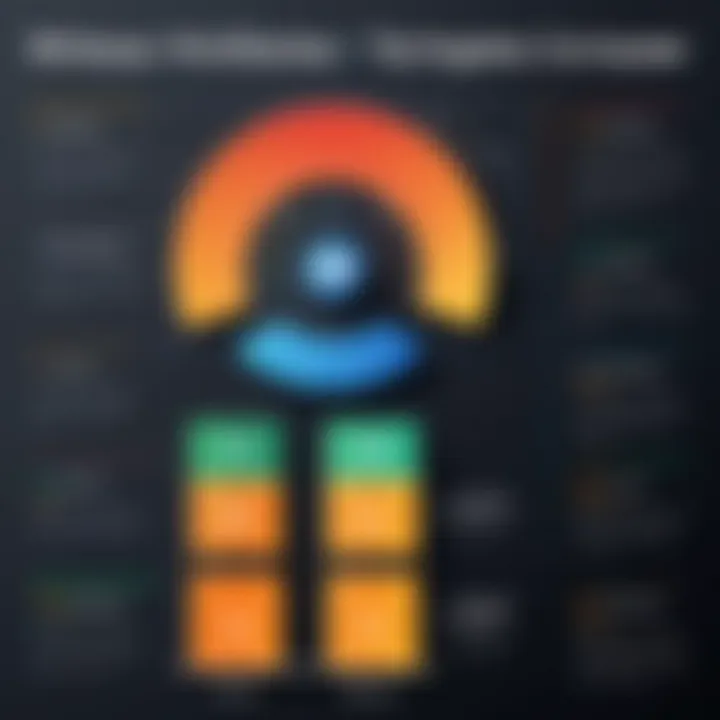
Ethernet Bridges and Wireless Extenders
Last but not the least, Ethernet bridges and wireless extenders present an interesting approach to achieving wireless connectivity. These solutions may offer an indirect way to connect desktops to a wireless network:
- Ethernet Bridges: These devices connect to an existing wired internet connection and provide a Wi-Fi signal that desktops can connect to. They can be beneficial in households or offices where running Ethernet cables isn’t feasible.
- Wireless Extenders: If you already have a Wi-Fi network but are facing dead zones, extenders can amplify the signal, creating a larger coverage area. This means that desktops located farther from the router can still connect without significant loss of speed.
While both options expand the wireless network's reach, they come with challenges. First, the setup process could be slightly more complex, requiring adjustments to network settings. Moreover, network latency might become an issue with bridges and extenders, so using them should be considered based on specific needs.
"Choosing the right setup method will not only impact your connection speed but also your overall internet experience. Evaluate your needs wisely."
Factors Influencing Wireless Performance
When it comes to wireless internet connections for desktop computers, performance can swing widely based on several key factors. Understanding these elements isn't just academic; it's crucial for users aiming for a smooth online experience. From gamers needing low latency to those streaming high-definition video, optimizing wireless performance can mean the difference between frustration and fluidity.
Router Placement and Environment
One of the biggest influences on wireless performance is where you place your router. Imagine your signal as a spring breeze; it flows easily through open areas but struggles when challenged by walls or furniture. Ideally, you want to position your router in a central location, away from physical obstructions. If it's boxed in a corner of the room or hidden behind a bulky piece of furniture, your connection will likely suffer.
- Height Matters: Elevate the router on a shelf or mount it on a wall, if possible. A higher position can distribute the signal more evenly across the network.
- Think About Materials: Materials like concrete and metal can eat away at your signal strength. Try to avoid placing your router near such barriers when you can.
In addition to physical barriers, the environment itself can have peculiar effects. For instance, if you’re near a microwave oven or cordless phone, they can cause interference that disrupts your connection. Being mindful of these factors ensures that your wireless setup isn't hindered by readily fixable issues.
Interference from Other Devices
Another layer of complexity in wireless performance is interference from other electronic devices. It’s like a crowded room where everyone is shouting. In an environment with numerous devices, the airwaves can get cluttered. Common culprits include:
- Microwave ovens: Yes, those kitchen gadgets can emit signals in the same frequency range as your Wi-Fi, causing drops in connectivity.
- Bluetooth devices: They're handy but can also cause disruptions, especially when in close proximity to your wireless router.
- Baby monitors and cordless phones: Older models operate on similar frequencies to that of Wi-Fi. Keeping those devices at a distance helps maintain a clearer connection.
Network Congestion
Finally, network congestion is a substantial factor that can affect your wireless performance, particularly in households with multiple users. Consider this: if everyone is streaming videos, gaming, or downloading large files at the same time, it can bog down the network like a traffic jam.
- Evaluate Your Plan: It's essential to assess your internet plan. Providers often set data caps or limits on how many devices can connect simultaneously. If you're hitting those limits, it may be worth discussing options with your provider.
- Quality of Service (QoS): If your router has QoS settings, consider utilizing them. This feature allows you to prioritize certain types of traffic, ensuring that, for instance, your gaming packets get through before your neighbor's Netflix binge holds everything up.
"A well-placed router can save you from a world of buffering."
In summation, paying attention to factors like router placement, device interference, and network congestion is not just a matter of convenience—it's crucial for achieving a robust and reliable wireless internet connection for your desktop computer.
Troubleshooting Common Wireless Issues
In the realm of desktop computing, where connectivity often serves as the lifeblood of productivity and entertainment, troubleshooting common wireless issues is essential. These challenges can arise unexpectedly, leading to frustration and productivity loss. Understanding how to address these issues not only saves time but also enhances the overall user experience. By mastering some troubleshooting techniques, users can regain control and ensure smooth internet connectivity.
Connection Drops and Stability Problems
Connection drops are like unexpected potholes on a smooth road; they disrupt the flow and can lead to more significant issues down the line. Often, these disruptions can be attributed to various factors, like signal interference or suboptimal equipment placement. To tackle this, start by checking the following aspects:
- Router Location: Ensure the router is placed in a central position, away from walls and obstructions. Moving it a few feet can sometimes make a world of difference.
- Firmware Updates: Keeping your router's firmware updated is akin to maintaining a car; neglect can lead to poor performance and vulnerabilities. Visit the manufacturer's website for the latest updates.
- Network Congestion: If multiple devices are connected, consider disconnecting some to alleviate pressure. This can stabilize the connection by redistributing bandwidth.
Slow Internet Speeds
Experiencing slow internet speeds can feel like running through molasses. This sluggishness can stem from various sources, including the type of connection, interference, or even ISP throttling. For a quick remedy, follow these suggestions:
- Speed Tests: Run a speed test to compare your internet speeds with the service promised by your Internet Service Provider (ISP). This can help identify any discrepancies.
- Prioritize Traffic: Adjust Quality of Service (QoS) settings on your router to give priority to devices that need more bandwidth, which is especially useful for gaming or streaming.
- Disconnect Unused Devices: Unwanted devices can sap your connection. Regularly check your network and ensure only necessary gadgets are connected.
Inability to Connect to Network
When you can’t connect to the network, it can feel like being locked out of your house without the key. The reasons for this can vary, but some common ones include incorrect credentials or issues with the network hardware. Here’s how to troubleshoot:
- Check Credentials: Double-check the Wi-Fi password entered on your desktop. Typos are often the culprits behind connection failures.
- Forget and Reconnect: Sometimes, forgetting the network and reconnecting can reestablish the link. This action forces the computer to remember the correct settings.
- Reboot Devices: A simple reboot of the router and desktop can refresh the network settings, resolving temporary issues that might be at play.
"A wise person once said, ‘Frustration doesn’t come from the problem, but from not knowing how to solve it.’ Troubleshooting common wireless issues empowers users to take charge of their connectivity."
Identifying and resolving these issues can have a profound effect on maintaining a steady and reliable internet connection. Following these guidelines fosters a level of confidence that allows users to navigate their desktops with ease.
Optimizing Wireless Connectivity for Desktop Use
In today's fast-paced digital landscape, having a reliable and efficient wireless connection is vital, especially for desktop computer users. Unlike laptops or mobile devices, which often have built-in wireless capabilities, desktops rely heavily on external solutions for connectivity. Optimizing this aspect isn’t just a nice-to-have; it’s a necessity for seamless browsing, gaming, and streaming. A well-optimized connection can lead to faster speeds, reduced latency, and an overall better user experience, making the investment in time and tools worthwhile.
Adjusting Router Settings
At the heart of wireless connectivity is your router. Adjusting its settings can make a significant difference in performance. Two particularly effective methods include changing the channel frequency and enabling quality of service settings.
Changing Channel Frequency
Changing the channel frequency effectively involves switching to a less congested radio frequency that can offer better speeds and stability. Most home routers operate in either 2.4 GHz or 5 GHz bands, with a relatively limited number of channels available in each band. By evaluating the channel usage in your surrounding area, understanding which ones are often crowded, and selecting a clearer channel, one can enjoy a more stable connection.
For instance, if the majority of your neighbors are using channel 1, it might be beneficial to switch to channel 6 or 11 in the 2.4 GHz range. This minor tweak can lessen the interference and enhance the overall wireless performance.
However, it's important to note that changing channels might not permanently solve all the issues, since network environments can be dynamic—they shift with the introduction of new devices or neighbors.
Enabling Quality of Service
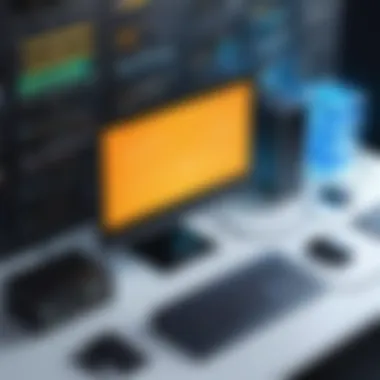

Quality of Service (QoS) is a feature found in many modern routers that prioritizes bandwidth allocation for specific devices or applications. It essentially helps in managing the traffic on your network effectively and ensuring that crucial activities, like gaming or video calls, get the attention they need.
By enabling QoS, you can set which devices receive higher affinity over others. For example, if a desktop computer is used for heavy gaming sessions, it can be prioritized above other devices like smartphones or smart home gadgets. This ensures that even during peak usage times, critical functions maintain responsiveness and speed.
However, configuring QoS does require a bit of understanding of your network usage. If not done correctly, it could lead to suboptimal performance for other devices, which is a trade-off that should be well-considered.
Enhancing Antenna Performance
Another crucial component in optimizing wireless connectivity revolves around enhancing antenna performance. The antenna is a significant hardware aspect of your wireless receiver, and its position and type can have dramatic impacts on signal strength.
Using an external antenna may provide a marked improvement compared to internal antennas, especially in larger rooms or buildings with thick walls. Adjusting the orientation of the antenna to be perpendicular to the router can also help—think of it as whispering into a cup; the position really does matter.
Additionally, consider the option of upgrading to a high-gain antenna. These antennas are designed to focus the signal more effectively, thus extending the range and improving connection quality. However, be cautious, as these can sometimes lead to increased interference depending on the environment.
"The performance of your connection heavily relies on the balance between router settings and hardware capabilities; addressing both can yield substantial improvements."
In summary, optimizing wireless connectivity for desktop environments requires both a deep understanding of router settings and a keen eye on antenna performance. From changing channel frequencies to enabling QoS and possibly upgrading hardware, there's a variety of strategies to ensure that your desktop experience is nothing short of satisfactory. A well-tuned network can transform the way you interact with technology, turning frustrating lag into a smooth and seamless session.
Comparative Analysis of Popular Wireless Solutions
In this digital age, where a reliable internet connection can either make or break your experience, comparing wireless solutions for desktop computers is more than an academic exercise—it's a necessity. The vast array of options available can muddy the waters for consumers and tech enthusiasts alike. Thus, understanding the nuances between products can illuminate the path to optimal connectivity.
The forthcoming sections will dig into the merits and drawbacks of two prevalent wireless solutions: USB Wi-Fi adapters and PCIe Wi-Fi cards. Both have their place, yet stand starkly apart in terms of performance, ease of installation, and overall utility. With a focused lens on these elements, you can make a well-informed choice that suits your specific needs.
Top USB Wi-Fi Adapter Models
USB Wi-Fi adapters have gained traction due to their plug-and-play convenience, making them a go-to solution for many desktop users who want to dodge the hassle of opening their computer cases. These compact devices connect directly to a USB port, allowing for somewhat immediate access to the wireless network. However, it’s essential to consider that not all USB adapters are created equal.
For instance, let’s take a closer look at some leading models:
- TP-Link Archer T3U: This dual-band adapter provides speeds of up to 1300 Mbps, making it suitable for online gaming and streaming. Plus, the compact design allows it to be easily tucked away when not in use.
- Netgear Nighthawk AC1900: Known for its robust performance, this adapter boasts a high-speed capability and a multi-directional antenna that enhances signal strength.
- Asus USB-AC68: An excellent choice for users looking to maximize their performance, this model comes with a foldable antenna design, providing a balance of portability and power.
While USB adapters are great for a quick setup, consider your specific needs. If you require a solution that offers high data rates and can handle network congestion with ease, some of these models should be on your radar.
Popular PCIe Wi-Fi Cards
On the other hand, for power users or gamers who crave high-speed connections with minimal lag, PCIe Wi-Fi cards typically provide a superior experience. These cards are installed directly into a PCIe slot on the motherboard, which often translates into more stable performance than USB adapters, especially in dense environments where interference is prevalent.
Here’s a glance at some noteworthy PCIe Wi-Fi cards:
- Asus PCE-AC88: This high-performance card is designed to support 802.11ac technology, providing top-notch speeds of around 2100 Mbps. With four external antennas, it excels in range and stability.
- TP-Link Archer T6E: Featuring a dual-band support and MU-MIMO technology, this card can handle multiple devices efficiently, making it ideal for households with various connected gadgets.
- Gigabyte GC-WB867D-I: This card not only delivers solid Wi-Fi capabilities but also includes Bluetooth functionality, merging two technologies into one smooth solution.
When weighing your options, consider factors such as the type of usage, existing infrastructure, and future upgrades. Realizing what’s on the market can guide you toward a better decision that meets all of your connectivity demands.
Choosing the right wireless solution isn't just about performance; it’s about compatibility with your setup and how well it fits into your lifestyle.
By staying informed about these models and their capabilities, a desktop user can navigate the crowded wireless market with confidence, ensuring a seamless internet experience that aligns with their needs.
Future of Wireless Connectivity for Desktops
The landscape of wireless internet connectivity for desktop computers is shifting rapidly. With the advancements in technology, there is a palpable excitement around the future of wireless solutions, which promises to enhance user experience significantly. Tech enthusiasts, gamers, and computer builders alike are keenly interested in how these developments will shape their online activities. As the demand for high-speed connectivity grows, humankind's relationship with tech evolves, and the desire to stay connected becomes paramount.
Emerging Technologies such as Wi-Fi 6E
Wi-Fi 6E is one of the standout stars in the realm of wireless technology. This new standard extends Wi-Fi 6 by adding access to the 6 GHz band. So why does this matter? Well, consider this: more bands equal more channels, and that translates into less congestion. In crowded areas—think coffee shops, airports, or even big families fighting for bandwidth at home—this technology can be a game changer.
- Higher Capacity: With more spectrum available, Wi-Fi 6E can support more devices without impacting speed. Whether it’s gaming, streaming, or working from home, every connected device makes use of a dedicated channel, minimizing lag.
- Lower Latency: The reduced latency improves real-time applications such as video calls, online gaming, and remote work, allowing for seamless interactions. This seamless experience is crucial for tech-savvy users who often multitask on various platforms.
- Improved Range and Efficiency: Devices utilizing Wi-Fi 6E benefit from advanced technologies like OFDMA (Orthogonal Frequency Division Multiple Access), allowing multiple devices to communicate simultaneously. This increases the number of devices supported and overall system efficiency.
Incorporating Wi-Fi 6E into desktop systems may require updating some hardware, but the benefits could justly justify the investment.
Potential of 5G Integration
The buzz around 5G isn’t merely hype; it is a genuine technological leap that presents thrilling possibilities for desktop connectivity. Although primarily aimed at mobile devices, the integration of 5G in desktop environments promises several noteworthy advantages.
- Super-Fast Speeds: Expect download speeds that leave today’s best Wi-Fi standards in the dust. The theoretical speed limit under ideal conditions can soar past 10 Gbps. For those immersed in heavy workloads or high-definition gaming, such speed isn't just nice to have; it’s transformative.
- Enhanced Reliability: 5G networks can accommodate a plethora of devices with minimal risk of slowdown due to network congestion. This reliability is invaluable for users who engage in activities demanding constant connectivity, such as online trading or running extensive cloud-based applications.
- Flexibility in Connectivity: The portability of 5G means that, even if you’re often on the move, you can maintain desktop-level performance. While sitting in a cafe or co-working space, a 5G-enabled desktop could outshine standard Wi-Fi networks, offering seamless access to resources.
“As we grapple with the challenges of a crowded digital world, emerging technologies like Wi-Fi 6E and 5G may be our lifeline amid the growing demand for connectivity.”
Ending
As we draw this exploration to a close, it's worthwhile to reflect on the significant role that establishing a reliable wireless internet connection holds for desktop users. Having delved into various methods and technologies, we've uncovered practical insights that can reshape one's computing experience.
The importance of achieving effective wireless connectivity can't be overstated. Many users experience performance setbacks that arise from poor connection, whether that's lag during gaming or delays in downloading large files. With the right parameters and setup, these frustrations can be alleviated.
One fundamental takeaway is recognizing that it's not just about having any connection, but one that's steady and swift. By choosing suitable hardware such as USB Wi-Fi adapters or PCIe cards, and by optimizing router settings as discussed, users can significantly enhance their connectivity experience. These adjustments can make the difference between a frustrating daily grind and smooth sailing across the digital seas.
Here are some key considerations:
- Choosing the appropriate wireless standard—whether that’s Wi-Fi 5 or the more advanced Wi-Fi 6—has substantial implications for speed and device capacity.
- Understanding the balance between 2.4GHz and 5GHz bands allows users to tailor their internet use to their specific needs, particularly in crowded environments.
- Regular maintenance of equipment, like firmware updates and positioning of routers, can prevent many common connectivity issues.
Moreover, as we look toward the future of wireless connectivity, staying abreast of emerging technologies such as Wi-Fi 6E and potential 5G integration reveals exciting possibilities. The path ahead promises a more seamless digital experience, with enhanced speeds and fewer connectivity issues.
In essence, having robust knowledge and actionable steps turns what could be a daunting experience into a manageable one. Empowering oneself with this understanding brings better internet performance, allowing users to fully enjoy the capabilities of their desktop computers in today's connected world. It’s not just about connecting to the internet; it’s about connecting effectively.
"By taking control of your wireless setup, you unlock the full potential of your desktop, enhancing both productivity and entertainment."
Now, as you embark on optimizing your wireless experience, remember that the right choices make all the difference. Dive into the changing tech landscape, adapt, and ensure that your desktop experience transforms from mere connections to a world of possibilities.



